Top 20 Microsoft OneNote Tips and Tricks | How to use OneNote effectively & be more organized
Vložit
- čas přidán 23. 07. 2024
- This step-by-step OneNote tutorial will show you my top 20 Microsoft OneNote tips and tricks. These OneNote tips will show you how to use Microsoft OneNote more efficiently. OneNote Desktop is being rejuvenated for Office 365, and I also talk through OneNote for Windows 10 for feature comparison. These contain both OneNote tips for beginners, but also more OneNote tips for advanced users. For the list of what features are on which platform, visit aka.ms/OneNoteMatrix
These tips will help you learn how to use Microsoft OneNote, and include Taking audio notes with OneNote, OneNote and Outlook integration, OneNote meeting notes, OneNote Immersive Reader, Microsoft Teams and OneNote, and lots more. Many of these tips will work for OneNote 2019, OneNote 2016, and even OneNote 2013. And be sure to stick around to the end of the video for a cool bonus tip!
✅ Which features are on what platform: aka.ms/OneNoteMatrix
✅ More OneNote tips and tricks: • Top 7 Microsoft OneNot...
✅ OneNote Class Notebook tips and tricks: • Top 18 OneNote Class N...
✅ OneNote tips and tricks playlist: • OneNote quick tip videos
✅ Top OneNote new features: • Microsoft OneNote New ...
✅ All OneNote keyboard shortcuts: support.microsoft.com/en-us/o...
✅ What's new in OneNote EDU: • What's new in OneNote ...
✅ My OneNote and Only OneNote (song) / my-one-and-only-onenot...
📝 Table of contents
0:00 Introduction
0:25 Insert Audio with time stamps
1:41 Copy text from picture
2:37 Print to OneNote
4:28 Set Picture to Background
5:30 Outlook Meeting Details
6:23 Email a page
6:56 Immersive Reader
8:42 Dictation
9:25 Put page tabs on the left side
10:14 Tags and Custom Tags
11:49 Page Versions and Deleted Items
13:57 Microsoft Teams and OneNote, and Office.com and OneNote
15:27 Copy links to Pages/Sections/Notebooks
16:40 Full screen mode
17:28 Password Protect a OneNote Section
17:58 Collapse outline
18:46 Page colors, Section colors, Notebook colors
19:29 Top OneNote keyboard shortcuts
20:29 Outlook mail and calendar integration
21:38 Section Groups
22:56 BONUS: Wiki-link forward creation (link to pages)
🔔 Subscribe to my Channel: aka.ms/MikeCZcamsSubscribe
Connect with me on Social:
Twitter: / mtholfsen
LinkedIn: / miketholfsen
Instagram: / mtholfsen
Pinterest: / miketholfsen
TikTok: / mtholfsen
Wakelet: www.wakelet.com/@mtholfsen
*Distance Learning Resources:
Microsoft EDU Remote site: www.microsoft.com/en-us/educa...
Teams EDU Quick Start Guide: aka.ms/TeamsEDUQuickGuide
Webinar series: aka.ms/RemoteLearningPlaylist
Resource, training and tips collection: aka.ms/RemoteLearningWakelet - Věda a technologie





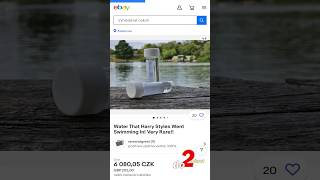



Watch Next ⏩ Top 10 new features in OneNote: czcams.com/video/xjm6PA9XLsM/video.html
Can we upload audio and work collaboratively on an audio transcript with visible transcripts.
Is anyone updating Windows Media Player at all? We just need to be able to copypaste time stamps on a Word doc. Being able to zoom in on the WMP time stamps would be great as well.
Great tips Mike - The bonus one is genius!!
I love your cape and shirt. Where did you get those? I NEED these for work! I love your Teams videos, and just started the One Note and Forms. :)
This is incredibly helpful! I use OneNote religiously to take notes during meetings and prep for 1:1s. I really appreciate the tips and will be sure to try them out.
Super amazing! I love how far OneNote has come. I used OneNote as part of Office 365 2016 my junior and senior years of high school. The features made it super easy to synch with my teachers and fellow students with whom I studied.
Thank you!
Glad you like it!
Thank you Mike! I was wanting to make more use of one note and this video definitely helped... importing meeting details, making notes and then mailing them back out is a game changer!
Thank you ! This video is really helpful😀. I would love to see the adding layers feature with hide /unhide options Onenote . For example: a professor give the students a math problem to solve (layer 1), then giving the student the answers (revealing layer 2 on top). This will save time especially in homework reviews. My professor in economics class uses L lecturenote app instead of onenote because of this. Note capture feature which can be play as video or gif formats is also a good solution.
My favorite shortcut is for the style for the text: ctr + alt + 1 is going to be Header 1, ctr + alt + 2 is for header 2, and so on. It is really good for taking notes and quickly formating them.
It would be great to have Ctrl + D feature to select/edit multiple same words at the same time, like I use while writing markdown in VS code. Already, some features like Alt + Shift + arrow keys are implemented and that's so cool 😋
Great Stuff. I've been a desktop OneNote user for years. Moving the page tabs to the left and pinning the notebooks so I can see the section groups is AMAZING.
I would love it if the links to pages were easier to use in non-microsoft application. If I look at the text of a link it's really clunky.
Best onenote tips I came across since a long time, and have seen many. Splendid tutorial ...kudos Mike!
Glad you enjoyed it!
I cannot tell you enough how thankful I am for this video. This has made beginning to use the tool SO much easier.
Glad it helped!
Somehow you managed to finish the entire video without once cracking up on the Office Space references. Or maybe you needed multiple tries to get it done!! Great video!
Great and informative as always, thanks Mike! What I still don't understand is why there are two desktop versions of OneNote. I like the layout of OneNote for Windows 10 better, but it's missing "Email page" and as far as I can tell although some of the features of the other version's History tab can be found elsewhere, there is no way to go to "Next Unread" (which is great for me as a teacher)....
There are 2 versions of OneNote because OneNote for Windows 10 was supposed to replace the OneNote App. But since OneNote for Windows 10 did not support notebooks saved locally (to your computer or server), a lot of people were upset. So Microsoft kept the other version around. Since you first wrote this comment, Microsoft has continued to support both but has decided to update the OneNote app and will eventually stop supporting the OneNote windows 10 version. I too preferred the WIndows 10 version but at least they now have notebooks and tabs on the left :).
I love the audio recording, dictation for meetings and the translation feature. AMAZING. CONGRATULATIONS! 😍🎉👏
OneNote has come a long way since the late 2000's.
I would like to see more options for customized formatting and more control over documents like I have in Word. It would be nice to have the ability to pick custom colours for highlighters and create my own tag icons. For school use, it would also be awesome to have the ability to insert reference lists, enter citations and creating SmartArt diagrams/charts for lecture notes. Essentially, more characteristics of Word integrated into the OneNote program would make this the best Microsoft program ever made.
I love the feature of copying text from picture. Eagerly waiting for the update for OneNote desktop. Thank you for the hard work and innovative ideas!
That would never happen - Word is the main Cash-cow of Office & therefore no competition is wanted
This is badass. I literally used the tip for copying text from picture just now and it saved me so much time instead of manually typing everything out. This is an extremely helpful video, thank you!
Glad it helped!
@@MikeTholfsen how to extract tables and its content from picture within one note
This is awesome! Since I started teleworking more due to the pandemic, I've found it harder to use my regular old notebook due to lack of adequate desk space. Using this saves trees and allows me to completely customize my notes to my heart's content. Plus, all my notes are literally a click away.
Agreed!
Mike, Thank you for making such an amazing and insightful video on OneNote! I am very new to OneNote, and to be honest I felt like a fish out of water at first. But after watching the video, I learned some quality of life improving tips and tricks that will save me SOOOOOOOOO much time trying to stay organized.
My favorite tips so far from the video was the Wiki-Link forward creation and the Microsoft Teams integration (especially because my job utilizes Teams to a maddening degree), being able to incorporate OneNote into it is a complete gamechanger for me!
Again, I cant Thank you enough!
So glad it was helpful!
This is such an amazing tutorial!! Thank you very much for taking the time to show us! I will practice a lot to acknowledge all the tips!
This video is AMAZING! I'm in OneNote frequently, and had no idea some of these features existed!! So helpful, will definitely be utilizing and sharing with colleagues.
Glad it is helpful!
Your video has really helped me!! My mind's CHURNING out ideas on the many ways I'll use this now.
That last bonus tip was great, thanks for the very informative video.
Great information. Excited to use One Note way more than I have previously. Thanks
Thanks a lot for all these tips :)
I gotta say...I'm always amazed by the fact that MS can provide so many useful tools and upgrade them regularly...while leaving big bugs and other issues unsolved xD That's weird :)
Used OneNote a long time ago, but this is really helpful!!
As someone who is making the reluctant switch from Evernote to Onenote due to the cost, (reluctant due to the perceived lack of functionality in Onenote) this makes me feel more confident in my decision! Excellent video, thanks
Thanks!
Wow, super useful. I use OneNote all the time, love the desktop version!
Thank you very much, Mike!
I can't understand why it is still not possible to group objects in OneNote (I use the desktop version 2019, which I like much better than the app).
For example, when you mark something with a highlighter or refer to something by drawing an arrow, the mark or arrow is not moved along when you move the corresponding content.
The request for such a feature has been in relevant forums FOR AGES and would greatly improve the work with OneNote. I am sure that Microsoft is aware of this request also regarding the feedback feature. But Microsoft still doesn't care about it. Apparently it is more important to play around with the design than to take care of such a basic feature.
By the way, you can see this again with Windows 11, for example with the file explorer: no tabs, no 2-window feature, ... But you can place your taskbar icons in the center now and the icons have round corners. Really great ...
Love the Office Space reference! Thanks, this was very helpful.
You bet!
Tip 9 was most needed thanks!!!
I used to hate one note. But this video changed all that! Thanks!
This is the tips and tricks I needed in my life.😍😍😍
Your tutorial is amazing helpful. Thank you!
This was legit super super awesome. Thank you
Very useful tips beyond beginners level. Thanks a lot!
Love you mike ❤ you made my day . I am long term user of Onenote and this tips are just amazing and learning quite a few new tricks.
Came for the tutorial, stayed for the Office Space references.
But honestly, this is super helpful, well paced, and easy to follow along.
Such an informative video. I had no idea you could do so much with OneNote. Thanks for sharing the video. Looking forward to seeing what else is going to be added in the future.
Glad it was helpful! Check out the latest here czcams.com/video/kdRiuJ2pYls/video.html
Thanks for the awesome video! Does Microsoft ever plan on implementing a same-line ctrl+select in OneNote any time soon (such as what can be done in Microsoft Word)???? It's a HIGHLY desired feature for a few years now 😁
Terrific tips - very helpful, thanks for sharing this Mike.
Thanks for doing a desktop one! A majority of these features have been available for years and are part of the reason why we're stoked you're keeping it around. I love the overview though. Keep them coming (next tip include Options > Advanced > Always print to background....teachers love this one).
I actually had that Advanced one in here earlier but it got left on the cutting room floor because my video was too long!
Fascinating. Best tips and tricks videos about the OneNote among all videos I have ever seen.Thank you Mike.
Wow, thanks!
I regularly look for tips and tricks / tutorial videos and was happy to find this one that actually had useful tips and tricks for me
Glad to help!
This has been one of the best Office Tips videos I have ever seen. Thank you.
Wow, thanks!
Great tutorial!
This is great, I hope I remember some of it, it's a LOT, I need to take OneNote notes
Hello,
Thank you for such a detailed video. I am an educator and use OneNote for Windows 10 app on a regular basis. The math tools quite come in handy, eg, the ruler. I suggest adding a protractor and a pair of compasses to the tools to make the teaching and learning easy.
Thank you.
Learned a ton, thank you!!
Hi, Mike. I'm so grateful you prepared this video. It is really helpful thanks a bundle. By the way, I'm using the new dictation service in the Chrome browser to write this. The dictation in Microsoft office products is really valuable as well.
This was very informative. Thank you!
Fantastic-thank you!!
Thanks a lot. Very useful
Would love to see some application of using tags more. The search tends not to be as accurate. Is there a libary of notebook examples we can take a look at?
This is a terrific video! I was kind of lost on my own. This has been super helpful! Will be watching it over and over I think.
Glad it was helpful!
This is awesome! I have used OneNotes for year and didn't realize it could do so much.
Glad it was helpful!
Dude, this is the BEST tips/tutorial EVER. Thank you very much. It is so useful and has given me many ideas to increase productivity and note keeping. Thank you!!
Glad it was helpful!
Mind blown! I'm new to OneNote and I'm so excited to get started!
It's my favorite app!
Wow, really impressed!
That was very informative. Well done as well.
Thank you for this! I just discovered OneNote last week and have become obsessed with the app (my husband is teasing me because it's been around for years ;) Anyway, thanks for all the useful tips :)
Thank you! They are very helpful for me!
Thank you!
You sir, are an absolute legend. Will you be doing videos about how this integrates with MS Loop when the time comes? We're really excited in my company to see how it can boost one note into the ultimate PM tool!
Amazing! Thank you for sharing!
This has changed my life! 🎉
Really useful . Thanks
A lot of tips I never heard of elsewhere. Thank you for that. Very helpful👏😃
Glad these are helpful
I love this, this will definitely help me elevate at my job. hurray
Glad it is helpful!
Great and very useful tips!!!
Inking and transcribing updates are fantastic - OneNote M365 keeps getting better especially with the integration of all the best features of the Win 10 app 🖊📚
Agree, works for tons of languages as well
Thank you Mike for this informative post. One thing that bothers me is that there are two different desktop versions of OneNote. I need to find out which one I will be using, but besides this OneNote is one of the underrated components of Office365.
The last one is amazing, thank you very much!
Glad you like it!
Thank you kind sir.
Great tutorial. Love it!
Glad you liked it!
Thank you Mike! It helps me a lot!
Glad to hear it!
This is the most useful OneNote videos I have ever watched. I use the app everyday.
Glad you like it!
Excellent video of tips. I learned a lot 👏🏻
That was awesome. Thanks!
Glad you liked it
I Love OneNote so much !!! It helped me organize my life for years now and helped me be way more productive. But …the lack of updates bored me ….
Stay tuned! 2021 and 2022 will have lots more updates, especially to Desktop and web
Thanks for the tips
Great video Mike, great job Mike, helped me a lot to develop myself with OneNote
Glad to hear it!
Awesome video sir
underrated vid. underrated software. i wish it was not as buggy as goodnotes in ipad tho
Mike, you are absolutely AWESOME!!! Thank you for such a great video!
Thanks, glad it was helpful!
Great video. I couldn't catch how to type on the background photo though (tip 4). I didn't have the "Meeting Details" button under Home, do you know what could be the reason? I couldn't find tags in Windows 11.
Thank you Mike
Brilliant! I just regret many features are missing on MacOS
Great vid! but I have a question, is there any way to change to layout View of OneNote for Windows 10 App to be laid out the same as OneNote 2016? Thanks for the help! I'd appreciate it
ALT + SHIFT + UP/DOWN = LOVE THIS!!!
My favorite shortcut of all time
Hi Mike, I loved this and have embraced OneNote as a tool for organising notes and thougts and improving personal productivity. I am now going to implement MS Project in our development team and wondered if you point me towards some good ressources to help med get started before we get some professionel training for the team?
Excellent!
… super tips! Thank you very much!
Is there a possibility to collapse or open outlines all at once.?
amazing tutorial, I only make simple notes, and discovered so much till now, thank you!
Is the team considering adding a color wheel for changing page colors? I really hope so.
I love the reference to Office Space the movie with the TPS reports. IYKYK
Any chance to select all images within a single container so that I can size all images alike? Example, I insert a ppt printout, I drop those images into a single container, lots of slides (say 20, 30, 40, etc), and I want all printout images to be larger or smaller (accordingly, per scenario, so I can pivot to a tablet and take handwritten notes on iPad or Surface) and size of the printout is important so I can see the ppt slide and have enough room to add handwriting. I’d love to be able to select all images, adjust the size for all images from the printout at once, rather than need to select each image individually.
Thanks Mike for the great video! Our students are using devices that use a number 2 pencil instead of an active stylus. Even with Draw with Touch enabled, the inking is not very smooth and will skip when used in the OneNote for Windows 10 app. The inking in OneNote (2016) and the web version is very smooth. Do you have any tips or suggestions on what our next steps would be? Thanks!
This is awesome! Thank you!!
Glad you like it!
Very informative, thank you
Glad it was helpful!
Hi, thanks for all the helpful tips! I'm not sure what I'm missing to view the colored page/section tabs at the top of the main window? I checked the general settings...newbie here. Appreciate if anyone has the answer!
Thank you so much for these tips. Much appreciated. Can you tell us how to make a word-cloud from a MS OneNote notebook, please?