How To Record Yourself with Content Using Microsoft Teams
Vložit
- čas přidán 15. 08. 2022
- You can use Microsoft Teams to record yourself, along with content, and make a video to post to CZcams, or anywhere else! You could record your screen content, a PowerPoint, or anything else from your computer. navitend can help your business implement Microsoft Teams.
Contact us if you have questions or need help with your IT Support: www.navitend.com/lp/we-can-help
►Subscribe to receive more Info Tech Tips: navitend.us1.list-manage.com/...
►Subscribe to our CZcams Channel: czcams.com/users/navitend...
Find us:
►Facebook: / navitend-249933050437
►Instagram: / navitend
►LinkedIn: / navitend
►Twitter: / navitend
►email: social@navitend.com
RESOURCES & LINKS:
____________________________________________
More Great Videos:
/ @navitend
____________________________________________ - Věda a technologie
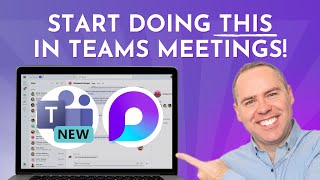








Excellent demo! Thank you, Phil.
Very easy to follow. Thanks so much!!
Thank you!!! perfect solution and easy to follow!
Brilliant - it works. Many thanks
Thanks, Phil, this is exactly to my needs right now. Thanks again.
So intelligently presented, easy to follow. Thanks a bunch.
Great Video.....concise and 'to the point' 👌
Great presentation, clear and concise and just what I needed. Thanks
Thanks! That was very helpful 🙂
worked perfectly! thank you!
Thanks man! big help
Great, thank you!!
Fantastic video, Phil! I wish that I had seen this before using Loom for one of my classes. This Teams recording method is not constrained for time like Loom's five minute time limit. Again...excellent video and demonstration!
Super helpful. Thanks!
helpful, thank you
Well explained!
Thanks a lot!
Thank you!
well done - thank you
Super Helpful!
how to enable audio recording also?........ means what if i want to record an online training video with audio can you please answer
Thanks bro
thanks
We don't have recording option in Microsoft team
Me neither! In the 'more' section, I only have 4 options. Not including record :/
How do you record, let's say a webpage you are using to show the steps of what you are doing, without including yourself? I chose content only but in the recording I still pop up on the side.
don't think you can record the meeting with the free version of microsoft teams,well at least i can't see the option.Will only need it for 2 calls so not too worried re that option
Good presentation, easy to follow, however I would add a note to make sure you click the toggle (Include computer sound) before sharing screen in the case you link to a video or something besides your own voice on the mic.
Question: I see the upcoming slide deck bar on the left side, how do you present without showing that? Also, if you have notes typed below the slides - how can you read along with that while presenting full screen? Keep in mind, I don't have dual monitors either :(
Did you find a solution?
Guess not....
can you share and play a video this way too?
Hi there...nice video...however....I managed to screen record as you directed.....but its just me full screen.....how do I get to present the PPT with me to the side and the PPT full screen?.....thanks Rob
play time stamp 1:50 again - you'll select a presenter mode first.
@@pointyp72 im having the same problem whereas i don't have the option to select the type of presenter mode please advise
Since this becomes a video file can I email it to someone?
Kindly guide regarding this
Thank you for this! I’m trying to do it without showing myself, what do you suggest? I just want to screen recording nobody needs to see me lol.
Have your camera turned off and it will only show your screen!
A bit of confusion at least from my part: I wanted to record in "standout mode", meaning my face over the content, not aside. However, even if the presentation does it, the recording still has the camera on the right side.
How can I have the camera in standout mode in the recording?
Example: czcams.com/video/vLnPwxZdW4Y/video.html
I am puzzled why the presentation view allows for it but the recording does not... Or am I missing something obvious?
Did you find a solution?
@@swekiwi4517 sorry, no
What to do now?...Even we have same interface ypu have but in more option there is no recording option
So do I , its not show "Start Recording" on my end too
Howd you blurr your bacckground?
We all know why we are here