How to Recover Deleted Files from Recycle Bin on Windows 11, 10, 8, 7| Restore Emptied Recycle Bin
Vložit
- čas přidán 22. 07. 2024
- Learn 4 simple ways to recover deleted files from Recycle Bin (after empty) on any Windows computer. Can’t find and retore files in the Recycle Bin? Try AppGeeker Data Recovery: www.appgeeker.com/data-recove...
Visit step-by-step guide for an emptied Recycle Bin recovery: bit.ly/3WkwXbM
Timestamps:
0:00 Intro
1:00Method 1: Restore from Recycle Bin
1:55Method 2: Recover from File History backup
3:06Method 3: Restore via Backup and Restore feature
4:21Method 4: Recover using AppGeeker Data Recovery software
#recoverdeletedfiles #emptyrecyclebin #windows
Method 1: Restore deleted files from Recycle Bin
1-Open Recycle Bin
2-Find and select the file(s) you need to recover.
3-Right click the selection and choose Restore.
4-All selected files that were deleted will be restore to their original location. You can also drag the files out of the Recycle Bin and put them back to anywhere as you like to recover the files.
Method 2: Recover files from File History backup
1-Make sure you’ve activated File History backup feature and set up a backup on an external drive.
2-In Windows Search field, type “restore your files with file history.”
3-File History windows will display all versions of your files or folders.
4-Locate and select your deleted files you want to restore, and click the green Restore icon at the bottom to get back the files to the original location. Or right-click Restore icon and choose Restore to option to retrieve deleted files to a different path.
Method 3: Restore via Backup and Restore feature
1.Open Control Panel
2.Under System and Security, choose Backup and Restore (Windows 7).
3.Click Restore my files and then follow the wizards to bring back any files that were deleted.
If all the methods above won’t help you recover your deleted files - perhaps the files you need are not presented in the Recycle Bin, or maybe you don’t have an available backup that was made before deleting the files accidentally, consider trying AppGeeker Data Recovery software.
The deleted files are not permanently gone right away, instead, they are still in the hard drive but marked as available to overwrite by any new data if generated while you continue using your computer. So to get a better result of data recovery, stop using your computer and try the file recovery software as quickly as possible.
Method 4: Recover deleted files using AppGeeker Data Recovery software
To recover deleted files after emptying the Recycle Bin, do the following:
1-Download AppGeeker Data Recovery and install it.
2-Start the program.
3-Check which type of files you want to recover (image, audio, video, email, document, others), as well as where you lost your files (Drive C:, Drive D: Recycle Bin, or any other removable devices.)
4-Click Scan button. The software will run a quick scan for any recoverable files. If you can’t find your deleted files with this mode, click the Deep Scan button.
5-Choose the files you’d like to bring back and click Recover button.
6-When prompted, choose a new folder to save files once recovered, and hit the Recover button.
-----Follow Us On Social-----
Subscribe Us: / @topcapable3473
Website: www.appgeeker.com/ - Věda a technologie


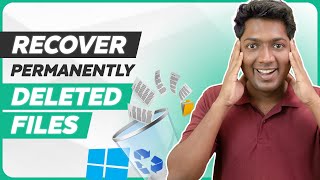
![How to Recover Deleted Files from Recycle Bin after Empty! [Windows 10 & 11]](http://i.ytimg.com/vi/DFs0L3aAsgs/mqdefault.jpg)




