All Blend Modes EXPLAINED - Tutorial for Affinity Photo, Affinity Designer, and Affinity Publisher
Vložit
- čas přidán 21. 07. 2024
- Blend Modes are an essential tool in all graphics programs. Today we’ll look at ALL the blend modes in Affinity products: Affinity Photo, Affinity Designer, and Affinity Publisher.
🟢 GET AWESOME GRAPHIC DESIGN ASSETS!
👉 Creative Fabrica ► www.creativefabrica.com/ref/2...
🟢 PUT YOUR DESIGNS ON MERCH!
👉 Printify ► try.printify.com/uls3nl0ohr72
CONTENTS
0:00:00 Intro
0:01:24 Demo
0:03:05 How Blend Modes Work
0:04:21 How RGB Color Works
0:09:56 PART 1: DARKENING BLEND MODES
0:10:12 MULTIPLY
0:13:29 DARKEN and DARKER COLOR
0:16:21 What Makes a Color “Darker”?
0:18:40 COLOR BURN and LINEAR BURN
0:20:19 Part 2: LIGHTENING BLEND MODES
0:20:37 SCREEN
0:22:30 LIGHTEN and LIGHTER COLOR
0:24:01 COLOR DODGE
0:24:31 ADD (LINEAR DODGE)
0:25:25 EXAMPLE: Dodge and Burn
0:28:42 PART 3 : CONTRAST
0:30:30 OVERLAY
0:32:19 HARD LIGHT
0:33:39 SOFT LIGHT
0:36:02 VIVID LIGHT
0:36:28 LINEAR LIGHT
0:37:05 PIN LIGHT
0:37:54 HARD MIX
0:40:00 Part 4 : COMPARATIVE
0:40:18 DIFFERENCE
0:42:05 EXCLUSION
0:42:35 SUBTRACT
0:43:57 DIVIDE
0:45:30 EXAMPLES: Advanced Usage
0:45:42 Example: GROUPS
0:46:45 Example: PASSTHROUGH
0:48:33 Example: BLEND OPTIONS
0:53:42 PART 5 : COMPONENT
0:54:46 HUE
0:56:50 COLOR
0:58:04 HSL Disclaimer
0:59:33 SATURATION
1:00:56 LUMINOSITY
1:02:49 PART 6 : OTHER MODES
1:03:09 AVERAGE
1:04:14 NEGATION
1:04:48 CONTRAST NEGATE
1:05:49 REFLECT and GLOW
1:07:53 ERASE
NOTE: Some resources in this description contain Affiliate Links that earn me a commission and help support this channel. - Věda a technologie
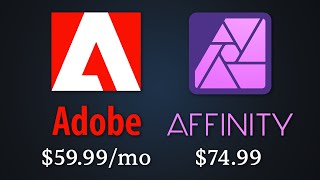








💻🚀 Download my FREE PDF with 10 Quick Affinity Designer tips here:
trenttech.gumroad.com/l/affinitydesigner_10_Tips
(Cost is $0 but a small donation helps support this channel! 😇)
✅New to Affinity Designer? Check out my 2-hour Crash Course right here on CZcams:
czcams.com/video/8y5CDmJSt8g/video.html
That was an awesome tutorial! ❤
As an engineer, I like to understand the foundational logic. I've never understood the blend modes as most tell you to just select them and see.
Your style is also very clear and understandable. The speed isn't an issue as I can always rewind!
Thanks and keep these coming! 👍
Thanks AllenReinecke! I am also a (software) engineer so I guess we think alike :)
This is an incredible video in so many ways. I was an engineer, now retired, and greatly appreciate that you explained the origins of science behind the tools. It very much helps understand the process and my next steps. I feel indebted to you !! I feel like giving you money !! That, and it makes me miss my engineering studies.
In particular, I really like your explanations when breaking things down to 0 to 255 and the results when applying the blends. Very cool. Makes me pause before I choose one. Makin’ those gears turn in my head !!
I really appreciate this video and some of your other videos. I hope that, during your video creation process, you also learn a lot more.
Thanks for the message, Dougdina! Yes, I definitely learn a lot as I make these videos, too :)
The best explanations and tutorials I have seen online. Thank you!
Excellent video. So detailed I had to take notes. I loved that you provided samples of each mode. My understanding has been greatly enhanced, and I spent 30 years in the graphic arts, though new to Affinity.
Thanks for your comment....glad the video was helpful!
Thank you, lightbulbs were going off all over the place with your clear and detailed explanations.
Thank you for the explanation. There is nothing better to find in CZcams. Best regards from Germany!
Absolutely superb presentation. Learning so much every time you publish a new video. The amount of work behind this must have been immense. Thank you.
Thanks so much for your comment, Martin!
This was a great explanation. I've been using blend modes for years without really understanding what all of them were doing. This explanation was just the right amount of detail (plus great visual aids and real life examples) to really understand them. I appreciate it!
Glad it was helpful!
Especially the first part of the video with color basics was very useful. Thanks!
Glad it was helpful!
Your Affinity tutorials are "technically" superb! No seriously, miraculously good. Have watched the new Affinity Designer introduction for the last couple of days. Wonderfully clear and helpful. Then today I was thinking that I need to understand more about blending modes. Come home from work and find that you already have a very complete tutorial on that as well! 😂😂
Thanks so much for your effort.
No problem, @richardjames7360....thanks for the comment!
Congratulations Trent : A daunting task handled masterfully, with examples that provided lots of Ahah moments.. Note watched this through in one sitting, could not take it all in. Returned to watch over multiple sittings , patience, and notes. A totally rewarding experience. Like lots of others I tend to use a hit or miss approach when compositing two images and generally stick to a few basics. This vid has broadened my horizons. Thank You .
Thanks so much RobGrant2271! I'm glad it was helpful.
Just fabulous. I'll bet I spent four hours with your one-hour video. This is valuable work. Well done. Thanks!
Thanks for the donation, @saustin98, I appreciate it!
Absolutely brilliant video. Thank you so much for taking the time to make this and post it. I will be watching this at least three or four times. Best blend modes instruction I've ever seen. Cleared up a lot and there's still so much to grasp. We'll done.
Thanks, @northtrader, glad it was useful!
Great video!!!! This is the most comprehensive explanation I have seen to date!
Thank you for the explanation of 'Passthrough'! Saved my project. I could not figure out why there was an 'error' in my project with many grouped layers. I went to that group and immediately found my mistake. ✨💝 I found your video on Export Persona and immediately subscribed.
Thanks Keke, glad it was useful!
Truly great tutorial. So much useful information here, whereas a lot of the advice you see elsewhere on this subject is "eh, just play around with them until you find one that works". Now I feel confident to select blend modes with intention and foresight. Thank you! Subscribed!
Thanks Joel, glad it was informative!
What a fantastic tutorial! Thank you very much!!!
Thank you! This was very informative, I'm a newbie and this helped so much.
Incredible effort! Thumbs up.❤
Thank you!
Better and Better
Cool
Thank you, Trent, for the clear explanations and examples.
This is very helpful! Thanks!
Thank you for your tutorial! clear and well explained.
Thank you for your explanations. Best tutorials I’ve seen.
Thanks @KristeenaD, glad it was helpful!
Great video! Thanks very much.
Excellent video, great job!
I took detailed notes of this video. Outstanding. Been looking for something like this for a long time!
Thanks, glad it was helpful!
@@TechnicallyTrent Sort of a coincidence that today I saw a picture I wanted to tint a little and my mind went right to the different types of burns. I didn't even have to look at my notes. I want to have more of an instinct like that then just to play for hours with different blend modes. I think the categories make it easy to remember at least roughly what you want to be experimenting with. So that seems to have stuck. :)
Très intéressant. Merci.
This tutorial answered so many questions for me. Thank you.
No problem!
Wow. Thank you. I have been trying to figure the whole color equation out for years. This really helped.
Excellent. Thank you.
You are welcome!
this is insanely valuable, thank you
Thanks!
Excellent curse ! .... BRAVO and THANK'S
No problem...thanks for watching!
thank you
Amazing tutorial, this is very helpful ;-)
Glad to hear that!
thank!!
Awesome! I am just at 44 minutes in the video and already want to know: How do you create masks or selections using blend modes? 🤔
Hi Capellan2000, thanks for the question.
If a layer is using a blend mode, you can still create a mask for that layer. Your layer - and the blend mode - will only take effect in areas where the mask allows it to.
Another way to limit the area of blend modes is to use the Blend Options, which I cover at this point in the video:
czcams.com/video/9rrcCrC81yk/video.html
I hope this answers your question....let me know if it isn't clear. I am making a video on masks and I'll be sure to include your question. Thanks!
Appreciate the tutorials. Just the right pace. Anyway to get the eyedropper to stay with 3px3px instead of reverting to 1pxX1px (my prefered) on restart in AP?
Hi @katm1884, thanks for watching!
I'm not sure how to permanently set the eye dropper tool setting. There is a menu option to save your current settings as a default (Edit -> Defaults -> Save), but I just tried using it with the eye dropper and unfortunately it doesn't seem to save. Let me know if you find a solution!
from Affinity staff: "I would expect the Eyedropper tool to recall your previous setting selected across new documents, or through an app restart.
I can see it's currently reset to 1x1 each time, therefore I'm getting this logged as a bug with our team now." @@TechnicallyTrent
Hello,
Since you seem to be a logical and scientific person, I’d like your advice.
I’d like to have a means of selecting a color on one person’s face and somewhat match the brightness of another person’s face. I was hoping for something like a histogram overlay with both lines on it. Then, I’d be able to adjust one vs the other. I am aware of using a swatch palette and gradient map, but that is very general. I am also aware that each pixel is made up of values of RGB so it’s not straightforward. But, I’d still like a method that I can use to spot check the luminosity of one vs the other.
Thanks in advance.
Hi @DougDina, good question...
I've never done this exactly, but I think ultimately you would have to visually adjust it to achieve the effect you are looking for. A histogram might help, but it may not "look right" (although I could be wrong).
I just did a quick experiment with 2 portraits, and one thing you can do is put the images side-by-side. Then you can adjust your target image until it looks similar to your reference image. Adjustments to look at include HSL (for Luminosity), Exposure, Curves, and Levels. When adjusting lights and darks, it also helps to squint at your image. This makes it easier to ignore the little details and more clearly observe the overall light/dark structure.
Hope this helps!
Trent
@@TechnicallyTrent Hey Trent,
I figured I’d get you an update. Here’s what I ended up doing: I used the lasso tool to grab just to grab the face of person #2. I made a group layer of that face and the entire person so that, when I make adjustments, they will apply to the group. Then I moved just the face very close to person #1, which I used as my base reference. Finally, I did as you suggested and applied an HSL, Curves, etc. so that face#2 matched face#1. That’s where I learned that the scroll wheel on the mouse changes the values when the cursor is in a field. This made it easy to quickly dial in the hue on the HSL tool.
I first tried using the Histogram but it was obvious this wasn’t the way to go for this task.
See ya!!
Information overload ...
Gee I don't understand a thing! 😂
Hi Caroline! Is there a particular part that is confusing you? You definitely don't need to know what all the blend modes do. Some of them aren't that important. But it is good to know the general concept of how they work and that perhaps 4-5 of them are pretty commonly used (Multiply, Screen, Overlay, and probably the Color and Hue).
Very well explained! Thank you for providing great content!