How to Configure Thunderbird for Use with Gmail Email Accounts (IMAP / SMTP)
Vložit
- čas přidán 23. 02. 2023
- In this video I will show you how to configure your Thunderbird email client for use with Gmail accounts. The incoming/outgoing server and authentication settings needed to log in successfully.
NOTE: You must first enable IMAP in your Gmail account settings for this to work. support.google.com/mail/answe...
These settings are subject to change at anytime, so check with Google if this video becomes inaccurate at some point in the future. University IT support websites also try to keep up with the changing setting requirements: computing.cs.cmu.edu/comm-col... - Jak na to + styl


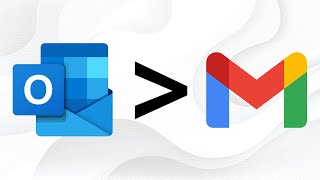






Good, finally straightforward, short tutorial not those good for nothing 11 min videos.
This was very helpful. Thank you for the support!
Perfect! Straight to the point! Thank you so much
This has been super helpful 10 out of 10
Thank you my friend, great tutorial. and I just subscribed.
I have one question. I want all my emails staying in gmail and also all copied on my computer with Thunderbird. how do I do that ?
what if you get a "incoming server already exists"? thnx!
im getting an error 400 when google pop up is asking for password...?
On my laptop thunderbird sever my email account inbox doesn't show new msgs. but on my phone its ok. Please help what to do?
1. active a POP and IMAP in gmail settings
2. go to the manage your google account
3. activation your 2 step verification and add "App passwords"
4. fill name , example thunderbird and create
5. insert password to thunderbird
your email + password from creating in your activated 2 step verification