How to Convert Image into Vector in Photoshop
Vložit
- čas přidán 10. 02. 2019
- I will show you how to convert your image into Vector in Photoshop. Your photo can be a JPEG raster image. Vector images lets you make it as big as you want without any pixelation. They work great with logos, t shirt designs, and other things for printing. You can also add the vector as a Custom Shape in Photoshop which lets you add the design easily.
If you have any questions or need help then comment below.
Like & Subscribe!
Photos:
www.pexels.com/photo/man-wear...
www.pexels.com/photo/body-of-...



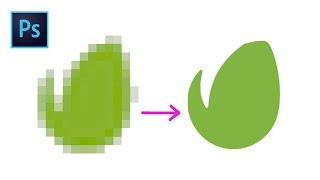





I've run out of superlatives. You're just amazing. Thanks as always.
Very easy to follow. Good groove. Much appreciated.
This is an excellent tutorial for this photo editing effect, and the best I have seen after watching a few today. I commend the producer Layer Life, for doing such a good job on this popular topic. I think your teaching pace is very good for beginners or anyone new to this method. I also like how you slowly showed the movements of the cursor to different menu items, and how you used the yellow circle to draw attention to layer items, icons, and settings used in the menu. While following a cursor is essential, it was also very good that you included text on the screen to also describe the steps shown in the video, and your tips too. Well done Layer Life. I will subscribe to see more on your channel. I hope you continue your teaching style and pace and making the videos as you have done with this one.
Thank you Steadman for the compliment :) I will continue to create videos with the same format.
I just want to thank you I've learned so many techniques from you even. COMMENDED
You are welcome :)
Good work 👍👌
This is so amazing....
Thanks Nayab!
Do these vectors have to be used with a guy wearing shades and a beard, using my sons face i hardly get any details?
It works on faces without shades and beard. You just have to play with the settings to bring out the details.
How do you add colour back in?
Select the top layer. Then add a Hue/Saturation layer. Select "Colorize". First increase the Lightness to about 50. Then adjust the Hue and Saturation.
@@photoshoptutorialsbylayerl1447 thank you!
I can do all steps up until its time to choose "Define Custom Shape". In my menu, it is not available for me to choose... ?? Why?? Does it have to do something with RGB / CMKY Color Mode??
Could you let me know the exact timestamp in the video. And also let me know the version of Photoshop you are using.
@@photoshoptutorialsbylayerl1447 it is exactly at 7:00 and I am using Version CS6.
Is the options there but just not highlighted for you not to click it?
@@photoshoptutorialsbylayerl1447 yes and that seems to be the only option I can not click.
Song Please?
Sorry, I forgot the song name. You can try use shazam.
This is not a vector SVG!! FFS! you haven't converted to any format at all?