Convert Low-Res Graphic to High-Res in Photoshop
Vložit
- čas přidán 19. 01. 2018
- Transform a Low-Resolution Graphic to High-Resolution in Photoshop! Learn how to recover the details and the sharp edges of an illustration easily by understanding the concept of contrast and Curves.
In this tutorial, we will learn to refine the edges both in black and white and color images. Hope this helps you. Thank you for watching :)
► REFERRED TUTORIAL:
Convert Raster to Vector in Illustrator: • Convert Raster to Vect...
► DOWNLOADS
1. Low Res Sample Image: goo.gl/xThSrf
2. High-Res Sample Image: goo.gl/gYScNr
3. Finished PSD: / 16504818 (Only for our Patreon Family)
► HELP US CREATE MORE FREE VIDEOS:
Support us at Patreon: / piximperfect
► SHARE: goo.gl/IUhnUl
►LET'S CONNECT:
Facebook: / piximperfect
Twitter: / piximperfect
Instagram: / piximperfect
Google+: plus.google.com/+UnmeshDinda
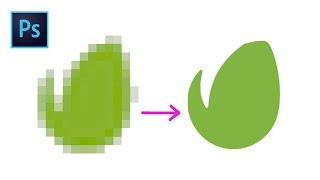








I've been doing graphic design for 12 years now and I learn something from every single video you put out, Unmesh. Thank you so much.
12 years sheeeesh
ayo that's a lot
12 years still watching tutorials gj
Can you earn money with photoshop
hellooo any advice plz
I'm open-mouthed shocked.
That's bloody brilliant. The kind of brilliant that makes you go "How did I never think of this!"
And you teach so well, speak so clearly… I'm speechless
As a graphic designer I love the way you explain and walk through things. Wish I’d have found you earlier. Definitely subbed.
That saves a lot of time compared to what I would do which was retrace the shape with the pen tool. Thank you!
Excellent! I never would have thought to do this!
I went to college for this and man, if you were the treacher, you'd have so many students respecting you more than you'd know! Great job bro!
Not only did he explain how, he also explained why. Amazing knowledge and instructions.
I really like that your explanations are so clear. I love this vid, recommended to me, subscribed indeed.
Great tutorial! The way you explain the what, how, and why seamlessly makes it very easy to follow along and grasp every aspect. Subscribed & will be back for more!
This is really one of the best trick I have ever seen. Thank you so much!
Thank you! This was perfect! I had a colouring book page to scan that had a dull newsprint grey background colour to make white, for a friend of mine. The line art was jagged and had white spots in the black. Your method of using the 'Gaussian blur' and then adjusting the black and white markers in the 'Curves" was so perfect and took no time at all! Thanks for saving me so much time! - Oct. 2022
I love all the conceptual explanation you give, the minor mechanics. it makes all difference in the understanding of what we're actually doing
Hugely useful for designers not always able to get the full size logo. Thank you Unmesh!
You are absolutely amazing! Thank you very much for the time you spend to teach us!
This really helped me. A client provided such a low-res logo that it was unusable, you helped me make it usable. Thanks
In second demo I suggest you to inverse the image Ctrl+I instead of Ctrl+U. It will give you black and white. In black and white you will lose less amount of details than in a grey.
You have a GIFT for teaching. Excellent job!
For real!! As an amateur I watch his videos almost exclusively 🙌🏾
You explained everything superbly! You're even more great at teaching than my lecturers back in school!
Another fantastic tutorial. I love the way you explain things so fully. Thank you so much for your videos.
WOW.. Make it blurrier ...to make it sharper... I would have NEVER thought of that.. amazing tutorial Thank you soooo much!!
once again proved your excellence..! I used to try more conventional ways of doing the same like image tracing & like so...But you are a genius...I'm really amazed the way you use this tool...EXPENSIVE SOFTWARE CAN NOT MAKE ONE GREAT....BUT GREAT SKILLS CAN DO...love you man...!
Amazing audio and flawless narration 👏👏
Omg, a natural teacher, not acting crazy for likes, or rambling about random nonsense. The only info is relevant and presented well..you are a real Hero, my dude!!
This is amazing. So many times have I spent so much time trying to trace bad quality images & kind of recreate them. Now I know how to do this much quicker
the best one ! keep it that way Bro !
👈👆 Logo MultiMedia Diploma 2021
Very informative. Thank you, sir. You teach professionally.
This method has been really helpful on my designs. I'm really glad I watched this video about a yr ago. Thank you! ☺
You’re the only youtuber that make me understand things thoroughly. Thank you sir
Dude ... after watching this I really felt the happiness in my rushing through my heart :p
love the way you explaining, and you have perfect voice
I wish i could give you a hug for all the help you gave me and all others that watches you videos!! Just keep up the great work!! Thank yoooou!!
Great tutorial! I've always used a similar technique to clean up masks and selections with the addition of the smudge tool to squish the edges
Natural-born teacher. I love your delivery, which makes me feel like I can actually learn something. You don't condescend, pander, or make me feel stupid for "not knowing" something. Thanks, man!
He’s so relaxing 😌
OMG! I was editing my really jagged sharpie drawing as I was watching this video. This is such a gamechanger!!!! Thank you so much.
You're a really good educator. You explain things clearly and make things easy to understand. Props to you sir!! New sub here
You actually teaching, not like other channel, nice video, you got a new subs
Great video; I have to deal with these issues all the time in my work. I sell screenprint and ad specialty items, so we require good quality art (vector is absolutely preferred), people will give me the WORST artwork of their logos or whatever (“Just take it off of our website!”). I have to convert to vector still, but the better the quality of the image to start with, the better it is for creating outlines.
Illustrator is a much better tool to use if you do this a lot.
So helpfull!!!! I had been looking for a video on how to smooth out the text I'd edited on photoshop and couldn't find any video that gave me a satisfying result. This one worked perfectly! Thanks!
Great solution for a problem that I had for years !
Thanx a lot. Great Video.
Most awaited video wooo
you are a best teacher in you tube
Dude, you are the treasure in the youtube ocean, i learned so much photoshop things from you! Big thanks from a newbie student! Thanks for the awesome work!
Great tips. You can always learn new tips and hone your Photoshop skills. Thanks for creating these helpful tip videos. They are well done.
The best CZcams tutorial I have ever seen ....and concise and perfect inf
AMAZING!
👈👆 Logo MultiMedia Diploma 2021
This is the best tutorial for a creative program I have ever watched. Like others have said, you truly have a gift for teaching!
That’s amazing!
I was stuck doing it the old fashioned way using the magic wand tool, inverting it and filling it in with the same color and then using the pen tool to smooth it out by hand.
Holy hell, this is so much better 😂
"computer, zoom in and enhance"
*face of criminal intensifies*
I believe that if you narrated my life you would manage to make it interesting
You are the best teacher I have ever seen. Thanks. Really helped
Worked perfectly!!! Clear, faster and amazing video. Thanks!
first off i love your videos. you have guided me through many projects solving many problems.
there is however a tiny issue i have.. personal one maybe.
im not a professional nor will i ever be one but i love graphic editing.
i am aware photoshop has many many many shortcuts and its faster to use them then using the menu
im sure every pro user knows many by heart.
however i and i bet many others will not be able to memorise the short cuts you give as we dont use them daily.
its easier to memorise menu options then keyboard shortcuts to most people as in the menu you will see the name describing the action.
would it be possible to do both in videos... so CTRL+J and also mention [Menu: Layer/New Layer Via Copy]
now i understand it would make the video longerr and tedious if you would have to show or verbally mention this every time
therefore i would suggest when you say control R command J there would be a typed line at the bottom or underneath the typed keyboard shortcut stating [Menu: Layer/New Layer Via Copy] also
this way we see both options ,we see the menu version (with the names describing the action) and the keyboard shortcut.
this way ots easier for us non daily users to remember ans seeing the menu names we understand what the J shortcut is actually for ass we see new layer via copy underneath the shortcut.
and if done for all or most shortcuts you speak out and put on screen it would be easier for us non daily users to remember
i keep forgetting most keyboard shortcuts over time not using photshop (1 or 2 days lol) but i do remember how to get a layer from a copy via menu actions.
is this a feasable idea or would it be time consuming to do so for you?
btw anyone asking about learning photoshop i give them your youtube channel as its the most clearest of learning channels out there and you teach very very well
right click on the layer and go for "duplicate layer", that's easier at least to me to duplicate it (ctrl+j) than go for the menu ;) Or drag and drop the layer down on the new layer icon, that will also duplicate it ;)
Really this is a New Discovery in Photoshop
best vid I've seen so far this is amazing thank you so much!!!
Thanks for the video! It's amazing to see how much you have changed over the years! Keep it going my friend!! 🙏
Isn’t the “after” image in the thumbnail just the original high resolution version?
Matthew Fearnley yeah, he used it just for an example of low res to high res not necessarily the actual outcome
Wish there was an AE version of you :)
Feeling blessed to have your channel !
Another great video. Thanks brother!
Amazing tip and cute accent :D sz
Headsup, Instead of photoshop, the image trace tool in Illustrator does this even quicker than PS.
One click. Plus, automatic vectorization.
If you have a poor res and try n trace in AI it won't get lot of detail its best to trace with higher res images.
Yeah, not exactly... if your image is terrible resolution AI jstu traces exactly that in my experience, or smooths things out way too much and makes things look distorted.
@@kalynnkallweit7940 Then retrace it yourself with the pen tool in illustrator, its way better
Thanks, your video helped me to get clear edges, and you explain very well, great work
Great tutorials! Subscribed!
I'm a graphic designer for almost a decade, but I never thought about this LMAO
@Deadly Gust of Blue yes
Simply because you do your own graphics.
I don't always come to CZcams for design tutorials, but when I do...*I browse*
Thank you! best tutorial channel ever
Congratulations for this tutorial, very very amazing.
Which screen recorder you use?
Abhinav Dhiman OBS
Why is it so clear, at how much bitrate is he recording at?
Abhinav Dhiman he must be recording in full HD with CZcams accepted bitrate (400000 to 800000).
MrUtuber29 The question was "which screen recorder", not about broadcasting/streaming software (which OBS is). I would still like to know which software he uses to make the Photoshop screen recordings (he never tells, as far as I can see) - or is this part of OBS?
Christian Augustin (OBS= open broadcasting software) is mainly a screen recorder. And it is open source and free.
Just do a live trace on Illustrator and the game is done!
You should do it BEFORE tracing in Illustrator, small images don't translate that well with the trace.
What a great tutorial! Loved it.
This trick is so simple and so clever. One of those tricks where you say, I could have done this, but did I think of it? No.Thank you for sharing.
Watching this at 144p
😅😅
Or get Adobe Illustrator and convert the image into a vector. Much better results IMO.
Simple and easy, full of great tips. Thank you!
AMAZING! I've fought this problem for years Thanks a Million.
Wow, Great tutorial!
Thank you for your tutorial. You really explain things well and keep us tuned it. Thanks again.
Excellent tutorial! thanks man
Very helpful man. Great job.
Amazing bro Awesome . Keep it up !
GENIUS. when you played with the curves, goodness me 🙏🏼🔥
GREAT info - already put to use. Thank you.
SO HELPFUL! thank you!
by far the best method and tutorial for black and white, you have helped me massively
Amazing tutorial thank you!
you're truly amazing, i never compliment anyone on you tube but you truly are helpful
awesome technique! thanks for the great video.
Only watched to see if our techniques were the same... which they were, but learned a new trick in Image Resize > Resample >Bilinear. Love those hidden nuggets! Well done.
Thank you so much!! Been looking for this kind tutorial for ages!!
Awesome... I enjoy learning new techniques. Great job my friend.
Can I just say that the placement of your face cam is so original and creative. Placing it in the tools area but not blocking anything nessessary by removing when you need that space. However, it would be even cooler if when you move a window over the face cam you key framed the window in editing to go OVER the face cam. 👌👌👌
I've been working with photoshop since Windows 98. I guess the learning never stops. Thank you.
I've been following you and learning many things from you! Thank you! I have been using photoshop since the early 2000's version 5.0, though i know much but there are still many things i didn't discover, thanks to you!
dude is a legend. not acting crazy or rambling for likes. every sentence is informative.
Really clear! Esp love how you explain how to do basic stuff like adding layers
Thank you!!! I love your videos!!!!
Beautiful video!!!
Your such a great and skilled teacher/youtuber!! Thanks for the excellent videos!!
Another very helpful video. Thank you! I subscribed and have now been watching all your videos :)