Convert a Low Resolution Logo into a High Res Vector Graphic in Photoshop
Vložit
- čas přidán 31. 05. 2024
- ⭐My favorite resource for unlimited graphic, video, and audio assets is Envato Elements. Get 70% off your first month: 1.envato.market/GAL
If you sign up with my link, I also make a small commission, so thanks in advance!)
Here's my exclusive Adobe Creative Cloud plan special offer: bit.ly/AdobeSpecialOffer
Music & SFX from Epidemic Sound, try a 30 day trial: share.epidemicsound.com/gal
More VIDEO DISCOUNTS: premieregal.com/discounts
Learn how to turn your low resolution graphic or logo to a high resolution scalable vector graphic in Photoshop. You’ll learn how to remove backgrounds, blur edges, and use Curves to apply contrast in order to smooth out the pixels to make your logo usable for all sorts of future design work!
➡️ Here is the logo you can download and follow along: bit.ly/Envatologo
Join my Patreon community to get direct support and freebies: / premieregal
FOLLOW ME on Social Media
➜ / premiere_gal
➜ / premieregal
➜ / premiere_gal
Website ➜ premieregal.com
#Photoshop #Vector #Resolution - Krátké a kreslené filmy



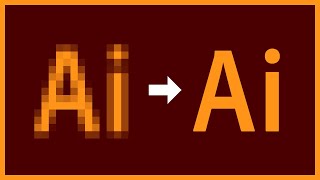



![[柴犬ASMR]曼玉Manyu&小白Bai 毛发护理Spa asmr](http://i.ytimg.com/vi/0TsXQ7z2Dh4/mqdefault.jpg)

If this video helped you out, be sure to subscribe and help my channel reach 300k! :) Thumbs up if you hit that subscribe and notification bell :) 👍😀
I get the fill window box when I try to delete the background. how do I get around this?
thanks
You deserve much more likes than that. Here is mine.
Can we do it png file?
Congratulations! You are over 350K subscribers
I still use CS5, but this might get me as far as eliminating the jagged edges, which would really help a lot. Thank you!
Best tutorial on this hands down. Clear, understandable and worth every second of my time. I'll be sure to try this method! Also wish you made more basic tutorials ( even if there's 50 videos already) because the way you create content is better than any others I've seen! :D
I have been searching for a tutorial for vectorizing in photoshop for YEARS. YEARS! This is AMAZING. Thank you SO much for posting.
As others have referenced, what makes this tutorial especially valuable is that it addresses a real-world issue that we face dealing with average business clients. How often we have to make something out of scraps that clients bring. Please do more with this orientation. Thanks.
Thanks!
Well said. Now if only my boss would let me change our company logo altogether. It's so outdated lololol
This technique saved my rear today! Almost lost a customer because the art was too small, but your how-to helped me rescue the sale. :-) Thank you, Gal!
We offer the same service just visit my blog dynamicdezign.com/graphic-design/ and also visit my website dynamicdezign.com/ that helps you a lot and also feel free to contact me at wilson.dynamicdezign@gmail.com
For more information visit our website dynamicdezign.com/ or contact me at Phone:323-834-9117 or Email:wilson.dynamicdezign@gmail.com
Best how to video out there. Finally some one that did a step by step and explained the reason why it’s done. And I was able to keep up with the video. Great job. Some people just don’t understand not all of us are born with your skills. This is something I have been wanting to learn and thanks to you I know how to now. Thank you and God bless.
Awesome! I watched several tuts before someone (you) explained that we need to convert to grayscale first and then recolor. Your instructions were concise and easy to follow... and they worked perfectly for my application. Thanks so much!
WOW! This was such a simple and practical video! Thanks for explaining it in such a straightforward way while still creating a fully self-contained skill set!! Love this!
Cool, this is a great way to do Vectors without Illustrator. I often get handed a low res logo to do an animation with. This will speed things up for sure.
Can I pay you to do this for me?
I’m with Steve and Em - please let me know. Thanks
Excellent tutorial! One of the best I have seen. Easy to understand and straight to the point. Well done!
This was the simplest demonstration I have seen on creating vectors in Photoshop. Thank you so much, you've saved me so much time.
Can I pay you to do this for me
@@StevEmStevandem can i work for you man?
I think I love you!
Seriously, this is not only a great tutorial because of the subject, but the only one I've really found that covers the blurring to smooth out the pixelated edge. You're an excellent instructor, and I think more knowledgeable than many on here offering tutorials. Great job.
Agreed. The blur/curve adjustment is genius.
What I love about photoshop is that there is so many different ways to do things. You took the longer route but I love your content and will definitely subscribe to your channel!
A simply outstanding video - clear, concise and full of amazing techniques - well done.
This is a lifesaver for small businesses! Upgrading our old logo without starting from scratch is a game-changer. 💼
This is phenomenal. I needed a refresher on how to do this as I struggled to remember from college. Your presentation is exactly as my former Professor did for me, and it is brilliant. Thank you so much!
Subscribed!
Now I intend to review the rest of your content!
This is great, helped me a lot trying to create textures for fabric patterns that I wanted to use. Cheers for this!
uh uhh 47 gun free zone gone git!
I return to this video all of the time. I've probably used it over 25 times. So well done. You are an excellent teacher.
What a easy and simple way of describing how to do this. Excellent tutorial. Thank you so much
I have watched so many videos and could not figure this out. You explained and show it perfectly. Easy to follow along! Thank you so much!
Just WOW! Another effective tutorial, the technic, the voice, everything is perfect.
Wow, that was AMAZIING! I've been using Photoshop for decades and that's new to me.
the curve adjustment layer really did magic there. great tutorial
This was presented extremely well. You have a very professional manner in the way to speak and it was explained perfectly step by step. No "ummms" or "uh"...which goes to show the confidence in your abilities and in your work. Well done! (and thank you!)
Thanks Gal. Love your tutorials. They are so easy to follow. Thank you, thank you.
this was a great video, we often have trouble with issues like this, customers sometimes dont have a good quality file of their logo etc, maybe a friend did it for them years ago. this is a fantastic tutorial.
Awesome video, great work in breaking down everything so smoothly. You're very thorough.
Well Done! This is the best (and easiest) explanation we've seen so far.
Absolutely perfect video for following along. 'Especially appreciated the calm, sure voice!
This really is helpful. We often can't get high res logos from the conservation work we fund, so even though there are a lot of steps, you made it very easy to do.
Exactly. Redoing it sometimes quicker than getting the original from the client. This helps so much!
Your tutorials are so clear. Love this. Thank you.
This was incredibly well explained and displayed. Such a great video. Thank you so much.
THIS IS GREAT! Answered so many questions!
that was soo helpful...thanks premiere gal🤙🏽❤️💯
Love your simplicity and logical work flow Thank you!
Girl !!! omg this is the first video I see of your channel, it's amazing, I loved it thanks, you explain it so well!!!
I have watched so videos that have never explained this process so completely. Thank you!!!!
my jaw legit dropped when you brought up the curves tool to get rid of the gaussian blur, such a simple trick that does wonders. Thank you Premiere Gal!!
I just love you...This is one of the clean tutorial i have ever seen !
You made it simple, clear and very useful. Thanks a lot with love.
Update! You can now get 70% off Envato Elements (for your first month)! Here is my discount affiliate link: 1.envato.market/70-OFF
Wow! I knew there must be a way but couldn't figure it out. Thanks for this!
THANK YOU~!!!!!! I watched a couple other vids previous and they didn't address the possible low pixelation of any file you'd choose to make into a vector image and how you NEED A LARGE FILE to start with. Makes sense. The "curve" tool is a must as well. Excellent tutorial.
Finally, someone that I can clearly understand as a photoshop expert! Thanks so much for that video. I needed to watch something like that years ago. Do you have a step by step written procedure on how to do this conversion?
very clean tutorial, i could probably follow along even without pausing the video and going back
Awesome, now I can convert so many pixelized graphics for my customers who never got a vector file, thanks, great video!
Been wanting you make clean selections in Photoshop for a long time now. Awesome tutorial!
Awesome!
Gal - I think this is my new favorite tutorial. I hope you get 1k likes because I hope for more of these. One can never stop learning - and I learned a lot of new today. Thank you.
Outstanding tutorial! Great pace. Great voice. Straight to the point. Congrats!
Glad you found it useful and that it was a good pace for you!
You just saved me on a project... and this isn't the last one !!! ...thank you very much.
best low to high res vid so far. thats insane much love
Fantastic, I was able to manage all the steps in my much older version of PS! THANK YOU!!!
This is such an amazing genius method. Thanks a lot for your hard effort❤️
Thanks so much for this! So clear and easy to follow!
PG has provided great tricks to move from a non-vector format, such as PSD, TIFF and JPEG to a vector format such as AI, SVG, EPS or PS. Two quick comments:
1) B&W is not Grayscale. Use mode: grayscale for images to be displayed on screen, but if you are planning to go to print with something like a scanned image consider using mode: bitmap. This will give you better readability of your scanned image and will avoid gray blotches and hinting artifacts from showing up in your final document.
2) Resolution: And keep in mind "resolution" in PS is really only a way to do math. Changing the setting for "resolution" doesn't necessarily affect the file size. For example, if you create an empty image size of 300pixels x 300 pixels the file size will be about 260k. If you then set "resolution" to 72ppi (typical screen resolution) then the file will display as just over 4"x4," now if you change "resolution to 300ppi (typical print resolution for grayscale or color images) with resampling turned off the file size is remains 260k but the dimensions now show as 1" x 1" If you want to safely scale up the viewing size of images use Premier Gal's trick of creating a vector (remembering that vector formats include PS, EPS, AI and SVG but not TIFF or JPEG)
Sometimes these tricks blew up my mind.. kudos to you wonderful tutorial 🤙🏽❤️
Thanks Kelsey this is amazing! I've always wanted to know how to do this and there is so many uses for this. You've just taught us a course in Photoshop. I can easily follow your steps, but I need to do this several times to really understand each step. It's really cool how you understand all this and willingly share this information. :)
Thank you so much for this fantastic tutorial. So clear to follow. Very helpful!
This was just great! thank you so much for taking your time to to this.
Just fantastic, no more words for video size!
Thank you for the video. It was explained perfectly , at a pace that can be followed. Most videos rush thought as if the viewer knows the photoshop/illustrator set up options. This was very helpful..
You made it so simple and easy to follow. Thanks
This was such an awesome tutorial! Thank you!!!
Another useful video from Gal! 👍🏻
Took me a long time to find you. So glad I did. Just made my first "REAL" logo by my self! Can't thank you enough. New Big Fan!!
Awesome! I've doing it the hard way. Thanks Gal!
Wow...that's pretty cool! I could have used this so much in the past. Now I'm excited to use it in the future :)
Loved this video, made me learn so much and solved so many problems. Thank you. Big Thumbs Up!!!
wow, plain simple and direct. thank you.
My god! You are a rock star! Our logo has looked like ass since 2000. You really made it easy on how to clean it up and make it camera ready. THANK YOU!
This is the best tutorial to vectorize a raster imagen
That is absolutely mad!! My life changed!
Cool, thank you. That saved my life as a designer. Great work keep it up! Love it.
Where has this tutorial been all day, it has been a day trying to make this work and your tutorial helped me uncover the missing piece ! Thank you so much :)
This video was great, and easy to follow. What a life saver, thank you so much!
I've had issues for years creating Logo's for fun because of not having Illustrator. This is fab. Thanks for sharing
Hello and welcome to my CZcams channel, where you can find a range of engaging educational videos.
It's wonderful that you've found my channel; it's my joy to assist you.
Thank you very much.
After 20 videos that didn't help, this one certainly did. Thank you.
Thank you so much for making my life so much easier, i'm still learning PS and your video helped with the step by step instruction. I can't thank you enough x
I know how to convert images in to vector format in Illustrator. But first time learned to do this in Photoshop. Awesome! Thanks a lot! :)
I was mesmerized! liked!
THANK YOU! This video was EXACTLY what I was looking and you were a great guide..
This’s exactly what I thought I’d need to spend hours figuring out today…thanks so much!
WOW excellent tutorial thank you so much, it really helped a lot
One thing though: you don't have to export the vector from PS to svg or eps. Simply save the file as .psd then open it in Illustrator.
Good tip!
With the direct selection tool you can also just cmd+drag to select all points, copy (cmd+c) and paste in illustrator ;)
Can it open in Coreldraw?
or can you just simply drag it to active illustrator workspace ?
If I want to use the vector image in after effects for an animation, do I need to pass it through illustrator first? Or can I go directly from photoshop?
Thank you! Really helped me fix 1 of my 1st & favorite logo...
Superb Work !
Excellent. Easy to follow steps. Thanks for this.
perfect. thanks for your guidance
This is beyond PERFECT!
I followed the steps and could transform my rubbish logo into a perfectly large scale version in minutes!
GREETINGS FROM EGYPT! ♥
Thnakyou for this tutorial! Very well explained and simple :)
My digital design professor had us look at your image restoration tutorial- as we're learning about photo repair- and you have a lot of awesome videos! I am certainly not super versed in photoshop/illustrator/etc, but I had no idea you could do something like this outside of illustrator. I can only give 1 like to the video, but I'd give the 1000 if I could; you're awesome!
Nicely done! Very, very helpful.
Very helpful and good instructions! Thank you.
You saved my life!!! I couldn't be more thankful.....
I was having an issue with Illustrator exporting pixelated graphics and no matter what I did, I couldn't get it fixed. Used your trick to clean up the graphics and it worked like a charm. Thank you!
Nice job! Great tutorial - you make it easy to understand. 👍
excellent, it fit me perfectly. And I must say that I don't know English, and I had to put subtitles and translate. Thank you very much, greetings from Argentina.
This tut was the bomb. Very comprehensive and useful. thank u!
You are a great teacher with GREAT VOICE ..... GOD BLESS YOU
Thank you! This is great and your teaching style is very easy to follow!