Photoshop: How to Convert Faces into Super-Sharp, VECTOR Portraits.
Vložit
- čas přidán 4. 01. 2020
- Photoshop CC 2020 tutorial showing how to convert photos of faces into super-sharp, vector portraits, which will retain razor-sharpness no matter how large you make it.
➤ Get 15% off BORIS FX OPTICS! - The BEST special effects plug-in for PHOTOS in Photoshop! Go to bit.ly/3aDnh4A and use my special code: bltv2020
Refine Edge tutorial: bit.ly/TmJJqj
Select and Mask tutorial: bit.ly/2MuoRcg
www.shutterstock.com/photos
Royalty-free stock photos provided by Shutterstock
ID #: 1124572691 By WAYHOME studio
Royalty-Free Music provided by www.beatsuite.com
High quality, copyright-free music for CZcams.
Music track: "Synth Soundscape"
#photoshop, #BlueLightningTV, #vector
Subscribe to Blue Lightning TV!: bit.ly/2WkFbkj
Support Blue Lightning TV on Patreon for as little as $2/month!
www.patreon.com/bePatron?u=24...
Become a Channel Member: bit.ly/2wNJxW8
To become a Channel Member on IOS & other "unsupported devices": bit.ly/2OoJnwO
BLTV MERCH:
Redbubble: BLTV.redbubble.com
TeeSpring: teespring.com/stores/blue-lig...
Society6: society6.com/bltv
CZcams Channel: / bluelightningtv
Website: bluelightningtv.com/
Facebook: bit.ly/2Fz7fel
Facebook “Subscriber Page”: bit.ly/2WmWIbw
Instagram: / bluelightningtv
Tumblr: / bluelightningtv
Twitter: / bluelightningtv
Pinterest: / bluelightningtv
LinkedIn: / martygeller



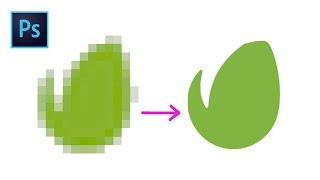





Blue Lightning is one of the great foundational tutorials, of any medium, that you'll ever find on CZcams. Much respect. Discovered this one which inspired some recent work.
The reason why this tutorial is soo good is because of your voice: calm, reassuring and clear. 💯👍
I appreciate that!
You are right at the top of my go-to list for PS tutorials. Well done!
Happy New Year to one of the best Photoshop Teacher in the internet!!
I just watched this tutorial on my phone and I'm looking forward to put it into practice as soon as I'm able. Thank you!
Wow Marty! Another great tutorial. I was able to follow along so easily
This is great... I work in screen printing and have a few ways to do this, but I like these results. This will come in handy. Thanks! :)
Isn't that the tut you weren't going to post for a while? Anyway, exactly what I needed. Thanks a lot Marty. Another hit.
Thanks Marty, this is incredibly useful!
Great tutorial, straight to the point, and did an excellent job of efficiently explaining the process. Thank you!
I’ve been thinking about doing this, but with a colored pencil drawing I did a couple of years ago. I may take elements of my drawing and manipulate it in other ways. I’m going to try it with some of the instructions in this tutorial with finding a way to keep the colors, thanks Marty. 🙂
This is a great method for doing this, thank you for sharing it!
Thanks SIR, you are Great Photoshop Tutor, i watched this tutorial again and again and now i have no question about any thing you covered in this tutorial, i really thankful to you, Thanks again and hoping your all upcoming videos will be a great learning source for me as well as others.
You are a god ... there is no one else who made a video like this. i was looking so long for something like this .. i just made it white on black but following you so it was easy thank you .
Awesome, Marty! Thanks!
Love it!
Helpful tutorial. Thank you!
Amazing! Cheers
I got rid of Adobe stuff because it was too complicated and it took too much time to stay proficient. But now maybe I'll try again. Thanks for the tutorials Marty.
Great Tutorial, very nice explanation .
Thank you
Wow Awesome! Thank you so mach..
Very cool!!!
Happy New Year mestre Mart.
Thank you so much. This lesson is very clear understand and its very helpful thankslot.😍😍🖤🖤
Brilliant!
Fantástic!
Very cool!!! Thanks my grandmaster
Go info! Thanks Marty!
Hello Marthy, hope you're doing great... just wondering whether you kindly do a video on how to do color separation of a design for screen printing.. thanks a lot and hope to hear from you
Needle in a haystack tutorial. Thank u
This is so easy to follow! Thank you so much!
You are so welcome!
Absolutely the best photoshop tutorial on CZcams. Thanks for the wonderful content 👍 💯
Wow, thanks! 🙏
Lovely 😍
thank you so much :)
Fantastic Sir
Thanks for the video. By the way, Select Subject came out in 2019. Although it has been improved in the newer versions.
Thank you for such a great tutorial on how to convert portraits to vector images with PS.
Awesome..
Hands down, you are the best PS tutor on CZcams.
Hahahahaha
thanks man
شكرا
THANK YOU!
You're welcome!
nice
I'm going to try this one to use on my twitter account :-)
🔥🔥🔥🔥dope video
Спасибо 👏
great ..
Very nice
Thanks its gon a take me a few watches to get this .
G'day mate.
Thanks so much for a brilliant tutorial. It worked like a charm.
I've subbed and you will be my first stop when I need help.
Much appreciated,
Daz.
Awesome, thank you!
@@BLTV_Photoshop I just made my avatar that you can see at the time of my commenting here. It needs work, but you got me this far. Thanks!
new subs here! so sharp tutorials keep it up
Welcome!!
I am from india and I watch your every videos.
Wowwwwww
I can't select the subject when i click the marquee tool.
Any idea why SVG would is not an option for me when I try to do "Export As" from the layer?
community.adobe.com/t5/photoshop-ecosystem-discussions/p-how-to-export-to-svg-from-photoshop/m-p/12816180/page/6
sir, could you please make video on motion banner in Photoshop🙏🙏
4:03 Mine has the Threshold greyed out, so I can't edit at that point. What did I miss and what should I check?
Go to Image > Mode > RGB color, 8 bits/Channel
Followed you steps exactly but once I get to inverting the selection in the channels step, something goes wrong the color and selections get all jumbled...don't know what happened.
It could be due to one of a number of issues, however, one must be able to inspect your PSD file to figure it out.
I cant get this 4.00 of this working prosess😥
Unfortunately, in PS 23.3.0 (PS 2022) there is no option to save the document as a .svg-file.
Yeah, apparently Adobe discontinued it, however, here's a workaround: helpx.adobe.com/photoshop/using/export-artboards-layers.html#discontinue-export-as-svg
So now that picture is able to be resized big/small and keep its quality?
yes.
hello bl.how can i change the colour old picture.pls link
czcams.com/video/w00EPTRmlHk/video.html
czcams.com/video/LB-o1-LyGlM/video.html&t=
Can you use this on person of colour too
Sure. First, use available filters like Shadows/Highlights, the Curves adjustment layer and the Dodge Tool.
why can't i clicked the Threshold? and other features within Adjustment? Sorry I'm a beginner
Go to Image > Mode > RGB color, 8 bits/Channel
I have a photoshop cs6
🌟🌟🌟🌟🌟
I see your computer's desktop is as cluttered as mine! The only time mine is ever uncluttered is when I get a new computer lol.
I like to think of it as "structured chaos". 😉
Exactly! Hahaha!
Can you do this on GIMP? I can't afford photoshop. Thank you!
Don't know...never used GIMP.
@JimmyDroid I used to use GIMP, but since I started using Photoshop I'm just blown away by how much better it is, and it's less than $10 a month. That's actually pretty affordable.
@@karencoffelt7682 Regardless, nothing beats free when you're broke. 😂
Marty you have such an awesome voice please go back to how you use to talk especially for your opening. This way you sound robotic. I've often wondered if you do voice over work.
I agree.
Only can get Image - adjustments ..
I cant get threshold
Go to Image > Mode > RGB color, 8 bits/Channel
@@BLTV_Photoshop I have the same issues threshold is not active and I have the parameters Image > Mode > RGB color, 8 bits/Channel, what I can do?
Mine Threshold is disabled in 4:08
Go to Image > Mode > RGB color, 8 bits/Channel
Thanx again for the great lesson today. the "Threashold" step didn't work bcoz it wasn't visible
any fix?
Fantástic!