How to Make a Navigation Menu in Excel | Interactive Colors | Dashboard Panel
Vložit
- čas přidán 23. 07. 2024
- In this Excel video tutorial, we gonna learn how to make a navigation menu in Excel with interactive colors. Whenever you click in any button, the color will automatically change to yellow and the others non activate button to gray.
This Excel Navigation Menu can be really helpful to you to use in a dashboard, or to use in a presentation in Excel, or to use in a sheet in Excel etc.
It's a excellent way to automate the navigation in the through the spreadsheet without use the tab sheets.
Each of the buttons when clicking on them will direct us to a different spreadsheet.
Each button will have a link that will redirect us to a specific spreadsheet automatically whenever we click on the button and also the colors of the buttons will change automatically following the activated spreadsheet.
The activated worksheet will have a yellow button and inactive worksheets will have gray buttons.
To create this modern and beautiful spreadsheet in Excel, we will also use some special effects that we can use in Excel, such as gradient shadows, transparency, etc.
#JopaExcel #Dashboard #Excel
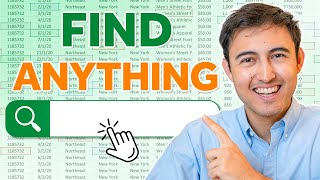








Great concept for navigation menu. How would I make it stationery when scrolling down the spreadsheet? Freeze Pane works to a degree, but the navigation menu disappear when scrolling down to bottom of spreadsheet.
Did you find any solution for this? I've been trying for days... If you managed it and can share it, I'd be grateful
Please teach us how to create navigation menu on top. Thank you ❤
I like the video and very helpful. How I can add a sub menue