How To Move Your Lightroom Photos To Another Drive
Vložit
- čas přidán 11. 07. 2024
- From lightroomkillertips.com
Adobe Worldwide Evangelist Terry White (terrywhite.com) shows how to move your Lightroom photos to another hard drive without messing things up in Lightroom. It's brilliantly simple and works like a charm.
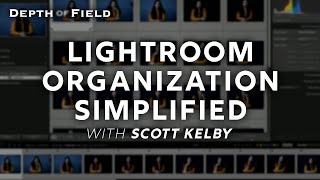








This is hands down the best file management tutorial on CZcams. I think it even beats Adobe's Lightroom Channel! Thank you!
omg you just explained it so clearly! I have watched countless videos trying to figure this out and you just nailed it. Thank you so much.
This is the single greatest Lightroom video I have ever watched thank you so much for really breaking this down!
Your video helped me a couple of years ago and it's helped me again today. Thank you Terry!
FANTASTIC. Answers so many questions, including how I expect to integrate OneDrive into LR to gain back local space. Thanks for a great video!
Thank you Terry for the simple explanation of a rather unintuitive Lightroom method of moving files. This has been bothering me for a while. Great job at explaining it.
Can't tell you how much I appreciate this video. Thank you Terry.
Thank you Terry, I always come back for this tutorial.
this is legitly one of the best videos ive found about this.
It’s 4 years old but this explained everything I wondered and wanted to know. Thank you, Terry!
wow... so many hypebeast workflow tutorials that get all convoluted and T.White just hits a home run. Very focused and straight forward. My HD is maxed out and catalogue is a mix of film and digital photos and this video gives me the confidence that I can separate the catalogues into two, move them to external and still be able to work on and access things I need.
Wish I had seen this a couple or four years ago!!! Still, better late than never and your video is very useful, thank you!
You present in a great style, easy to follow and understand. Excellent!
Thank you, I had seen a similar video from Adobe but your calm and simple approach helped me do it now. Thanks Terry
Thanks Terry! I've been wondering about what I'm going to do when I run out of hard drive space and need to upgrade. Feel better now after watching this.
Great stuff Terry. So so many folks do it wrong and move stuff outside of Lr and then get in trouble trying to clean it all up. This should be one of the FIRST classes anyone using Lr watches to put good habits in place early on. I even think Adobe should make it a mandatory video tutorial (a shorter version of course) when someone starts using Lr for th4 first time and forces them to watch this so they dont mess up from day 1 :) Keep it up
Better method (method 2) starts at 10:01
Hero
ty ty
you're a real one, buddy
not all heroes wear capes
Thanks, that's help a lot. hopefully they can go straight to the point next time.
Many thanks for this simple explanation of how to move images within LR. You are my saviour!
Thank you Terry. Worked perfectly. Simple and easy. Moved from a 4 tb external to an 8 tb. external.
Finally explained in a way that make sense. Excellent video. Thank you!
Hi Scott - Terry White does an excellent job explaining this technique! Thank you for sharing with us!
Hi Terry, thank you for sharing the methods and making the more efficient one simple.
Super helpful! Thanks. Especially the last part. Answers my question
Best tutorial I’ve seen about this topic. Thanks!
Oh snap! I've been looking for this answer for quite some time. Thanks Scott and Terry! :)
This is great and very useful! Thank you Mr. White!
I have been searching for this answer all afternoon. THANK YOU 🙏
So simple! Just what I was looking for! Thank you. Aloha from Maui
Terry !! Thanks so much! I have watched 20+ videos but in vain... Now I understand ! All the best
So appreciate this video! Worked like a charm just when I needed it, whew! Thank youuuuu! :D
BEST tutorial ever!! sooo intuitive and helpful
Fantastic explanation by Terry White! Thank you!!
Very clear explanation, thank you so much! This helped a lot!
Clear instructions, thank you. Good to occasionally see you along with screen shot.
Thanks Terry, for an exceptionally clear explanation.
Thanks for making what looks like a complicated process, relatively easy.
Thank you for the great lesson about how to move files in Lightroom.
Thank you!!!❤ You it explained it slowly and clearly. Managed to get all my photos to my external SSD now!😁
Bro. I'm such a newbie and this video helped me out!! THANK YOU
Soooooo amazingly helpful!!! Thank you!!
Thank you, this answers my questions on how to free space on my Mac without messing up LR!
Thank you, I believe I finally understand how this all works thanks to your video!!
What an incredible help; thank you Terry. I have 18000 images on my hard drive (which slows things down). I installed an additional hard drive on my PC but couldn't figure out how to move many of them and still be connected to Lightroom. This is great; thanks so much for this and all your other efforts. Peter
the new external HDD has to have at least 1 image on it (just a dummy blank jpg is fine) and then if you import that one image inside of Lr it will see the entire HDD and then you can move the pix from one HDD to the other FROM INSIDE OF Lightrooms Folders area in the Library module as Terry showed us here.
You nailed it, just what I needed.
Thank you so much for this video. Saved so much time and headache!
Im commenting for the algorithm! This was super helpful and went straight into what I needed! Thank you!
Second method is fantastic. Thanks finally got all my photos to my external drive with RAID1 setup. Works well with LR6
Big Help! Thank you!
Great and clear tutorial
Another lightroom headache resolved 😊
Thank you. That saved me some time working it out.
Thank you so much for the great tutorial!
Thank you Sir! recently got a desktop and almost instantly filled up my 1Tb ssd. This will help me get on track and sort out my stuff better.
Thanks Terry great advise as always!
Worked like a charm :)
I was going nuts trying to figure out why LR Classic CC would not see my external when I wanted to move photos from my laptop to the external. Now I can go have a glass of wine. Thanks!!
thank you so much for this tutorial!!
What!?! Thank you!!!! So simple!
Thank you, great explanation.
Just what I needed 🙏🏾
Great video, thanks!
Muchas gracias desde Mexico!!!
cant believe it took me this long to figure this stuff out.... now i feel like a pro. =)
Your are freaking incredible! I love this. You are incredibleee
You just saved my day good sir, thank you very much!!!
best explanation i had, thank you
Explained it perfectly!
So awesome! Kept wondering why the heck LrClassic wouldn't show my new ehd. So simple. Ty ty ty!!!
This is great! Thank you.
Thanks, this helped a lot
This video is amazing. I wish I would have found this years ago.
thanks! Just got the answer I was looking for. :)
My catalogues are so messed up, I don't know where to start. This video gives me somewhere to start. I've got a lot of work to do. Thank you.
Great Video. Thanks
Awesome video Terry, very helpful. Is it possible to also duplicate images from one external hard drive to another as a double back up?
Awesome, Thank You!
thank you very much sir .
Terry is a master
Your videos are fabulous.
Thank you .
I am trying to move photos from an old EXTERNAL to a new EXTERNAL drive .
I am not sure of the process when its 2 external drives …?
Can u recommend or help .
I prefer to copy - instead of move … so i have them on both drives … i wish to do this is Lightroom.
Please help 😊❤
Thank u !!!!
Brilliant thanks!
Thank you! I thought I was in big trouble but you should me how to move a bunch of images I had on the wrong HD to the HD I wanted them on.
Great video Terry, What about a SATA SSD drive in your computer you want to move your images from an old drive in the computer? Ex: Drive G with the images on it ,to a new drive Drive Letter F .
Great! Thanks Terry!!
Hi Terry. Thank you so much for your friendly and concise videos. I have somewhat of a different scenario that I am sure is not uncommon and hope you can help ASAP as I have editing projects I need to get done this weekend. I have over 120,000 photos and video in my Catalog which were all mapped to a WD 4TB My Book portable drive, which ran out of space. I bought a 10TB version and moved everything to new Drive (meant to copy not move). Old drive was named K Drive which is where LR imported to. New Drive was named G Drive. I unplugged old G drive after the move (yes, outside LR) and plugged new G Drive into same port thinking I could just rename to K and would be back to work. First, computer will not let me rename the new G Drive to K. Second not sure what the proper approach is at this point to make sure LR sees this Catalog on new G Drive and going forward the default allows it to import to new G Drive. Any help is greatly appreciated by you and the community !
you need to go into Disk Management tool (in windows) so you can rename the Drive letter.
Thank you so much. I have filled up my 500gb laptop with raws this year.... Only 5 gb free now... I've been dreading moving raws off the laptop onto storeage because I didn't know how Lightroom would handle it 😂
Thank you 🙏
Thank you!
Thanks! Your way was much easier!
Damn you're a good insulator. Thanks 👍
Very good and informative. I am purchasing a new laptop where original pictures will need to be stored on the cloud. Can Lightroom see a cloud connected drive used for backup?
Yes so easy! Thank you
Excellent
Amazing video. Thank you.Does this back up my raw files also?
Thank you for this information. I am brand new to my Mac book pro and using Lightroom. I tried your second method and for some reason my seagate back hard drive won't let me create a new folder. It's there but grayed out. Any ideas what I might be doing wrong?
Related question to this situation... Like you I move my "worked and done" photos fom my MAC to a separated wireless external HD (lets call it HD1) which is constantly mapped with the LR folders (and I use the right method for moving the files btw). Now, about 4x per year, for extra safety I do make a backup of that HD1, copying everything from there into another wired usb external HD (lets call it HD2), which I just keep stored til the next backup. That HD2 is not mapped in LR, because that would simply double the size of my LR catalog with the same worked files, I simply move the files using Mac's Finder from HD1 to HD2. So... What should if at some point by accident my HD1 gets wiped? I will have the good backup on my HD2 but it won't be perfectly in sync with the LR catalog since I only backup those files 4x per year, so I know I will lose some files and edits. But for the vast majority of files which I can recover, should I just simply move those files back to HD1 and open LR, hoping it will sync back up the folders? Will it accept the new copied files and will it reject them?
Thanks for the video. Will this work for an entire photo catalog of over 80,000 photos? Or is there yet a better way? I am out of room on my external drive that I use and have purchased a 8T hard drive to move my photos to.
Thank you!!!
Aloha Terry, I tend to keep my catalog on the same drive as my files so I can use that drive with any computer....is there another way I should be doing it?
Thank you for helping me to transfer my catalogue and my images. How do I transfer Collections and my “Published” list? Huw
great video! will this also apply to lightroom 2019 cc
Super clear tutorial.. taught me a lot cheers vernon_alvares Mumbai India
I have exported as catalog to an external drive all the time.. But I just descovered that all the editing I made on those raw files and the tiff files exported back in from PS aren't there now when opening upp the catalog from the external drive. What did I do wrong? The second method you show looks realy god.. Can I do that afterwords .. let Lightroom know what folders I allready have stored on my external and make smart previews?
Terry, hi. I follow you and you are a great help. I hope you can help me with my problem. I am trying to move photos out of light room (mac computer, 15 yrs old). I got quite a few files moved and filled up my flash drive. When I put in another flash drive (same brand,) and try and name it in files it won't recognize the flash drive. I have tried everything I can think of with no help. Do you have any idea why this is happening? Thank you for your time, Shirleen