How to Get Started with Adobe Lightroom
Vložit
- čas přidán 24. 07. 2024
- Just getting started in Adobe Lightroom and need some help? Photographer and educator Tim Grey joins us for a four-part series to give you the tools you need to get the most out of Adobe Lightroom. In part one, Tim goes over the basics of Adobe Lightroom and how to get started with proper organizational and import habits that will keep your Lightroom catalog clean and save you time when editing.
Watch the rest of the series:
Part 2: How to Clean Up your Mess in Adobe Lightroom
- • How to Clean up Your M...
Part 3: How to Create a Preset in Adobe Lightroom
- • How to Create a Preset...
Part 4: How to Create Multiple Exposures in Adobe Photoshop
- • How to Create Multiple...
Part 5: HDR Photography Tips & Tricks
- • HDR Photography Tips &...
00:00 - Intro
01:55 - Importing Existing Photos
05:36 - Importing New Photos
07:34 - Using Import Settings & Metadata
14:44 - Reviewing and Selecting Photos
Tim Grey | GreyLearning
www.greylearning.com/
Subscribe to the B&H Photo CZcams Channel
► bit.ly/SubscribetoBHPhoto
Follow us on Social Media
► / bhphoto
► / bhphoto
► / bhphotovideo
#StayHome #WithMe - Věda a technologie


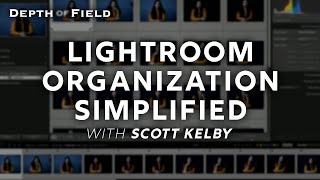






Tim Grey really explains this topic in an easy to understand way. Love his videos.
Hands down the best and most helpful video I've seen on this topic! It covered everything I was looking for. Thank you so much for taking the time to put this together and sharing it.
Thank you so much for this simplistic, yet very detailed explanation of using Lightroom. I have listened to other videos and so glad I happened to come across yours. Thanks again!
Thank you for simplifying the process and explaining it in such a way that anyone can understand
Excellent video, very clear. I started using LR last week (have used it in the past) and did a ‘copy’ to start my catalogue. Now I will start again from scratch using the ‘add’ command.
Thanks so much, you really helped. 😎
Thank you, that was very helpful.
Excellent walk through. Thanks for posting.
That was very useful. Not overwhelming at all.
Thank you.
Great video...was able to learn quickly from you. Thanks!
Thank you! This is helpful information, and very nice delivered!
Thank you, thank you so much! I loved this video, so helpful!!
Hey, thanks for this! I took a few classes and they dont have this detailed information whatsovewer. This is very useful tutorial, thanks much!
Excellent job, Tim! I found this tutorial to be very informative in a user-friendly sort of way. I have used LR Classic for a number of years now, mostly as a photo viewer and, to some extent, as a quick develop utility. Well, now that I've watched this, I was convinced what I'd been missing was ORGANIZATION! And because of watching, I proceeded fearlessly and now my photos and videos makes sense! I appreciate the time and effort and obvious quality that you invested in this video. Thank you every so much, Tim!!!
Very informative, I haven't starting using Lightroom yet but I want to speed up my editing process and as soon as I can wrap my head around how to use this program I think it will be exactly what I need. I have watched several tutorials on Lightroom for Beginners and by far this was the best, I may actually have a starting point that isn't scary.
If you kept it going till now you have all the respect that I can give
I must have watched 8 to 10 introduction to Lightroom videos and this is the ONLY one who mentioned the "exclude duplicates" feature while importing. Subsequently - THIS is the channel I subscribed to. Kudos.
We're glad to see this - welcome to the channel!
Thank you! I needed this.
Thanks for tuning in.
This was in fact VERY HELPFUL!
Thanks for watching.
Thanks for the very clear explanation Tim - I found it to be very helpful. :-)
Glad it was helpful!
I have been using LR for a while yet, thanks to your CZcams channel, always manage to learn something new and helpful.
Glad we could help.
BRAVO.....AN OUTSTANDING VIDEO !! GRAZIE...Vincent from Italy
using lightroom changed my entire photography - wish I had started using it when I first began
Hello Tim.....I am following you from Italy. You're the best !!! I have one question.....I am importing files from a pen drive to a Lightroom catalog ( I use only ONE CATALOG as you suggested...also to an external drive...and also to a second external hard drive.......but I show NO COPY in the second external hard drive.....how come ?
I seem to be incapable in getting my photos in, or they disappear, "but I saw them" I don't have a problem with the basic editing but can't do it because no photos found. I got Lightroom classic CC on May 29th after many chats with support and 3 remote fixes, I am still not seeing things as I watch a video, I don't have a destination, oh am I to edit the photo first then a destination will be there waiting? There were issues that support fixed but here I am, not much further along than I was.
Your photos are beautiful, I liked the crop duster
Great video. What do you do when your external hard drive fills up and you need to use a new external hard drive? How do you re-link Lightroom to an entirely new hard drive while continuing to have access to all of your photos saved on your old hard drive? Thanks.
You can use another hard drive as long as the original hard drive was set up as the parent folder.
Hi Tim, I come from the future, 5 years after you posted this. Things have changed a bit, would you recommend syncing Lightroom with a folder on iCloud or Adobe Cloud instead of using the external drive?
Excellent instruction well presented. Is there any way to turn off the background music as it is very distracting. Looking forward to future videos.
I took your advice and uploaded all photos to Lr, but kept them the original location. Lr. imported EVERYTHING, including gifs, goofs whatchits, gazorkies, etc., including icons from Ms Word, etc. I imported 37,000 items because I was afraid to try cancelling it. I guess 'll have to take hours going through everything and delete junk stuff.
how do you make it so that when you have multiple softs in your soft roll; you arent interfereing with another soft like accidentally
You mentioned accessing Photoshop through Lightroom. I am not sure what was meant here. Thanks for the great video. Cheers from Canada
While you do not list the time where the reference to accessing Photoshop via Lightroom is in the video, if you are referring to at 4:03 where he states that if you wish to send photos to Photoshop, it should be initiated through Lightroom, I would recommend first ensuring the image you wish to edit is open, and you are either in the Library tab or the Develop tab in Lightroom. From there, you can click [Photo] in the menu on the top of your program, choose [Edit In], then choose [Edit in Adobe Photoshop]. It will send the file to Photoshop so you may edit the image. From there, you may edit your file. Once you are done, you can go to the [File] menu on the top of the screen and click [Save]. Once the image is saved, you can simply close the file, and/or close Adobe Photoshop, and when you go back to Lightroom, it should have both the original file and the newly saved file from Photoshop.
Brilliant, it was very helpful to me , but I have question , when I delete photo from LR catalogs it still exist in my hard drive , how do I remove it permanently...?
Upon selecting an unwanted image and pressing the delete key, there will be an option showing "Remove From Disk", which will permanently delete the image.
Looking at a number of the Lightroom help groups, the biggest problem people seem to have, is with Catalogues.
Personally I never use them, I use LR purely for editing RAW files and saving as Jpegs. Then the catalogues
created are deleted. I know a lot of people who do the same, but this is never mentioned in CZcams videos.
I mentioned this in one of the help groups and the moderator got quite angry, saying I would confuse people.
Hi I've just discovered your page, you have a very good presentation technique that I find easy to follow. What I would like to know is can I delete every catalogue I have in lightroom and start again from the beginning
I have 2 external hard drives with almost every photo I have. Some duplicated. I have a lot of catalogues as well and it don't understand the codes or initials after all the catalogues. I have in the past stored RAW files and when moving the photos I never moved the metadata files, deleting them to save disc space. That was not good. Can you advise please.
If all the images in your current catalogs are backed up, then you can delete those catalogs and start over.
@@BandHthank you for your reply. Some are and some are not. Some have the exclamation mark against them.
How can you reorganize photos once they are loaded into Lightroom? I loaded photos earlier but have no idea of how to set up folders, rename and place photos into specific folders! Help!
The reorganization of your images into a new folder can be done when exporting in a batch. There will be able to select the file type, the folder name and the file names.
Where do you Put and save you Raw files? Meaning do you all Raws into One ext. folder and then import that into LR so you know where all your Raws are at ????? Or do just import your Raws into LR from the card ???? I want to Know where all my Raws are at .
Please e-mail us at: askbh@bandh.com >Mark
Tim, was your Father by chance Dr Grey at Glenbard North HS? He helped get my photography going back then.... lots of insects and wildlife
This didn’t show up in my subscription list. Luckily, I saw the tweet about it. youTube notifications fail again.
Great tutorial, thanks!
But I'm a bit dumb (or technologically and linguistically challenged)… I'm still not certain of how to start:
• if I understand correctly, I should keep my catalog on my computer, even if the actual photos will be stored on an external drive (or eventually multiple drives);
• when starting to import photos, I should determine a structure I'm going to stick to (by dates, by project, by subject, etc.);
• I'm not going to carry my external hard drive with me everywhere I go, but I might want to show photos to people or work on some of them when I'm away from home: is there a way to do so?
Thanks a lot!
Thanks to you, I found the answer to my third question: smart previews!
But I noticed you don't seem to recommend them. Any reason?
1): Yes, you may keep your Lightroom catalog on your computer while your images are stored on an external hard drive, multiple drives, or a RAID enclosure.
2): While it helps to have a structure for your images for easy and consistent organization, I would say having a folder structure for your images is most important. Organizing by date or by project may be best, depending on your style an needs.
3): There are a number of sharing options in the Export option of Adobe Lightroom. Select the image(s) you wish to share. Click Share and then Share to Web. Click Customize to choose custom display options and sharing settings. Lightroom creates a link to a web gallery of your photos. Copy the link to send to others or to post on your favorite social media channels. You can also right-click an album and select Share to Web to share an entire album of photos. Click the Sharing icon in the column on the left to view all the photos and albums you’ve shared.
Addendum): While I do not carry a large hard drive with me everywhere, if I am visiting someone who has a computer and I want to let them view some images or files, I keep a flash drive on my keychain such as the Samsung 256GB USB 3.1 Gen 1 BAR Plus Flash Drive (Silver), B&H # SAMU256BE3AM, or the SanDisk 128GB Ultra USB 3.0 Flash Drive, B&H # SAUUD128GB, which are economically priced and can still hold a large number of items for sharing.
.
One last comment about your second reply. It is not that Smart Previews are not recommended; it is simply that Tim Grey says he does not use them for *_HIS_* workflow needs. This is because he stated that he is always working with his hard drive which stores his images connected to his computer. If you will be travelling or if you will not have your hard drive connected to your computer, but you still want the ability to edit your images, then having Smart Previews would be a benefit for your workflow. When travelling, not having to bring an external hard drive can save weight and space in your luggage. Even if you work at home, but you use a laptop, having Smart Previews would allow you to move from room to room, out to a friend's/neighbor's house or a coffee shop, and still edit images without being tethered to your hard drive(s). Smart Previews also work with the Lightroom App for Mobile (if you are subscribed to the Adobe Creative Cloud photographer's package). The Smart Preview file will be approximately 2-3% of the size of the original file, so they take up very little room on your computer/laptop. However, do note if you want to export an image to a plug-in or to Photoshop, you will need the original file.
.
@@BandH
Thank you very much for you answers, it really helps!
I find that it takes ages for Lightroom to read my 2TB external drive and find a new folder.
1:00 - I STRONGLY recommend you Don't!
If you move your files around for disk management purposes or backup etc or are managing thousands of photos, over many years, Watch out with single catalogue !!!
.One catalogue is good in principle but bugger-up-a-little bit of it, you bugger-up the lot..... trying to fix it for weeks!
One catalogue for general stuff, but separate catalogues for all major projects, weddings, holidays etc.
Why did you start playing music at the 6:00 minute ?
Its so distracting and I only hear the music and not you?/
i am 12 and use tNice tutorials software because there is no age restriction to so good s!
The background music is distracting! It is true that the brain can only do one thing at a time so in reality your brain is having to go back and forth from your words to the music. Annoying! Otherwise I think you do a great job of teaching, thank you
...would have stayed for the video but that music is waaaay too distracting.