Four Ways To Get Images From Apple Photos Into Adobe Lightroom Classic
Vložit
- čas přidán 3. 08. 2024
- Learn four ways to move your images from the Apple Photos App into Adobe Photoshop Lightroom Classic.
You would think that moving images from the Apple Photos App into Adobe Photoshop Lightroom Classic would be easy. It turns out though that getting a copy of some, or all, of your images from the native Apple Photos App into Adobe Photoshop Lightroom Classic is a complex process with lots of twists and secrets.
There are so many different ways to approach this process that I have divided this tutorial up into four distinct sections. In each section, I add in additional tricks and tips for each increasingly complex import scenario.
Things start out simple enough in the first section of this tutorial when my goal is just to bring over a copy of my favorite images from Apple Photos to Lightroom Classic. In section one, fortunately, all that I have to do is to export a full-resolution tif file from the Apple Photos App and then import these new tif files into my Lightroom Catalog.
In the next section, I explain how to use the Export Unmodified Original command instead in Apple Photos if you want to create a copy of your pure original raw, or jpeg capture, that you can then import into Lightroom Classic.
Finally, I will teach you how to bring over a copy of all your original captures, plus full resolution copies of all of the images that you have ever worked on using Apple’s image management App, in the last part of this tutorial.
Unfortunately, none of the four options that I cover in this video tutorial include an efficient way to carry over some of Apple Photo’s best features like Favorites or Albums.
Chapters:
0:00 Introduction
0:48 How To Copy An Unedited Images From Apple Photos To Lightroom Classic
3:42 How To Copy an Edited Full-Resolution Images From Apple Photos To Lightroom Classic
6:44 How To Copy All Of Your Unedited Images From Apple Photos To Lightroom Classic
11:48 How To Copy All Of Your Edited And Unedited Images From Apple Photos To Lightroom Classic
17:30 Conclusion
*Update: The hidden folder inside the Apple Photos Package is now called "Originals." This folder used to be called "Masters" in older versions of the Apple Photos App.*
------------
Learn Adobe Photoshop Lightroom Classic, Adobe Lightroom (Cloud-Based) Adobe Lightroom for Mobile, or Snapseed from Google with our complete video training courses at www.focusphotoschool.com.
FocusPhotoSchool.com subscribers receive unlimited access to hundreds of in-depth video tutorials from Adobe Certified Lightroom / Photoshop Expert David Marx.
Visit our website today to take your photography to the next level!
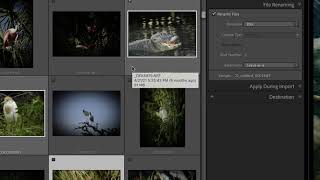








This video explains everything that neither Apple nor Adobe coudn't clearly explain in their own websites, FAQs, and tutorials. You are a heroe. Both Apple and Adobe should hire you to explain these kind of things that they can't even answer correctly on their official forums. Thank you so much for teaching a perfect step-by-step guide of each one of these 4 useful methods!
Thank you. If Adobe or Apple are watching these comments I would love a job!
I'm brand new to Lightroom and have been flummoxed by it. I've watched several of your videos in the last few days and they are a huge help as I embark on properly organizing my photos. Thanks so much!!
Thanks for the kind words on my videos and I hope that they help you get started. If you are interested, these article on some of the essential concepts beneath Adobe Lightroom Classic might help too. See focusphotoschool.com/lightroom-classic-fundamentals/
Thank you very much for this informative video. I cannot express how grateful I am for your explanation.
Glad it was helpful!
This is a great video - really clear and very helpful. Thank you.
Thank you!
Very helpful video! I liked how you did not dumb it down. Thanks! And I am now a subscriber too!
Thanks for the kind words and for subscribing!
Your are an excellent communicator. Thanks for the clear (and correct) instruction.
Thank you! 🤗
Now this is how you make a "how to" video. Thank you!
You're welcome!
Thanks, this was very helpful!
You're welcome!
Great video. Thank you so much.
You're very welcome!
Superb! Thanks for this tutorial
My pleasure 😊
This is very helpful & thorough. Will Scenario 3 bring over Apple Photos keywords as well? Is there a way to import Apple Photos into Lightroom Classic with Apple Photos albums as well?
Fantastic ! really great video. Thank you very very much !
Glad this one was helpful for you!
🙏💖
Love the video! Can you still do method #3 with the Catalina update? It seems the Masters folder is no longer there. The "originals" folder seems to be the same except now the file names are all garbled, and now LRC does not know which files I've already synced so I'm going to have a bunch of duplicates.
I've been dragging the Masters folder into Lightroom so the "make alias" tip is great because now it is browseable. Also, loved the "sync metadata" tip and the "smart folders" to find edited images in Photos. Very clear instructions, thank you!
This folder is now called "Originals" but otherwise the alias trick is no different.
Great video
Thank you!
Great, clear video! This likely betrays my newness to Lightroom, but can you please comment further on how scenario 3 (or 4) would work in a continuous workflow, ie, as I'm sure everyone is doing, I am still taking more photos on my iPhone every day or two. If I want to, say once a month, bring in to Lightroom any new photos that are in my Photos app on my hard drive (ones download synced from iCloud), is there anything different in the process? Will Lightroom remember all the thousands it has already imported from the alias-accessed Masters folder so it only brings in the new ones?
Backing up and bringing my family's multiple iPhone photos into a common Lightroom library (or another top-tier photographers' photo management and editing app) is such a massive pain and I can't believe no 3rd party apps solve this.
Any help on a regular weekly or monthly workflow would be awesome. Thanks a ton!
I think that the best solution for you is to install the Adobe Lightroom for iOS App on your iPhone. Once installed, I suggest that you activate the Auto-Import feature so that it automatically brings all of your current images, and anything that you shoot from here on, with the phone into your Adobe account / Lightroom Classic. For more on this option see czcams.com/video/u-nijsMsORE/video.html
Hi David, thanks for your very good and clear guidance in this video tutorial. I am thinking about installing Adobe Bridge on my Mac as I use a LCC and PS. I have searched the internet for guidance to setup Bridge so I can browse my Photos from the Mac Photos app as well, but cannot find any clear answer. Do you have any experience her eon this? Can I use parts of your information here in this tutorial to make the connection work? Any ideas to setup a good working workflow between iOS photos app, Adobe Bridge and Lightroom? Thanks
I am not sure that installing Adobe Bridge is going to be helpful in this situation. THe photos that you have inside of Apple Photos are within a container- your Apple Photos library file- that Bridge cannot browse without some advanced trickery.
super helpful as i prepare to move a 60k image apple photo library into lightroom classic. i am presently running big sur 11,6. anything else i need to know? thank you for the effort and the sharing. thumbs up.
If you have not seen it already then you might want to consider this option too before your make the move from Apple Photos to Adobe Photoshop Lightroom Classic: czcams.com/video/vToqw6OdIuI/video.html
The only other advice that I have, no matter what method you choose, is to be patient! Moving 60k images is never going to be a fast process but if you take your time then it should all work out.
I've just discovered your channel. Great Tutorial and am now a subscriber. A question: if I use the "edit with" option in Apple Photos and then choose Lightroom, will the photo be exported using the export options I've set up as shown in your tutorial at 1:50 mins? Thanks Michael
This is a great question and I must admit that I have not tried the "Edit In..." option with every possible file type. My belief though is that this route will work okay if your original image, the one in Apple Photos, is a jpeg but that it will not pass a raw file over to Lightroom in its original format.
If you discover otherwise please let me know!
Thank you for this brilliant video, that addresses exactly what I am trying to do. I have many, many photographs in various places that I am trying to organise using Adobe Lightroom Classic. Including my Apple (from iPhone) Photos into the mix would be great. However, what happens if I start editing those photos using the "Develop" tab in LRC, or even with the linked Photoshop app? Will that mess up what is back in Apple Photos in any way? I hope that my question makes sense and that you are able to reply. Thank you again. Ian.
Good question Ian B. The very short answer is that nothing will happen to the copy of your image that is part of the Apple Photos library.
That's both good news and semi-bad news. The good part is that since Adobe Photoshop Lightroom Classic / Adobe Photoshop are working with one copy, you can do anything that you want without fear of harming the copy that Apple Photos contains.
But that separate copies thing is also a bit of a hassle when you improve an image in say Lightroom Classic and then you go to Apple Photos and can't find any of your improvements.
Thank you, @@FocusPhotoSchool. I'm starting to understand now, although I still have a long way to go. I appreciate your help and the quality of your videos.
Please clarify a question for me. If I use your method to add the entire Photos library to LrC, am I making a second copy of the original photos for Light Room to use for its catalog, or will Lightroom be using the original photo in the Photos library for its catalog while leaving the original files in place? In other words am I doubling my disc space usage?
These will be copies so you will be doubling the amount of disk space that it takes to store your images. Once the images are into Adobe Photoshop Lightroom Classic though you could delete Apple Photos to recover all that hard disk space. I am not saying that you should delete anything just that you could if it was a big issue.
I have a specific problem with regard to exporting photos from Apple Photos as .tiff files. When I export photos this way, the EXIF data do not contain the info for the camera as the "make" and "model" fields are missing, so that these fields do not appear in Lightroom upon importing. When I export them as .JPGs, the two fields are included in the EXIF data and also are shown in Lightroom in the META data panel upon importing. Do you you know why the EXIF data in the exported .tiff files are not complete and would you know of a way around? Tiff files with the complete EXIF data would be a easy way to carry over the album structure form Apple Photos to Lightroom (just give the photos in an album a specific keyword in Apple Photos that would allow for creating a smart collection in Lightroom after importing). However, with incomplete EXIF data this is not an option now.
David: Great video. I think I saw somewhere a program that let you access photos in several software platforms including Photos and LRC, This included kew words, Do you know the name of it, I Have thousands of complex keywords photos from Apple. I want them in LRC. Hopefully in the past two years you may have run across a key word solution. You have presented this situation elegantly, thank you
Thank you for the kind words on this video. Unfortunately, I do not know any program that can access keyword data in both Adobe Photoshop Lightroom Classic and Apple Photos. If you, or anyone else out there, finds one with these capabilities please let me know.
I have been looking to take pics from iPhone in RAW format into Lightroom Classic and cam across this video. I have used the first process and it works, the only thing that is is a pain is that the capture date of the images exported from Photos have all been changed to the date of the export and not the date they were actually taken. Have you found away around this?
If you are looking for a much more direct, and much easier way, to get your images from the iPhone to Adobe Photoshop Lightroom Classic then you should add the Adobe Lightroom for iOS App to your phone. See czcams.com/video/x5ywAcmp6EI/video.html for more details
Thank you so much for this CLEAR information. Sometimes people just blurt out a lot of stuff and it's hard to follow, but not you :). 1) Do you know if this is all still accurate in August, 2022? 2) Also, can you tell me the name of the video where to tell how to do import presets?
Thank you for the kind words on this video. Everything is still accurate here, as of August 2022, but the name of the "Masters" folder has been changed to "Originals" if you are viewing the Apple Photos Library Package contents.
For more on Import Presets in Adobe Photoshop Lightroom Classic see focusphotoschool.com/adobe-photoshop-lightroom-classic/adding-photos-videos/import-presets/
@@FocusPhotoSchool Great! and got it! Is there a specific video of yours about making import presets?
@@LisaRyanMD I have two video tutorials on creating Import Presets in Adobe Photoshop Lightroom Classic over at my website. See focusphotoschool.com/adobe-photoshop-lightroom-classic/adding-photos-videos/import-presets/
@@FocusPhotoSchool Thank you, you're awesome!
You make a temp folder to move photos to LR, Can you delete that folder (on Mac) after the import into LR, or will that make them “lost” to LR
The answer here depends on the choice that you make inside of Adobe Photoshop Lightroom Classic's Import Dialog. If you choose either the MOVE or the COPY option when importing these images then you can safely delete the temporary folder after the import completes.
If, on the other hand, you choose the ADD option in Classic's Import Dialog then you absolutely cannot delete that folder!
i don't see any masters folder as told in step 10.55 and whats import template if you can explain or direct to the video where you already have explained.
This folder is now called "Originals."
Good video
The interface with apple makes this too difficult
the interactions between Adobe Photoshop Lightroom Classic and Apple Photos is less than ideal but it works
will the TIFF file from Apple Photos contain the camera info...another viewer also asked this
Good question! A Tiff exported from the Apple Photos App will contain camera info like the f/stop and shutter speed, or gps data if it was recorded at the time of capture, plus a title or keywords if you have added these within the Photos App. This information will be in the exported file as long as a: it is visible in your original image within Apple Photos and b: that you enable the two Include Info options within the Apple Photos Export Dialog after choosing the Tif file format.
WI do the pictures alias method and return to LRc I do not get the Masters category when I click on alias
If you try this trick do you find a folder that says Originals instead of Masters?
I am confused. I import an image from Photos as a tiff into a temporary file on the desktop. Now I import into a folder on LRC. But the original as LRC is concerned in the temporary folder. Now if I trash the temporary folder, what happens to the file? When I LRC to show me the file it shows me in the temprary folder not the one I put it in under my Pictures subfolders. Or have I got this wrong?
This Import question is a common confusion and one that goes far beyond this video about moving images over from Apple Photos. The key is your choice of behaviour at the very top of Adobe Photoshop Lightroom Classic's Import Dialog.
If you had chosen either the COPY or the MOVE options then Lightroom Classic would have placed your tif file, or another copy of that tif file, into another folder. Had you chosen either of this options then trashing the "temporary file" on your desktop would have made no difference.
Unfortunately, I suspect since you used the ADD option on Import which is why Lightroom Classic is telling you now that the file you told it to track on the desktop has gone missing.
For more on all of these options, and how best to prevent confusion with the Import Dialog in Adobe Photoshop Lightroom Classic, see focusphotoschool.com/adobe-photoshop-lightroom-classic/adding-photos-videos/import-overview/
I don't see 'Masters' folder under Photos Library.photoslibrary alias, could you please help?
Recent versions of the Apple Photos App now use the term "Originals" for this folder.
I am a complete newbie to LRc and your videos are soooo helpful. I have very large number of images in Photos so I was going to use the alias methodology. The problem is that I don't have a "Masters" subfolder. I have a "Masters legacy" but when I click on that I don't get a preview of any images. Any suggestions?
BTW, I do have a folder called "originals."
You are correct. The "Originals" folder that you can see inside of the Package contents is the new name for the old "Masters" folder. If you create an Alias that leads to this-- to the "Originals" folder--then you can import these photos directly into Adobe Photoshop Lightroom Classic. The same old limitations still apply though. Importing these images via the Alias trick will get you a copy of your original photographs but it will not bring over any of the work that you might have done to these images using the Apple Photos App to Lightroom Classic.
@@FocusPhotoSchool Fantastic! Thanks for your response. I started playing around with LRc as I was an old Aperture user until they stopped supporting it. I've decided that I need to watch ALL of your videos before I dive in though. Your content is great!
@@gfchew Thank you! Lightroom Classic is different from Aperture but both programs share a very similar design philosophy. If you were able to master Aperture back in the day then Lightroom should be no problem for you.
You can find my complete video library over at www.focusphotoschool.com
Question. Why Tiff format ?
Because the .tif format is the best choice when need to store 16-bit, wide color gamut data, with no lossy image compression. Jpeg or HEIC are for more efficient in file size but they cannot store this kind of information.
@@FocusPhotoSchool Thanks for the reply. I’ve just bought the Lightroom CC and trying to get used to it. Struggling to rename files!! 😂
Scenario 1: 0:36
Scenario 2: 3:39
Scenario 3: 6:40
Scenario 4: 11:49
Thank you! I added chapters to the description text beneath this video too.
@@FocusPhotoSchool Thank you! :)