How To Save A Video Embedded On A Website - Easy & Step By Step
Vložit
- čas přidán 8. 05. 2024
- Learn how to download videos from websites.
Have you ever wanted to download embedded videos on website so you can watch it later? Sometimes right click, "save as" just doesn't work.
If that's the case you need to go into the "back end" of the website and download the file through the code. Don't worry, it's not hard. Just watch the short video. Here's a summary:
1. Use Google Chrome
2. Open the source code
3. Identify the video code
4. Open the video in a new page
5. View the source of the video
6. Download it!
Hope this helps!
I've also noticed that Vimeo doesn't work quite the same way. If you can't find the URLs, try this method:
1. Open the first video page, then VIEW - DEVELOPER - VIEW SOURCE.
2. CTRL and F to show find window, then look for "player.vimeo" and get the link that way. Make sure to copy the entire link from " to ".
3. Then paste that in a new tab.
4. Then VIEW - DEVELOPER - VIEW SOURCE.
5. CTRL and F to show find, then look for ".mp4" and get the link that way. Make sure to copy the entire link from " to " - go past the question mark
6. Paste into new tab.
7. Save as and you are done.
Oh, if you need any online, digital or mobile advertising done, head to over to my company wepromote.com.au
*TRANSCRIPTION*
Hi it’s James Mackay here. What I am going to do today is to show you how to download embedded videos. This is something people ask me for help with all the time so I will explain this problem first and then I will show you how to do it.
So this is an embedded video. If you right click on this, it comes up with all this strange stuff, where you might be expecting “save video” but it doesn’t work like that. This is the video that we want to download. We can’t right click SAVE AS. There’s no FILE, SAVE AS or anything like that.
First thing you need to do is be using GOOGLE CHROME for your browser. Then you come over to this little menu option box here. You come down to more TOOLS, DEVELOPER TOOLS. You just click on that. This is the first step.
That brings up all of this code on the right hand side. You don’t have to edit it. You come up to the top left corner of the code section. Hit the SELECT AN ELEMENT in the page to inspect. It is also known as magnifying glass. Just like that the video goes blue and then you come back over to your video page. As you highlight different things here, it pops up in the code.
We come down to a video and we click on that and watch the code as it highlights this video in the code.
What we want is to find the URL because all videos have their own unique URL. Here is the URL because it is underlined which shows us this is a link a www. It is not a dot-com but that is a URL.
fast.wistia.net blah blah. The URL goes up to the question mark and after that doesn’t count.
As you can see I cannot edit this. I can’t COPY or CUT PASTE in there. We need to right click and we go to EDIT AS HTML. That’s step three. The URL starts after HTTP colon slash slash so these are the slashes. It is just different sort of URL. We come up here and we highlight the whole lot up to the question mark like that. RIGHT CLICK AND COPY. We come up to here, we open new tab and we literally just PASTE AND GO and that’s going to paste in a URL and that starts to load our video.
What we have done now is isolated the video onto the page and got rid of the rest of the page. Now the next step: come up to VIEW, go down to DEVELOPER VIEW SOURCE. That brings up the source code only of the video so it is broken down to the next level. Then what we are doing is looking for a video file and save a video file it is going to be a .mov .avi or .mp4.
Here is a .mp4 . We click on that and that should bring up a video file. There’s a video. What we have done is taken it from a URL up to a file name. We can right click on this because it is not a webpage, it is an actual video file and we can SAVE AS VIDEO. Call it whatever you want, we call it James and saved to the desktop and boom you are done!
And that is how you SAVE AN EMBEDDED VIDEO. - Jak na to + styl
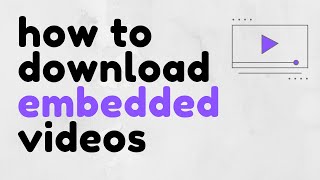








this was super helpful thank you so much!
you just taught me how to download my lecture video, without having to wait a few days later for my professor to upload that "download mp4" link
Great video, straight to the point with just the info needed. Not too little and vague and not too long and waffling. If only more educational vids were like this! Thanks!
THANK YOU JAMES! So helpful. This is one of the very few tutorials that are super easy to follow and actually work! I see this was posted ~6 years ago too so I'm very pleased it still works exactly the same. Cheers!
4 years later and this video has helped me greatly today. Kudos
8 Years Ago and still Helpful!
Dude you’re a lifesaver it’s 7 AM And I have been up since three working on this. Now that I found you all as well.
Game changer!! Thank you so much for sharing. Being able to keep lectures for longer studying is beyond helpful!!!
I followed your steps very meticulously... what if after 3:16 there is no video file to be found in the source code?
It makes me happy that people take their time to make videos like this to help others. I had wasted a lot of time downloading half-ass programs that are supposed to grab embedded videos, but that was useless. This is exactly what I needed, and is helpful for learning about the development tools area. Thanks James. P. S. I dont have a menu bar on my chrome, so when I pasted the URL of the video I grabbed from the developer tools section, all I had to do was right-click the video to save the file.
Thanks for taking the time to stop by and let me know!
As much as I'd like to think like you i believe this is a eudaimonic act for them to make videos to help others, because in reality, they are getting views/ getting paid so
Hi Diana. Just so you know, I don't make any money with these videos. I actually made it because people kept asking me at work, so I decided to make a reference vid. So try this: believe that nice things can happen.
+Diana Ikilikyan, No one makes any money off of youtube until they hit 10k subscribers. And no real money until you reach 100k.
Know what you're talking about before you project your negative, unfounded, cynicism.
@@ejimackay Can you tell how to download Subtitles from embedded video in the same you did for embedded video ( I was able to download Video but i didn't get subtitles , so i wish you can help me)
Thank you so, so much - from a decidedly non-technical person who followed your well-illustrated steps and saved the video, without a major meltdown!
I was able to use this! Very impressed! You explained something that seems relatively sophisticated and made it clear.
This technique also works for a regular non-embedded video in the case when the "right click and save video" cannot be used. The protected video can then be opened in a new tab on Chrome, then this one can be saved using the "right click and save video."
Thank you sir, this video may be around 3 years old, but the concept still works the same. After working for the last 2 or so hours trying to find a program or better tutorial that would let me do this I finally found your's. Thanks a bunch I really appreciate it.
Thank you for this tutorial. Because you explained what you were doing, I was able to download a video even though Chrome is now updated and is laid out differently. At the final stage, with the video isolated, I could just right-click on the vid itself to save.
great video, about time someone gives amazing advice without trying to sell me a $10000 course to show me how to do it!
This is fantastic! The internet at work is really slow so it is handy to be able to download the video at home and then play it at work.
You provided information in 2 minutes that would have taken me weeks to uncover and learn about !!!!! Thanks for the sharing and insight!
This easy and to-the-point explanation saved me so much time, thank you :)
You're a legend for stopping by and saying thanks. I appreciate it.
Oh, HOW you have saved a teacher who, due to the pandemic, has shifted everything online for her students! My non-tech savvy self thanks you!
Thank you so much James some people explain things so fast of either they tend to skip details in things you are very clear and concise in whatyou are conveying to people. Stickick with you dude !!!
It worked like a charm, and on a video that I could not previously download by MANY methods. THANKS SO MUCH for providing this wonderful help!!!
XD i looked for so long on how to download a video from a link and then realized i just needed to right click and click "save as" thanks to your helpful video lol, thanks!
haha ur right
You still Use XD 🙄
In case someone is having trouble, the "view page source" has moved in the updated Chrome version. It is now "More tools > Developer Tools > Sources". My video file was not a mp4, instead it was a .bin file.
Where you able to 'save as'? My toolbar has disappeared at the top
You are amazing! I found it. The web address on the elements page wasn’t working. I found the correct one on the source tab. 😄
TQ SO MUCH !!! Finally i found it the "bin file" bcz i hv same situation which the file not in mp4..
Thank you SO much for taking the time to show how to do this! This video was extremely helpful, just what I needed, and made me so happy! Now I will have my graduation video forever. :)
The best tutorial so far. Most of the videos just told us to right click and click 'inspect'.
Thank you so much. Helped a lot! worked in july 2019, windows 10, chrome
Where is the love button because this video has saved my life!!! thanks so much.
I'd like to know where YOUR love button is. 😉
Extremely helpful. I was able to download my video after the first code search. Thank you!
Excellent video - thanks! Just what I was looking for. For those who don't have a tool bar, click on the Menu (the horizontal line in the upper-right-hand corner. Then click "More Tools" then "Developer Tools." OR Just click CTRL+SHIFT+I (the letter than comes after H). Also another short cut I found. After you right-click and select "Paste and Go," all I had to do was to Right-Click on the Video and Save As... and put it anywhere I wanted on my computer.
Thank you so much! So helpful!
Appreciate the feedback
Thank you for the video. I wanna point out a few things, the website that I wanted to download from had different links, (I'm familiar with C++ etc so it was easy or easier for me), but I wanna give a few tips to people who are struggling. I skipped a few parts of ur guide too 'cause I knew what I was looking for. Basically, I'll explain from the "source" part at 0:52
The person who scripted the website that I downloaded from was kinda smart, but not very smart at the same time. The link was kinda hidden, I had to click one of those small arrows to unfold the script. The funny thing is that some people wouldn't find the link if they didn't do that, but when I unfolded the script it even had a straight download link in it.
I unfolded the following script: ".." Below this script there was bunch of scripts to download the movie, like it was intended, maybe the person that scripted the page wanted others to download the movie? idk, but the download link was literally right there. And no, there is no download button of the movie on that website. It was a website to watch movies online and there were no ways to download movies from there if u don't do it from the source. The download link was right next to "('.newDownloadLinks')". Hope this helps...
2021 and you are still saving lives man! Thank you!
It worked!!! I never thought I'd be able to do this and the video I really wanted from a website as a file is now on my computer! Thanks!
how did you find the view button it does not have it on mine
I really appreciate how you spend time to show us how to do this! I was able to happily download my video!! I can't change HTML to MP4???
HTML is a text file not a video file.
Mp4 is a video format
HI :)
i dont find the video link in the 4. Then VIEW - DEVELOPER - VIEW SOURCE, please HELP ME :)
You're the best Mate!! I knew from your accent you're a good, friendly and helpful Aussi. When I read your explanation down below from your company's link, I was right about your accent. I always wanted to know these steps to download the videos in case I can't from CZcams, Vimeos... Thanks very much for explaining it in a very simple way and right to the point!! Very much appreciated!! Cheers,
Just used your info to save a video that is being cleansed from the Net. Your skillz are still relevant in 2021. Thank you for your time James. Worked perfectin Opera once I located the dev tools.
I was able to extrapolate the video code, but I got the following
'Sorry
Because of its privacy settings, this video cannot be played here'
How can I download such?
I'm using the newest version of Chrome on my PC, and there is no File, Edit, View, etc. at the top. How can I get to the VIEW - DEVELOPER - VIEW SOURCE?
Right-Click and then Inspect-element.
it doesen't find the source with inpect element it's the same in the source tab ...
Sarah Canoy up... he's on a mac dumbass...
right-click and click on view page source at last to bottom
Ctrl + U
Tried copying a video's URL, tried to play the video from which I copied the URL, got sent here instead.
Not quite disappointed. Good job mate!
THANK YOU!!! I had a video I wanted to download for years and I tried so many other ways that didn't work. You are a HERO!!!
Haha! Tell your friends!!
Amazing video!!! Once I used the url to a new page, it says "due to private setting, the video cannot be played here".... how to solve it in this case?
I got the same thing on a video. Did you find a work around?
same, was hoping theres solution for this.
"Because of its privacy settings, this video cannot be played here." this message I got when I used the URL. please need help.
Three years after, I have same challenge...
me too
.
@@SDKII did u find the fix?
@@talharoxen nope. I now use Control +G on windows 10 to record my screen or alternatively I use Flimora screen recorder
You've just changed my life, mate. Thank you!
Thank you so much James Mackay, not only was I able to grab the video file I wanted, but I also felt like a badass doing it, Cheers.
Any way to use this to download a flash based video (from the bbc website)?
hmmmm. It's a tough question. I assume there's a way. I mean Flash is just another file type. It just doesn't work with this method. I've never needed to download flash video so never looked into it. Sorry.
I'd also like to know if this is possible.
i have searched everywhere and cant seem to find how to get the "menu" bar at top of your demo. i tried menu icon and only has basics with no view or other options i can choose. cant even choose edit. can you let me know how to get the tool bar on top of chrome you are using?
This method won't work for Flash. Sorry.
+milnky, read up on get_iplayer, I use it on Linux, but I'm pretty sure there are win & mac versions too.
ERROR : i clicked the edit as html and copied the underlined part. then i pasted it in a new tab BUT IT GAVE ME THIS :
404 - File or directory not found.
The resource you are looking for might have been removed, had its name changed, or is temporarily unavailable.
what should i do now? what does this mean???
same thing happened with me
This worked ! My mother was in a new article and I wanted to save it for keep sake, Thank you so much
I'm going to try this when I get home..I sure hope this is still valid because this is priceless info. TY for posting
Hi I did write the steps for all of you have trouble with the view buttons and more these are all the steps
-Menu
-More tools
-Developer tools--- click on that
Go to left corner -select an element to inspect it look like a magnifying glass. -Click on the video and find the Url -any url up to the question marks counts ,
- right click to “edit as Html”, from the slash up to the question mark ,
- then right click and copy
- we open in a new tab and go paste and go
- it open the page and video without the rest page
- then go to view - developer - view source
- which will show the video file dot mov .avi or .mp4
- open it and then right click to save video as
The problem most people are having is that there is no "view" option, this version of chrome is older. Yes, you'll find the "tool" option, but not the "view" option
its in another place , yes me to , but I am talking about something else , just follow the steps I wrote
What if the link URL directs me to a page that reads "403 Forbidden" or "Bad Request Error 400" ?
yep same
This happened to me as well...would love a suggestion
Copy the whole url and not just up to the "?". That could help. Let me know.
@@benzo1337 Copy the whole url and not just up to the "?". That could help. Let me know.
@@tickleddragonforge9281 Copy the whole url and not just up to the "?". That could help. Let me know.
Extremely helpful. Thank you for your insightful and concise instructions.
Thank you James, you saved me and It was exactly what i was looking for. Very clear and easy to follow along, am so happy.Thank you vey much again.
YESSSS NOW I CAN MAKE A MEMEEEEEE
Source of the video does not show any mp4 or mkv file.
yaap Saame Problem..
Cant Find the Mp4. Any suggestions what to do??
My god man, you're brilliant. Even after 2 years of web page development (as in browsers getting new versions) I was able to save a 100th birthday video from a site for some friends. Some differences now however. The "magnifying glass" is now a box with a arrow cursor in the corner(it is a toggle button(click once to turn on and again to turn off)) .
I also was not able to choose "edit html" because the section of code that the inspector indicated would not be visible when I moved my cursor away from the highlighted video space on the page. I got around this by taking a picture of the section of code I needed and then manually typing this into the URL bar. This in turn gave me a small "smil?" file download that opened in my browser when I chose my browser as the application to open it. The file is the code you truly need to copy to get to the video using the same rules as in this tutorial ( after the "//" and before the "?") When I copied THIS source and pasted it into a new tab I got my video. I was real close to giving up, but I'm very pleased with myself and that I could help a friend. I of course am also very grateful that I had your expertise in the matter to reference for guidance. I have shown my gratitude by subscribing and liking the video. Thanks again.
That's probably the nicest comment anyone has left. Thanks.
This was exactly what I needed, thank you so much James for your help!
Cool! but it doesn't work on videos uploaded on "platforms" such as online courses unfortunately :(
It worked out for me just today! I downloaded courses from a platform 'academy fm.'
Exactly, i'm trying to download from an online course and i'm getting this 'Sorry
Because of its privacy settings, this video cannot be played here'
Chukwuma Nwokoye me too
Have you had any help?
worked out for me just fine and even shorter, depends on the websites and its setting
some platforms spend more on their privacy but you can still try
@@iamrocker6619 whats the solution
to difficult to find the link.
Try doing a CTRL and F which allows you to find things on the page. If it's not a hyperlink it's harder to find. If it's Vimeo you could try finding "player.vimeo" and get the link that way.
Awesome! This is the best download instructional video that I've seen thus far... Thank you!
Was using a PC but this definitely helped. Once the video was isolated all I had to do was click download and BOOM!
Well that works but the easiest method for chrome users is just to right-klick anywhere on the website where the embedded videos is shown and choose "inspect element" then go to the network tab and view what links are shown while you watch the specific video. After that simply choose the URL that has ".mp4" or any video format in it, open it and click "save as". I mean thats way faster than this tutorial and it works every single time :)
Good suggestion, but no cigar. That does NOT work every single time, for every single video...
Worked for me, thanks! Stupid question, if the video is deleted from the website, will it still work for me as a saved video?
BossBeneBaby once you've downloaded the video it doesn't matter about the original
Does this method still work on CZcams? I'm not sure if I'm doing it right.. but when I get the CZcams url, past and go it in another chrome window, the page says "This page isn't available. Sorry about that.Try searching for something else"
@Patrick F I forget exactly when it changed but, it seems that you can now just right click "save as" any youtube video. Its a lot faster than when I was using Realplayer Downloader.
@James Mackay Thanks for the tutorial. Its not a very fast way but its the most reliable one I've found so far. The sites I was trying to download from didn't have the actual video file on the site to directly download from, so BossBeneBaby's method wouldn't have worked.
What if you get "sorry this video doesn't exist"
same for me
Lucinda Robertson then it's been deleted look for another
you're a legend, i really appreciate this!
Wow! Thank you James!! You saved me so much time!! I actually found the link without the video format at the end, but I click on the the URL available and that's how I got to save it!
Thanks for stopping by and letting me know!
k, also for other nice downloads, google ZillaTube
k
Legend! Now I can rip all the porn I want to keep forever! Thanks for the masterkey ;)
can we downloading videos from onlyfans using this?
thanks James for sharing! Now I can keep real important educational videos which was previously embedded in the site~ appreciate your video. SUPERB work :D
You saved me a lot of hours with this awesome tutorial Thanks!
OMG i did this on a website called rulu. I copied the url in and searched. And a FREAKING superscary video popped up. i think they did it to keep people from doing it, but I THOUGHT I DIED FOR A MOMENT. plz reply, im scared
lol trolling
This might have worked 4 years ago...no longer works...Needs an update
have you finf any other way to download video?
That said I just used this exact process to download 10 embedded .mp4's without any issues with the latest Chrome
It worked perfectly for me today, I used Windows Chrome
@@cpcp221 did u use windows or mac?
@@cpcp221 coz i cant figure out with windows chrome
I followed your steps in Firefox browser and it's working!
Huge thank you!
Incredible video, thanks James! I felt like a wizard doing this lol
Doesn't work for videos hosted by vimeo :(
I just used for vimeo
OUT OF DATE FOLKS
UNLESS YOUR CHROME IS OUT OF DATE... KEEP SEARCHING.
Thanks for the excellent step by step process! It was very helpful!
This an amazing video thank you! Now, i don't need to watch a specific video over and over online.. Well watch it repeatedly online is so much data consuming.. ☺
This video is literally useless now days with javascript, div, and special locking capabilities by companies and other sources using python. Please take this video down, as it doesn't help anymore.
not true, cowboy. Have a read through some of the recent comments. It still works for certain purposes.
So kool!!! I've been looking for this for weeks, thx much for your instructions. Now my turn to try it out.
In addition, thanks for this, straightforwards no nonsense information! Good stuff!
Thank you very much, James! It works very well for me. Thanks once again!
This was amazing obviously chrome has changed but this was really easy to work around thank you!
This is great! Excellent instruction. It's so simple when you know how. Thanks for sharing.
Worked from the first bit so once I had the vid on a page in Chrome it became downloadable immediately. Thanks a lot (Mac & chrome)
How did you download it when it came on the the vid page in Chrome? I am also on Chrome on a Mac.
Thank you so much. I am not stealing anything. I am trying to save a music training video so I don't have to go through the website to practice the info I paid for. Just being lazy and want to just practice without all the nonsense. So you are a life saver.
Very elaborate with simple explanatory steps, thumps up James Mackay. Works well for embedded videos. Thanks man.
Nice feedback. thanks.
Thank you so so much. There are sites out there that are tricky as hell to track down those videos URLs.
Thank you so much. I'm so happy this wasn't spam. Your directions were clear.
Awesome video, thank you! Needed to download a webinar that would be removed this weekend. Didn't think I'd get time to catch up on it so now I can do it whenever.
Can you download a video for me? I tried and it doesn't work.
I don't know how to thank you for this video. Truly amazing video. Thank you for information and for the great way of explanation.
thanks a bunch,
had to take a bit a different roundabout on the video I tried to isolate, but at least you got me started in the right direction. Without that I would've still been stuck, thanks a bunch!
Worked BEAUTIFULLY! Of course, this video is older, so chrome looks different now, but I was able to figure out where all the same functions are on this version. Thanks so much for keeping this video up!
Great job! works like a charm. Thank you!
Perfect! It really helped. Download 2 interviews from Global news website
I usually do not comment. But this is what I have been trying from a while. I downloaded different browsers on iphone, android and multiple softwares on laptop. None of them worked.
There are lots of websites which the ".MP4, AVI, video" files found straight away in the first edit as html location.
Thanks for the video. Really very very helpful
venkygouda thanks for the really nice message
Thank you so much - really clearly and concisely explained.
Thank you for the user friendly tutorial! You're a Rock Star :) Many thanks 😊
Thank you for making this video.I learned something new today :) .
6 years later and work like a champ! thanks!
It doesn't work
lifesaver even after so many years
thank you so much