How to use PowerPoint Slide Master
Vložit
- čas přidán 30. 06. 2024
- Learn how to use Slide Master in PowerPoint to control the look and feel of your whole presentation, including colors, fonts, background, effects, and just about everything else.
Insert a shape or logo on the slide master and it'll show up on every slide in your presentation. Or, insert a logo to only appear on your title slides, and it'll only show up there.
As full disclosure, I work at Microsoft. - Věda a technologie
![All about PowerPoint Slide Master [Basic to Advanced]](http://i.ytimg.com/vi/qxvIUhFOdrs/mqdefault.jpg)
![All about PowerPoint Slide Master [Basic to Advanced]](/img/tr.png)
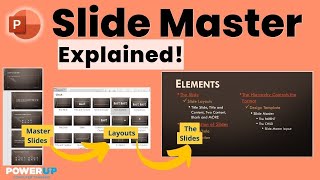






⏭ Here's a playlist of all my videos on PowerPoint: czcams.com/play/PLlKpQrBME6xIKFhSxvoRzy5mrewPe1PcM.html
Man, this is such a game changer! So much time lost changing fonts and specs, one slide at a time, in a hundred slides presentation! I don't know how to thank you enough!
Your tutorial was quick, and to the point. I watched two other channel's videos, and almost fell asleep. I wish I would've found your's first.
Thank you for this video! I was struggling to understand what Slide Master was used for while doing an assignment for my college class. I was stupidly building my entire PowerPoint in Slide Master, not realizing it's to go back and edit as needed. Thank you for the tutorial, you just saved me a lot of time!
Quick and to the point. Thanks much! Great work!
Thanks so much. Always wondered what that master slide icon was for. This will be really helpful👍
Just what I needed and fast! Thanks for getting right to the point.
Very progressive guy, I truly enjoy that clearly he wants to HELP, not selling anything, just HELPING. awesome.
I swear you're helping me pass my management systems classes. What would I do without you!!!
Finally, someone explained just what I needed...Thanks!
Hands down best Microsoft lectures on CZcams!!
Thank you Kevin!!
Mate, you just solved a niggling problem I had with the layouts. Now that I've seen your explanation, I fixed the problem that had been plaguing me for months in two minutes! You're a legend! Thanks.
Hellooooo, thanks for your precious videos, I really love how you explain things. Simply, clearly and straight to the point. I am a teacher and I wonder if there is a way on powerpoint where I can have a tool board that I can create as a reinforcement board. I wanted to create something like a charatcter that climbs up the ladder as students give me answers throughout the entire lesson not just on one slide..I want it to be on all the slides but as they show positive work I am able to move an object up as we progress. I wanna be able to move from one slide to another but to still have that board in place and I want it to keep the level as it is even if i move to the next slide and only click on the character when students make me happy for it to climb up a step or two , ooor other themes like maybe a character that climbs from one cloud to another so by the end of the lesson it reaches the top where i put a gif of a rainbow or something. move like a video game kind of concept. Can slide master serve me with that?
noice mayte!
thx a lot!
I'll be doing the MOS PPT test pretty soon so this definitely helped :)
I already know this feature but as a teacher where I needed to teach PowerPoint, this tutorial greatly helps as a reference.
Thanks for the quick and to the point tutorial ❤
Thank you SO MUCH!! I was looking for this function :)
This short video may seem like it is just a thing in power point that I have to know but for me it is a life saver because I have a quiz like in 2 days and the slide master will be in it and I can not get a hold of my teacher so this helped me so much
being a fan from 5 years ago
greetings from qatar
Kevin... Thanks for posting these great tutorials! I've learned so much! Question: Is there a way to create a Table of Contents in PowerPoint slides? I have a presentation with 160 slides and would like to insert a Table of Contents. Have you made any videos on this functionality?
Hi from Seattle! Very helpful! Quick and to the point. It'd be lovely if your webcam was straight on vs. watching your profile talking :)! Great video.
Looks very simple - thanks for the tips.
Thanks for sharing this helpful video. I still have one question: How to I change the background in some slides quickly? ( I don't want to change the background in all of them) Is there a shorter way or do I have to insert background one at a time? Thanks.
Thank you for the nice explanation.
"This youtube thing not really taking off that much" guy has literally 3M subscribers 😆 I love your content man you're killing it
Thank you very much Kevin for such a crisp and short video....keep it up
Thanks Kevin. Excellent tutorial. Brief and direct to the point.
How can I change templates (not theme) for an existing presentation?
CGL
Nice video , really helpful . You explained it a way which is easy to understand.. Keep uploading more videos
Hey Kevin, just a short comment from far away Germany: Thank you for this short tutorial which gets people started in a low access manner. I will link to it here and there if I may ;)
Thanks. Helped a lot.
Love your videos thank you!
Thanks Kevin for the wonderful explanation !
Hey Kevin, so I am having an issue right now. The powerpoint desginer is awesome, but I have a hard time getting all the slides to have the same/similar design. So one slide looks awesome, but I can get the rest to follow. Is there a Designer in slide master?
Great Video Kevin! thank you. Can you tell us - if we were to share a presentation with someone, how can we hide the slide master view so the end person only sees the slides you worked or shared and not the slide master?
You are such a great tutor ❤❤❤❤❤❤I always enjoy watching ur videos and understands as well
I been doing this manually since I was a kid 🤦🏽♂️ Dude, thank you
You're great! I love your videos! Thank you so much, very helpful.
Very Helpful! Thanks!
Thank you so much! - I was struggling with this for a week.....
thanks man
saved my day
Great tutorial. How can you change the color of a font in the master slide? I see where to change the typeface but not the color.
Hi Kevin Thank you for sharing your skills. Hope that you can make a tutorial on "How to mailmerge in Powerpoint". Thank you and God Bless.
Thank you very much Chief. Cheers from Indonesia.
Thankyou amazing tutorial
Thanks Kevin, your video is very helpful!
Hi
Great.
Your video added too much knowledge to my life.
Thanks sir
Thanks man I needed this vid for my ICT class
same :)
Same, my exam is in an hour
Gina Van Niekerk hahahaha nice
Thanks for the helpful videos!
Kevin, is there a way to view the slides tab at the bottom of your slide show in presenter mode so you can click on whichever slide you want
This was helpful! Thank you! :)
How about batch align n colour correction of images? Wish to see a video on that. Thanks for all the videos. Very useful
Hi Kevin, do you know if it's possible to lock the slide master? I creating a deck for a corporate client and I don't want them to be able to go in and change the slide masters. Thanks for your videos, they're awesome!
Thank you so much. Just what I needed
Hi. Great tutorial!!! I get too many Slide Master templates when copying slides from other presentations. Can you show a good way to consolidate them or eliminate multiple Slide Master templates in a deck.
Very good explanation!
Thanks for this tutorial
Good information. I will try it now.
"This youtube is not going too well" says that with 1.2 mil subs lol 😂😂 , nice tutorial 👍 I have a practical tomorrow so wish me luck
Nice Tutorial. I created some text for the header in the Master slides and when I close out to the workspace and add a new slide, the text is un-editable. It's like baked into the BG...
Super Hepful!!!! Thx Kevin
Hi Kevin, my name is Raquel, I love your videos.
I have a doubt. When I record a video with PowerPoint I usually use a headset, but there is always a very ugly background noise, how do you make your videos sound so clean? Is it because of the type of microphone or do you clean them up later in an editing program? Which program do you use?
Those cookies do look good!
You just save me time.. thank you
This is sooooooo helpful! Thank you, handsome CZcams guy!
That was a great quick tutorial. I have a question. What if I would like to put my logo on all of my slides except the top 2(the actual slide master and the title slide) is that possible without having to do it manually on each slide?
Can I add slide numbers using the slide master? I will working in PowerPoint briefings and it will have navy logos and the color of the navy colors. If you have other tutorials where I can use the slide master and insert excel worksheet in a slide too, that would be great.
Sir, you are amazing.
Hi Kevin, Great! How much easier to know to use the slide master! Question: is it possible to use slide master to resize all images at different slides (inserted as photo album)?
I added a logo like you did. However, it did not show up. Also, when I checked the layers (home- selection panel), it was not there. What could be the problem? Note that I tried other themes and designs where those attempts were successful, but the quadratic them did not work out
Kevin. One problem that I faced. I go to slide master pick one layout and then type some text in the page title placeholder and yes, the title can show up on all the pages that use this layout when I go back to normal view. BUT... when I go to presentation mode, the title just don't want to show up for all those pages that use this layout. May I know how to make the title appear during presentation mode?
OMG This is amazing! Thank you!!
Thank you Kevin 👍
saved me hours thank you
Thx it helped me a lot
Thank you so much ❣️🥰
More tips and tricks for beatiful and efficient slide design please
Thank you so much for this tutorial!! Don't switch to cookies - you are doing great with CZcams! :D
So THAT'S how they create those Themes!
Thank you for your help.
U earned a like and a sub bro
Thanks so much
bro u saved my exam thxx sooo much
well done well explained, really helped me
Kevin
Bravo work.
I wonder how i can insert and editable table in Silde Master?!
I love your tutorial...muah muah muah!!!
Kevin, I changed the theme in the slide master, but it would not let me delete the text that was already on the slide master ("click on text"). How do I get ride of that pre-entered text on the slide master? It would not let me click on it to then hit delete.
Nice video Kevin, it's clear and on point, however, how do I do this on a shared PowerPoint document via Sharepoint. I can't find the tools there.
Can I add a photo to a master slide that will appear on the top layer of all or some of the other slides in my presentation rather than being covered up by the mages in the other slides does?
All the good tips you give are very useful; but not all of these are possible to use in MAC, Is there any way that this can be solved? For example, I cannot use slide ZOOM in POWERPOINT, nor can I transfer a PDF file directly to EXCEL. It seems to me that this can be done only in a Windows PC, is this true? I would like a video explaining the differences between MAC and WINDOWS in the use of MICROSOFT 365, THANKS IN ADVANCE!!!
thanks, man...just saved me here. damn slides.
Thank you!!
Hey thanks, great tutorial.
On a side note did anyone else feel as if his voice did not match with the video....:
I don't have the slide master option in my PowerPoint. How do I enable it?
Can you remove and add shadows or change where the page count is as well? I cant seem to find them
Thank you so much. I really need it.،،👍👍
How to we add our own fonts to the slide master and themes and such. i've been struggling with this for years
Hi Kevin, when I tried to use MasterSlide view to apply a logo to all my slides, the "Close Master slides " button disappeared but "Macro ..." And there was no button that let me go back to normal view. The logo doesn't apply to all slides either. Any idea?
Hi Kevin,
I changed fonts in slide master but in my actual slides, fonts remain the old one, it didn’t change like slide master. What should I do?
Kevin, how do i keep the custom company back ground on the first slide to be on every slide after that? Ibthought the slide master would do it? Must be doing it wrong??
Thank you!
It helped me thank you soo much😊😊😉😉😉😉😊😊😊😊