How to create a PowerPoint template: Make your own slide background (1 of 3)
Vložit
- čas přidán 2. 07. 2024
- Watch over my shoulder and learn how to create a PowerPoint template from scratch - starting with your slide master and creating your own slide backgrounds. #PowerPoint #Templates
🚀 UNLOCK the critical PowerPoint shortcuts trusted by industry leaders like KKR, American Express, HSBC, and more inside our free course here ► bit.ly/Learn-Critical-Shortcuts
TABLE OF CONTENTS
0:00 Introduction
1:41 Set your PowerPoint fonts
2:02 Set the slide background and design elements
3:20 PowerPoint layouts you don't want to delete
4:24 Parent slide description and how it affects your slides
5:11 Format the parent slide background
5:42 Crop to fit a background picture
7:56 Create a transparent background
10:15 Adding a background design element
10:59 How to add and edit your grid lines
⚑ SUBSCRIBE to get our latest PowerPoint tips and tricks bit.ly/PPT-Subscribe-Today
THE BEST PLACES TO FIND POWERPONT TEMPLATES ONLINE
► bit.ly/Slide-Cow-PowerPoint-T...
► bit.ly/Envato-Elements-for-Po...
For a step-by-step walkthrough of removing an image background (w/ pictures), see my blog post below. nutsandboltsspeedtraining.com...
READ my step-by-step guide for creating a PowerPoint template (if you prefer):
nutsandboltsspeedtraining.com...
See the 4 places I recommend looking for professional PowerPoint templates online:
nutsandboltsspeedtraining.com...
This is the first of three parts to this PowerPoint training series on templates. To continue learning more about how to make your own PowerPoint templates, see the other two parts of this series below:
► PowerPoint Templates Part #2: Setting up your PowerPoint Placeholders • How To Create A PowerP...
► PowerPoint Templates Part #3: How To Design Your Slides
• How To Create A PowerP...
In this first PowerPoint template tutorial (part 1 of 3), you'll learn how to get started building your own professional PowerPoint templates. On top of that, you'll learn a number of mistakes to avoid to ensure your PowerPoint template actually works.
Discover how to create your own PowerPoint slide background, how to generate a slide layout with grid lines and build the overall framework for your own corporate template that anyone can easily use. On top of that you'll also learn:
- How to use and navigate the PowerPoint slide master (and how the parent and child slides work together)
- How to use the different paste special options
- How to add a pattern background to your slide
- How to crop images to fit your entire slide background
- How to add a radial gradient fill to a shape with transparency
- How to add new guides and move them around on your Slide Master
- And more!


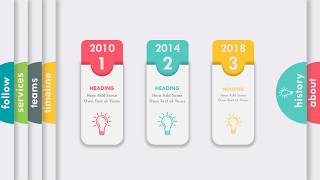






Love this!! So many great tips that even a PowerPoint veteran still is learning. Crop to 16:9 ratio will save me tonnes of hours in future! I’ll add that straight to the quick access toolbar!
Oh yay! I love introducing new features. And yes, this one is particularly handy. Thanks for the comment, David. Anything you think I missed in these tutorials? I know you're a pro, so if there's something I should cover next to help people out, let me know.
I normally make my handouts master in the template too! Plus I add a layout called “unfinished” with a different colour background so I can see it a mile away!
I normally make my handouts master in the template too! Plus I add a layout called “unfinished” with a different colour background so I can see it a mile away!
Thanks David! And yes, the handouts and the notes master are key. And there are a couple tricky things about the notes master that I should mention...What is the 'unfinished' layout for? Just a slide that you're still working on you mean, as you're building a presentation?
Regarding “unfinished”, I use a layout with a drastically different colour background for a few things. 1. To indicate that slide is not complete as Im authoring or 2. To denote it’s a different thing to the audience, maybe a discussion or an exercise. I find it works well!
This whole series is SO good! I've created 2 templates from it so far. Thank you!
THis is super underrated, but I just wanted to praise your sectioning each part and naming them T_T it's super helpful and I wish more people did this !!!!
Camille, great job! I always learn so much from you and Taylor!
Thanks Jim! Excited to have you as part of the PowerPoint-tribe :)
Very clear and easy to follow instructions. You speak very clearly and I love your calm soothing voice. And no distracting, superfluous background music. Thank you for the great video, thumbs up 👍 and I subscribed!
Glad to have you on board and thanks for the comment! If you ever want to review the steps from my template series, I wrote them all up in a blog post format too that you can see below.
nutsandboltsspeedtraining.com/powerpoint-tutorials/how-to-create-a-powerpoint-template/
Cheers!
I really like the over the shoulder idea as well. Thank you!
Thank you so much!
You guys at Nuts & Bolts are awesome. Thank you so much for all the help.
Glad you found this series helpful. If you ever want to review all of the steps in blog post format, I wrote them all up here: nutsandboltsspeedtraining.com/powerpoint-tutorials/how-to-create-a-powerpoint-template/
This was so helpful! Perfect pace and fun to follow along to. Thank you!
Awesome job, Camille! Super well-explained, easy-to-follow video - and very engaging tone as well. Love the font too and the "over the shoulder" angle too.
Thanks P-Spice! Glad it's clear and engaging. I appreciate the support.
So grateful for this tutorial! Onto part 2!
Thanks a lot! Lots of tips in a single series!
Glad you enjoyed the series. There are a lot of individual things that go into a template, and knowing how it all works will put you head and shoulders above your peers.
Unbelievably helpful!! Thanks so much!
Thanks for this! Exactly what I was looking for.
Glad you enjoyed the video Rocky, cheers!
This is a great video, very clear and helpful. Thanks!
Thanks Steve! Appreciate the feedback and support!
This was exactly what I was looking for. Such a good tutorial. Thank you.
You're very welcome!
I like this 1-3 (or 1-4 if you like) series, very well explained, thx a lot!
Thanks Chris! Appreciate the feedback and happy to hear you found it helpful. Let us know if you have any other topics you'd like us to cover.
Thanks Camille, this is very resourceful.
Wow that was super helpful. I used to use PP on a daily basis as a lecturer back in 2012. Man things have changed.
Yes! Microsoft has upped it's game, sending out monthly updates now too for the Microsoft 365 subscription.
This is the most notorius video on the matter, thanks a bunch for sharing very valuable knowledge !
Glad it was helpful! I also wrote all of these steps up in the following blog post if you ever need them for quick reference. nutsandboltsspeedtraining.com/powerpoint-tutorials/how-to-create-a-powerpoint-template/
Literally owesome! You made my day thanks
Omer mirza Aw, thank you!! Happy to provide a bit of PPT relief!
Been downloading free templates... Thank you for this!
Wow crop and aspect ratio had no idea that was an option! Brilliant
Fantastic tutorial! Thanks 👍
I feel like I might actually make a power point presentation now I’ve watched this video! Last one was 17 years ago!
Thanks Gina!!! Love hearing that, and let us know if we can help when you actually build one :-)
Best tutorial! Thank you!
Glad you enjoyed the tutorial and thanks for the comment. If you ever want to skim the steps, I wrote them up in the following blog post. nutsandboltsspeedtraining.com/powerpoint-tutorials/how-to-create-a-powerpoint-template/
Thank you so much! very helpful!
Glad you found the template series helpful. Templates are one of the most misunderstood aspects of PowerPoint, so you will be head and shoulders above your peers if you can build these correctly.
If you ever want to see all of these steps in blog post format, I turned this into an epic blog post on how to create a PowerPoint template from scratch that you can check out here: nutsandboltsspeedtraining.com/powerpoint-tutorials/how-to-create-a-powerpoint-template/
this level of powerpoint skill is just insane. absolutely mindblown
Glad you enjoyed the video. Nailing down your PPT template like this will save you a TON of time in the future.
Thank you!
It helped me do my project for class!
Glad it helped! Good luck with your class project.
Great tutorial! Thanks!
Thanks Amit! Happy to hear you enjoyed the tutorial.
Awesome. I use it now for all of my trainings.
Glad you like it! Good luck with your training sessions.
Awesome help, thanks for this video.
Glad you enjoyed the video and thanks for the comment! If you run into any template issues, just leave your comment here and I will try to help you out.
Fantastic training!
Thanks for that! I also have all of these steps written up in a blog post if you ever want to quickly scan them. nutsandboltsspeedtraining.com/powerpoint-tutorials/how-to-create-a-powerpoint-template/
very helpful Camile, thanks
Glad you found the series helpful, thanks for the comment! If you need more template help or resouces, check out the following blog post: nutsandboltsspeedtraining.com/powerpoint-tutorials/create-powerpoint-template/
Great video, thank you!
Glad you enjoyed the video. Kudos to you for working on your template. This is one of the most overlooked and underappreciated aspects of building a solid slide deck. I also list out all of these steps in the following blog post if that is easier to digest. nutsandboltsspeedtraining.com/powerpoint-tutorials/how-to-create-a-powerpoint-template/
This was a great help for me. I'm a newbie at creating slides and found your information very helpful. You explained things in a way that I could understand them. I was working on my own template the same time I was watching this presentation and I think it turned out pretty good. Looking forward to watching Parts 2 and 3. Thank you again for your help.
Wow, thank you Shelly! So happy to hear that it was helpful to you and that you were able to put it into practice immediately. Good timing!
Hi ! this is a very helpful video, btw im a new subscriber
Thanks for subscribing! If there is ever a video topic you'd like to see, let us know in the comments and we will add it to our list.
Awesome Technique. Love it. Mostly the part where she tells The Solution of text not visible
awsome video. =) Helped alot!
Glad you found the video helpful, good luck with your templates.
I feel like I’m learning forbidden power point wizardry!!! Great video!
That you definitely are :). Glad you are enjoying the series.
thanks for sharing. very useful to improve powerpoint skills.
Glad it was helpful! I love the idea of PowerPoint challenges.
That was Awesome!
Glad you liked it! Good luck with your presentation
Thank you very much, looking forward to apply what I learnt from you and give my company ppt template a great make up. Cheers from Morocco
Glad you found the series helpful! Properly setting up your template is one of the biggest mistakes most people make in PowerPoint (and it can cost you a ton of time in the long run). If you want to jump-start the process with a pre-built template that you can then customize to meet your needs, I list out my 4 favorite places to find them in the following blog post. nutsandboltsspeedtraining.com/powerpoint-tutorials/best-places-for-professional-powerpoint-templates/
Thank you for your input I will absolutely use them@@Nutsandboltsspeedtraining
Thanks!
Good stuff!
Glad you enjoyed the video! Nailing down your template in PowerPoint is SUPER important. I also have a step-by-step blog post of this video series if you ever need a quick refresher (or prefer reading through the steps. You can check it out here: nutsandboltsspeedtraining.com/powerpoint-tutorials/how-to-create-a-powerpoint-template/
nice😃i under stand everything onw !!!
Nailing your template will save you AND your team a huge amount of time working in PowerPoint. If you ever need a refresher, you can check out my blog post below. Cheers! nutsandboltsspeedtraining.com/powerpoint-tutorials/how-to-create-a-powerpoint-template/
Great job! Very informative and helpful!
Christine Cadorette Thanks Christine!!! Glad it was helpful to you!
Thank you!
just one question: how do you create a custom font combination? i want to use avenir next by default but can't find a way to set it that way. greetings
Hi Andrew - thanks for the question! When you go to change the fonts options (like I do around 1:38), if you scroll to the bottom, you'll see Customize Fonts. If you click on that, you get to choose which fonts you would like to use.
If you've installed the font you want on your computer correctly, then it should appear here as an option. Once you save it, you'll be able to use this font combination. Keep in mind that custom fonts can be problematic, which I explain in this other video: czcams.com/video/JvGZ7pNBnyo/video.html
Hope this helps and good luck!
Very helpful, thank you.
Glad it was helpful. Nailing down your template will save you hours upon hours of frustrating work, so kudos to you for investing the time to figure it out.
@@Nutsandboltsspeedtraining YES. Feeling super validated right now haha :) Have a great weekend!
thank you
You're welcome! I also wrote up all of these steps in the following blog post if you ever need them. nutsandboltsspeedtraining.com/powerpoint-tutorials/how-to-create-a-powerpoint-template/
Had to play this at 0.75, but that helped a lot.
Hi Camille! Loved your videos. Just one question, can I set a different background to the main master slide? How can I do that? Thanks!
Hi Karen, and thanks! Yes you can. Simply right-click one of the child layouts and change its background. There are advantages/disadvantages to doing this in the Normal View versus the Slide Master View, and I go through a lot of them in this other video I made here: czcams.com/video/6t7t1d_7IiU/video.html
That should clarify but let me know if you have any further questions.
Good luck!
there's more? great video
Thanks you so much
Your welcome! Glad you enjoyed the series.
Can you help me find out how to show the next slides without having to click the next slide....the one that you see on your right side to transition you to the next slide? Thanks.
I just need help with a custom border. I'm making a certificate for Basketball camp and trying to use a border of basketballs which I've been able to do but I haven't been able to configure the text part. thanks
Awesome video, thanks for posting it!
Quick question: How can I add the toolbar below the ribbon bar (at 1:29 you add a rectangle using that bar, but I can't find a way to add it). Btw, I'm using Version 1808.
Thanks in advance!
Sharp eye! Yes... that is something we show people how to setup and install in our PowerPoint Speed Training course, but since you asked... to get a rectangle onto your QAT you need to navigate through the more options commands. File - Options - Quick Access Toolbar - All commands drop down - rectangle. There is A LOT of good stuff you can put on it and it will save you a ton of time! Check out our save 40 hours in PowerPoint mini-series to learn more: nutsandboltsspeedtraining.com/save-40-hours-in-powerpoint/
A perfect example of what is wrong with this video. It is impossible to do what she does.
@@Nutsandboltsspeedtraining thank you I was searching for that as well :)
agree
Very useful 👌👍
Thanks for checking out the series! Nailing down your template will save you countless hours in future PPT work :)
Thnx you so much
Glad that was helpful! Thanks for the comment.
i dont have in design tab color arrow i am using powerpoint 2016 (ok found it on the right second tab below of sub theme)
but hey i learned from here how to choose many templates thanks
How to make table manually like in readymade layout as custom one?
Unfortunately, you cannot templatize tables in PowerPoint... :-(
Superb
I love this video series (it's my second time watching it). Quick question. Do you have any videos or info on how to take a company logo and make it a pattern, fade it out, and then use it as a background for my template? I don't have Photoshop so I need to figure out how to do it with the tools I have. Thanks!
Thanks Kim! The way you would do that is to take your logo and then make the color a light grey using the color options in PPT. Then, duplicate the object across your slide. Finally, select all of the logos and the copy-paste them together as an image, before placing it on the Slide Master. I don't have a tutorial specifically on this, but my video on how to make a watermark will show you a lot of the steps which are similar: czcams.com/video/6t7t1d_7IiU/video.html. Hope that helps!
@@Nutsandboltsspeedtraining Thanks!
@@kimhofmann1513 My pleasure, Kim!
Thank you so much.
Glad that helped you out. Getting your PowerPoint template right will save you a ton of time and effort in PowerPoint.
hello can use send us some photos for presentation template, or any online source for searching such item
Can you tell which powerpoint version did you use
great tutorial. I'm working on a template, and in my Master Slide I don't see the "little lines going down", where the parent slide shows that it is connected to the other slides (child slides). And maybe that is why when I switch back to Normal view, the thumbnails don't show what is going on in the Master slides... advice? Thanks so much!
Hi Holly - hm, if you're not seeing the little lines, I would assume you're not in the Slide Master View. When you click on the View tab in the Ribbon and then on Slide Master, what happens?
Love this. Any tips on getting a custom font into the Mac version of PPT?
Thanks Jeff. Sadly, I don't have any tips as this option isn't available in PPT on a Mac :-( If you want to tell Microsoft about features you want to see in PPT, you can make your voice heard here on their feedback portal, which functions a bit like a Reddit forum, where they look at the most upvoted suggestions: feedbackportal.microsoft.com/feedback/forum/af2977de-2f1c-ec11-b6e7-0022481f8472
@@Nutsandboltsspeedtraining Thanks for replying. I just mad a stand in solidarity with every other Mac user asking for custom fonts!
great
Glad you enjoyed the video, if you ever need a refresher, I wrote up this video in blog post format here too: nutsandboltsspeedtraining.com/powerpoint-tutorials/how-to-create-a-powerpoint-template/
Great content Camile! Quick question-in the beginning if the video you mention first creating custom fonts/colors-I've got colors down, but how do you create custom font themes? I'm using a custom font that is installed on all our company computers. Please advise! Thanks ;-)
Hi Peter and thanks for your comment and question! The fonts work the same as colors do in a theme. So simply go to Design > Variants > Fonts > Customize Fonts. Change the fonts and save them, and you're good to go. You can learn more about how to create a full custom theme in this article I wrote: nutsandboltsspeedtraining.com/powerpoint-tutorials/custom-powerpoint-theme/
Camille Holden thanks for the article link-very helpful! However, it doesn’t seem my PowerPoint (for Mac v16.37) has “customize fonts” as a drop down option under design/fonts. Any ideas?
@@pmrp12 Ah, yes unfortunately, Apple does not support this feature for PowerPoint. Two solutions: 1. Build your template on a PC and then you can have your custom fonts still work on the Mac, or 2. Follow the steps listed here to 'hack' it (I have not tried it and can't guarantee it works): geekygordo.com/2018/03/10/2018-3-9-custom-theme-fonts-office-2016-mac/
NICE
Glad you enjoyed the video!
Hey, great job on the tutorial and thank you so much for sharing your knowledge with others. I have a quick question: is there a particular reason why you copied and pasted the image as a background image/pattern as opposed to simply setting it up as a background image? I would like to change the transparency of the photo and copying and pasting it directly onto the website will not allow me to adjust the transparency. By contrast, setting the photo as a background image will give me the option to set the transparency. Thanks!
Hi Claudia - and thanks for your question. There are pros and cons to inserting an image versus making it the background, but you can absolutely do it your way if it helps you set the transparency and achieve what you're looking for. The only downside is that you can adjust it once it's set as the background and a future user won't be able to access the original image. By the way, in newer versions of PowerPoint (Office 365), you can now add transparency directly to pictures you copy/paste, making things easier for all of us! Hope that helps.
"so i will close this and determine that that looks pretty good" lol
As some point you have to decide when enough is enough... otherwise you could spend forever tweaking your template :)
that that
QUESTION: Does designing slide master apply to all the future slides or can it be custom-made for a particular slide presentation? Because I would like to have 3 different themes for my slide master to cater for different audiences. Please advise.
Great question. You can make a different template (with a different theme) for each of the different presentations you create. The theme you create will only be applied to the specific template you use it for.
Where do I find the article you spoke of at 0:50?
Sorry that wasn't clear... I just updated the description to make it clearer. Below is the post i mentioned (simply scroll down the page to the second section to see the different questions I recommend answering about your template first). nutsandboltsspeedtraining.com/powerpoint-tutorials/create-powerpoint-template
Really basic design, could have been more cool, but such a helpful woman ❤️
How to pop up toolbars menu above the ruler?
It is super hard!
Fantastic tutorial! Thank you! I have a question- when I go in to edit master, I only have one child slide showing underneath the master, unlike yours, which has a whole bunch of defaults. If I hit "Insert slide master," I get a whole second set of new masters, but they have Calibri font (not the font pairing I chose.) I saved this file as a .potx. What have I done wrong, and how can I fix it?
Hi Sandra - sorry for the late reply. If you only have one child layout, it means the others were deleted. To add more layouts to that parent slide master, simply click on 'Insert Layout'. But I would consider starting from scratch, so that you can get all the default layouts back. And also, if you click on 'Insert Slide Master,' PowerPoint will add a whole new master to your template and it will be completely separate from the first one. I don't recommend this for 99% of situations. Happy to elaborate if you're interested. Hope this helps!
Hi guys, my download to get the template doesn't work. Can someone help me?
nice work , whats version of powerpoint you have ?
I'm using the Office 365 subscription, or PowerPoint 2019 at the time of shooting (I believe it is now PowerPoint 2020 if you have the subscription service which just continually keeps updating). That said, this template series will work in any version of PowerPoint 2007 and later.
How did you add this extra toolbar under your regular ribbon with options????
That is your Quick Access Tool bar and it's fully customizable. Check out the following CZcams video, top shortcut #25 to see how to set it up with the best PowerPoint shortcut of all time. You can then do that with any command in PowerPoint, Word or Excel. Check it out here: czcams.com/video/JuK8yR3Whjw/video.html
wow
Glad you enjoyed the tutorial. I also wrote all of these steps up in the following blog post format if you ever need them: nutsandboltsspeedtraining.com/powerpoint-tutorials/how-to-create-a-powerpoint-template/
very nice voice
Glad you enjoyed the video, thanks for the comment!
If you ever want to see these steps in a blog post format, I wrote them all up here: nutsandboltsspeedtraining.com/powerpoint-tutorials/how-to-create-a-powerpoint-template/
Where do all the themes come from? In PP Office 360 for MAC there is only the Office Theme to use.
That is a great question. Those all should come with the Mac version too. I don't have a Mac computer, but the following website has a bunch of different ones you should be able to (at the very least) download from Microsoft and use. There also must be a way to point your version of PowerPoint at these templates to get them, I'm just not 100% sure how to do that. I also have the following blog post for other places to find templates (some free, some paid). nutsandboltsspeedtraining.com/powerpoint-tutorials/best-places-for-professional-powerpoint-templates/
HI, can you explain in more detail how you created the custom fonts? You skipped that step and wondering how to have one font be headers and the other body text. Thanks!
Hi Jemma, I didn't create the custom font myself, I simply downloaded it onto my computer. You can find a bunch of different custom fonts at Font Squirrel. The one I used here is Ostrich-sans. Here is a link you can use to check it out: www.fontsquirrel.com/fonts/ostrich-sans
@@Nutsandboltsspeedtraining I spent a lot of time looking into this and apparently things work differently on a PC than a Mac and I wasn't able to add any new fonts into a Mac PowerPoint!
You say that before reaching this stage you should have already set up your themes. How exactly do you do that?
Check out our article on how to create a custom PowerPoint theme, that should help you out. nutsandboltsspeedtraining.com/powerpoint-tutorials/custom-powerpoint-theme/
STEP BY STEP FROM SCRATCH !!
01:48 "Pick my custom font combination that I've "already" created here!!!!
Quick question- the fonts that I purchased are not showing up as a choice. Is there a solution? Thank you.
Hey there! First thing to try always, is to close and then reopen PPT after you've installed a new font. Or even restart your computer. If that's still not working, it may be that the font you purchased are web fonts, and not desktop fonts...or that they're restricted in their use. Take a look at the license for the fonts to see how you're allowed to use them.
@@Nutsandboltsspeedtraining You can;t edit font themes in Mac Powerpoint Office for some CRAZY reason. you have to edit the .XML - @Nuts and Bolts do you have a hack for this?
@@sarah-janeohara Yes, you're right, sadly. Another reason to switch to PC ;-) But I do believe this is something that they're working on. You can let Microsoft know you want this feature by adding your vote to this feature request: powerpoint.uservoice.com/forums/288925-powerpoint-for-mac/suggestions/35805724-customize-theme-fonts
Hello! Hopefully you see this comment even though it is four years late. At 7:18 when you copy-pasted the pattern, where did you find it or get it from? Thank you
Oh sure, happy to share! I got it from this site, specifically their subtle patterns: www.toptal.com/designers/subtlepatterns/
If you are working on your slide background image and you don't like the background, you can see how to remove it here: czcams.com/video/WLvQj4OqINE/video.html
Can u indicate the image of cubes?
I'm not sure what you meant by image of cubes? I have a blog post of all these steps if that is more helpful to you. Check it out here: nutsandboltsspeedtraining.com/powerpoint-tutorials/how-to-create-a-powerpoint-template/
What to do if I want to use different bacground or direction ov the bacground fading on my first title slide and another one on rest of the slides? Is that posible to set in my template?
Yes. On your Parent slide, you will set the direction you want for all of your slides but the title slide. Then for your title slide in the slide master (on the child slide layout), you will want to select "hide background graphics" and then change it's direction. That will allow you to have them both ways.
Great tutorial I must say, however - the very first thing we're asked to do isn't explained. It is assumed we know how to creat a custom powerpoint theme which we (I) do not :(
Hi Anthony, and thanks for the comment. You can learn more about PowerPoint themes here: nutsandboltsspeedtraining.com/powerpoint-tutorials/powerpoint-themes/
And I also walk you through creating a custom PowerPoint theme in my article here: nutsandboltsspeedtraining.com/powerpoint-tutorials/custom-powerpoint-theme/
Hope that helps!
Hi....I am struggling that all elements are still in editable format. Can you please let me know.
You mean the design elements you put on your slide? Double-check that you are adding those elements in the Slide Master view and not in the Normal View. If you are in the slide master view, remember that the content placeholders you insert are editable in the normal view, but any rectangles, text boxes or lines you add to your slide master will not be editable in the normal view. See if that does the trick for you.
i don't have a slide zoom in my powe point what can i do ?
You mean zooming in on your slide, correct (not the new Zoom feature). If you don't have the plus and minus signs in the lower right-hand corner of your screen, try holding down the Shift key and using the spin wheel on your mouse. That is another way to zoom. Check out our other video below for more PowerPoint zoom options. czcams.com/video/_6Y8fEanVKw/video.html
I cannot find the video showing how to create custom themes. Anyone have the link for that?
Here it is, sorry about that: nutsandboltsspeedtraining.com/powerpoint-tutorials/powerpoint-themes
Hare Krishna Hare Krishna Krishna Krishna Hare Hare
Hare Ram Hare Ram Ram Ram Hare Hare
hi mam how did you get that hexagonal pattern?
I got the image of the hexagon pattern from here: www.toptal.com/designers/subtlepatterns/
Where did you get the graphic picture to use for the background?
Hi Kim. I believed I found it at Subtle Patterns here: www.toptal.com/designers/subtlepatterns/
And here are a bunch of other great places to find backgrounds listed on this article of our favorite PPT resources,: nutsandboltsspeedtraining.com/powerpoint-tutorials/favorite-powerpoint-resources/
@@Nutsandboltsspeedtraining Thank you so much for the reply!
@@kimberlystokes2542 You're most welcome!
what mic did you used in this video?
Our current mic is the Shure Beta 58A. Almost as important (if not more) as the mic is the box you use... we are currently using the Zoom UAC-2 and really like it. Hope that helps.