Set New Develop Defaults for Raw Files in Lightroom Classic 9.2+
Vložit
- čas přidán 8. 09. 2024
- From Laura Shoe (laurashoe.com), learn how to set new default settings for raw files using the new method in Preferences. Don't forget to subscribe to my YT channel!
Get all 37+ hours of Lightroom Classic training and finally master Lightroom Classic! laurashoe.com/...


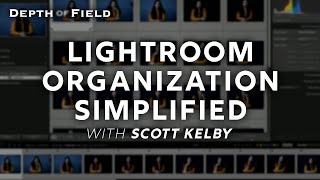






oh my gosh - I could not figure out this setting at all until I happened upon your video. THANKS SO MUCH
Thanks for posting this, I'd been tearing my hair out trying to figure out why my images looked ok initially then much worse in develop, I'd figured it was the presets but your explanation is so helpful.
Thanks, Laura. Brill vid. I'm back into LR after 10 years....a few things have changed. Subbed.
I know this is years later, but I was very frustrated that my images coming in were nothing like how I took them. Thank you so much from making this so much clearer.
They messed this up royally, the old way of setting defaults was way, WAY better and simpler. I almost quit LR over this, cheers for the video, it shouldn't have been necessary to make - why do Adobe love messing people around by completely changing how settings are made?
An excellent tutorial on a very obscure feature. I spent the better part of two days trying to figure this out on my own with no success but in 20 minutes you explained it well. Thank you
Great tutorial, I wondered what was going on, thank you.
Thanks, You always have the answers to latest. The time saved is great! Awesome work.
You're welcome, @Camp, and thank you!
Brilliant tutorials from Laura Shoe as always.
Thank you, Darren!
You got a subscribe and notification for this. THANK YOU. I hate how Adobe keeps moving the cheese and not letting you know or giving you a way through it.
You're welcome, Roman, and thank you for subscribing!
Thank you! This is exactly what I was looking for. You're always so helpful, comprehensive and easy to follow.
Hi, hopefully this thread is still alive. I have a drawback when choosing "Preset": the image is imported and labeled as edited, so I acnnot any longer properly filter imported but un-edited (or not yet edited) photos.
Thanks for this video. It seems so stupid that Adobe doesn't migrate existing Defaults to the new system.
You didn't mention one important difference between Defaults and Import Presets that has always led me to prefer the former: Defaults do not mark the image as having been edited, whereas applying a Develop Settings Preset on import does.
I really hope this is still the case for the new Defaults Presets, because I only want images marked as edited if I have actually edited them, not just applied my default colour profile!
What did you discover was the answer to your question? Like you, I do NOT want images marked as having adjustments unless I have actually made adjustments after import.
thank you
Thank you very much for the wonderful information!
Thank you Laura, exceptionally well done!
You're welcome, Kenneth, and thank you!
Great video, very informative. Good Job!!!
Thank you for awesome tutorial!
Just one more question. After switching in preferences from "adobe default" to "camera settings", at the "Profile: Adobe Color" Lr doesn't want find "camera settings". Adobe color is alwas on. Is there any help? Thank you! :)
Yes! This is the one. THANK YOU.
You're welcome!
Followed the video and reduced sharpening and noise to zero , followed all other stepd but when importing new photos the sharpening and noise go back to 40 sharpening and 25 colour noise despite me setting them to zero ?
You either (1) are importing JPEGs, which raw defaults don't apply to, (2) you're applying a different preset in the Import dialog, or you missed a step, @scdawes.
I have the canon 80D with the downloaded “flat” CineStyle profile. I selected the camera settings in presets but it is still apply color correction from flat to vivid. I have no idea what to do.
I got lost somewhere in the middle. How does one create camera-specific settings? Do you enter the "numbers" in the Develop module and then save those settings similarly to how you saved your New Defaults, just naming the new camera preset something like Olympus M5 MkIII?
I was afraid that this is the new way to apply defaults when importing. I really do not like this way of using presets to apply default settings, because now all the photos in the bottom film strip are showing the "Photo has Develop adjustments" icon, when the only thing I want applied is lens correction and CA. That "Photo has Develop adjustments" icon is how I differentiate which photos I've started to develop and which ones I haven't. Photos with default settings applied at import, technically are photos that have NOT been touched. Or am I missing something?
Fortunately you are missing something, Josh. While a preset is used in Preferences to tell LR what defaults to use for raw files, you wouldn't then apply this during import - your raw files will get the preset settings automatically. I believe you'll find that done this way, the photos won't show as having Develop adjustments.
@@LauraShoe1 Ok I might try that again. I downgraded to 9.1 for now because I had to create a new catalog for a years worth of photos (35,000+) and didn't want to manually apply to lens correction and CA to all the photos.I played around with it more before downgrading and I tried setting everything up in preferences only, with no preset applied during import. I also tried applying the preset during import. Both ways made the develop adjustments icon appear after import.
Christ. I must have pressed that right arrow more than 2 hundred times in this video.
Hello, Laura. May I ask something? I made a preset, just with "remove CA" and applied it to Mater default. Since I want all my imported images to have removed CA. So far it is ok and it works. But now I don't have anymore "Enable profile corrections". Actually, they are already applied to every image, so when I thick it, nothing happens and only says that "built-in lens profile applied". But I don't want that. I want myself to decide if I want to use lens profile or not. How do I change that? And to have only remove CA applied. Thanks.
Just find out that this is by default in LR Classic. And not in connection with above. But maybe you know how to disable auto lens corrections in LR Classic? Thanks.
Once again you make it so simple. Thanks, I just set up all my new specific defaults. The only thing that doesn't seem to come over is the camera ratios that I have set. I usually shoot in 16x9 (LR panel setting would be as shot or custom). Do you think that's a bug or just the way it will be?
Are you talking about it reading in-camera settings, Terrell? If so, the aspect ratio may not be readable by LR. In any case, I would post this issue/need on Adobe's bug/feedback site: feedback.photoshop.com/photoshop_family/categories/photoshop_family_photoshop_lightroom
@@LauraShoe1 Exactly! Thank you. It would be nice if LR could read the ratio setting set in-camera. I will post to Adobe now. Thank you.
For some reason when I try to set my color default there is not selection for Adobe rgb in the color profile pop up. It just gives the choices of color, monochrome or browse. When I select browse there are other color presets (vintage, etc.) but still no Adobe rgb.
Hi Colette, Adobe RGB isn't a color profile, it's a color space, which you don't assign to individual images in Lightroom. Lightroom works in the ProPhoto RBG color space and this can't be changed. (When you export a copy of your image you can set the color space in the Export dialog, or when you're soft proofing you can set the preview color space for that.) Profiles are essentially different solutions for mapping your raw file's data into color and tone - choose the one you like best, or the default for raw files of Adobe Color, or if you've built a custom camera profile (which most people don't do), choose that if you wish. Here's a video tutorial on profiles: laurashoe.com/2018/04/03/start-your-lightroom-photo-editing-with-powerful-new-color-and-bw-monochrome-profiles/
Adobe...have you gone totally nuts?
Are you going to be posting a video on how to adjust the files based on ISO? I wish they wouldn't have made this more difficult. I have opened an XMP file in a text editor and it does not look that difficult. I do not know what every option is called though as far as the coding goes. The example file I downloaded does not show the term for Detail under the noise reduction for instance. The other ones that it does show are pretty self explanatory... crs:LumianceSmoothing="0" for example. I cannot seem to find much on this topic yet. Thanks for the above video as I feel at least someone understands my issue. Not being able to adjust via ISO will add TONS of time to my editing. Not being able to adjust via ISO will add TONS of time to my editing :(
Hi Michael, I haven't decided yet whether I'll post that video here or only make it available as part of my LR Fundamentals & Beond series (laurashoe.com/lightroom-5-6-classic-cc-the-fundamentals-beyond-video-tutorials). To see what the variables are called, create a test preset ,checking the boxes that you're interested in, then open that preset in a text editor.
Hi Laura, Why does this not apply to JPEG`s though, this seems to me a photographic `racisim` by Adobe against JPEG`s. THe reason I say this is a lot of the time I havent got time to process RAW files even though on my Nikon D500 and D7200 I have RAW set up on my primary card and JPEG as a back up on my 2nd card. Also I seem to struggle to get good results processing RAW files and a lot of the time now, for speed I just process the JPEG copy.
My guess is that it's because much of the time JPEGs already have in-camera settings applied, so the defaults for raw files wouldn't be appropriate. Not ideal, but you can apply an import preset to your JPEG imports to get the settings you want. (Not ideal because you'll have to import the raw and JPEG files separately - but you can sort the Import grid by file type and just select photos of one type or the other.)
@@LauraShoe1 HI Laura thanks for getting back to me, so many people who put up training/instructional videos dont bother. The way I work is to import both the RAW files and JPEG`s into separate folders and process, for some months now, mainly the JPEG`s, but if I have a real good photo that I thinks could do with more processing I go over to the RAW version and process that when and when Ive finished with a particular shoot, and have saved all the photos I want into a named folder, I then discard all the other RAW files not needed.