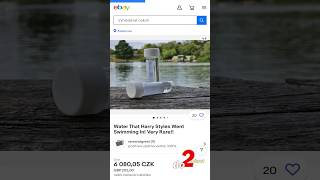How To Use VLOOKUP In Google Sheets
Vložit
- čas přidán 6. 07. 2024
- VLOOKUP is extremely useful, as it allows us to find a value in one column, and return the value on that row in the same or different column.
To use it simply write equals VLOOKUP and specify the:
1. ”Search Value”,
2. “Search Area” and
3. “Return Column Number”
OBS! In most cases, write FALSE or 0 as the 4th argument!
So in this example, we can see that the search value is the car brand “Kia” and the “search area” or range is A2:C6. Since I’m interested in the colour, the “Return Column Number” or index is 2, since we wish to return the second column.
And as we can see, this returns the value “blue”. However, if we are interested in the colour of a different car, we can simply change the search value. On the other hand, if we are interested in the price instead of the colour, we simply change the index from 2 to 3.
One of the biggest drawbacks with VLOOKUP is that it only allows us to return values to the right of the found value, meaning that if you want to return a value located to the left of what you are searching for, you’ll have to use a different function such as XLOOKUP instead.