Using Microsoft Teams for Project Management
Vložit
- čas přidán 14. 06. 2024
- If you’re involved in project management you’ll know that collaboration is key to ensuring everyone’s aligned, thankfully through Microsoft Teams and Microsoft Planner / Project for the web, PMOs can ensure everything and everyone is synced up! In this session, you’ll learn about Planner, Microsoft Project, the Power Platform and we’ll step through creating a project, an associated Team, Channel, and Tabs to help you and your team members get organised.
Who Should Watch:
Project Managers, PMO Directors, PMO Managers, Heads of Project Management, IT Directors, Portfolio Managers, Project Managers, Programme Managers, Project Support, PSO
Related Videos:
Project for the web; Beginners Guide: • Microsoft Project for ...
Accelerator+ Overview: • Microsoft Project for ...
Wellingtone:
We are a project & portfolio management consultancy, technology and training company with offices in Windsor (UK), Dublin and Madrid. We enable our clients to improve their PPM Capability.
Website: wellingtone.co.uk/
LinkedIn: / wellingtone
Twitter: / wellingtoneppm
Facebook: / wellingtoneppm
0:00 - Intro
0:58 - About Wellingtone
1:36 - Current M365 Task/Project Management Landscape
3:42 - Live Demo of Microsoft Teams, Planner and Project
21:35 - The NEW Microsoft Planner
24:01 - Contact Details



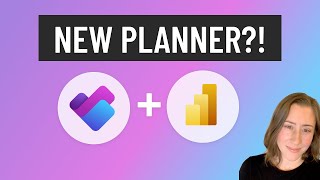





Thanks for the video! I'm new to project management and we only have the Project app on Teams. How do I create my projects in Teams using the Project app there rather than Project for the web?
Hi, in order to do that you would require a Project Power App such as the Accelerator+ feel free to get in touch using the details in the video,
@@WellingtonePPM thanks! I got it all sorted out myself.