Affinity Designer Logo Tutorial - Text Effects Affinity Designer Tutorial
Vložit
- čas přidán 1. 08. 2024
- Affinity Designer Tutorial Merch Design. Design your own vector logo ready for your custom Awesome Merchandise.
Follow along in this easy beginner Affinity Designer Tutorial and create great vector graphics for use on multiple media items. We are focusing in on cap march or cap design ideas in this episode making sure we get the best from our graphic design. The Vector lines being the right width for embroidery on caps or for a new design on custom shirts. Learn the basics in Affinity Design and push yourself to become a more creative following along in these tutorials. This Affinity Design Tutorial could work well for a simple logo design to brand your new venture or even to brush up on your graphic design skills. Remember for march design, vector graphics are the best to work with. Easy to adjust and tweak to get the best results for your custom products.
My Affinity Designer Review is this is a great design program with loads to learn from classic vector logo's to high end vector illustrations.
Please give this video a Like, it really helps, subscribe if you haven't and check out the other Affinity Designer and Graphic Designer Tutorials I have up on the Keep on Creating CZcams Channel.
Link to the Font I used in this Tutorial:
1.envato.market/O7Y2A
Thanks for all your support!
Please SUBSCRIBE + LIKE + SHARE :-)
Follow Me and support more videos:
Buy me a Coffee: keeponcreating.shop/buy-me-a-...
Website: keeponcreating.shop/
Instagram: / keepon.creating
Twitter: / designby_mike
Facebook Group: / keeponcreating
#affinitydesigner #tutorial #capembroidery





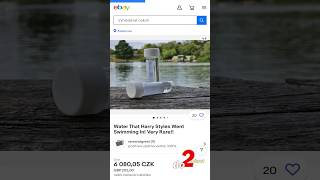



I'm heavily invested in creating logos now and your channel is my new favorite! Thank you for the amazing, well informative videos my friend, keep 'em coming!!
Oh man! Your comment is awesome! Thanks for this, really appreciated!
great video mike awesome content as usual stay safe
Thanks supertees! Hope your keeping safe too 😉
Thanks for Sharing
Thanks for the tutorial
Thanks for the comment OLUMIDE ! Appreciate it 👍
Either I'm getting pretty good at this, OR, you're a great teacher, OR maybe it's both-lol! I did my business name instead of Keep on Creating and it turned out great! Everyone that can do a thing, can't always teach it--you can!! This was fun and I'm learning just how simple this can be!
Love your comments!
This is good thank you have just subscribed
how do i save as png for print on demand? its giving options not sure which one to pick its saying invalid png when i try to upload to merch by amazon? Im brand new to affinity
uuuuummmmm..... it's a bit complicated... whether the Affinity will make a Text Warp Tool for the next update? because it makes it easy for us designers to create text effects, btw nice tutorial bro
That would be cool. totally agree! Let's hope they do this in a future update.
Link to the Font I used in this Tutorial: 1.envato.market/O7Y2A
I've just started creating logos in designer just for fun, however, I was wondering if I actually wanted to have one of my logos put on a cap or shirt just for myself, is there any way I could have this done w/o screen printing it myself? Any response would be much appreciated.
Hey there, you could do the vinyl or transfer option which would be the cheapest route forward. Just make sure your logo / design will work and a clean image, so no drop shadows ‘ outer glows and you’ll get a good result 👍.
Hi. Thank you for the video. When I click add (after selecting each letter individually 4:08) one of the letters disappears. Might you have a solution to that?
the letter that disappears, check to make sure it doesn't have an additional hole in somewhere. I find this happens to me with brush styled fonts where they are lots of distressed bits that cause that problem
@@KeeponCreatingTV Alright. Thank you for replying.
what digitizing software do you use bro? i'm still out sourcing mine but want to learn as i go
Hey Roberto, I use designshop pro. Would like Wilcox but it’s a bit pricey...
Keep on Creating ok i'm going to look into that, i seen a lot of people use hatch but it's pricy as well. love the content bro i bought affinity designer because of your videos and it's been a great investment thanks for the help
Awesome, haven’t heard of hatch I will go check it out. 👍
Why won’t they add a text warp? 🤷🏾♂️
Agree, hopefully in a few releases they will add a few more functions, so right now it’s real hands on 😂
They put all these bone head features in and skip the basics that should have been in from day one. It's the same thing with Affinity Photo.