How to Manage Tasks using Microsoft Teams
Vložit
- čas přidán 2. 07. 2024
- In this detailed tutorial, we’re diving into Microsoft Teams and its powerful task management features that can help you stay organised and productive. Whether you’re a seasoned Teams user or just starting out, we’ll guide you through the steps to master task management using the Planner App, Teams tabs, Loop Task Lists, and more.
🔍 What You’ll Learn:
Introduction to Task Management in Teams: Understand the importance of efficient task management and how Teams can help streamline your workflow.
Using the Planner App: Learn how to access and navigate the Planner App within Teams, create and manage tasks, and organise your projects effectively.
Adding Planner Tabs to Teams Channels: Discover the benefits of adding Planner tabs to your Teams channels for easy access and better team collaboration.
Creating Tasks from Chat Messages and Channel Posts: See how to create tasks directly from chat messages and channel posts using the three-dot menu, and manage them within the Planner App.
Using Loop Task Lists in Group Chats or Teams Chats: Explore how Loop Task Lists enhance real-time collaboration on tasks in group and Teams chats.
⭐️ Additional Resources:
🔗 Enhance your Microsoft 365 skills with our courses: www.your365coach.co.uk/courses
📚 Grab our free Microsoft 365 eBook for more productivity tips: www.your365coach.co.uk/ebook
🔎 Learn more about how Your 365 Coach can boost your professional skills: www.your365coach.co.uk
🔥 Like what you see? Hit that like button, subscribe, and ring the bell to stay updated with the latest tutorials from Your 365 Coach!
📰 Stay Connected:
Follow us on Instagram: @your365coach and TikTok: @your365coach for more behind-the-scenes content and updates.
🕒 Video Timings:
00:00 Introduction
01:14 Exploring and Using the New Planner App in Microsoft Teams
04:33 How to Add the New Planner App in Microsoft Teams for Team Tasks
07:41 How to Create Planner Tasks from Microsoft Team Channel Posts
10:16 How to Create Microsoft To Do Tasks from Microsoft Teams Chat Messages
11:36 How to Create a Planner Task List in Group Chat using Microsoft Teams
14:11 Summary
#MicrosoftTeams #TaskManagement #Your365Coach - Věda a technologie



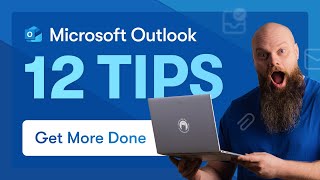





Great video thanks!
Love your content Scott, thank you
Thank you for your kind comment 😄
One thing I noticed with task creation from a message, is that the url in the Teams -> Planner app is not a hyperlink, so you have no way to jump back to the original message and see the content (i.e. screenshots etc). Thankfully it is a hyperlink in ToDo desktop App and New Outlook ToDo tab, but still I think is an oversight in the Teams app itself that hopefully will be corrected soon!
Awesome demo, really useful advice in there. I've learnt a lot that will very useful for me and my team. Thanks for posting.
Great to hear and thanks for your kind comment 😁
Good summary, will share with my team 👌
Awesome, thank you! 😎
Very useful... Thanks for the video..
Your welcome 😊
Thanks for this information! What is the best way to link emails requiring a follow-up to a to-do/ planner task?
For some reason there is no calendar view when in teams, but on the web there is a calendar, I mean when in planner app
have you seen how the Planner is used inside teams (by teams I mean a group of people)?
Hi Scott! Great video! Thanks a lot! So, I am started to use New Planner but I felt some features like historic data in cards has been lost in this new version. If I am not wrong there is a way to write some information in cards, but is limited. And these historic data could be found only when Planner is connected with a group in in Teams. Please could you talk about this?
Best Regards, Alexandre
I track tasks in Notion but want to switch to corporate 0365. Sometimes I need to assign tasks to people outside my organization. Can I add a field for this in 0365?
Thanks Scott. Great work. A couple of questions from me.
1) Having moved from Trello I still find it frustrating that I cannot add images or upload files directly to a planner task. Other than add in a URL to the image or file in the body of the planner task, have you found a smart way to do this? (I use a Loop table at the moment to paste images)
2) Related to above, often I want a copy of an email (with its attachments) in the planner task. Is there a smart way to do this also? At the moment I drag the email into OneDrive and share the link within a Loop table. Just seems to be too many steps. I looked at Power Automate but gave up.
Welcome your wise thoughts 🧐
Thanks for your kind feedback, and firstly, some awesome work arounds that you identified there with the use of Loop!
I'll try and help with your points, but I do feel that there are no good solutions for both at the moment sadly:
1) You are right, a Planner Task cannot have an attachment - it generally uses a link, like a Sharing Link and so forth. However behind every Plan, will sit a Microsoft 365 Group, and you can access this in Planner via the three-dot menu in the Planner on the Web (at the top) and then select 'Files' and it will take you to the Group SharePoint Site, which has it's security synchronised with members of your Plan. You could then use that to upload files into, and create a central location to hold files relating to your Plan, but sadly - you are still limited in a Planner Task to link to them.
2) Similar to the above, behind the Planner is a Microsoft 365 Group, which has a Shared Mailbox and accessible through Outlook, to copy e-mails into, which the wider team have access to. You could then (in theory) copy any emails into the Group Mailbox, meaning you and the team can access those. It's a good idea for centrally having a mailbox with project e-mail and you can even CC in the Group Mailbox too, to have a copy of any Emails stored in there.
Hope that helps with a couple of ideas, but appreciate that they are not great ideas as such 🤗
Hi Scott, great video as usual. I have not been able to add a planner premium plan to a Teams channel. Is this not possible? I assumed I would be able to and my team members without a Planner/Project license could just see the basic view.
There’s an odd workaround for this - although I’ve not tried it using the Planner Premium license itself, but you could try adding the Project App to the MS team as a tab and then doing it that way, as the Planner Premium is actually a project for the web Plan and delivered by Project under the hood 😄
How do Plans created in Loop interact with planner?
What are the differences between to-do tasks and planner tasks? As far as I can see you cant assign to-do personal tasks to buckets and move them across a kanban board?
To Do is based on your personal task assignment, whereas a Planner Task is shared largely with others, and as you pointed out, Planner has a Kanban board and other reporting capabilities in built. Hope that helps 😆
@your365coach Thanks. I suppose if you want all the extra features of planner tasks for your personal todo list you can create a new plan and not share it with anyone. Although you'd need to assign every task to yourself.
Can we create template cards if we have an item with the same to do list each month? I'm trying to streamline everything I can
Sadly, there’s no Template task capability out of the box, but you have two options - the first is to create a recurring task, which means that you can create multiple based on a four week repeating task. The other is covered on another video on our channel, where you can use Power Automate to create similar capability. Hope that helps 😄
Is it possible to now see tasks setup in project or advanced planner subscription in teams summary or only basic planner tasks?
If the Tasks are created with Project Premium (Project on the Web) then yes, you will see those Taaks in the summary view of Tasks in the new Planner App in Teams 😄
@@your365coach Now if we could just surface those Project plan tasks in a Loop page like Planner that would be 👌🏻
Our organization has a shared email mailbox which is monitored by many people. Typically one person monitors it on any given day. I can’t seem to find a way to take a given email… create a task and share it to a person on the team. There seems to be no way to associate an email to that specific task. Ideally, I’d like to right click on an email and create a task from it. I did find an add on that appears to be able to do this, however spending money on that functionality is going to be a non-starter.
Ok so this is a two step process, but might just work for you situation. First of all you likely need to be using the "New Outlook". Right click on the message, then the very last option in that menu is "Advanced Actions" -> Create Task. Now this seems to only allow you to create the task in your "Private Tasks/ToDo".
However if you then switch to MS Teams (Again New Teams) and go to Planner (Old Task). Double click the task and in the pop up window there are three dots menu, just next to the X in top right corner. You then have the option to "Move Task", at this point you should be able to move it to any MS Planner Plan and therefore then assign the task to someone in you team.
Long winded, but just might work? Once you get used to it should be done in less than 30 seconds.
@@briankinzie2247 I appreciate this… I’ll look at your recommendations on Tuesday! Thanks!
You must be using a newer version because I do not see My Day, My Tasks, My Plans.
It may be that the change has not yet rolled out, and the best way to check, is when you add the App into Teams (via the three-dot menu) search for 'Planner' and if it does not appear, then search for 'Tasks' and if you still see 'Tasks by Planner and To Do' then the new App has not yet been pushed out to your tenant, and hopefully will be soon 😀