Lightroom Importing MASTERCLASS
Vložit
- čas přidán 13. 03. 2021
- In this tutorial, I demonstrate everything one needs to know about importing images into Lightroom.
The image in the video was captured with:
**As an Amazon Associate I earn from qualifying purchases:
Nikon Z7ii: amzn.to/351PPmL
Nikon Z 24-70mm F2.8S Lens: amzn.to/2KMYKlt
Sony TOUGH-G series SDXC UHS-II Card 128GB: amzn.to/3oP6EZX
Sony 128GB CFExpress Card: amzn.to/353hWC4
CFExpress Card Reader: amzn.to/2X2xMbQ
Anthony Morganti’s MUST HAVE applications:
At least one Non-Destructive RAW Editor:
Lightroom - bit.ly/2zwQ0nW
Capture One - captureone.38d4qb.net/y1Djy
Luminar - bit.ly/2JUJxKw (Save with the Promo Code AM16)
On1 Photo RAW - bit.ly/2zJmA9I (Save 20% with Promo Code: AM17)
Exposure X6 - bit.ly/2U8UxrK (Save 10% with Promo Code: AnthonyMorganti)
PhotoLab 4: tidd.ly/2HhiN9X
At least one FULL Editing App:
Photoshop - bit.ly/2zwQ0nW
Affinity Photo - affinity.serif.com/en-us/photo/
My MUST-HAVE Plugins:
Topaz Denoise AI - bit.ly/3cDqa5J
Topaz Gigapixel AI - bit.ly/3cDqa5J
Topaz Sharpen AI - bit.ly/3cDqa5J
*Save 15% on all Topaz Labs apps - use the Promo Code: AMDISC15
Nik Silver Efex Pro 2 - tidd.ly/3dc4gYm
My MUST-HAVE Mac Utility:
CleanMyMac X - Info: bit.ly/3jtVpU3
To save 10% on your purchase of CleanMyMac X:
1. Visit the CleanMyMac X store: bit.ly/3bEMuMx
2. Scroll down to the very bottom of the page and click on "Enter it now" under "Already have a coupon code?"
3. Paste the promo code TONY10 and hit "Verify"
4. The prices will be reduced, and you’ll be able to select the license and proceed with the payment
** Note that all of the promo codes listed above may not work on sale products.
*** I am an affiliate for all of the companies listed EXCEPT Affinity Photo. Please read my Code of Ethics Statement:
onlinephotographytraining.com...
Please follow me on Instagram: / anthonymorganti
View my recommended gear list: www.amazon.com/shop/anthonymo...
As an Amazon Associate, I earn from qualifying purchases.
I use this software to record my screen and make parts of my screen enlarge and zoom out so you can see it:
Screenflow: telestream.pxf.io/DMrW2
Unsure of how to price your photography? Check the 2019 Guide to Pricing Your Photography:
amzn.to/2S1CiU7
I am an affiliate for all of the companies listed EXCEPT Affinity Photo. Please read my Code of Ethics Statement here:
onlinephotographytraining.com...
Thank you!


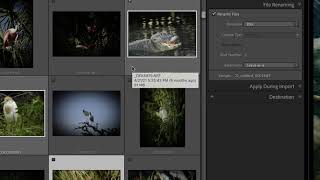
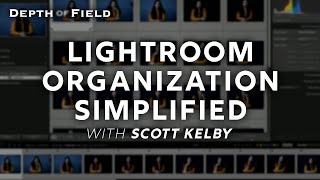





In this tutorial, I demonstrate everything one needs to know about importing images into Lightroom.
The image in the video was captured with:
**As an Amazon Associate I earn from qualifying purchases:
Nikon Z7ii: amzn.to/351PPmL
Nikon Z 24-70mm F2.8S Lens: amzn.to/2KMYKlt
Sony TOUGH-G series SDXC UHS-II Card 128GB: amzn.to/3oP6EZX
Sony 128GB CFExpress Card: amzn.to/353hWC4
CFExpress Card Reader: amzn.to/2X2xMbQ
Anthony Morganti’s MUST HAVE applications:
At least one Non-Destructive RAW Editor:
Lightroom - bit.ly/2zwQ0nW
Capture One - captureone.38d4qb.net/y1Djy
Luminar - bit.ly/2JUJxKw (Save with the Promo Code AM16)
On1 Photo RAW - bit.ly/2zJmA9I (Save 20% with Promo Code: AM17)
Exposure X6 - bit.ly/2U8UxrK (Save 10% with Promo Code: AnthonyMorganti)
PhotoLab 4: tidd.ly/2HhiN9X
At least one FULL Editing App:
Photoshop - bit.ly/2zwQ0nW
Affinity Photo - affinity.serif.com/en-us/photo/
My MUST-HAVE Plugins:
Topaz Denoise AI - bit.ly/3cDqa5J
Topaz Gigapixel AI - bit.ly/3cDqa5J
Topaz Sharpen AI - bit.ly/3cDqa5J
*Save 15% on all Topaz Labs apps - use the Promo Code: AMDISC15
Nik Silver Efex Pro 2 - tidd.ly/3dc4gYm
My MUST-HAVE Mac Utility:
CleanMyMac X - Info: bit.ly/3jtVpU3
To save 10% on your purchase of CleanMyMac X:
1. Visit the CleanMyMac X store: bit.ly/3bEMuMx
2. Scroll down to the very bottom of the page and click on "Enter it now" under "Already have a coupon code?"
3. Paste the promo code TONY10 and hit "Verify"
4. The prices will be reduced, and you’ll be able to select the license and proceed with the payment
** Note that all of the promo codes listed above may not work on sale products.
*** I am an affiliate for all of the companies listed EXCEPT Affinity Photo. Please read my Code of Ethics Statement:
onlinephotographytraining.com/code-of-ethics/
Please follow me on Instagram: instagram.com/anthonymorganti/
View my recommended gear list: www.amazon.com/shop/anthonymorganti
As an Amazon Associate, I earn from qualifying purchases.
I use this software to record my screen and make parts of my screen enlarge and zoom out so you can see it:
Screenflow: telestream.pxf.io/DMrW2
Unsure of how to price your photography? Check the 2019 Guide to Pricing Your Photography:
amzn.to/2S1CiU7
I am an affiliate for all of the companies listed EXCEPT Affinity Photo. Please read my Code of Ethics Statement here:
onlinephotographytraining.com/code-of-ethics/
Thank you!
Absolutely the most concise and best overall explanation for this LT Import process I have seen! Thank you Anthony…new subscriber. I’m new at this but hope you have more like this coming.
Amazing tutorial - thank you Anthony 🙏
Underrated and apprecitated. Now im off to reset my whole workflow!
Great job explaining Lightroom importing in this video Mr. Morganti! Keep 'em coming!
Thank you Anthony. Always exceptional tips for us, your mind is loaded and we love it. How the heck do you keep us going, your mind is our future editing skills. Stay safe.
This is great, Anthony. I will now be using an SD card for Lightroom. Very helpful!!!
Damn - some lights finally went off and it's starting to make sense. Best descriptions of the process I have found.
Thanks for this great video Anthony. There was a lot of content I was not aware of while I am importing images from my camera SD card which will make importing a lot easier in the future.
Fantastic explanation! Thank you so much!
I need to watch this several times.
Thanks for the real world video! I learned a few things but the reorder thing was the biggest item.
Brilliant, so well explained👍
Very helpful tutorial Anthony - almost too much more to learn! LOL Thanks for your help.
Anthony, nicely done! I have seen many a LR tutorial. They are all fine when it comes to editing etc, etc. But the overall structure and how Catalog, Library, Collection, Folders, etc. relate to each other remains a mystery. LRc is the Rube Goldberg of organization. What I have never seen is a BASIC review of how it all works and organizes things. I would love to see an hand-drawn "Org" chart on what is going on. I can import the occasional to edit, but am clueless to how set up file organization using Catalog, Library, Folder and Collections. It's why I mostly use Photoscape: You never confused about what is going on. If you know of such a tutorial, I'd be overjoyed to see it. Thanks!
Thanks to this video, I might start using Lightroom again.
"Destination folder" tip was a huge help thanks
Thanks! Your tutorials are amazing.
Thank you Jim!
Thanks for a great review of LR import.
Thank you Anthony! I've been using LR for so many years. I still did not know probably 20-30% of the details you're explaining here, in an easily understandable way. E.g. the reason why I cannot move a picture after import (previous import folder). Thanks for making my post processing life easier 🙂 Norbert
Thanks for everything!
I take a lot of wildlife shots (mainly birds) and also grandchildren pics. I love using Photo Mechanic to choose images to export, modify metadata, add GPS information, etc. very quickly and efficiently. Once the images are ready, it is very easy to send the images to Lightroom to add to the catalog. Does anybody else use and like Photo Mechanic?
Right there with you, Richard. I always use Photo Mechanic first and then import to Lightroom.
I love your video's Anthony. I wish you would do one your computer set up, what are all the hard drives designated for and how you have all your external hard drives connected?
I have my own way of importing, knowing all along it's not best or right way.. To be honest, i get nervous changing the way I do it as invariably something goes wrong but...after watching your video that so well explains the process, I'll try it after tomorrow's shoot! Great channel...sub'd!
Thank you for another very clear and helpful run through of an important operation.
I quite like using drag and drop in finder to move my non photographic files arounfdon my Mac and now use that method to bring photo’s into my lightroom catalogue….
I have a catalogue folder called lightroom imports and sub folders in that for each camera I have, including one for my iphone photos. I then just drag any files I want to have in my lightroom catalogue into that folder using finder , drag and drop etc( very useful for getting iphone images out of Apple Photos). I then hi-light this general import folder in the lightroom library module and right click to get a list of actions , one of which is "synchronise folder" which I click and it then imports any photos in that folder, I can then view and delete any duds etc. and drag the ones I want to keep whichever appropriate folder I wish( locations, projects or whatever). I am not sure if this is “cheating” but I just find it more intuative, to the way I manage other kinds folders and files on my Mac. Is this a legitamate sytem or am I breaking all the rules and building up future problems?
Love your videos, so helpful. I heard you comment on how you shoot Sony and Nikon. I am considering doing the same and wonder how you blend their usage.
Thanks 👌
Anthony your tutorials are amazing. I "fought" LR for a while but thanks to you I'm learning so much every day. Not sure is this is a place to ask questions, but earlier today I worked on some old images that I thought were lost, but thanks to Topaz many are now much improved. What I notice is, when I go to my hard drive file folder "My Pictures" there is now a new folder I did not create with the different years from the photos I processed in LR and a copy of the image is in that folder. Are these duplicates I can delete? Does LRC always create a new folder by year and add the images to it?
Personally I never work from the Memory card. I copy and paste from the memory card
to a folder on my PC. Remove the memory card and replace in the camera. Then import
to Lightroom from the folder on the PC. I find this the safest option.
I do the same except that I copy my images to two external hard drives, and then import to LR from one of the drives.
You have no idea how much I'd love to pay just to learn from you for a week or weekend.
FYI, If you want, there is an option to contribute via Paypal. One time, or small monthly amount.
Thank you this is a huge help. How do you address importing from a card when you are shooting both raw and jpeg and putting them on the same card - or on separate cards for that matter?
Hi Anthony! Love your tutorials. I am stumped on how to "check" a range of images to import and/or add to that range another image to "check". I.E...how can I "check" a "range" of images and then add other images, randomly, to the array and then import ? (other than checking each individually)
Good Morning Anthony! Enjoyed your video; always learn something new from your presentations. I recently purchased a Canon R. When I import photos *.CR3 from the camera into Lightroom Classic (subscription version 11.2 ), I do not get the thumbnail previews to allow selection of the photos I would like to import, I get a message: "preview unavailable". That being said, I have no problem with the actual import and editing once imported to LrC. Any thoughts on a resolution to this problem? Thanks again - John
❤
Anthony - Excellent video. I just purchased a new Mac Studio computer and downloaded LR Classic and PS for the first time. I have an external hard drive set up much like the format you show in this video, a master folder with sub folders by location under it. My question is, how do I get all these files into LR for the first time? I have about 10,000 images on this HD. Do I just follow this video by clicking on “add” instead of copy? Can I add the master folder and sub folders all at the same time? Thanks for any help you can provide.
Great video! I’m having a problem when I import images the color of the image changes from the original any ideas of what going on?
Thanks for the video. I’m only a few minutes in. If you import direct from the card does it import everything on the card and therefore duplicate what may be still on the card or only the new images. I guess it brings up the question do you format the card after importing images before the next shoot. Thanks.
Oops, I should have been more patient. You cover that about 5 minutes in. Sorry.
Thanks about time i donated some well earned $$$
Thank you!
What is the difference BETWEEN 1: creating a folder where you would copy or move your pictures (using the finder) to then import in LR the ones that you want to modify AND 2: Importing them in LR all your pictures like you just showed?
I don't see the purpose or the workflow idea behind LR and importing all the pics.
Thank you very much for your very well explained videos!
Using LR, either approach is valid. One reason some people prefer your Door #2 is that they like to use LR's tools for choosing keepers. Anthony has demonstrated these on this video among others: czcams.com/video/KSoCYzFhmEo/video.html
I need a Lightroom Export class as I hate the User Interface
When you are importing from a card or an external HD and you use this technique, the images can be imported to another Ext. HD(larger)? Some have recommended placing images on an Ext. HD(larger) first and then have Lightroom import them into the catalog. What is the advantage of your technique and why did you choose it?
Anthony, do you have a video on how to import photos processed from Luminar Neo to Lightroom? I tried to use it as a plug in from Lightroom, but it always freezes up...so I put the photo in a folder on my desktop to process and now I want the updated photo to go back into my Lightroom folder? Stuck, cannot figure this step out...thank you for your help.
How do you add to multiple different folders from the same card ?
My long time teacher. Hi Anthony, I just got my Z9 and Lightroom Classic will not allow me to continue to edit my photos if I remove the CFexpress card from the card reader. It tells me “File not found”
So when you import into Lightroom (copy) files remain on your SD Card. Once the files are in Lightroom, is it using space on your SSD/HDD?
Where is the jpeg file located? Sometimes I take raw + jpeg with my camera and import from the memory card. I assume the jpeg get imported at the same time the raw are imported. The system always goes to the raw file when I am in develop mode. Sometimes I don’t need the raw file and would prefer the jpeg. Where is it in Lightroom?
I copy all my images from my XQD card to an external drive. I use that drive to export to Lightroom - I always use the add button. Where do the processed images live?
I have the same question. Also, if I rename the file on my external drive, I can no longer find the processed file in LR.
Just what I need > my pics get imported to Camear Raw and then it goes to P Shop .. Can never get it to Lightroom ??
I always create a folder in windows and copy my images to that folder. I will import my images into Lightroom. When I look back into my folder in windows ,there be a copy of all the images I imported. Do you know what is going on ? I have a Canon EOS R and the latest Lightroom CC.
In Lightroom's Library Module > Import, in the right-hand column near the top under "File Handling," either uncheck "Make a Second Copy To" or at least designate there a *different* folder to copy your images to. (To select a different folder, click the tiny arrow way to the right of "Make a Second Copy To" and select "Choose Folder.")
@@sounderdavis5446 Thank you ,I did go into the library module and clicked on the file handling tab . The make duplicate copy was not checked .
@@gregfisher216 Just to clarify, when you say "there be a copy of all the images I imported," do you mean LR is adding a second copy of the images back into that original Windows folder, or just that Lightroom is leaving the copy of the image files that were already in the Windows folder? If it's the former, I can't account for how that's happening, since you say make-duplicate is not checked. That would be unexpected Lightroom behavior that doesn't generally occur. But if you only mean that it's leaving the one copy of each image file in the original Windows folder, that will happen if you import using Copy or Add selected at the top of the Import window.. If you want the original copy moved out of that folder when you import into Lightroom, Lightroom can do that, but you have to select Move at the top of the Import window first. Check out Anthony's video again if you can't find or are unsure how to select Copy, Add or Move. Try it again with another set of images and see if it's still not working as you expect.
I hate converting to DNG. I never do it because they lose their links to the Canon extension.