How to make a no fill or unfilled circle in Photoshop CC - Fastest and Easiest Way!
Vložit
- čas přidán 27. 02. 2017
- I was trying to make an unfilled circle in photoshop cc and kept finding all of these videos that dealt with stroke and having to change colors.
You do not have to do any of that!! - So I found out. Figured I would share with you how this is possible to do and it is much easier than all the other no fill circle videos.
If you are needing to crop out the middle of a circle, make a circle border, draw a circle without fill or anything similar to where you would need this design, this will be the easiest way to get to your result.
Please like the video if this was helpful. - Jak na to + styl
![How To Type In a Circle In Photoshop [EASY Step-By-Step Guide]](http://i.ytimg.com/vi/4d4sWu5lQZE/mqdefault.jpg)
![How To Type In a Circle In Photoshop [EASY Step-By-Step Guide]](/img/tr.png)

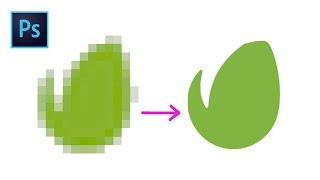





Great video man, no dumb background music and right to the point...appreciate it!
😆🤣😂
Bro I’m refreshing my mind, haven’t used PS for like 6 years, your method is fast & efficient amazing 👌🏾
same here XD
@Vojta Polski ɢɑmɛɾ no I'm not Czech, I'm Bosnian ,we use č,ć,ž,š,dž,đ 😅it's our slovakian letters
Can't tell you how much this helped me with my round plaque designs. Thank you very much, Josh!
Mark Tucker glad it helped. Sure made it easier for me
This was the only helpful video I've seen out of all the videos thank you and you talk and explain what you're doing in your video thank you again!
still working in 2023, perfect, thanks! :)
Perfect circle. I have been pulling my hair out trying to get this. Thanks a bunch for the clear and concise explanation.
Tamela Hunt awesome 😎 some people have seen to have issues with it but glad it worked for you. I’m guessing their options for the tools were changed.
Your video is still helping people out, thank you so much for this quick guide. All the other videos sucked Haha. Love and Respect.
Thank you! Solved an annoying Photoshop problem in seconds!
Nicely done. Thank you.
Simple and did what I needed. Thx.
Thank you Josh. It helped me so much.
Love this!
Don't forget to adjust color of stroke if you want the outline to be the same color as the fill. I was trying to make a blue circle but I kept getting a black circle with blue fill. Other than that this video was great and should definitely be referred to.
Stroke is on the toolbar.
So great, thanks man!
Thank you so much for this! Fast and easy.
Bablumar just the way we like it
ty exactly what i needed
great video!!! TYVM
thank you so much man
Thank you so much ^^
Thank You So Much !
dude, thank you!
THANK YOU DUDEEE!!! I WASTED AN HOUR TRYIN' TO FIGURE THIS OUT!!!
Ha right?! This has to be one of the easiest ways... as of now
@@joshbernthold9577 I mean, I was trying to figure it out before I watched the video. Video helped. Thxx
many tks bro, this was so helpful
1. Draw ellipsis, holding down SHIFT-key to create perfect circle.
2. Once created, right-mouse-click circle to MAKE SELECTION (@ zero feather).
3. Hit Transform Selection, then use alt+shift to reduce the selection size while centered within your circle.
4. Once you have a suitable selection within your circle, hit alt-Mask to knock-out the selection.
5. Change color and size of circle at will (adjusting "stroke" thickness may require you to "step backwards" and recreate steps 2-4).
Thanks Josh!
Thanks heaps Josh. This had me stumped for a while. Your video was super helpful
Glad it helped. I prefer this way over some of the others I have seen.
You are awesome!
You should be making more videos, that is if you have the time. Thanks for sharing how you do this.
Thanks a lot very helpful
Thanks man!
Nice, thanks
thanks bro, helped me out.
Thanks! This is exactly what I needed!
A note for others: (1) Make sure your layer is selected while doing the inner cirlce!! (2) When I had the 'selection tool' selected and was holding 'control' & 'alt,' hitting 'T' brought up a drop down menu. If this happens to you, select 'Free Transform Path' and you'll be back on track. My photoshop has that command set for 'command + T.'
Isabella Margot great to hear. You’re welcome
Thank you!!
Thank You, Master Sensei
Excellent video! I will not forget this technique!
thank ya!
Thanks bro 👍🏻
Thank you Sir!
You made it so easy.
thank you!
thank you so much
Helped me with my project. God bless you
Awesome! Good to hear
Thanks Josh. Taught me something and reminded me why things like this are so much quicker and easier in Fireworks.
Not familiar with Fireworks... is it a good PS alternative?
@@joshbernthold9577 It was a great alternative to PS but sadly has now been dumped by Adobe. I still use an old version for certain tasks that quite frankly take a lot longer in the more advanced programs out there.
it worked, unlike other peoples tutorials, thank you...
Can you apply this same principle to any object or does it have to be a shape?
Thanks SO much!
Jessica P not a problem, hope it was worth the watch lol
Thank you Josh!
Not a problem. Glad it helped
Thanks, helpful.
Awesome! Thanks for the feedback.
thank you so much!
Glad it helped!
helped me with my logo!
Thank you.
it helped me thanks
Thank you for the video!
🔴⭕️😄 You produced it well, and it saved me a lot of time.
I do not understand why that is so incredibly complex to do when, in flash, it’s so intuitively obvious how to do bc it is exPECted the user would often need this functionality. Just so basic a need.
Thanks ❤
Great. Thanks!!!
You're very welcome!
THANK YOU!!!
Youre welcom!
Thank you so much dude
Youre welcome. Glad it helped
Excellent
Thanks! Eat more possum lol, love it.
Many thx Dude!! What a job! What a tutorial... WHAT A VIDEO!
Saved the day! o/
Warm greetings from Brazil!
Brazil!! Nice... appreciate the comment
Thanx! The shorter the tutorial, the better. That's what brought me here.
That's what I was thinking too lol.
im trying to do this around text but for some reason its not creating a new layer when i manually create layer layer disappears after circle is on page and un-editable. i know its probably something stupid but do you have any ideas on what im doing wrong
Strategic Endeavors FX I’m not positive that I am fully understanding you. Just off the top of my head has you tried rasterizing the type or the layer. That’s all I got. Perhaps someone else will have more knowledge. I’m by no means a ps guru, I can just get myself around and pick up a few things here and there.
lol finally a way that actually quick!
DjDragon360 👍
thanks bro to solve my problem through this video . love & wishes from ''INDIA'' ** 😀
Welcome 👍
Thanks
Nice work bro, i know its a long time ago you did this but its like a book you can read it/get info in any time of your life so keep it up (re-upload) it an see how you go
how come when i make a circle and I change the color - it changes the color of everything. i just want a circle with a solid blue color filled in it.
Fill has a slash through it and idk why i cant select it.
Ok, I am a novice at this, but I can follow it to a certain extent. I select my perfect circle, and do Ctrl Alt T, and then size it with Alt Shift. Once I do that, Photoshop creates a copy of the layer I have my circle on. I can go to the ellipses control, but Subtract Front Shape is not available to me. I have looked at several of these tutorials and they have a similar issue. I can get so far, but the next step has the options I need grayed out. Now this seems to be the simplest thing, but why is it creating a copy when I resize it? I don't see that happening for you. Just as the person below, Clint, When I right click on the circle, the option to Make Selection is grayed out. Please tell me what I am missing.
I am by far not a PS wizard. So I am unsure why this would be. Make sure you are following it exactly and you are on the correct layers when choosing what you are subtracting
This is only one method. If it didnt work for you I would try watching another similar video and try it their way
same problem :( help!
I had the same problem. What you have to do, which I didn't catch in the video, is keep holding the shift / alt keys when you click the checkmark then the ellipse toolbar will be there.
Had the same problem. You have to accept the changes and click on the shape tool again and the options will be there
thanks my man.
Glad you found it useful!
Thanks xD
thanks man :)
Jumping Tigger not a problem
thx, that was easy ;-)
Yea, so much easier. You're welcome.
thanks Sir Josh
You're most welcome!
very helpful bro thanks
My pleasure! Thanks for letting me know.
@@joshbernthold9577 subscribe my chnnel please
thank you
s. m. saleheen not a problem, hope it helped.
How to fill the circle outline 3/4 of the way? need to make a path?
i dont know why but if i am done with the alt shit after alt ctrl then it doesnt show any option for subtracting the front shape
What if I want a fish and i want to make the eye nothing but an empty hole.... so if I change the background color it would change the eye color right away following the background color.... how is that possible?
I would just make a circle selection wherever you want the eye to be on the layer the fish graphic is on and delete it from the layer. Should work for you.
I'm on a mac. I was able to look up which keys to press translated from windows, but still, 1:42 at that step, when holding down alt/option and shift, it just adjusts the overall circle, it doesn't make an inner circle.
You have to follow the steps exactly. Are you selecting the pointer tool again? Try going back through the video again. Like you said, you are on Mac. I wouldnt think it would be any different but never know.
Hello, when I draw circles and arrows, they are the same color, and when I change the color of one of them, the color of both of them changes and becomes the same color. How can I make their colors different Please reply me because I need
Any way to show how to do this with the latest app!? I'm going to pull my hair out lol
Hello bro does this same concept work in Cc 2018?
I would think so... this video is on CC subscription
thankyou
You're welcome!
You are a Wizard
Haha. I wouldnt go that far but thank you!
Is this for a MAC? Control + Alt and then T does nothing....
saved me
Thank , right click + shift
Great video, thank you
you dont know how much time it saves us when youtubers get to the point, thanks josh. we need more people like u. just spreading love.
I appreciate that!
Couldn't find path operators in 2015, can't set the thickness of this circle in this method
Not sure about 2015. This is for PS CC
doesnt work for me, when i held shift and tried to make the cricle, some weird thing happened where some tiny circle appeared and i had to edit the size of it so bs
nvm its all good
lol thanks for the vid
it doesnt let me subtract from shape :(
Isn't working for me in Elements 2020. When I try to make the inner circle, with appropriate keys held, it just changes the size of the outer circle.
Judi B I’m not sure if the same process works in Elements but I would assume so... each tool has its own options in the top bar. Make sure all of your options are not in something that may be making this not work for you. If it doesn’t there are other methods and ways to go about this. I may make an alternate option video that is just as easy if not easier that I stumbled upon if you’re interested and still needing a fix?
Same. Thought it was just me. I'm in elements too.
I use CS3. Why my circle doesn't have color in it ?
I am not sure... I am not on that version. If you follow the steps though, it should work properly
BRO NOTHING WORKS HOW DOES IT EVEN FILL WHEN U MAKE THE CIRCLE
garbage tutorial
check your blending options make sure its set to fill
Starts 0:36
Lol I keep on watching this because i forgot how to make a circle whenever i make a thumbnail
This would have been great if you had showed what you were doing using a scale which was visible to the viewer. I can really see just what you are clicking on: the view is too tiny.
Also, as a Mac user I don't know what you mean by “alt.” What is that?
Can you redo this is a more understandable form?
what is the shortcut to make inner circle in photoshop 7
this is too complicated but maybe that's cuz im tired, I JUST WANNA DRAW JACKSEPTICEYE! D;
Not familiar with that lol but tried to make it EZ-PZ
شااا
5 SUBSCRIBERS YOU HAVE THE MOST SUBSCRIBERS EVA XD