How to make Glass Shapes in Adobe Photoshop!
Vložit
- čas přidán 27. 07. 2024
- Get the project file here:
/ dreadlabs
----------------------------
In today's tutorial I'll show you how to create Glass Shapes in Adobe Photoshop. I've first seen these on Studio Innate, but I'm not sure if I make them the same way as them. Anyways, here's a link to their Glass Shapes:
shop.studioinnate.com/product...
The scratches are from The Pixel Lab's Blemish Pro Freebie (only for personal use I think) :
www.thepixellab.net/blemish-pro
----------------------------
📁 Get the project file here:
/ dreadlabs
----------------------------
✅ Subscribe to never miss a new video or tutorial:
/ @dreadlabs
----------------------------
Dreadlabs is a creative hub where I share tutorials about music production, graphic design, fashion and other creative practices.
----------------------------
🌠 Shop my clothing brand:
www.dreaduniverse.com/
----------------------------
🧬 Buy assets:
www.dreadlabs.net/
----------------------------
📁 Get access to all of my project files here:
/ dreadlabs
----------------------------
📺 Check out my playlist with over 100 graphic design tutorials:
• Graphic Design Tutorials
----------------------------
❤️ Follow Dreadlabs:
/ dreadlabs
/ dreadlabs
----------------------------
🤝 Connect with other creatives in our community:
www.dreadlabs.net/discord
#dreadlabs #graphicdesign #photoshop - Hudba



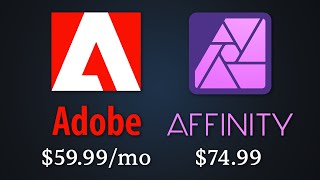





You have one of the most helpful channels for graphic design i've seen. Thanks so much
Thanks! :)
amazing tutorial as usual
This is lit !! thx
love this. thanks
arabia ?
You are the perfect channel ❤
Thank you so much!
This is so sick 🔥🔥 thanks
Glad it was useful!
Thank you thank youuu
Sick
Dope
Cool
This is genius
Thanks!
🔥🔥💣💣
In the very last step, the mask isnt placing onto the scratches layer, could you help me out i cant see that part of ur screen, cheers!
anyone know how to achieve this in affinity photo?
how did you do the grain in the white background?
It’s from my Photoshop action pack. You can do it by going to Filter > Noise > Add Noise
😀😀😀😀😀
So if I download a mock-up (hard drive it’s silver but I want to make it glass and see through like) and want to change it to mimic glass I can use the same workflow?
It should work like that, yeah
@@Dreadlabs ooou im excited lol thank you so much!
at this point just use after effects
Why?
why the R looks like a swastika omg
Lmao that’s not a swastika?
What kind of "tutorial" doesn't even show the setting numbers? Your blending screen is halfway off-camera.
In my more recent videos I’ve made sure to show everything by making my face cam smaller, but:
You shouldn’t care about the exact numbers to begin with. Focus on what I’m doing and check which numbers work best for your own artwork.
I’m not here to have you follow every move step by step, I’m here to teach you techniques so that you understand what you’re doing and you can learn applying it in your own specific settings