HOW to use Microsoft POWER APPS (2024) - Creating the App, Solution & Screen Navigation
Vložit
- čas přidán 31. 07. 2024
- In the first episode of this BEGINNER training course on how to use Microsoft POWER APPS, we will guide you through the very first steps of setting up your own app! Creating the app within a solution, screen navigation, adding & grouping controls, images...and much more!
In the other videos in this playlist we will tackle more Powerapps building blocks:
✅ Galleries & Data sources (Sharepoint!)
✅ Variables
✅ Collections
✅ Forms
✅ Overlays & Pop-ups
✅ ...and so much more!
💻 Developing on a low code platform is so much fun, so join us for the ride! Use these videos as a tutorial to build and develop your own apps! Keep us posted in the comments!
🎥 Link to the whole playlist:
• HOW to use Power Apps ...
📚 VIDEO CHAPTERS:
0:00 Introduction
0:58 Login & Creating a SOLUTION
2:20 App Creation & DESIGNER Overview
5:28 The Template SCREEN
10:14 The App SCREENS
17:45 GROUP Controls
19:04 Add IMAGES & Background
20:26 Screen NAVIGATION
23:16 Testing the app & TEASER for next video!
▶️ Official Microsoft guide for Powerapps formulas:
learn.microsoft.com/en-us/pow...
📜Check out the Cegeka website on the Power Platform:
www.cegeka.com/en/be/solution...
❇️ If you like this kind of content and want to see more, don't forget to:
- Smash that LIKE button! 👍
- Leave a COMMENT with your questions and remarks! ✏️
- SUBSCRIBE to our channel! 🔴
👀 Stay tuned for upcoming videos on the Power Platform and MS D365!
🗣 Also feel free to leave some ideas for future videos in the comment section down below!
-- SETUP FOR THE SHAREPOINT SITE --
Create a Sharepoint-site called "OfficeOrderingSite" and make sure that your user (the one where you are developing the PowerApp with) also has read & write permissions on this whole site.
On that site create these 3 lists, these are used throughout the video series:
"Categories" (these are all required fields!)
- Title = default Sharepoint-field (will serve as the category name)
- CategoryID = number field
- CategoryImage = image field (I used 250x250 jpg-images, but feel free to choose your own!)
"Items" (these are all required fields!)
- Title = default Sharepoint-field (will serve as the item name)
- ItemID = number field
- CategoryID = number field
- ItemPrice = currency field
- ItemImage = Image field (I used 250x250 jpg-images, but feel free to choose your own!)
"OrderHeader" (these are all required fields, except for "Notes"!)
- ID = default Sharepoint-field
- Email = default Title-field renamed to "Email"
- Orderer = required single line of text field
- OrderDate = required single line of text field
- Notes = not-required multiple lines of text field
- TotalAmount = required currency field
- NumberOfItems = required number field
- Status = required Choice-field (with options: Ordered, Approved, Rejected, NeedsApproval)
For the 3 images used in the app itself, you can also choose whatever images you like! - Věda a technologie


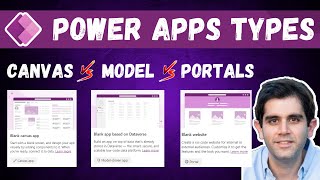






Are you ready to get started? Let us know down in the comments! Feel free to contact us at www.cegeka.com/en/be/solutions/dynamics365/contact !
I watch it from France -
This really the best tutorial on youtube
Thank you
Thank you, I really appreciate the kind words! - Jochen
This is really a great tutorial video.
Glad it was helpful! - Jochen
I looked for a lot of tutorials and it was only with you that I understood it well. Very well explained and very good explainer. Thank you!
You're very welcome! 😎 - Jochen
Great tutorial, thanks
Thanks, glad you liked it! 👌😊
Watched so many "beginner" videos on this topic and this one takes the cake. Everything I needed and as quickly as I needed it. Thank you!
Thanks! Glad it was helpful! - Jochen
I'm so glad I found this series. I have been looking at many other videos to learn how to develop using Power Apps and this series is exactly what I have been looking for. I can't wait to get through all of the videos so that I can REALLY start developing!
Hi Monica! Glad it was helpful! 😀👍
Thank you so much brother! Your a natural teacher. So informative.
Oh thanks Geoff, much appreciated! 😀 - Jochen
The best of the best in teaching Power Apps. I believe what you teach in 15 minutes is equal to what other instructors teach in 2-3 hours! Lucky to find your channel. Thanks
Wow, thanks Kayvan! I appreciate the kind words, glad I could help! - Jochen 👍
I case you had a training for power apps for beginners, I am eager to register for it. Something in depth and slower pace than this course.Thanks
We have nothing planned at this point, but thanks for the interest! 😎👍
I think teaching is area, where we people have great variance. Many deep-dived experts are poor ones as teacher. This guy is not among those. Understandable stuff. I really enjoy to continue all episodes.
Oh thank you, much appreciated! - Jochen
Simple is simply the best - thanks so much.
Thanks, and you're welcome! 😎
The best tutorial video for beginners I've ever seen. As a power app beginner, can't wait to see the rest of the episodes!
Thank you so much, glad you liked it!! :-) - Jochen
Thank you for the great explaination!
You're very welcome!
Brilliant thank you so much!
You're very welcome! 😀
I watch a lot of training/instructional videos, both paid and free- and this is excellent. I'm so glad i found it- subbed & looking forward to exploring more of your work. Thank you!
Thanks for the kind words, glad you enjoyed it! 👌
Fantastic video, well presented and clear instructions. Looking forward to watching the others in this series.
Thanks, glad you enjoyed it! 😀 - Jochen
You won yourself a subscriber. Very clear explanations.
Much appreciated, thanks! 👍
That is amazing. I am no developer and it felt great to do it! Thank you!
Hi Marta, thanks for the kind words! Glad you enjoyed it! 👍😀
Thank you so much. Superb and simple explanation
Thanks, glad you enjoyed it! - Jochen
Very easy and clearly explaining. Thank you sir
Glad you liked it, thanks! :-) - Jochen
This series is quite good. Thank you for providiing it to those of us who want to learn Power Apps! 👍
Thanks, glad you enjoy it! - Jochen
By far, this series is the best👍 (Microsoft POWER APPS) tutorial I have found,
Please, we need a lot more about it😊👋
Thanks! 😎
Great video, thank you. I look forward to the other vids :)
Thanks! 😀
This is one of the great videos
Thank you, sir
👏👏👏
Thanks, glad you liked it! - Jochen
You are a great tutor.
Oh thanks, glad you liked it! 👍 - Jochen
Shoutout Cegeka. This is great.
Thanks, glad you liked it! 👍😀 - Jochen
Jochen, A+ presentation. Way better than any copilot :D.
Oh thanks, much appreciated! - Jochen
I have been trying to pick up Power Apps for years and have been unsuccessful. I have been very frustrated trying to find an instructor who approached Power Apps training this way. You don't assume the viewer knows anything and that is GREAT! Thank you for this content, you are my new "go to" for Power Apps learning. I will share your videos with all of my colleagues who are trying to adopt this tool
Thank you for the kind words Greg, glad I could help! 👍 Good luck using the tool! - Jochen
Very-Well explained
Thanks, much appreciated! - Jochen
Hello, Its very useful content i'm making a little app with this thank you so much...
Glad you liked it, thanks!
Best tutorial I found so far. Thanks. Straigth forward and nevertheless some detail information :)
Feedback: If you want us to recreate your steps be sure to make a clean cut where you present your current state to which we should build our app.
Thanks! I appreciate the feedback as well, noted! - Jochen
What a great job you do teaching! Nice work. Most of all, letting us see what the finished product will look like FIRST. I look forward to reviewing all your videos. I hope you show how to create a Yelp clone.
Glad it was helpful! Thanks! - Jochen
Thank you
You are welcome! 😁
You are amazingly gorgeous tutor!!
Thanks, I'll take it! :-) - Jochen
Working with RD CAPITAL SL LTD and learning all this cool stuffs about Microsoft tools has been life changing.
Nice, keep it up! - Jochen
Well explained, to the point, well edited, exhaustive enough but not exhausting. Couldn't recommend enough!
Thank you Sebastian, much appreciated! 👍 - Jochen
You are really Great. Thanks for Taking me to a new world I want be in for long time
Oh thanks, glad I could help!😀- Jochen
This world is a great place because it has kind tender persons like you @@CegekaBusinessSolutions
Thank you for the kind words Said, much appreciated! 👍 - Jochen
You make a "difficult" concept so easy to understand. Thanks for your effort. Do you do training on Power Apps, Automate etc?
Thanks, glad you liked it! You can find our company's contact information in the video description! - Jochen
I have watched all 5 videos and I must say, this was by for the best tutorial I've seen. I learned so much. Do you have a video on how to use the form to update Power Bi visual dashboard? I'm making an update form to update performance measures and I need that form to update visuals on Power BI. THANK YOU!
Thank you for the kind words, much appreciated! I'm afraid we don't have a video on that topic, but it's now added to the future content ideas list, so thanks for the suggestion! :-) - Jochen
@@CegekaBusinessSolutions so, I built my form and it looks great, however; I now get a webauthoring abnormal termination error and it will not allow my app to run anymore. Do you know how to fix that? I've rebuilt the app/form several times and the error keeps happening. Very frustrating. Any help?
Thank you, thank you, thank youuu!! The best video I have ever seen about PowerApps, really appreciated. I have a question; how I can add user location within the organization into App. I am creating an App for the company that I work, and I want user location just to pop out after they enter the app like their name, email and profile photo. Thank you in advance.
Hi, and thank you for the kind words! You can use the "Office 365 Users"-connector to fetch detailed user information in your app: learn.microsoft.com/en-us/connectors/office365users/ . Hope this helps! - Jochen
Hi I like your vid, it's very detailed.
do you have discord channel?
Thanks! 👍
No we don't have a Discord channel, sorry! 😀
Great job. I would be interested in your Flow and SharePoint Lists/Data
Thanks! I'm not sure what you mean by "Flow" because Power Automate is not used in this series. You can find the setup for the SharePoint at the end of the video description. Hope this helps! - Jochen
It is awesome that I can do something in 15 minutes compare to doing hours of traditional coding with the same results!
Yes, it really is! 😎👍
Hi. Yours videos are very important and well organized. is it possible to share with us the material so we fallow you step by step? Gracias.
Hi Juan, and thanks for the kind words! I can't really "share" anything, but the setup for the Sharepoint data is very simple.
Create a Sharepoint-site called "OfficeOrderingSite" and make sure that your user (the one where you are developing the PowerApp with) also has read & write permissions on this whole site.
On that site create these 3 lists, these are used throughout the video series:
"Categories"
- Title = default Sharepoint-field (will serve as the category name)
- CategoryID = number field
- CategoryImage = image field (I used 250x250 jpg-images, but feel free to choose your own!)
"Items"
- Title = default Sharepoint-field (will serve as the item name)
- ItemID = number field
- CategoryID = number field
- ItemPrice = currency field
- ItemImage = Image field (I used 250x250 jpg-images, but feel free to choose your own!)
"OrderHeader"
- ID = default Sharepoint-field
- Email = default Title-field renamed to "Email"
- Orderer = required single line of text field
- OrderDate = required single line of text field
- Notes = not-required multiple lines of text field
- TotalAmount = required currency field
- NumberOfItems = required number field
- Status = required Choice-field (with options: Ordered, Approved, Rejected, NeedsApproval)
For the 3 images used in the app itself, you can also choose whatever images you like!
Hope this helps! Good luck re-creating the app! - Jochen
Excellent series of videos!
1) Does creating a Solution help you at all in this application example?
2) Is there a reason for creating a Tablet size in stead of a full-sceen browser size application?
Hi, and thanks! 1) It always helps in my opinion, because you will have everything "bundled" that belongs together. Especially if you are planning to move stuff between different environments, solutions are a best practice to use. 2) Opening the app in a browser will always be full-screen, and when you choose Tablet size it will actually look full screen as well. There is no real "browser size" choice, so tablet is your best pick for that. Hope that helps! - Jochen
If I want to create a Power App for a small organisation (vzw), can I create the app on my account/environment and share it with them so they can use it? Would be nice to give the support on distance. Good video btw!
Hi Roy! You can share an app with "external" people but you have to be aware of 2 main things:
1. They will need a PowerApps license to access the app.
2. They will also need direct access to the data sources used in the app, e.g. SharePoint lists.
Here is a helpful link, check it out: www.matthewdevaney.com/a-fool-proof-way-to-share-power-apps-with-external-users/
Hope this helps! - Jochen
Wonderful video, Does PowerApps handle or correct duplicate, Incorrect or incomplete data?
Thanks! 😀 For external data sources like SharePoint, PowerApps will follow the requirements of that data source as far as required fields go for example. For further data validation however, you will have to manually set the logic on the form fields or on the button that does the SubmitForm(...). Hope this helps! - Jochen
Sir, why my canvas didn't show the transition formula? (cover right/left). thanks for the course, I am lucky to find your channel!
Thanks! Use this formula in the OnSelect-property for your button: Navigate( ....... , ScreenTransition.Cover) This should work, just make sure that you replace the ..... with the name of your screen. Hope this helps! - Jochen
Great video, I'm a newbie and starting to learn powerapps. Out of interest, why did you hide the home icon on the home screen, why not just delete it as it was not required for that page?
Thanks! I chose to just hide because I wanted to show an example on how to use the "Visible"-property, that's all really 😀. Deleting it would also be an option here, absolutely! 👍 - Jochen
Hi, I am new to powerapps, i have just used it to costumize a SP List. The problem is that in powerapps I can't find a way to display text instead of a hyperlink, is there any way to go around and find a solution for this?
Hi! Not sure I understand the requirement. Do you have a hyperlink-field on SharePoint that you just want to display as a text label in the app?
Hi, Can you help me with creating a flow to convert speech to text in powerapps ?
Hi! Not directly on here, but the contact link for our company is in the video description, feel free to reach out. - Jochen
Hello
If you make a mistake on the formulas how do you go back and check?
Hi Genet! You can use the "undo"-arrow on the top left of the screen, or CTRL+Z as a key shortcut for that. And if you hover over the error in the formula, it should also give you some more detail on what the error is about. Hope this helps!
Hi, Is there a reason my Canvas App is greyed out and I cant select it?
You can't select "edit" for that app? Are you the owner of the app? (did you create it?)
Is it possible to have the power automate “click a button in power apps to send an email” flow pull emails from a field in a form within the app. I want the “To:” portion of the flow I have to be populated with the email(s) of the people listen in the form. Currently, the email being sent has the contents and recipients preset.
Content was great by the way. One of the best tutorials out there for beginners!
Thanks! 😀 To answer your question:
You can also directly send emails from within the app (without going to Power Automate). Check this out for more information and examples on that: zeitgeistcode.com/powerapps-send-email-office365outlook/
You could use the people listed in the form by doing something like Concat(.Email & "; "), depending on if that field is a Person-type field or not. This will result in 1 text value with all email-addresses glued together, separated by a ; . Test it out in a text label first, just to see the result you get for that formula.
If you do want to use Power Automate to send the email, you can trigger that flow from your app and give some parameters when you trigger it. Check out this link for more info on that: learn.microsoft.com/en-us/power-apps/maker/canvas-apps/how-to/trigger-flow . You could pass on the same Concat(...)-value as a parameter to the flow, to use as the To-field in the email sending action.
Hope this helps! - Jochen
@@CegekaBusinessSolutions Thank you! That’s super helpful, I appreciate it😁👍
No worries! Good luck! 👍👌
Could you please explain shortly how to copy/ clone a solution to another environment?
Sure! Go to your solutions overview, select the solution and click "Export Solution" in the top menu bar. Eventually this will give you a zip-file to download. To import it, go to the solutions overview in the other environment and select "Import Solution" in the top menu bar.
Check out this link for more details: learn.microsoft.com/en-us/power-apps/maker/data-platform/solutions-overview
Hope this helps! - Jochen
@@CegekaBusinessSolutions thanks a lot I will try it out
No problem, good luck! 👍
Can i create a simple browser automation app using this tool?
Hi! Can you give me some more details of the app you have in mind? Thanks!
Thank you for ur respons, I want to make a desktop application that can automate multiple browser profiles and run them simultaneously, at least this application has functions like click, scroll up and down, get text, get xpath, wait element and type. can i make such desktop app using power app?
Hi again! This is not possible by using a PowerApp because the app won't have access to your local "browser profiles" for example. Depending on what you want to do exactly, you might have some success with RPA. More info found here: powerautomate.microsoft.com/en-gb/robotic-process-automation/
Hope this helps! - Jochen
@@CegekaBusinessSolutions okay,thank you for ur information sir ❤️
You are welcome! - Jochen
Incase Of Copying HomeScreen Template To New Order Screen The Template Is Not Visible In That 18:39
Hi! I'm not sure I understand the problem... If it is about the "home icon", I indeed didn't have that on the Template Screen so I couldn't copy it. Instead I just inserted it on the Home Screen as a new control there. The other controls like a label or a button, you can just copy/paste those from the template screen to other screens by using CTRL+C and CTRL+V (or right clicking on the control and then choose "Copy" and "Paste"). Hope this helps! - Jochen
Hello very interesting.Can I have your contact to help me in creating an app?
Hi! Sure, here is a link to our contact form: www.cegeka.com/en/be/solutions/dynamics365/contact !
Great information but I can't watch the videos because there is too much back and forth between the screen and the speaker. Cannot focus on what is being said. Unfortunate that it isn't just focused on the screen. Or screen in screen.
Hi Ryan, sorry to hear that the video style doesn't work for you. Hopefully you have learned something either way! - Jochen
You are very right! Keeps showing different screens and was talking fast too. Certainly difficult for a beginner to follow through even though the video title says "for beginners"
Thank you for the valuable feedback, we highly appreciate it and will use it to improve future content!
Very difficult to work along with
We usually get the opposite feedback, but I'm sorry to hear that the pace is not working for you. Maybe pausing the video and using the chapters could help a little? Just an idea, good luck either way!
@@CegekaBusinessSolutions thank you for this feedback
But do you know what would help? If he troubleshoots as he goes through the content. I followed along and it didn't produce the same results, I did it twice and it still produced a different result. Also I have to use the Teams environment and don't have access to the web browser environment and so it would be nice if he spoke about the differences in the views
@@thesocraticmethod3223 valuable feedback, thanks again!