Learn THE KEYBOARD Techniques - Basic Personal Computer Tutorials (How to )
Vložit
- čas přidán 24. 12. 2012
- Learn how to use "The Keyboard" and get more techniques from this video.
Keyboard Shortcuts must read & Share this video.
Keyboard Shortcuts (Microsoft Windows)
1.CTRL+C (Copy)
2.CTRL+X (Cut)
3.CTRL+V (Paste)
4.CTRL+Z (Undo)
5.DELETE (Delete)
6.SHIFT+DELETE (Delete the selected item permanently without placing the item in the Recycle Bin)
7.CTRL while dragging an item (Copy the selected item)
8.CTRL+SHIFT while dragging an item (Create a shortcut to the selected item)
9.F2 key (Rename the selected item)
10.CTRL+RIGHT ARROW (Move the insertion point to the beginning of the next word)
11.CTRL+LEFT ARROW (Move the insertion point to the beginning of the previous word)
12.CTRL+DOWN ARROW (Move the insertion point to the beginning of the next paragraph)
13.CTRL+UP ARROW (Move the insertion point to the beginning of the previous paragraph)
14.CTRL+SHIFT with any of the arrow keys (Highlight a block of text)
SHIFT with any of the arrow keys (Select more than one item in a window or on the desktop, or select text in a document)
15.CTRL+A (Select all)
16.F3 key (Search for a file or a folder)
17.ALT+ENTER (View the properties for the selected item)
18.ALT+F4 (Close the active item, or quit the active program)
19.ALT+ENTER (Display the properties of the selected object)
20.ALT+SPACEBAR (Open the shortcut menu for the active window)
21.CTRL+F4 (Close the active document in programs that enable you to have multiple documents open simultaneously)
22.ALT+TAB (Switch between the open items)
23.ALT+ESC (Cycle through items in the order that they had been opened)
24.F6 key (Cycle through the screen elements in a window or on the desktop)
25.F4 key (Display the Address bar list in My Computer or Windows Explorer)
26.SHIFT+F10 (Display the shortcut menu for the selected item)
27.ALT+SPACEBAR (Display the System menu for the active window)
28.CTRL+ESC (Display the Start menu)
29.F10 key (Activate the menu bar in the active program)
30.RIGHT ARROW (Open the next menu to the right, or open a submenu)
31.LEFT ARROW (Open the next menu to the left, or close a submenu)
32.F5 key (Update the active window)
33.BACKSPACE (View the folder one level up in My Computer or Windows Explorer)
34.ESC (Cancel the current task)
1.CTRL+TAB (Move forward through the tabs)
2.CTRL+SHIFT+TAB (Move backward through the tabs)
3.TAB (Move forward through the options)
4.SHIFT+TAB (Move backward through the options)
5.ALT+Underlined letter (Perform the corresponding command or select the corresponding option)
6.ENTER (Perform the command for the active option or button)
7.SPACEBAR (Select or clear the check box if the active option is a checkbox)
8.Arrow keys (Select a button if the active option is a group of option buttons)
9.F1 key (Display Help)
10.F4 key (Display the items in the active list)
11.BACKSPACE (Open a folder one level up if a folder is selected in the Save As or Open dialog box)
Microsoft Natural Keyboard Shortcuts
1.Windows Logo (Display or hide the Start menu)
2.Windows Logo+BREAK (Display the System Properties dialog box)
3.Windows Logo+D (Display the desktop)
4.Windows Logo+M (Minimize all of the windows)
5.Windows Logo+SHIFT+M (Restore the minimized windows)
6.Windows Logo+E (Open My Computer)
7.Windows Logo+F (Search for a file or a folder)
8.CTRL+Windows Logo+F (Search for computers)
9.Windows Logo+F1 (Display Windows Help)
10.Windows Logo+ L (Lock the keyboard)
11.Windows Logo+R (Open the Run dialog box)
12.Windows Logo+U (Open Utility Manager)
13.Accessibility Keyboard Shortcuts
14.Right SHIFT for eight seconds (Switch FilterKeys either on or off)
15.Left ALT+left SHIFT+PRINT SCREEN (Switch High Contrast either on or off)
16.Left ALT+left SHIFT+NUM LOCK (Switch the MouseKeys either on or off)
17.SHIFT five times (Switch the StickyKeys either on or off)
18.NUM LOCK for five seconds (Switch the ToggleKeys either on or off)
19.Windows Logo +U (Open Utility Manager)
20.Windows Explorer Keyboard Shortcuts
21.END (Display the bottom of the active window)
22.HOME (Display the top of the active window)
Tips COC: tips-clashofclans.weebly.com/
Banknote & Coin Collection: papercoinage.weebly.com/
Tips Philippine Stock Market: tipsphilippinestockmarket.blog...
Vacation Manila, Philippines: vacationmanila.weebly.com/
Cancer Secret Treatment: soursopguyabano.blogspot.com/
Test Internet Speed: internetzpeed.blogspot.com/
Simcard Special Number 4SALE: simcardspecialnumber.blogspot....
Philippine Arena: iglesianicristo100years.weebly...
Add & Follow Me :
Google+ : plus.google.com/1058233607946...
Facebook : / edw.baynosa
Twitter : / edwbaynosa
SUBSCRIBE for more update video : czcams.com/users/subscription_c...
#Keyboard, #Tutorialtechniques, #Computer, #Learnkeyboard, #Howto, #Basickeyboard
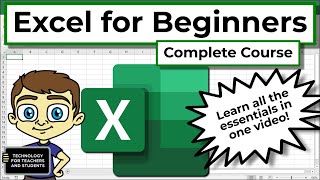








Nice tutorial. The first time I have had someone go over the use of all the keys on the keyboard. Thanks!
Marcheta Jones-Barnes Thank. You too
Thanks for taking the time to make this video. You have a very clear, patient voice - full of instruction without over elaborating. Well done.
I'm old enough that I learned how to type on an IBM Selectric(don't ask if you're under the age of 45) so I understood about learning to type on a typewriter. My first computer was a IBM AT with the fabulous clicky keyboard.
I'm still learning about some of the shortcuts, so thanks for this quick tutorial.
6
epistte 8
Thanks. Good job on this tutorial. Well done.
Well done. Very clearly explained and spoken. Great for a newbie.
thank u I've learned a lot.thank u sooooo much .I'm going back here later
Great video and extensive list of keyboard shortcuts provided in the description!
Computer Teacher Thank you
very useful for those to get more expertise in computer operating and knowledge/skills.
Thanks Mr Kaceli with well explainable tutorials. I wish to have tutorial on Visual Basic 6.0 from you
Actually the QWERTY keyboard evolved to avoid the mechanically operated letter type from colliding on the paper while you type.
This is on the old mechanical typewriter.
The keys were arranged to make your stretch fingers, thus creating short delay to allow the letter types to get back home before the next keystroke sent the next letter type to the paper.
Akku
Thank you this helps A TON!
Thank you too
brief,complete,exiting,and summerized tuturial thanks a lot
Wow.... Am so impressed i just can't stop learning. To many things to learn every day...
Thank you sir
This Basic Computer Classes Are Great!!!!!!!!!!!!!!
thanks for the great video!
thanks so much for this super great lesson.
Yes, very nice.
VERY HELPFUL! THANK YOU
Thank you for sharing. excellent video.
QWERTY was designed to place more commonly-used letters away from each other to prevent jamming on old typewriters. Now that we use computers that don't have type bars that can jam, we should be using alternate keyboard layouts. I type Dvorak, but there are many more. It's much more comfortable and easier to type with other layouts than Qwerty. I also have a typewriter, and it's fun to use. I'm going to take it to class one of these days.
now are thank yu so much
i didnt know where the home button was and this video helped me find it
It's so helpful ! Thanks
I needed this info. Very helpful to know exactly what these keys can do aside from the normal usage. Thank you.
very organized tutorial, for beginner and advance
thanks a lot :D
MY GRATITUDE FOR YOU.!!
BE BLESSED
Thank You
They actually designed the qwerty keyboard for typists, so the most commonly used keys would not get stuck on the typewriter, when the typist was typing quickly.
i am interested to teach online, but dont know much about computer. thank you.
Thank you my dear . You are really very good , I get to learn all that I wanted.
.
I've been trying to improve my skills with a computer? I figured I share it publically with my friend maybe.
Thanks for reminding me all my learnings I wanted it from a long time
Siddharth Dass Thank you
Hello, I hope you can help me to find what I've been looking for. I have a Windows computer and I need to know if there is a symbol using the Alt key + numeric, that would make a ' check mark '? The closest I've gotten is the symbol for a square root. Is there such symbol? Please help
Good video! Great shortcuts.
Thanks! Since you mentioned Typing Help ~ That I'd add I 'learned' from 33 rpm Record forever ago. I Think I still have it.
thx for the help!
Too muh informative,THANX.
awesome tutotial thanks
My name is DAMAIA Walker
i liked useful, thank you very much.
i liked,very useful,thankyou sir.
Issa woman.
sadanand phadnis ,
Thanks for uploading this video to make me learn for the typing....
Your welcome
ahahaahahahahaahah
Woow! Thank you so much for such a comprehensive video!! It's so enlightening!! I love your voice too!
Thank you too
Thank you your a great teacher you have patients to teach those who don't understand computers
Thank You too
Thank you, I, too, am old enough to have taken typing class in school. I miss my old portable Royal. Class of '83 and we did not have computers in school at the time.
thnk u this helped me a lot!
aïcha aïcha Thank you
Thank you so much for this.for someone like who is just started how to use the keyboard,the information i've learned now is like attending a 4 days class.wonderful video.
thank you,
well done
EXCELLENT and Thanks .
Thank so much
That good
Thank you so much my precious friend, I really enjoying your lesson.
Thank You too
Very clear and explanatory!! This is helpful. Thank you!!!!
Thank You too
Just got my new computer today.Thank you
Thank You too
Excellent instructions. Thank you so much.
Thank You too
Im so impressed with the way you discussed this to us😊❤
i love how slowly it takes away my fear of the keyboard!😁😁 thank you!
L
Thank You po
I really need this cause I been chosen to get exam I don't know how to use computer cause I don't have computer this gonna thank you❤️
Thank You too
Thanks it is was very important for me
Oh, this is wonderful. Although I knew some keyboard shortcuts, now I know more . Thnk you for the tutorial. I really like it.
CAREYSON STUDIOS KIRIGU Thank you
Very nice to know makes so much more interesting
Thanks much , I'm late but better late than never , Very helpful info .
Welcome
Thank you so much for this it's so helpful
Thank you too
This was very helpful, thanks
Thank you very much..
tis video is very useful for keys knowledge. thanks
Thanks!
Very interesting TuToreal!!!!
How to hide Folder Name and Icon (windows trick)
TaXman how
Thx now I know how to use a lap top and now I can play lap top games :) 😃
😐😐😐😐😐😐😐😐😐😐😐😐😐😐
Love your works thanks
Thank you
Very good for the beginners to learn basic computer
Awesome and useful thanks
v helpful.thanks
Very interesting picked up a few useful tips
Thank you
The best tutorial by far! Thanks.
Lisa W hoiiii
d
Abhijeet Jadhav n
badhiya ,liked it .Thank you.
Thank you very much very good
This is a great video!
Ben Labora Thank you
how do i push 3 buttons at the same time it make sounds cuz it doesnt let me do it trying to play games but i must push 3 buttons at thesame time PLZ HELP ME!!!
Thanks a lot!
Daniel Nyanfor Thank you too
glicthes in this instructional video. on the plus explanation.
Uh, anyone else notice you have too, use the keyboard to get too, this video? Great Job person I learned something...... Kinda :/
Thank you for sharing this technical to people. we help people together to know more technology
Smart Technology Center Siem Reap Thank you
Smart Technology Center Siem Reap Thank you
grateful to you .
saeed ullah Thank you
This really help Much for me I just got my first pc
Thank You
Dig your videos, let me know if have any critiques on mine. I love feed back.
Thanks!
Tiff
Very educative really...
thanks so much
Hi, I'm playing a game, and the mission has been written, "press the backspace down" this I pressed backspace but nothing happened. What do you need me to do that press "backspace press down"
very nice tutorial thx
Thanks SOOOO much for this...
Thanks Sooo much for this... it helped Soooo much....
Tibb3r Thank you too
This is very helpful.
RENUKA 96 Thank you
Thank you very much this was extremely helpful :)
Best, thanks!
Thank you too
Just too good!
Thank You
I love the video 💯
Thank You po
Thank you
thank free teaching on line
ohuro james Thank you too
Thanks for your video instructions
Thank you too
thank you so much
Thank You too
Dig your videos, keep on gong
What's the use key on the laptop
awesome video thnks dia
this is not bad thank you
Look out our CZcams Channel! Every day new Tutorials!
I learn about the keyboard's name... and etc.. thank you ..