GIMP Tutorial : Double Exposure Bear Photo Manipulation
Vložit
- čas přidán 14. 08. 2024
- Double Exposure is two or more combinations in one image to create some overlapping effects. This tutorial will show you how to create double exposure with two images and blending them using masking and layer adjustment in GIMP easily.
see about more complicated selection here (Thanks to Jan) :
• Gimp: How to Select or...
Tutorial Assets :
zakeydesign.co...
Timestamp:
00:23 Add a bear
01:04 Advanced Selection with layer mask
03:53 Add layer mask
04:45 Hide some part with Paintbrush Tool
06:32 Add a background
07:11 Add Shadow to the bear
08:01 Add flock of birds
08:30 Black and White color
Facebook : / zakeydesign
Instagram : / zakeydesign
#doubleexposure #photoediting #photomanipulation


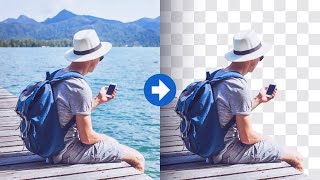






The quality content on gimp can be hardly found but zakey's are the best
Great tutorial, thanks!
Appreciate the knowledge. Recently I've had an interest in double exposure art and your video has pointed me to the right direction
I just want to say that as a beginner videos like this are very helpful for us. We appreciate your work sir and more power !! :)
Thank you!
The result is very beautiful and the explanation is very helpful. Thank you for the subtitles. I really appreciate the effort.
Genius design of an image...I love how amazing and wonderful the mixing of the bear shape with the forest above is..incredible, it is marvelous !
I'm so grateful I found your channel. This is everything I've been looking for.
Thank you so much! My first tutorial on GIMP. Thank you for giving me confidence!
glad you can make it! please keep it up!
Sorry, I'm Italian, I didn't figure out at 3:59 how to select only the bear
My Goodness that's a 3 legged bear 😂😂. Good tutorial by the way.
Hehe, thank you!
Wonderful tutorial... Learned few new things. ... Thanks a bunch...
you're welcome
Very cool. I actually liked it better before the desaturation but it's a very nice tutorial!
Thankks!
Thank you so much for the tutorial!
You did well bruh! And you're using Linux too...extra points.
beautiful piece of Work ! 💓
Dvoristas r u fired up HAHAHA
yashh
amo naman kita sinen
This tutorial was amazing! Thank you so much!
thankss !
Sorry, I'm Italian, I didn't figure out at 3:59 how to select only the bear
on the bear layer, right click > alpha to selection. or alt+ click on the bear layer to make the selection
@@ZakeyDesign thank you, I got it! It's awesome
I dont have the button to scale it down how can i find it
Try shift+S
Thanx
I have a layer with text and second layer with image. I want Embed the portion of image which is common in both text and image layers.
Amazing work bro,, keep impressing us😎👍👍
Thank you, I will
This is very helpful! Thanks man.
thank you so much for this tutorial
thx ... not so many channels about using gimp ;)
🌹🌹🌹🌹🌹🌹🌹🌹🌹🌹🌹🌹🌹🌹🌹🌹🌹🌹🌹🌹
Very nice! Thumbs UP!
thanks !
I'm stuck trying to select the bear. Gimp wont select the outline of the bear and idk what to do :/
We are 2
Thank you!
Is that gimp 2.8
Hey buddy, which keyboard button did you press to make the automatic bear selection at 4:03 minutes of the video?
press alt + click the layer
@@ZakeyDesign Thanks bro! Please, continue posting more videos! I love your channel
i will, thanks !
Are you fired up?
yashh 🔥
2:51 which keyboard button did you press
ctrl + c , ctrl + v
Really enjoying your videos brother! Just wanted to give you some feedback about the way you present us some of the information. Although you explain everything very well, a lot of times you'll demontrate how to execute certain steps but you don't explain how do they work. So in the end, a lot of times I just end up copying what you do without really knowing the mechanics behind certain actions/options. Not sure if I'm making myself clear? English is not my native language. Anyhow, I've been learning a lot with your videos, keep them coming!
Thank you for the feedback, next time i will try it better
@@ZakeyDesign Sure man, I think you do a great job, not only at explaining but also on the creative side. After a lot of pause and play, I finally finished the tutorial. The result was exactly what it should be. Thanks and keep doing a good job!
How did you get the original bear to look like it has a slight level of "watercolor" skin applied to it? That is not how a regular photo-stock looks like for real bears. What steps are needed to apply that given effect on animals?
hello, just try to play with curves or the exposure
Awesome tutorial! I learned a lot. At 3:57, Alt+Layer selects the bear. What are you selecting with that shortcut? Like for example, select the alpha channel?
thank you ! yes, its same. you can use alt + click or right click select alpha channel.
At 3:32 when I scale it down nothing appear on the bear
I did all the steps like you but the tree dont appear on the bear . Any help?
try to right click on the layer > alpha to selection
*Awesome work bro*
I should create one on my channel 😋
thanks ! good luck for it !
where is the photo of the bear link
Hello, can i ask why did u choose to use masks? wouldnt it be faster if u just crop the background from the tree photo? or the resault is better this way?
yes, for the better result. because its complicated path for selecting the trees
i mean like, the trees wouldnt be cropped perfectly?
yes, because if using crop on images, the unwanted objects( like the fog )will be in the bear, and the result not really good. thats why using mask for best result. please see this video about selecting complicated path, ex: you want only select the hair and remove the bg czcams.com/video/my5WZuX3jBY/video.html
@@ZakeyDesign thanx for the response! :) u really helped me :)
hehe, thankks and good luckk !
Where are the images links?
🎆👍👍👍👍👍👍🎆
Hi! For the step at 4:20 , I click soft white, but the bear disappears and I am not sure what I have done wrong, I would really appreciate some help! (When I apply hard light, the bear just changes colour as well so some work but the trees don't appear.) Thanks!
*light not white whoops
have you add the layer mask below the soft light layer mode? soft light make things transparent, so add some object below it
Zakey Design oh right okay! Where would I add that? On the bear layer or the layer with the trees? :)
@@jessrwrbluvr add the layer mask to the trees and keep it as normal mode layer, and for the bear change it into soft light
Zakey Design Its still disappearing I dont understand :(
Gimp won't let me delete the layer below my floating layer. How do I fix this?
Just click create new layer on the floating layer, or if you already add mask to the below layer, click anchor button on the floating layer. and you can delete the layer after that
@@ZakeyDesign Got it! Works like a charm now!
I missed that part too, we are so focused on our screen that we barely focus on his
like muna mga taga dvoref , pak this sht
sksksk shout out sir alexis
Sorry, I'm Italian, I didn't figure out at 3:59 how to select only the bear
Where is the bear image cannot find it
Click on the Tutorial Assets link description
Welcome to new grade 11 srudents of DVOREF!
Where is the bear link
urgh what is this :(
Guys where is it i dont see the link where is it :(
hi im missing 3:54 what your selection and how.
its alt+click. or you can right click > alpha to selection in the bear layer
thanks
after creating soft light tiger and duplicate it, and set mode to normal tree is not hiding. ideas?
@ make sure the tree layer above the background , and below the bear
@@ZakeyDesign thank you bro. your videos are awesome :)
lol your channel seems Pro Russian with the Z as logo.
3:57 alt the keyboard?
yes
@@ZakeyDesign 3:57 waht
@@rowellbado7035 hold alt then click the layer
4:20 not being
what 3:59 please teach me
can you make it 3D
I couldn't understand a word you were saying.
that's nice