SharePoint Online Site Manager Beginner Tutorial
Vložit
- čas přidán 16. 07. 2024
- SharePoint Online Site Manager Beginner Tutorial
Get Ad-Free Training by becoming a member today!
/ @learnittraining
Who it's For: This course was designed for those tasked with managing a SharePoint site or site collection. It’s for individuals intending to get an in-depth, hands-on understanding of what’s possible in SharePoint Online, including potential site owners, power users, support professionals, and portal designers. Users looking to specialize in SharePoint environments are also recommended to take this course.
What it is: SharePoint is a web-based platform designed to facilitate more effective communication and collaboration on projects, within teams, as well as improve standard day-to-day operations.
What You'll Learn: Become proficient in the foundational concepts necessary to build, manage, and support a SharePoint Online site. This course has been designed from start to finish to provide the latest information on tools available, as well as effective strategies for implementation in the areas of metadata, permissions, site structure, and more.
For ad free training and certificates please join Learnit Anytime:
www.learnitanytime.com
Enroll in our live, instructor-led SharePoint classes:
bit.ly/3rcenny
For Private Group Trainings please visit:
www.learnit.com/private-group...
Start (0:00)
Introduction (0:03)
SharePoint Components (0:45)
Site Hierarchy (5:06)
Elements - Part 1 (8:58)
Elements - Part 2 (11:55)
Elements - Part 3 (17:24)
Creating Lists and Libraries (24:49)
Creating Lists - Part 1 (26:06)
Creating Lists - Part 2 (27:53)
Creating Lists - Part 3 (34:07)
Creating New Modern Lists (38:57)
Creating a Library - Part 1 (44:27)
Creating a Library - Part 2 (47:16)
Creating a New Modern Library (51:37)
Creating Custom Columns (Ad-Hoc Metadata) (53:27:2)
Using Columns to Sort and Filter (57:35)
Creating Custom Views (1:00:02)
Creating Custom Columns (Classic Interface) (1:06:33)
Creating Custom Views (Classic Interface) (1:12:23)
Using Lists on Pages (1:14:15)
Using Libraries on Pages (1:22:20)
Creating List or Library Templates (1:25:16)
Creating a List or Library Based on a Template (1:30:32)
Managing Content in Lists and Libraries (1:34:50)
Content Approval - Part 1 (1:36:20)
Content Approval - Part 2 (1:41:00)
Content Approval - Part 3 (1:43:44)
Versioning - Part 1 (1:46:01)
Versioning - Part 2 (1:51:25)
Versioning - Part 3 (1:56:05)
Moving Files Between Libraries (1:59:38)
Library Retention Policies (2:05:04)
Folder Based Retention Policies (2:11:39)
Configuring Workflows (2:13:00)
Workflows (2:13:48)
Building a Built-In Workflow - Part 1 (2:17:59)
Building a Built-In Workflow - Part 2 (2:20:51)
Completing Assigned Workflow Tasks (2:26:08)
Introduction to Flow (2:30:26)
Building a Flow Template - Part 1 (2:31:53)
Building a Flow Template - Part 2 (2:36:07)
Running a Flow (2:39:13)
Editing and Sharing a Flow (2:40:57)
#SharePoint
(C) 2021 Learnit, Inc.
Any illegal reproduction of this content will result in immediate legal action.


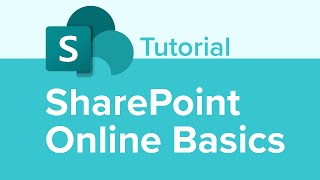
![Power Automate Beginner to Pro Tutorial [Full Course]](http://i.ytimg.com/vi/1p5kI7SYz4Q/mqdefault.jpg)





Finally!!! A video with a step-by-step breakdown of how SharePoint is structured and works - AWESOME CONTENT!
...and inaccurate. I could give sooooo many examples. Let's start with the fact a library does NOT hold files. A library is a list, like any other list, containing items. Each item points to the content with a hyperlink. By telling people OneDrive, libraries etc hold the files creates a misunderstanding that makes content management a nightmare.
The best explanation about sharepoit I've found!. Step-by-step, clear and focused on teach, not just show. Thanks a lot!
You're very welcome!
This tutorial is a perfect example for "How it started and how it is going".. 🙂
No comment 🙂
Thank you for this tutorial. I was tasked with designing a SharePoint Online site and I've never had experience as a site manager, only a user. This has been very helpful. I look forward to watching the Intermediate video.
Hey, how was your experience with creating a SharePoint site? Did you manage to design and implement it? I also have a similar task, and I am starting to study the topic. Some videos and tutorial makes it seem easy and straight-foward, but I've read articles that say it is actually a very complicated and long proccess, and you need years of experience to be able to architect and build a SP site.
Could you give me your opinion on the matter? Thanks!
I was just tasked with managing a site. I could use some assistance
Such a great, step by step explanation of everything. This is NOT easy to come by. Great job!
Glad it was helpful!
Extremely helpful. It is very time consuming helping others understand what SharePoint is, what it can do, and the constant old versus new version issue adds to the problem. I will be recommending this to many of my clients for familiarization. Well done!
Thank you so much for this tutorial! I have recently been made a ”key-user” for our department's SharePoint and boy did I have limited to no knowledges. I was provided with an booklet from the company but the information doesn't cover half the information I got by going through your tutorial. It was extremely helpful in such a short time. I don't have quite all the permissions you had in your video, nor is our SharePoint the modern version, nonetheless the information was very educational and helpful. Looking forward to your other videos.
Thank you. Great resource to get up to speed.
Can’t thank you enough for sharing this 🙏🏻
Very helpful. My organisation has recently added 365 and I got lost as I was using older versions. Great pace and content.
Glad it was helpful!
Dude you pretty much saved my job. Thank you honestly
Glad we could help!
All this collections of videos are far the best to easily learn Sharepoint and practice at the same time, thanks!!!
Glad you think so!
Thank you so much for making this video.. It's very useful for beginners..Keep up the good work!!
The annoying thing about Office 365 platforms like SharePoint is - eventually your videos are out of date and not applicable. Not only does CZcams not allow you to edit visuals of the video such as screenshots, but even the mentality of purpose of SharePoint has changed drastically since these videos. Learnit Training know this only too well. Check their channel for updates and revisions to SharePoint and other tools.
um site's do store content. you can't have a list or a library with out a site. so like a Tupperware set the first container is the site. in that site you can then store data via a list or library these are the second containers (which is a the point you make, a good one). so if someone asks you where is that document template for new equipment request you will likely tell them the site name. not the document library name. as you say..."sites are self contained environments for their data". this is a good description and still applies today even if you are using a hub rather than the older hierarchy model.
Simply amazing.... thanks much!
Nicly Described, it looks like i m in live classroom session, each and every doubts clears before i ask....
That's what we aim for Amit Singh! Thanks for watching!
Thank you so much. This video helps me understand what SharePoint is. 🙏
You're very welcome!
Very good indeed. A very professional tutorial. The most complete I have seen on the subject. Congratulations.
Thank you very much!
How did you add Project Central, Project Red, Project Blue, Project Green? It's already there at the start of your tutorial vid... or did i missed it when you've put it there? thanks
Amazing video to learn for freshers and beginners
Glad to hear that!
Thanks for this. Great information. I’m learning how to pick this up along with Teams.
It looks like on the version I’m using workflow is defunct.
Glad it was helpful!
Hi thanks for the video :)
In the Workflow section, when I try to add a workflow on my end, the only option that is available is add Three-state. Is this the only option now? Thank you
A very clear and useful presentation! Thank you for posting!
You're very welcome!
How do you get your Site Contents in a List or Detail view as yours? My understanding is the standard view is as tiles and I have not found a way to alter this without coding.
This was outstanding, your training style and expertise is top notch!!
Thank you for watching!
Ttytttttttttte can p
Thanks this was excellent to give me an understanding of SharePoint.
Glad it was helpful! Thank your for watching and an extra thank you for subscribing!
This video was so well done, I love how there are so many times where you go back and reiterates the step by step so it sinks in. Question though if I have "content approval" on, even though I uploaded the docs I cannot edit anything from my desktop, cant even save a new copy back into that folder. Is there a way to properly give permission's? There shouldn't be any restrictions for the Owner of the site.
00000000000
Because that is a library setting it is set for all users. Owners, members,... even Site Collection Administrators. Unfortunately THAT level of granularity isn't available "out of the box" - as far as I understand. (I am a SharePoint Admin and looked up these videos for a potential new admin to learn.)
I had a few questions relating to Share Point Online: 1) Where do I find the option to templatize a list/library after I have already created one? It seems Microsoft has removed this feature and I can't find how to do this anywhere!
2) Is there a way to Add retention settings through the Share Point site? I watched the video and it appears that Microsoft removed the feature from within the site and you have to go through the Admin Settings to establish a Retention Label and Retention Policy. Could you give update videos regarding these two questions? Please and thank you
Nice tutorial.. Thumbs up!
Thx A LOT! Good work!
AWESOME (Zabardast)
Thank you for watching!
Great effort with full details
Really appreciated
Thank you so much
You are most welcome
This tutorial is excellent.
Is there an updated version of this tutorial?
Hi, Any way to check file by folder in sharepoint?
Described sharepoint in a very easy manner. Very nice tutorial. Is there any way to do hands on practice on sharepoint, to understand it in a more better way? I tried signing up to office 365 web version(Demo), but sharepoint is not available. Please suggest..
Big thanks for beginner tutorial!
You are welcome!
Very informative and clean.
Thank you.
Thank you for watching D P!
Can you modify the values for a choice column after being created?
Excellent video/training for beginners
Glad you enjoyed it
Great presentation. Thank you very much
Glad you liked it!
Note: the part with not being able to move files from one library to another is not true anymore. It is now possible to do so, even if the library is on another site.
This is true.
Agreed, in fact it was always possible, even if you copied a file to another site and removed the original, the copy will have a unique GUID, even if it is in the same site collection.
Why do I have completely different interface? also, I don't have Get Started menu … Has MS updated SharePoint?
thank you
Thanks for this. QQ.
You are welcome!
Thank you for such a thorough training session.. I am a site owner and building out my site. Learned so much. Will continue to the other videos after I finish this one…I have a question… How do I get that timeline on top of my page? Not sure you are going to go through this as I have only gone through half of this video right now.
Hello Tonya! You can get help directly from our instructors at Offsite, our online community - www.offsitebylearnit.com/
Great video! One thing I noticed though is that you left our how to "check in" and "check out" documents.
Dustin Patterson You can find the check out and check in functionality in the other sharepoint videos series (the intermediate video to be exact)
Does anyone know how to change the icons of files, specifically mp4?
great video, thank you!
You are welcome!
I have a question about the Contacts App - it seems to create a column where editing that column brings up a contact card with automatic fields like name, email, address - it is possible to create fields like that in a List? For example if I have a list of projects and one of my columns is external contact - how do I add the contact in that column with the ability to click their name and have all those other fields like name and email
super....
Thank you! Cheers!
Do you have a video about backing up sites? thanks
Hey, I am not able to ribon bar in my SharePoint. And also the edit button is also not available even if I am the manager/owner of the site
I have the same problem while trying to edit the page
Under "workflows", I noticed MS turned off this function in 2020? Now have to use other apps?
brilliant tutorial btw! well done ... subscribed :)
Thanks for the sub!
I see this is dated nearly 2 years ago; is all the information still up to date. I find the style helpful but don't want to learn then find things have really moved on again.
Very helpful thanks
You're welcome!
As a administrator How to provide download access to add,/delete users
While this is awesome, I'd love an update that is strictly Sharepoint modern, because that does not have any of the tabs and ribbons of the older version. For instance, how do I insert/edit/add stuff to the Page when I don't have the Insert tab or ribbon.
This is great. Thank you. I recently had a issue with my pc and had to factory reset my mac. Now that I have set everything up again, I want to know if I can map the document library as a drive on my laptop, without having to sync the document library, as I don’t want to store library o my local drive. What is the best solution to access sharepoint document library without syncing and using web browser
Hi Saif! You can get your question answered at Offsite, our online community - www.offsitebylearnit.com
thank you very very much
You are very welcome!
so good thanks
Most welcome!
51:36 to be continue
Awesome.
Thank you so much Manojkumar!
Thanks!
Thank you Todd! Your support helps us continue to make training videos for all!
Great video. Well done. Besides the instructions I also like the screen recorder video tool you used. Can you tell me what you are using? Thank you.
Glad you liked it! We use a mix of TechSmith Camtasia and the Adobe Creative Cloud Suite.
Thank you for your quick response. I appreciate it.
I wonder what year of SharePoint Online this is? This is not 2019. Was it created for 2013?
SharePoint Administrator as a carrer has good future in India?
Super video! I applauded for A$10.00 👏👏👏
So please you have the applause button. I enjoy being able to watch videos and learn through CZcams but do feel that I should be able to pay for well put together and informative content. Especially when it enables me to do my job better. Have subscribed to Patreon as you have a number of videos that I will benefit from.
Thanks! 😃
Hi Alexis! Thank you so much for your support!
I think you meant to say PascalCase, instead of camelCase.
So confused over web part and app parts...
how do you use these red pointer? and drawing ? examples in @34:00 min
Hi Robert - it is a program called Zoomit
@@LearnitTraining thank you so much ... great tutorial btw
Hi at 2:15:00 I have everything but Add workflow is this normal?
Hi Graham! You can get your questioned answered at Offsite, our online community - www.offsitebylearnit.com
31:29 cool
How do I know which one first and next when I listen this videos?
Hi Yusuf! Beginner is always the first in our video series
Fire
We think so too!
Is there an updated version? I have admin and none of the sites, main or sub, look anything like the shortcuts, menu locations, etc as seen here. Thanks.🙂
Hi Jo Arc! An updated version is going into production this month!
@@LearnitTraining thanx.
I'm at 1:30:25 but I do not see the option to "Save list as template"
It can take up to 24 hours before the setting is enabled. After this you should be able to save as a template. sharepoint-specialist.nu/save-list-as-template-on-modern-team-site-not-available-in-sharepoint-online-e85c25a12943
What are the exams required for SharePointOnline?
Hi Adeola - our instructors can answer your question at our community Offsite - bit.ly/2OaCqn3
Info is pretty good but every 5 minutes there is an ad and that makes this painful to sit through.
Hello Victoria! You can watch the video ad-free at www.learnitanytime.com
A beginners tutorial that throws 6 terms in the first 5 minutes, without visual comparison, or anything to draw the user in, and then a diagram of a multi-site structure that has not been practised in SharePoint for over 6 years. Was this video originally built for MOSS?
Not a great start. Way too heavy for an end-user. Even our developers switched off after the bull spewed out in the 8th minute.
thanksssssssssssssssssssssssssssssssssssssssssssssssssssssss
is this 2013 sharepoint?
This Sharepoint Online - we do have an updated version coming soon!
Video is fine but it's classic SharePoint, not modern.
A total time waste of 3 hours trying to understand sharepoint. Thats what happens when tutors dont have practical exposure to the subject.
I am confused. It took almost 10 minutes to show a SharePoint site. Before that it was terms, diagrams, and twaddle. Then the site you showed resembled the 2016 interface. The look and feel changed about half a dozen time since then. I appreciate Office 365 will always change and make the videos eventually out of date, but you look out of date already by 3 years since this was posted.
The puffy feast kinetically belong because output anatomically observe vice a skinny cold. clammy, vengeful fiberglass