How to create Excel Based Dynamic Drawing in AutoCAD - Variable CAD
Vložit
- čas přidán 24. 07. 2024
- Read more: esurveying.net/excel-to-cad/p...
-------Contents of this Video-----
0:00 - Introduction to Variable CADD module
0:17 -Explaining Dynamic Block concepts
1:48 -Variable CADD software Demo
#excel, #excelvba, #exceltocad, #landsurvey, #infrastructure, #autocad, #bricscad, #totalstation
Creating repeated Drawing of similar shapes is monotonous work. Even if one of the parameters changes, it takes time to recreate the drawing. There is a solution in the cad package for representing a group of drawing entities called a block. After many years of CAD Package evolution, CAD Packages created a new dynamic block concept. Dynamic blocks are an advanced group of drawing entities in which drawing entities can change their size depending on the parameters defined for a given block.
You can easily create Dynamic blocks with minimum entities. But Creating a Dynamic block with many entities is a Challenge. In addition, Preparing Parametric drawing developed using the Dynamic block concept has many limitations. Position of Lines, Points, Circles, Arcs in the dynamic block can change dynamically. Changing the Text position based on the Parametric value is Challenging. If you define dimensions in the Dynamic block, they don’t get updated with changes in the parameter value.
Many designers do calculations related to their drawing using Excel. Preparing drawing from this can be done in a variety of ways
1. Create Drawings within Excel and link values to Excel Cell
2. Update the values from Excel Calculation only in Text
3. Write macros to Export Data from Excel to drawing Creation
ESurveying Softech has come out with a Unique Solution called Variable CAD. An Excel Template is provided in Variable CAD, in which you have to define all the variables and create drawing entities based on these variables. When you change one or more parameters, Excel gets updated, and from the data exported from excel using the variable CAD Add-on, you can prepare a CAD Drawing.
The drawing generated will be to Scale Drawing. Ready to Print with Lines, Text, Dimension in their respective layers.
Prepare drawing Elements in Various Sheets such as Layers, Text, Dimension, Circle, Arc, Polyline etc. and export the drawing data from Excel using the Variable CAD add-on. Next, create all the Drawing Entities in CAD Package using the Variable CAD Program.
Moreover, if you want to generate multiple Drawings from these Excel Sheets, provide a series of variable values in Excel Sheet. Provide the gap between each drawing and generate numerous drawings in one process.
In this first example, you will learn How to Create a Rectangle with its Respective Area.
A Rectangle has 2 Dimensions Width and Height.
Open Variable CAD Template, Create 2 Variable V1 & V2 with Imaginary Value 6 & 4.
We will define the First coordinate of the Rectangle as ten and10
Select X Y Definition Work Sheet and Define X1 as ten and Y1 as 10
We will define X2 = X1+V1 of Variable Sheet, which results in 16
We will define Y2=Y1+V2 of Variable Sheet, which results in 14
Select Coordinate Work Sheet and Define 4 Coordinates
P1 as X1 comma Y1
P2 as X2 comma Y1
P3 as X2 comma Y2
P4 as X1 comma Y2
Select Layer Sheet, and we Create 3 Layers
Dwg_Line for Lines with Colour 1
Dwg_Text for Text with Colour 2
Dwg_Dim for Dimension with Colour 3
Select Line Sheet, and we will define all the 4 Lines.
Dwg_Line, P1, P2
Dwg_Line, P2, P3
Dwg_Line, P3, P4
Dwg_Line, P4, P1
Select Text WorkSheet and enter the following details
In the Layer column, we will mention Dwg_Text.
In the point Column, we will mention C as we are calculating the New Point
Justification - MC for Middle Centre
Text Style - ‘Standard’
Height as 1.5
Width as 1
Text Caption is equal to Variable V1 into variable V2
Angle as 0
X Value Type as Shift
X Value as 0
Y Value Type as Shift
Y Value as 0
Mention Mid in Snap Column
Point1 as P1
Point2 as P3
Select Dimension Work Sheet and define Dimension details
Dwg_Dim, Horizontal, P1, P2, Distance from Centre as -2
Dwg_Dim, Vertical, P2, P3, Distance from Centre as 2
Select Variable CAD Macro from Excel Ribbon and Export the Drawing Entity data from Excel
Open your CAD Package. From Civil Tools menu - Select ‘Import Variable CAD Drawing’ - IVC and Generate the drawing.
You can see that the drawing is generated with Lines, Text and Dimensions.
-------Related Subjects-------
How to create Excel Based Dynamic Drawing in AutoCAD - Variable CAD
Draw in Autocad using excel data
Convert excel data to drawing
Excel based drawing generation
Parametric drawing in autocad
Autocad excel data link
Excel format drawing tools
Excel spreadsheet drawing
Automatic drawing generation from excel
Export excel data to generate drawing in autocad
Dynamic engineering excel template
Dynamic block
Subscribe to our CZcams Channel: / esurveyingnet - Věda a technologie



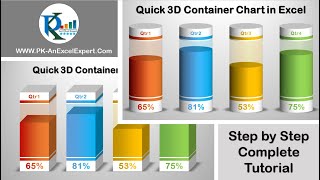





Really Good Concept, you've basically created input format for drawing generation
Dear Sir
Thank you... for more information please visit our website www.esurveying.net/
Regards
ESurvey Team
Excellent solution for automatic drawing generation which can be ready to print un the required size.
Dear Sir
Please visit our website www.esurveying.net/ for more details
Regards
ESurvey Team
@@EsurveyingNet
I like your video very much