CMD Techniques to Erase Sensitive Data Permanently on Windows
Vložit
- čas přidán 26. 08. 2024
- Welcome to our comprehensive guide on how to securely and permanently erase sensitive data from your Windows computer using Command Prompt (CMD). This tutorial ensures that your data is not just deleted but also unrecoverable, providing you with peace of mind.
Topics Covered:
Securely Deleting Files Using SDelete
Using the Shred Command in Git Bash
Using Cipher to Wipe Free Space
Automating the Process with Batch Files
Using Diskpart to Clean Drives
Securely Deleting Files Using SDelete
SDelete is a powerful tool from Sysinternals for securely deleting files. Follow these steps:
Open your preferred browser and download SDelete from the official Microsoft Sysinternals website.
Extract the downloaded files to a folder (e.g., C:\SDelete).
Copy the path to the folder.
Open Command Prompt as an administrator and navigate to the SDelete folder using the CD command.
Use the command
sdelete -p 3 C:\path\to\your\file.txt
Replace C:\path\to\your\file.txt with the path to your file or folder. The -p 3 option overwrites the file three times, making recovery extremely difficult.
Using the Shred Command in Git Bash
Although Windows doesn't have a native shred command, you can use it via Git Bash:
Download and install Git for Windows.
Open Git Bash.
Use the command:
shred -z -u -n 3 /c/path/to/your/file.txt
Replace /c/path/to/your/file.txt with your file's path. This command overwrites the file data and cleans up associated metadata.
Using Cipher to Wipe Free Space
The cipher command can overwrite free space on your drive:
Open Command Prompt as an administrator.
Use the command
cipher /w:C:
This command ensures that deleted files on the specified drive (C:) are unrecoverable.
Automating the Process with Batch Files
You can automate secure deletion with a batch file:
Open Notepad and paste the following code
@echo off
cd C:\SDelete
sdelete -p 3 C:\path\to\your\file.txt
cipher /w:C:
echo Sensitive data securely erased!
pause
Save the file with a .bat extension (e.g., SecureErase.bat).
Run the batch file as an administrator for automated data sanitization.
Using Diskpart to Clean Drives
Warning: This will erase all data on the drive.
Open Command Prompt as an administrator and type diskpart.
List all disks with the command list disk.
Select the disk to clean (replace 0 with the disk number) using
select disk 0
Clean the disk with:
clean all
This command removes all partitions and overwrites the entire disk, ensuring complete data erasure.
Follow these steps to ensure your sensitive data is permanently erased from your Windows computer. For more detailed guides and tutorials, subscribe to our channel and hit the bell icon to stay updated!
#WindowsSecurity #CMD #DataErasure #TechTutorials #Sysinternals #GitBash #DataSanitization


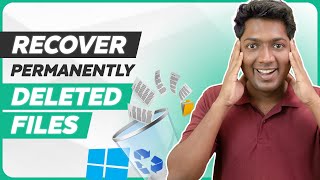






😃👍