6 Lightroom Classic COLOR GRADING Tricks
Vložit
- čas přidán 3. 08. 2024
- Here are 6 #lightroom #colorgrading tips & tricks to make your next photos pop!
▬▬▬▬▬▬▬▬▬▬▬▬▬▬▬▬▬
Thank you for watching my video!
► www.the-phlog.com
► Patreon: / phlog
► Instagram: / thephlog
Below you'll find affiliates links to gear I personally use every day when photographing. These are products I believe in.
► My Camera amzn.to/48faXok
► Mount Converter amzn.to/3tuaM9F
► 16-35mm (CANON) amzn.to/4axZh1x
► 24-105mm (CANON) amzn.to/3tDlPx6
► 70-300mm (SIGMA) amzn.to/3RYfeqE
► Tripod amzn.to/3GZG9fu
▬▬▬▬▬▬▬▬▬▬▬▬▬▬▬▬▬
0:00 Intro
Color Grading in Lightroom is a lot of fun but for beginner it can be a bit overwhelming. I compiled a list of tips and tricks to help getting through the color grading process.
0:14 1. Profiles
The first thing I do after opening the raw file is to check the different profiles. Do I want more saturation? Then, I’ll go with Adobe Landscape. Do I want to have a more neutral look to start with? Then I’ll go with Adobe Standard. Setting up the profile is my starting point for all the color grading that comes after.
0:48 2. White Balance
One of my most favorite tools is the white balance. You can use it the “intended” way to get a neutral look / neutralize color cast. I however usually prefer to be a bit more creative with the white balance. As an example, for sunsets, I like pushing the temperature some more to give the overall shot more warmth. Bringing up the tint can help intensifying sunset colors as well in certain cases.
1:54 3. Masking
While Color Grading in Lightroom is mostly done globally for the whole image, don’t overlook the power of masking. After The Profile and white balance adjustments, this is usually my next step in the color grading process. With masking you can adjust colors in targeted areas of your photo. To me that’s especially helpful when working with sunsets or sunrises with warm and cold colors present in the frame.
2:56 4. Tone Curve
One thing that’s often overlooked when it comes to color grading is the tone curve. In the first place it’s a great tool to add contrast but going into the specific color channels the tone curve helps to create awesome colors! Again, I want to take a sunset shot as an example: I can make the image warmer by going into the red channel and simply drag the point for the highlights slightly further to the left. This gives the brighter parts a subtle red color cast.
3:54 5. HSL
HSL adjustments are another thing I regularly use when color grading. These tools are straight forward: with hue you change a color tone, saturation makes a color more vibrant, and luminance affects the brightness of a color.
However, there are a few tricks which helped me over the years. Shooting landscapes there will mostly likely be sky in the image. Going into the blue hour it sometimes happens the sky comes with a very slight purple color cast. This is something that really bothers me, but fortunately its easily fixed by bringing down the purple hue and thus you’ll get a purer blue tone in the sky.
In the luminance tab I often bring down the blue luminance to make the sky darker and thus add a bit more contrast. However, bringing down the luminance of a color, also will increase its saturation. At the same time bringing the luminance up reduces the saturation.
4:59 6. Split Toning
Now on to the greatest tool that ever existed: The Split Toning! I absolutely love it because its super easy to use yet it hugely improves the colors of an image. When working with a sunset image, the highlights and midtones tend to be warmest part. We can enhance that by simply adding more warmth on top and thus really bringing out the colors. So, for most of my sunrise and sunset shots I use pretty much the same setting. Choose a warm color of the highlights and the midtones. Then, for the highlights I’m using a higher amount of saturation, while I tend to go softer on the saturation for the mid tones. At that point we can add some nice color contrast by going into the shadows and applying a cold, blue color tone with a very low amount of saturation.
#lightroomediting - Krátké a kreslené filmy


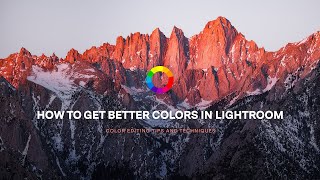






Hey, hope you could learn something new from this video!
If you want to support this channel, maybe you want to become a member? :-)
www.youtube.com/@ThePhlogPhotography/join
or become a Patreon
www.patreon.com/phlog
Wow!!! Can't believe how much I just learned in under 10 minutes, thanks Christian.
@2:53, thanks for pointing out the "hidden box" 💯
These tricks were so good you should become a magician
Thank you for a great explanation of a subject ive never been quite sure of now I feel a little more confident in using
thanku for amzing tips and tick sir osm
Thank you for the video! Very informative! I find adjusting the white balance and then using the color wheel to adjust shadows, midtones and highlights does wonders and really transforms a photo! I smashed the like button and subscribed. Thanks again
Thank you so much!! :-) White balance + Split Toning is indeed super powerful and always fun to play around with :-)
I like to go into the Color Grading with the Saturation Slider way up. This way, I can check and preview the colors right on the image when I choose the color. Only then will I bring the saturation down. I have to object to the explanation of the Blending Slider: it literally blends the areas of Shadows, Midtones and Highlights and therefore the adjustments made to those areas. That means Slider to 0 = harsh transitions, Slider to 100 = very smooth transitions. This would be very visible when using a Grayscale Strip (black to gray to white) as an image: Values 0 vs. 100 will result in the effects applied to the areas as distinctly separated vs. smooth and fuzzy.
Thanks for pointing that out about the blending slider, I just dont use it often enough to have noticed its true value.
The trick with bringing the saturation and vibrance all the way up is very helpful, I sometimes use that to set the white balance in a specific way, for example still having some blue tones in a very warm sunset shot
I like your suggested work flow, it is both logical and creative at the same time. It also allows me to finish my processing in PS using the TK 8 tools much more efficiently. Thanks Christian!
That is great to hear, thank you so much!
Thank you so much, I would love to see more of split toning work.
Really find this useful. Thank you sir.
I use several soft in photography post process, particularly Lightroom. Of course over the years I learned to obtain results as you show in this post (and other in the channel) but, never never can I transmit so clearly the concepts as you doing... EXCELLENT DIVULGATION JOB! BRAVO 👏👏👏
Thank you very, very much!
Thanks very much. I find colour theory and toning quite tricky. Especially when to use purple or green tones
Great stuff
Learned something new today 😁
Thats great to hear!
You are the master of color grading 👌👌👌 thanks for the tutorial 🙏
Thank you so much!
Awesome ❤
Danke vielmal 👍🏻👍🏻👍🏻
thank you for your tricks
Thanks you (감사합니다. )
Thanks!
Well done. Excellent overview. Maybe add calibration as no. 7.
Thank you! The Calibration tool will get its own video :-)
Longtime no see :D
You've scored a like and a subscribe from me. Great presenting.
Thank you so much!
thank you
Excellent video! Are you using the calibration slider at all?
Thank you! Yes, I use it all the time, but it would be too much for this video, so I decided to not include it. But I will make a separate video on the calibration tools!
Excellent video! Are these the steps in order in which you perform your workflow? Does using the Color Grading panel, eliminate the need to go into HSL panel? I guess I am not too clear on when to use the HSL panel and when to use the Color Grading panel.
Thank you! These steps are in order, yes :-) Most of the times, I do use HSL as well as the Color Grading panel, they work great together!
Hi, say I have a landscape image which has alot of orange/yellow/green colours... I also have a human subject with a green or yellow clothing... how do I alter the landscape colours without affecting the subject colour? When I adjust the colours of the landscape, it affects the human subject as it is a global colour change. I wish colours came with masks in LR, is there anything else I can do?
Hey, interessting question! So thats kind of hard to do with just Lightroom. With Photoshop you could do base raw adjustments the open the raw as a smart object, duplicate it and then mask out the subject. This way you could ajdust the landscapes colors without changing the subject. Sadly, Lightrooms masking tools dont include stuff like split toning or HSL, but maybe sometime in the future :)
@@ThePhlogPhotography thank you for the response, nobody has been able to answer this all the times I've asked. Your work is amazing mate. I shoot dogs and alot of the time, the environment colours also affect the dogs coat. Cheers
Also... a video of how to do it in photoshop would be a huge help to alot of people. I'm sure alot of people have the issue I have
Please can we get a tutorial on color grade with skin tones.
Hey, I will se whats I can do here, but I never really edited portrait shots or anything similar
Hi christian, I have a problem which I don't have different adobe profiles like landscape etc. just like yours. Any solution for this?
Hey, did you shoot in raw? Because I think if you edit jpeg images, there are no profiles to choose from
@@ThePhlogPhotography yes my images are in jpeg format and i dont have that landscape profile
@@notachannel3104 there are no profiles for jpeg, only for raw images unfortunately
@@ThePhlogPhotography oh... thanks for clearing it out
informative 9.5mins on Lightroom.
I really like your explanations, simple and helpful. I've only just stumbled across your channel. I've subscribed and started following you in IG.
Thank you so much, that means a lot to me!
Thank You