PowerApps Left Navigation Component
Vložit
- čas přidán 26. 07. 2024
- #PowerApps #PowerAppsMenu #Components
In this video on Left Navigation Component - PowerApps, we will go through a step by step walkthrough of building a responsive Left Navigation Component / Flyout component / Menu Bar Component in Power Apps.
PowerApps left navigation component can be reused across multiple screens or Apps.
Canvas components make it easier to build reusable controls, such as navigation menus and dialogs.
The ‘master’ / ‘instance’ behavior makes it easy to reuse them as building blocks inside the app or shared between apps.
By creating a component library, app makers easily share and update one or more components with other makers.
Download component: github.com/rdorrani/PowerApps...
**** 2 things I missed showcasing in the video (It is part of the component available for download) which will highlight the current element selected in the Left Navigation Gallery
1) galNavigation Default property set to LookUp(LeftNavigation.NavItems,Screen=App.ActiveScreen)
2) rectSelected Visible property set to
ThisItem.IsSelected


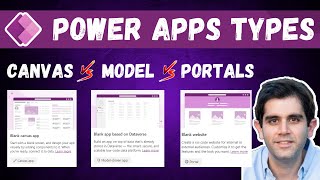






This was an extraordinarily awesome tutorial. You explained it very clearly and I was able to learn a lot from doing exactly what you said to do. It worked the first time, which rarely happens! Thank you so much, Reza, for sharing your knowledge.
Hi David,
Thank you for your kind words.
My goal is to provide content which is relevant and easy to replicate by following the video.
Thank you David. Hope my channel keeps providing useful content.
Thank you for the amazing feedback :)
Most welcome and thanks for watching
Just discovered your channel an hour ago and I already anticipate I'm going to be binge-watching it. This video in particular is incredibly relevant to me and very well explained. Thanks!
Awesome! Thank you!
On the one hand, we have the super shane with exciting technical videos. On the other hand, we have the incredible reza that has the advantage of being comfortable in design and technique.
It's just amazing and it's so beautiful. And in addition it's super clear. I am not English and yet I understand almost everything. Thank you a thousand times reza
Thank You Anthony for the amazing feedback 🙏
I have watch other CZcams video about left menu, but no one give me such details guide like yours, really really appreciated. Keep moving on with your amazing tutorial! Subscribed to your CZcams channel!!!
Thank you for the amazing feedback! I will keep trying my best.
Dude...this tutorial is the bees' knees. Fantastic job. Saved me a lot of time and frustration.
Thank you dude 😊
I don't think you know how important you are to us, new developers. You are Amazing Sir!!!!!!!!!!!!!! It was extremely helpful. Thank you so much!!!! I've subscribed, and I am ecstatic about watching other videos.
Thank you for the kind words and thanks for the sub.
You have completely taken my career to the next level. Raise incoming. Watch your videos every day! Please don't stop!!!
Congratulations to you & thanks for watching the videos.
Your work is truly commendable. So neat and accurate. I knew you're the guy when I saw your tutorial on uploading files to SharePoint document library through add an attachment control and gallery control. Keep up the good work 👍
Thank you for your kind words
This channel is the only thing you need in order to learn Power Platform! Really cool! Thanks to Reza
Happy to hear that! Thank You so much.
Jesus. This just opened my eyes wide open. Super great job, Reza!!
Thank You
Mais uma grande aula!👏👏
Mesmo sem falar seu idioma tenho aproveitado as suas dicas.
obrigado.
Obrigado
Hello Resa, thank you so much for this tutorial, like the others already said, you save us so much time, your explanations are crystal clear, and progressive.
Thank You!
Thank you so much for the video! very detailed. I have learned a lot! It's awesome that you have been sharing your knowledge!!
Appreciate the wonderful feedback
Thank you Reza! Great tutorial!! I've already made and imported my own greatly modified navigation bar! It works!!!
Awesome 👍
Mr. Reza you are Amazing, you are definitely the best, your presentations are direct to the point, we seek your presentation to learn one thing and we come out with 100 things.
Thank you 😊
Hi Reza, amazing video demo on building components. This will help us a lot in the upcoming projects. Thanks for sharing the component itself as well. Waiting for more vidoes.
Thank you
You are entitle for a medal
I already watched twice and took down notes, I am going to start duplicating what shown .
need to go through again because I am old and green
I take my hat for this- thanks
My biggest medal is such amazing feedback. Thank you!
Thank you, Reza for such an enlightening tutorial! Cheers!
You are most welcome Manny
Another banger of a video! I am making sure to go and comment on the videos I watched to help you out!
Thanks Chris
Thanks a lot for this tutorial, very helpful. You forgot to make the rectangle show only on selected screen. It's quite easy but I'll paste it here for other watchers.
On the rectangle element, set this code in the Visible controlfield:
If(App.ActiveScreen = ThisItem.Screen;true;false)
Thanks for the tip!
@@RezaDorrani struggling to get this to work!
Sorted it, its meant to be a , instead of ;
You can directly write this:
App.ActiveScreen = ThisItem.Screen
It will return true or false
you're the real MVP
This was an Amazing Tutorial about a very handy feature. Thank you so much Reza!
Glad it was helpful!
You are just awesome. Your way of explaining is fabulous.
Thank You. I am working on a V2 for this menu.
Very Nicely explained and easily understood even viewer has no knowledge of Power Apps. Please keep continue the great work to help community.
Thanks so much!
Thank you so much for your tutorials. They are the best and very very helpful for beginners like us
Awesome! Thank You.
Very very nice tutorial, it worked perfectly on my app.
This menu adds a big added value. Thank you Reza
Great to hear!
Excellent video, well explained and serves the purpose!!
Thank you Nader
As always, extremely helpful. Thanks for sharing Reza
Glad to hear that! Thanks for watching
Very useful one , Thanks a lot for your detailed demo Reza!
Most welcome
After lot of stops and starts I done it
Component is created.
Hoooooooooooooooooraaaaaaaaaaaaaaaaaay
thanks a lot ( need to practice few more times)
Keep going :)
Thank you very much sir I am very happy and you have explained each step in a clear manner
You are most welcome
Awesome tutorial-thank you Reza 🙏🏼
Most welcome!
Thanks for this tutorial, Reza!
You are most welcome
Outstanding. Thank you, Reza. (Subscribed)
Awesome, thank you!
Kudos, crystal clear.
Thanks Reza
Thank You for watching
Awesome video! Thanks so much!
Glad you liked it!
Thank you for sharing the detailed tutorial.. it's awesome..
Most welcome
Great demo. Thanks!
Thanks for watching
very very very very very helpful!!! thank you
Most most most welcome
Excellent tutorial. Thank you
Thanks for watching
Great Video! Thanks for making it! I was hoping you were going to include how to show which navigation item is active based on what screen you are on, but i believe it is as simple as this: Set the visable property of the Rectangle to If(App.ActiveScreen = ThisItem.Screen, true, false)
I released a new version of this component recently - czcams.com/video/3S0h2nODcxM/video.html
Includes a lot more enhancements.
Awesome lecture. very clear step by step
Thanks a lot
Exactly what i was after! Thank you Reza for making it easy to follow and understand!
However following these tutorials from another language settings makes for some pitfalls. Of course the ; instead of , as mentioned in a comment to Asbjörns contribution.
The first i stumbled upon was that when i do ClearCollect i have to surround my collection name with single quotes to make it work.
Second is that i have to separate the two commands (set var to false and then navigate) with double semicolons. Sometimes it is ;; and sometimes & is sufficient.
Glad you found it useful.
The regional settings do impact the formulas. I do wish the formula syntax was consistent for all regions.
Great and very helpful videos, thank you😊
You're very welcome!
Excelent Reza!!! Tks for sharing!!!
Most welcome!
Great detail. Thanks.
Thanks for watching!
it is really awesome tutorial , very clear and amazing , thanks a million \
Glad you liked it!
There is also a version 2 of the component. Check it out here - czcams.com/video/3S0h2nODcxM/video.html
Thank you soo much sir!!
Most welcome!
I'm going to take this and try to build a top breadcrumb. Thank you Sir!
Awesome! Good luck 👍
@@RezaDorrani Hahaha, it doesn't work without a horizontal flexible gallery. 😓
@@conaxlearn8566 You will need to have a fixed width.
Fabulous!
Thank you Jhorman.
What a fantastic tutorial it was, Amazing.
Thank you! Cheers!
@@RezaDorrani The rectangle(Blue Bar) which we added near to the icons should only be visible when that Home, Task or Detail Screen is selected. I tried to achieve it by setting up visible property but could not. :-(
@@fakharahmedkhan5157 I will have to see your code and app in action to know why. I always recommend posting issues/queries with screenshots to forums at powerusers.microsoft.com/
@@RezaDorrani I will do some research and try to fix it. But I must say we have built an entire app by seeing your tutorials. Cheers 👏 ✌️
Hi Reza, Excellent Video on Left Navigation, I did it with you while watching this video and it worked. :) Thanks.... Can you please show more on sub-Menu or Parent - Child Menu options as well ....
Thank You.
Here is the V2 video - czcams.com/video/3S0h2nODcxM/video.html
Another outstanding video. I really can't describe how valuable and inspiring your tutorials are - I'm using so many of them to build my first app with confidence!
However :-( being new, I got a bit lost in where to modify/ add / take away more Title/Screen/ Icons in the navigation menu. Is it in the component itself, OnStart, bit of both?
Thanks again!
Thank You Jimmy.
OnStart in the colNavItems collection.
Thanks Reza. I will use this for many an app.
The only change I would consider is to make the gallery rectSelected Visible property 'ThisItem.IsSelected' so it is only visible when selected, just like the PowerApp menu.
Your suggestion is spot on.
I think I added this later to the video description since I missed it as part of the video.
Genius!
Thank you 😊
nice one !
Thank you! Cheers!
Awesome Video Again! Reza you're the guy!
It would also be interesting to see how you would build a navigation component w/ menu sub items as well.
Is it possible to create a nested gallery for the menu sub items inside the main gallery of the main items?
Yes can be easily done by adding an additonal gallery
I wanted to keep this video as a 101 course on learning how to build components
But if you need a more advanced version - with sub menus
There is one already available in the community
powerusers.microsoft.com/t5/Canvas-Apps-Components-Samples/PPOC2020-Hamburger-Menu-Component/td-p/502950
@@RezaDorrani Thank you Reza!
well done sir
Thanks for watching.
There is also a Version 2 of this component. Check it out here - czcams.com/video/3S0h2nODcxM/video.html
This is by far the best tutorial I've seen on making a left navigation menu. One question though, when you were creating the lblTitle you set the PaddingLeft property to 70 instead of setting the X property to 70 even though they both seem to do the same thing. Is there any particular reason why you would use padding instead of x? Thanks!
Thank You so much!
I honestly do not remember - it's been more than a year since I build this :)
I don't think it makes a difference using X or PaddingLeft.
Another excellent video Reza, thanks a lot!
I wonder if the same thing you did here with scrollable screen by adding the canvas control of this screen into a normal screen can be done with the Container control as well? Appreciate if you can clarify this. As a beginner PowerApps maker that would be really helpful info for me! Thanks!
Thanks.
It is possible. But, containers themselves have scrolling behavior.
Thank you Reza
👍
thanks for this feature. I think I will use that a lot. As Asbjørn mentioned you forgot to explain how to get the rectangular part. I did something different. I use the TemplateFill function in the Components and use this formula If(ThisItem.Screen = App.ActiveScreen, RGBA(12, 26, 85, 0.49), RGBA(12, 26, 85, 0)). Then the background gets a little darker. If(ThisItem.IsSelected, does not work for this feature thus whenever navigated from that screen to another screen you get another view of the component.
Best part about this video was that I have seen a lot of folks build their own versions and make it better.
I have plans for a V2 of this component.
Awesome video - thanks! Do you know if this approach to menu could be combined with a timer to achieve a sliding effect?
Yes. I did it for a customer. Can be done. But involves more logic and has some complexity.
It's an awesome tutorial. Can you also add a bit to it by explaining how submenu like 2nd and 3rd level menu
Thanks to the amazing response to this video, I do plan on creating an advanced version of this in future (2nd level)
@@RezaDorrani Would you also be able to show how to change the icons if we want to use some that are not included with Power Apps?
This is a great tutorial. Thanks.
Please how can I make the rectangle stop flickering when selected? When a menu item is selected, the previous rectangle of selected menu item does not hide fast enough so the rectangles (previous and new) seem to flicker sometimes, especially on canvas screen.
Thanks once again for sharing your knowledge.
Hi Jonathan,
The component has a gallery which has a default property value set. The code here looks for App.ActiveScreen.
It takes a while for Power Apps to calculate the App.ActiveScreen and hence the flickering effect.
To avoid this, create another property in component of type Screen, set this property everytime a nav item is clicked (using component output property to set a global variable) and use this global variable as input property value.
Hey Reza, This is amazing and I have implemented it in one of my app designs. Question - the blue selection bars you added to the component - my guess is these should display when icon or title is selected - for e.g. if I select the second icon the blue bar should show to the left of it, but should not show to the left of the first or third icon in the nav component. The bar would be like a second way of letting user know what page they are on - Is it possible to do this and if so, how can this be accomplished?
Glad to hear that.
I did miss 2 formulas in my video. It is provided in the video description :)
Thank You for the awesome series. is it possible to make responsive reusable custom component and use it in power app
The video covers building a responsive component.
Key in building responsive components is to define the Height,Width,X & Y properties of the controls within the component relative to the size of the component on the screen.
Watching it again...
👍
This video is great and helpful. Appreciate your skills and time. By the way, I tried changing the color of "rectSelected" and background color of the item selected. For some reason, when I click other items to test, the item selected is incorrect ( they sort of bounce around). In the component screen it doesn't do that, but on Screens it does it. To elaborate, let's say I click on "Home", color changes and the focus stays on "Home", but when I start to click other nav items like "New Record", the focus goes to other nav items. I have to click "New Record" one more time for it to be selected. I mean the navigate to screen is perfect. Any idea? Thank you.
Not sure what would be causing this issue. Video description has link to download sample component. Maybe you could look into that.
I would also recommend posting your issue with screenshots on the forums at powerusers.microsoft.com
Excellent video Reza! Very grateful for this and all the recommendations
in ur videos!
I want to develop a 2-level drop-down menu that depends on a database in excel and unfolds as it is selected. I have my doubts if I should do it with Components. Do you have any recommendation?
Thank you for the feedback Javier.
The menu showcased in the video can have its data loaded from any data source of choice (excel included).
Components is the right approach for building any reusable artifacts and since left navigation menu is one that will be used in multiple Apps, this is the ideal approach.
Components accept input params (which can be menu data from your data source).
To learn more about components and component libraries, check out these 2 videos:
czcams.com/video/4Y0fWojokH0/video.html
czcams.com/video/KR9d3meY9BE/video.html
@@RezaDorrani Thank you for the advice! I think i might need 2 galleries (1 nested) for building the left navigation component. But with the icon, the object name could be related from the original source? Thanks again!!
Awsome video very clear and the menu looks great. I'm using this bar now in my apps. Is it also possible to do something else then navigating to a different screen with the buttons. Like running a piece of code in the app it is being used in or changing a boolean.
Components have come a long way since this video (although they are still in preview).
There is a new property called Behavior for a component which allows once to run Power Fx formulas.
Check the component documentation.
Awesome tutorial, well explained.Thank you Reza Dorrani.
I have a question instead of Icon on table items, I want to use Drop down control for each item, how can i specify it? is that possible?
A dropdown control in a navigation menu?
You can do that. You would have to add that control in the component itself.
Sorry if I misunderstood the question.
Either ways this would be something I would have to try. But from a feasibility standpoint, it is possible
hey Reza! this is an awesome tutorial, thank you!
Is there a way to have some persistence within screens whether the nav menu is extended or closed (passing the width between screens)?
Persistence is possible but would require some additional work. A global variable to maintain state. Variable would need to be sent as input to component to keep it extended or closed + on open close of menu component needs to send an output value to set the variable.
@@RezaDorrani thanks, I'll experiment (I think I was missing the output when I tried doing it)
@@RezaDorrani I tested around with a variable reset, but it looked a bit awkward. Since my main goal was to have the menu closed when on a new screen, I just added a Set function before Navigate to set the variable controlling the width to false (the same variable assigned to the hamburger menu). Thanks again for the videos, they are super useful.
First of all, congrats for the great work. Help me a lot. Well explained.
I don't know why, after I've share my app with some co-workers, it doesn't work. The app just open and close the left menu. We are opening this at Chrome.
I have this same component running within my COVID-19 Tracking solution.
powerusers.microsoft.com/t5/Emergency-Response-Gallery/Coronavirus-Tracking-application-Power-Apps-template/td-p/491988
github.com/rdorrani/PowerApps/tree/master/Coronavirus%20Tracking
The menu should work across all browsers. I did test this in Chrome.
SUBBED! Your tutorial is so easy to follow. Question: how can I make the icon highlight the page I’m on?
For the Icon property you want to change or highlight (example: Color) - use a formula to evaluate if the item is selected
Example: Icon Color property - show Red if selected, else Gray)
If(ThisItem.IsSelected, Red, Gray)
Thanks for the reply. The code works, but since the component is on every screen, the color doesn’t follow the component to the new screen. Any suggestions?
Make sure that the gallery in the component that is driving the left navigation has the Default property set as follows
LookUp(LeftNavigation.NavItems,Screen=App.ActiveScreen)
It worked! Thank you so much! 😁
Glad it worked !
This is really great.
Would you now prefer Container components over these canvas components for this usecase?
Containers are meant to help build responsive Apps. Canvas Components enable reusability.
You can use containers in a component.
Nice work
Thanks
@@RezaDorrani Hey Reza, unless I am making a mistake, I think there is a logic issue with using this as a component rather than a per screen gallery etc and that is the gallery.selected issue.
Let's say I use App.OnStart for the collection of the icon table (Screen 1, Home : Screen 2: Info, Screen 3: Not built and referencing App.ActiveScreen.. Then I have your LeftNav as a component on screen one (LeftNav1) and also place it on Screen 2 and 3 (LeftNav2 and LeftNav3). User is on the home screen/first table item of Screen 1,. They select the third item, it understands the ThisItem.isSelected and displays the rectangle icon to show the user it is selected, it is all in the gallery of the component as the screen didnt swap. When I click a item that navigates to another screen, the ThisItem.isSelected reverts back to the Home icon. So while I am in another screen on Screen2 icon, the Screen1 icon is showing as default selected. I think we need a way to set a variable and select that item in the new screen gallery as it is now on LeftNav2 and doesn;t know what is selected)... any ideas?
That is correct.
Check the description of the video.
It has 2 points mentioned that needs to be added to the component.
Hi Reza! Thank you for this amazing video! It helped me out very much. Quick question - do you think it's possible to both use the Navigate function in the gallery, and the Launch function? I have some icons that I want to point to pages in the app, but also out to some websites external to my app. So far...I'm thinking it's not possible.
Yes. You would have to include that logic as component properties. So you would pass both the launch url and the screen to navigate to.
@@RezaDorrani What do you mean as component properties? It is possible to get a quick example? as I am wanting to use the Launch Function as well
@@yutikapatel5995 Component has input and output properties as shown in video. I would have to try it out to provide guidance. I will recommend posting your query with screenshots on the forums at powerusers.microsoft.com/
Wow this was great, looks and feels great on my app. Curious though , is there a way to instead of having a stock icon is it possible to load my own png icons?
You can use the Image control in the component and then pass image context as a property in the NavItems collection.
HI Reza, great video! thank you. How do you change the visibility of the side icon bar so that it only is visible when the relevant icon and name is hovered over and selected?
Check the description of the video. It has some additional settings that I missed to highlight in the video.
@@RezaDorrani thank you!
Well, its absolutely a perfect walkthrough which I wanted. But, is there any thing to highlight the current selected menu in the left nav bar to show the user currently selected Screen.
Thanks
Check the description of the video.
I missed that part in the video so added it to the description.
@@RezaDorrani Ty
Hi Mustafa, Check the description of the video. It has that fix :)
Hi Reza,
Thank you for putting this video together. I wanted to ask, how can you dynamically show or hide elements in the component gallery if the user is in specific lists?
Such as if current user is not in admin list, do not show settings option in menu.
Thank you!
I did cover this in my security videos.
Check czcams.com/video/J-hMMXrKMVE/video.html & czcams.com/video/fbDQH0vIsN8/video.html
Hi Reza, I am always impressed how well are your lecures structuree. Could you please let me know I I can use instead of canvas element a container.. I am just learning to build more responsive apps. If container is not a solution, is there any other alternative after 2 years since you uploaded this video? Thanks
Thank You.
Definitely containers is the way forward. I have done videos explaining what they do. Check my playlist on responsive design.
Thank you so much for this! What would I need to change to get it to open to the right instead of the left?
You would need to change logic in the component. Its not something I can type out here on chat. There would be updates and I would have to try it out to know what it would be.
@@RezaDorrani Got it! Thank you.
Thanks a lot Reza, this is best. Although the Add Section of the Canvas component is causing a slider to appear if i add a full length gallery in the datacard. How can i get rid of that.
Add section I assume is for the scrollable screen. You may want to put the component outside of that canvas. I have not tested this with the scrollable screen.
Hello, I love your videos and I think my app has something from all of them. Quick question though. I want my navigation to pop out to the right, like a table of contents for a form that's on the left. Do you have any videos that show that?
I do not have a navigation video from right to left.
I will recommend you check on the forums at powerusers.microsoft.com/
Great tutorial and you make it very simple to follow. I am trying to think how can you make the menu dynamic, in that only certain menu items are shown depending on which user is logged into the App?.
You can.
The left navigation menu NavItems property requires a collection.
In your App you can check the users rights and accordingly load the collection.
One example of checking user permission with SP security Groups is showcased here:
czcams.com/video/dIzOAbMjN7g/video.html
@@RezaDorrani Thanks for the reply - so maybe in my instance, as i have only 3 types of users - i create the 3 different collections and have it load the right collection based on the 'group' they are in.
@@23tredgold I'd prefer to define and load one big collection with all possible menu items, then filter the collection to use only the set that's appropriate for your current user.
Hello Reza, Thank you ever so much for these tremendously useful tutorials. I have been able to complete the whole tutorial. However, the colNav does not seem to work on the final setup. I end up getting a blank navigation. I am using an App in Canvas. I am no sure if that applies.
Check to see if your colNavItems has data in it. I will have to look at your App in action to provide any guidance. I would recommend you post your issue/query with screenshots on the forums at powerusers.microsoft.com
Hello Reza,
Thank you very much for your great video. It was very well explained and really fun to implement.
I still have one question for you.
I would like to use the Left Navigation Menu to switch between apps within my PowerApps environment.
Is that also possible via colNav? How do I have to write the command so that I can refer to apps?
I would be happy to hear from you.
Many greetings
Switching between apps would probably be possible.
Launch function would be the answer.
To provide the steps, I would have to try it out.
I will recommend checking on the forums at powerusers.microsoft.com/ in case someone has done something similar.
Hello@@RezaDorrani,
Thank you very much for your answer.
I will ask the question again in the forum.
Best Regards,
Frederik
Thanks heaps for this! It has been super helpful. I am trying to add more nav items but when i play the app they disappear. any reason why?
There should not be any issue as I did use it recently in one of my projects.
Check out the COVID-19 tracker solution.
The Power App here has the same component.
powerusers.microsoft.com/t5/Emergency-Response-Gallery/Coronavirus-Tracking-application-Power-Apps-template/td-p/491988
You need to add the screen details in the collection. Also you can try to clearcollect on app on start so you don't need a button for this. let me if it helped.
Thanks.
Hi Reza,
This is really a goog one, i have learned lot. While im trying the same im not able see the Icon image in the Navigation, but its there in the collection. Looking for your assistance.
Did you download the component? Link to download is in description of video.
I also have this same component baked into the COVID-19 Tracking solution.
powerusers.microsoft.com/t5/Emergency-Response-Gallery/Coronavirus-Tracking-application-Power-Apps-template/td-p/491988
Is it possible to open the navigation to the left ? I mean if my component is positioned on the right side of the screen , when the menu size is incrased to not get out of the screen
Yes definitely possible. The component logic would need to be updated to change the positioning of the elements.
You could also potentially open the menu as a pop up which overlays on the screen
I'm using this in an app I'm making in Teams. Can Containers adjust the width like the canvas/datacards do when the left navigation is used?
Responsive containers - Yes.
Check my latest video on responsive design using containers czcams.com/video/1o2L0DADzKQ/video.html
Hi, Thanks for the video. Could yo please make another video of how to use variables instead of screen name. Is that possible?
You can store screen references in variables. I don’t think I would make a video on this specific use case since I would need a lot of requests on this topic. This is the first one.
Tried my hand at this after a lot of apprehension... Liked it.
I had one question for you though - I have a created a horizontal component and in my use case, I have tabs that have a disable options based on dates in the month. Like Tab 1 will be disabled on different dates and Tab 2 & 3 on different dates.. How Can i achieve this dynamically. Any guidance would be a great help..
I do not have a video reference on this scenario and would have to try it out to provide guidance. I recommend checking on the forums at powerusers.microsoft.com/ in case someone has done something similar.
Awesome. It expand to the left. What if I want it to extend to the right?i.e right navigation...
For extend to the right, you would need to adjust the formulas inside the component to position the menu controls.
Hi Reza, Excellent video. Thanks for helping the community. Can we use the canvas'es instead of adding too many screens and set the ClearCollect (colNav) to include with Canvas? Will this improve the performance in any way?
I did not understand the question.
@@RezaDorrani sorry for the misunderstanding. All i was hoping to make use of the canvases from the scroll gallery instead of adding too many screens just to improve the app performance. As an example in this video about the use of canvases.
czcams.com/video/Cuq3x_O41nA/video.html
Is there any chance you have made of this design? Or you intend to make anytime in the future? Would be interesting to see. Appreciated thanks.
I have not and no plans to do this in future
Hi Reza, thanks for all your tutorials on Power Apps, they're my one stop shop when I'm in a bind. Please I tried to import this component into an App, but I'm getting an error message saying the "Left Nav Component does not contain any components". Can you check out the file in the repo? Thanks
Thanks for watching and liking the tutorials.
File is repo is fine. I have not updated it in years. I would recommend posting your issue with screenshots on the forums at powerusers.microsoft.com. May be its a general component issue.
Hi Reza !! Thank you very much for your great video. I have one question how do change the color of a rectangle to show the user to the active screen. as of now, it's showing the same color of the rectangle for both active/deactivated screens. Please assist with the same.
Most welcome!
Check czcams.com/video/3S0h2nODcxM/video.htmlsi=22NWT_EPITBraqAw
Is there a way to sync the width of the navigation component across screens? For example, if I expand the navigation in the first screen, and navigate to screen2, when I do that, the navigation element width on screen 2 is not synced with screen 1.
You have to set a variable in the App and pass that as input param to the component. Then use that value to check the width of the menu.
hii Reza Great video.. explained clearly.. followed your instructions but the problem is i am getting error like : cannot use this record it may contain colliding fields of incompatible types when i add custom table property of nav menu. My Table values are as :
Table(
{
Title: "SampleText",
Icon: Home
},{
Title: "SampleText",
Icon: Add
},{
Title: "SampleText",
Icon: Search
}
)
Hi Nilam,
You will need to pass title, screen and icon. If you follow all the steps again, it should work.
I have also used this left navigation component in a sample App that I shared with the community. powerusers.microsoft.com/t5/Emergency-Response-Gallery/Coronavirus-Tracking-application-Power-Apps-template/td-p/491988