Video není dostupné.
Omlouváme se.
GIMP Tutorial: Wrap Text Around A Circle
Vložit
- čas přidán 14. 08. 2024
- In today's tutorial I'll be demonstrating how you can use paths to wrap text around a circle using GIMP. I'll also be showing how to reverse the direction of the path (using the Flip tool) so that you can wrap text along both the inside and outside of the circle.
Need a logo? Check out my portfolio and hire me at: www.logosbynic...
Learn how to get started as a freelance designer. Check out my training materials here: logosbynick.co...
Join the Logos By Nick mailing list to be notified of new tutorials and blog posts: logosbynick.co...
My recommended hardware for graphic design: logosbynick.co...
Intro song: "In Da Mood" by Combustibles, used with written permission
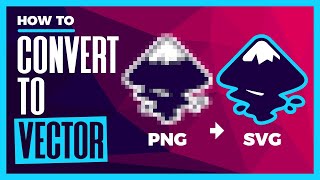








I love the simplicity of Gimp! It's unbeaten! Only 237 steps to create text around a circle.
jep :-)
Price we pay 4 a free app that can go everything
Agree, it's needlessly complicated.
@@bubbabuhe9745 It's either you pay for simplicity or go free and have to do the extra steps. It's the same with LibreOffice vs Microsoft Office.
instaBlaster
Gimp really needs to make an easier way to do this. This is beyond complicated, but thanks for the tutorial. You made this super easy to follow.
Still my GIMP gets half way through and then simply refuses to fill the text with foreground colour.
I am beginning to suspect the project has been sabotaged.
It is notoriously overcomplicated working with text at all in Gimp. It's one of the things I hate about it but yeah we love our free software! I don't get how they did so well in emulating some of photoshops stuff and commands and then in other ways they went to complete opposite direction. It makes it very difficult for anyone who has used Photoshop to now try to use Gimp and do the same stuff. I just don't understand why it's like this. I do appreciate its existence though, along with the existence of those like Nick who give us these tutorials. Because it is not at all user-friendly or easily figure-out- a-ble. We absolutely need these tutorials!
It's open source, if you guys think it needs something, do it, or pay someone to do it.
@@chrinamint Yeah I find I frequently go between GIMP and other free apps to then put text in.
And another frustrating thing... if you decide your text isn't long (stretched) enough, or the right size, you can't alter it after anchoring it to a path. You have to start all over again.
It would be great that Gimp team would came up with and easier and faster way to do something so common like this. It always amazed me that they haven't came up with a specific tool for this or a feature on the text tool. Other free and far inferior softwares can do this easier. Very good tutorial Nick!
Agreed. Wrapping text around shapes is much easier with Inkscape.
If only some people spent less money on Photoshop and more on Gimp then Gimp would be much better.
@@Trabucco0 Gimp it's already amazing to be a free software. You can do almost all what Photoshop can do with it. Some stuff is easier to make than Photoshop and others stuff are harder. But something so common like this is really strange that it has not been improved already. Many other free softwares unknown are able to do it and easier.
AX System
I know. I am using Gimp on a regular basis. But Gimp could be better in respect to all aspects. And I was addressing those who always complain that gimp is so bad while photoshop is so cool. If they would support the project with some money gimp would be better soon.
I couldn't agree more
For the ones who text are upside down.
You have to "flip" path.
When you have the Flip tool selected make sure you select "Path" (next to "Transform’) in the tool options. Otherwise, the text will not flip.
You can find flip under transform tools.
Thanks
I flipped the path but the text has ended up backwards. Any idea how to fix?
I have no idea what you're saying. Where do you use this tool, when, and how?
For anyone still wondering how to deal with the upside down text: it’s explained very clearly in the latter half of the video. It’s a bit different on Mac, and the Flip tool options are on the right side of your screen above the Layers. There you can select to Flip the Path and your bottom text will show up correctly.
@@ekimnamtnuts He does show this in the video (5:45) but for anyone like myself that was to impatient to watch, the circle path is the one that needs to be flipped, not the text path.
FYI: what was left out of this tutorial is how to set the rotation tool in case it doesn't rotate around the circle the way you want it to. The rotate tool has a center point; place center cross hair of the rotation tool in the center of the rotation that will determine whether the text will rotate smoothly around the circle. You can also remove all the grid lines inside the rotation tool by the adjusting the number of lines, If you don't want to see grid lines reduce the number of lines to 1. I hope it helps you it took me a bit to figure it out.
This is driving me insane. I have no idea why this was omitted from the video. How do you adjust the center point BEFORE rotation begins? If I drag the point after it fails to rotate properly, it screws up the image by making text cutouts in the wrong area. This app is beyond frustrating.
This one! Easy to follow. If you hit a snag, pause/reverse and see where he clicks on the various icons. Then just follow along. Thank you three times infinity!
I started learning GIMP just few weeks ago and thats exactly what I do with tutorials. It takes long time to make photo, always pausing and following in GIMP, but its good way to learn.
Why does this have to be so difficult!!! I've been using gimp for 10 years, decided to come check if they came out with a simpler way to curve text yet....you know, because it's 2020 and it shouldn't take 10 minutes to wrap your text in a circle....but no. Still living in the dark ages over here. None the less, thanks for the new tutorial!
I hear you!
If all you want is curved text around a circle the easiest way is to go to File > Create > Logos > Text Circle (GIMP 2.8.14).
@@DavidNelsonATX I haven't Logos in my Gimp
it doesn't take 10 minutes.. once you know how to do it, it takes like 1 minute.
I go so long between needing to wrap text that I follow this video every time. Thank you for making it. And so succinctly too, without a lot of rambling or preamble.
Just wanted to say how grateful we are to you making this video! It helped us complete a school project for my daughter on google slides! Thank you for this!
Awesome tutorial! But since this is a strangely complicated procedure, I typed out the steps for anyone who needs it (I know I do!):
- Create new doc (ideally square as this will create a perfect axis around which you can rotate your text)
1. File > New
2. Fill with: Background Color
- Add vertical and horizontal guides (if you want the circle to be perfectly centered on the canvas)
1. Image > Guides > New Guide (by Percent) > Direction: Vertical, Position: 50%
2. Image > Guides > New Guide (by Percent) > Direction: Horizontal, Position: 50%
3. View > Snap to Guides
- Create circular path
1. Open Ellipse Select Tool
2. Click on center of guides, drag outward and hold Ctrl and Shift to center the circle and assure it's perfectly centered and circular
3. Select > To Path (this turns your circle into a path
4. Select > None (to deselect the circle)
5. Head over to your right-side toolbar and click the icon for the paths tab where you will see the new circular path you created
6. Click the eyeball to make the path visible, then go back to the layers tab
- Create text and snap to circular path
1. Open text tool and create your text off to the side of the circle on the canvas
2. Select your text layer > Right click it > Text along Path (this will snap a copy of your text to the circle)
3. ***If you want your text along the top of the circle instead of the bottom, do this***
a. Open Flip tool > Transform: Click Path icon > click on the red circle on your canvas (you won't see anything happen but internally it reverses the direction of the path)
b. Click back to the layer icon so it doesn't default to Path the next time you go to use it
4. Click the eyeball to turn off visibility of your text layer (since now you're just manipulating the text that's along the path instead)
5. At the bottom of the layers toolbar click the icon for new layer > Fill with: Transparency
6. Go back to the paths tab > You will see a new path you created and the title of the path will be your text > Right click it > Path to selection
- Fill the text with color
1. Pick your color in the color selector
2. Edit > Fill with FG Color
3. Select > None
4. Delete the path as it is no longer needed: Either right click on it and delete or click the X icon at the very bottom of the layers toolbar
- Rotate the text and place where desired along path
1. Open the Rotate tool > Grab the text and rotate along circle to desired placement > Hit Enter to finalize rotation
2. Adjust layer back to size of canvas: Layer (menu) > Layer to Image Size
3. If desired, go back to Paths icon in righthand toolbar and click the eyeball next to the circle path to turn off visibility of it (or delete if you want)
- ***If you want there to be an actual permanent circle as part of the design, follow these final steps***
1. Select the background layer > Right click it > Add Alpha Channel > Press Delete on keyboard to get rid of the background (now you have a transparency checkerboard background)
2. Open Ellipse Select Tool
3. Click on center of guides, drag outward and hold Ctrl and Shift to center the circle and assure it's perfectly centered and circular
4. Edit > Fill with BG color (so it's not the same color as your text which is using the FG color)
5. Select > None
An important step I learned I didn't notice in this excellent tutorial. The height of the text box controls how it wraps on the circle. So if you're using more dynamic fonts and lower case letters that go below the line, you need to make sure both top and bottom text boxes are the same height to get consistent placement on the circle.
THANK YOU for clarifying this!
You are still holding up as the best explanation and method of creating text to path in 2023. You are timeless Bro! Godd job, and thanks.
This channel is bar-none the best for Gimp tutorials. I have learned so much here. You make it all so easy to understand. Thanks for these videos!
Nick, thank you for this tutorial. You make things so much easier and I appreciate that you narrate instead of blasting "techno-music" in the back ground:)
I do see a lot of negative comments about the software and I am sure that there is something out there better for this specific function, but this is free and can do so many things. I come to see videos like this because in addition to being complicated, the documentation is not that great. So for what it is worth, thank you for putting this and other videos out there. I come back to this tutorial over and over because time between doing projects are spaced out and there are so many times I try and say, "WHY ISN'T THIS WORKING!!??". Queue "Logos by Nick". Again, thank you!
There is absolutely no way I could have worked this out on my own - thank you!
Your videos have helped me go from nobody to proficient in a matter of months. Thank you for creating these easy to follow tutorials and providing information for even the most simplistic of beginners to become good at graphic editing
You are my idol!!
Great tutorial! I also appreciate you telling us to change the tool option back to layer for the next time we use that tool. Thank you.
Dude I’ve been watchin at least one video of yours a day with this shelter in place goin on and my skill set has increased drastically, thank you!
I found this today. I wish I had found it in March. What's left of quarantine will be spent watching these vids.
Thank you so much, this is all the steps I needed for my project, and without any filler dialogue about a billion other things you can do with GIMP
I've experimented for so long because I didn't know why the text would not wrap like I wanted... until I finally got it, thanks for sharing this with other people, Nick.
Same! I've been trying to do this for such a long time!
GIMP I think falls into the category of user UNFRIENDLY
Absolute, clear and concise - thank you.
Man what a tutorial! You are a great and patient teacher. Thank you Nick.
OMG!!!!!! You are a saint!
It seriously seemed so complicated. I was looking at photo apps. What I could find for easy wrap text you had to pay to save as a PNG file. I finally caved in and gave your video a try. Was a lot of pausing and switching to my GIMP program but it actually wasn't that complicated. I was done before I knew!
I stopped on your video because others were using the path tools to to warp and create a circle. Your video just flat out used the circle tool.
Thank you!
I've been using Gimp for well over a decade and never knew this was possible... Thank you!
The detailed step by step instructions were very helpful for my first time doing this. It becomes a quick and easy process after doing it a few times.
When I select "Text Along Path", my Around the circle text is the opposite way. So when I rotate it to bring it to the bottom of my circle, it's "upside down"....Please help
@@user-wj6hb6sb6y Thx u saved my day!!
@@Oliver-ky3xh What did they say? I'm having the same problem!
@@marshmallowmountains4636 5:30 is the answer!! you have to click on the path and juhu 😁changes direction, it took me hours to check it 🤣🤣👍🏽. Good luck 👍🏽👍🏽🤞🏽
I absolutely love your videos. They are so easy to follow! Would love to see YOU do one on how to take a flat image created flag design and turn it into a waving flag design as if it was flowing in a gentle breeze.
What Rose says! Thank you so much for this videos
THanks a lot, it took me 2 hours to apply the steps correctly to get my desired result
Simple, effective, and super well explained. Thanks man, really appreciate the effort and mastery to output such good content!
I learned to play with gimp from your tutorials. Thank you. Now I recommend it to everyone who wants to learn
The beginning of 2022 and still find this tutorial very value, very useful. Thank you
This may be one of the best GIMP tuts I ever watched....thank you so much for your efforts!
This was perfect and wasnt filled with 15 minutes of fluff. Gj man you're amazing
cant thank you enough ...excellent explanation...my first time use of the software never had anything to do with graphics ( paint) to crop a pic that's all...and now I made my own logo design ...Thank you bro...
Your style of teaching makes it easy to understand, Nick. I appreciate the lesson. This helped me. Thank you!
Amazing tutorial! Thanks Nick!
Great tutorial! Thanks.This is the clearest video I've seen in a long time. Good balance of instruction, demo and explanation.
I cannot thank you enough - I found another in depth (more than this one) that I REALLY needed to get my text on the right angle (upside down etc) THANK YOU for the help!!
Got a link to that video? This one is missing way too many important things
I was expecting it to be much simpler. And just a mention: I'd recommend to first rotate the path/selection and do the filling after, otherwise the rotation will blur the rasterization.
It won't let me move it before I fill it. How did you do it?
same for me. when I try to rotate before the color filling it is not working. I actually tried on almost every step but it does not rotate on the path. would be much appreciated if you can share the info how you did that
Thank you! I learnt something. Thumbs up you are a great teacher👍🏻👍🏻❤️❤️.
Tx Nick! I enjoy watching your tutorials and reproducing the tricks. They are a great way to slowly get some more advanced Inkscape & GIMP skills. Anyone can do it. Have some warm christmas days & a jolly 2019!
Thanks Peter, same to you!
Türkiye'den teşekkürler. Net ve açık bi anlatım. Harikasın. Thanks from Turkey. Clear and clear expression. You are great.
love the way you epxlain the instructions.
I appreciate your tutorials very much and hope to see all of them on youtube.
I learned more from this than any other Gimp tutorial ever. Thanks.
OMFG THANK YOU EVERYONE ELSE DOSENT KNOW ABOUT THE BUTTON!!!!
Best instructions of all🔥🔥🔥
thank you!! feel like i actually understand how to do this now and apply it to different paths!
Thanks for all of your concise tutorials. I'll have to write down these steps because I won't remember them until I do them a dozen times. I'll watch the Inkscape Wrapping text clip.
I always go back to this video to figure out wrapping text again. xD Thank you!
Thank you, this is a great tutorial, clear and direct. I even learned some new tricks that I wasn't looking for which I have struggled without in the past. 1 billion thumbs up to you. Above and beyond. You are a great man.
Thank you SO much for this! Just created my business logo from this tutorial and it exceeded my expectations. Looks totally professional and your instructions were very easy to follow. :-)
Thank you for this video.. fyi because you dont use short cuts as much, the people on mac can follow you easier. And because you point out where mac key strokes are different, that helped me so much. Just like when you said delete for mac is the clear button. Cant tell you how frustrating that was to find. So much so that im writing this to let you know. Thank you !!! Im gonna watch more for sure.
My text ends up on top of or below the line. Which would be fine but the first font ends up below and the second ends up above. Any idea how I can fix that? The length is quite a bit longer than you have here so maybe that is it?
bro 1 year later did you ever find out how to fix
Thanks Nick. Awesome Tutorial!
Thank you very much for making this video!
It really helped me to do such a basic task that i forgot how to do. And by doing it step-by-step it was easy to understand and follow.
I got it right the first time with your video.
Well Done!!! Keep up the great work :)
The way you spoke (real nice) and the speed makes it at Formula 1 speed, however the tutorial is a huge learning curve for me. Sir, please be kind enough to consider us, the non native speakers of the English language, and that'll make you more awesome. I will definitely recommend your videos
Dude it didn’t do half the stuff you were talking about. I’ve rewound and paused to try and get it right and it doesn’t do what your saying. I’m completely new to this and trying to figure it out. If you could respond or email me let me know would be a huge help thank you
The GUI of GIMP has been overhauled in 1.8 I believe. You'll need to know how to perform all the same operations as he does here, but with a different arrangement of windows and popup menus: basically, you have to find every operation he does in the app yourself, since they've all been moved around. I know it isn't very helpful, but the method still works just fine...
I'd recommend watching some beginner tutorials and getting comfortable with the GUI first. It took me more than 2 months of frequent use to get to the point where I can successfully carry out a multi-step operation as complex as this one with as little help as these old tutorials provide.
great vid. best one explaining so far
This tutorial is Fantastic!
Great tutorial. I am having an issue where when I go to rotate the bottom text, the entire background layer is moving as well, and I am unsure how to unlink them. I have tried creating additional layers/deselecting everything, but can't seem to figure it out. This is preventing me from being able to wrap the top text successfully.
Any tips would be appreciated! Thanks
Thanks Nick, I was able to create some text around a circle but when I tried to rotate it, it strayed from the path, typical of this programme! At least I managed to get something done with it, although didn't understand why you needed to create another 'new layer' but happy to get some thing done. Thanks again.
Amazing tutorial! Thank you, mate!
Nice. I think I learned 3 or 4 new things from this 8 minute video - thanks for sharing it!
Awesome tutorial man! Been looking for someone that actually teaches how-to without skipping steps.
Nice, very helpful. I didn't even know GIMP could do this.
Great Tutorial. Thanks!
Nicely done - audio was clear and step-by-step instructions were well done and flued in your selection of tools and steps to complete this video presentation. - maybe just a little bit slower would be great but that's just me, actually I followed along just fine but felt a bit rushed when doing it with my own Gimp program as I followed you do it. Hope to see more of your work in the near future. Thanks again.
When I select "Text Along Path", my Around the circle text is the opposite way. So when I rotate it to bring it to the bottom of my circle, it's "upside down"....Please help!
This. Tutorial is broken. Video is missing too many important parts.
Hi Nick and other expert on the comments - I am having issue on the final steps of this tutorial. After the text has been select to path and filled with FG colours, I don't seem to be able to rotate the text along the circular path. Probably something small I missed out - but when I select the rotate tool it only seem to rotate the circle but not the texts. Any suggestions what I might have done wrong?
Thanks for the video Nick.
BRO, I WAS LITERALLYA BOUT TO DO THIS AND I THIS VIDEO SHOWED UP IN MY RECOMMENDED!! THANK YOU SO MUCH!!!!!!!!!!!!!!
Hi NICK,thank you for all your excellent tutorials,with my best regards.
Wow, will be cracking Photoshop after seeing this
Very helpful.
Great explanation. Thanks!!!
Thanks for taking the time to prepare this and share with the community. Helped me tremendously!
Thumbs up from Biker's Garage 101
Excellent tutorial. Thank you.
Thank you so much for this tutorial. I read in different forums "just add the circle to the path" but had no idea what to do.
This is the most convoluted way of doing anything ever.
Thanks a lot for sharing, I really appreciate it. I did my very first picture editing with text on it and it turned out to be great with your help. I have no experience whatsoever doing such stuff and that goes to show what a great tutorial you've managed to make ♥♥
Without your help I would have never made text around circle! Thanks man
Really really nice easy and original and useful tutorial! Well done mate!
Excellent tutorial!!
Very helpful!!! Thank you for this well done video.
*Thank you.* 🌹🌹🌹🌹🌹🌹🌹🌹🌹🌹🌹🌹🌹🌹🌹🌹🌹🌹🌹🌹🌹🌹🌹🌹🌹🌹🌹🌹🌹🌹🌹🌹🌹🌹🌹🌹🌹🌹🌹🌹🌹🌹🌹🌹🌹🌹🌹🌹🌹🌹🌹🌹🌹🌹🌹🌹🌹🌹🌹🌹🌹🌹🌹🌹🌹🌹🌹🌹🌹🌹🌹🌹🌹🌹🌹🌹🌹🌹🌹🌹🌹🌹🌹🌹🌹🌹🌹🌹🌹🌹🌹🌹🌹🌹🌹🌹🌹🌹🌹🌹🌹🌹🌹🌹🌹🌹🌹🌹🌹🌹🌹🌹🌹🌹🌹🌹🌹🌹🌹🌹🌹🌹🌹🌹🌹🌹🌹🌹🌹🌹🌹🌹🌹🌹🌹🌹🌹🌹🌹🌹🌹🌹🌹🌹🌹🌹🌹🌹🌹🌹🌹🌹🌹🌹🌹🌹🌹🌹🌹🌹🌹🌹🌹🌹🌹🌹🌹🌹🌹🌹🌹🌹🌹🌹🌹🌹🌹🌹🌹🌹🌹🌹🌹🌹🌹🌹🌹🌹🌹🌹🌹🌹🌹🌹🌹🌹🌹🌹🌹🌹🌹🌹🌹🌹🌹🌹🌹🌹🌹🌹🌹🌹🌹🌹🌹🌹🌹🌹🌹🌹🌹🌹🌹🌹🌹🌹🌹🌹🌹🌹🌹🌹🌹🌹🌹🌹🌹🌹🌹🌹🌹🌹🌹🌹🌹🌹🌹🌹🌹🌹🌹🌹🌹🌹🌹🌹🌹🌹🌹🌹🌹🌹🌹🌹🌹🌹🌹🌹🌹🌹🌹🌹🌹🌹🌹🌹🌹🌹🌹🌹🌹🌹🌹🌹🌹🌹🌹🌹🌹🌹🌹🌹🌹🌹🌹🌹🌹🌹🌹🌹🌹🌹🌹🌹🌹🌹🌹🌹🌹🌹🌹🌹🌹🌹🌹🌹🌹🌹🌹🌹🌹🌹🌹🌹🌹🌹🌹🌹🌹🌹🌹🌹🌹🌹🌹🌹🌹🌹🌹🌹🌹🌹🌹🌹🌹🌹🌹🌹🌹🌹🌹🌹🌹🌹🌹🌹🌹🌹🌹🌹🌹🌹🌹🌹🌹🌹🌹🌹🌹🌹🌹🌹🌹🌹🌹🌹🌹🌹🌹🌹🌹🌹🌹🌹🌹🌹🌹🌹🌹🌹🌹🌹🌹🌹🌹🌹🌹🌹🌹🌹🌹🌹🌹🌹🌹🌹🌹🌹🌹🌹🌹🌹🌹🌹🌹🌹🌹🌹🌹🌹🌹🌹🌹🌹🌹🌹🌹🌹🌹🌹🌹🌹🌹🌹🌹🌹🌹🌹🌹🌹🌹🌹🌹🌹🌹🌹🌹🌹🌹🌹🌹🌹🌹🌹🌹🌹🌹🌹🌹🌹🌹🌹🌹🌹🌹🌹🌹🌹🌹🌹🌹🌹🌹🌹🌹🌹🌹🌹🌹🌹🌹🌹🌹🌹🌹🌹🌹🌹🌹🌹🌹🌹🌹🌹🌹🌹🌹🌹🌹🌹🌹🌹🌹🌹🌹🌹🌹🌹🌹🌹🌹🌹🌹🌹🌹🌹🌹🌹🌹🌹🌹🌹🌹🌹🌹🌹🌹🌹🌹🌹🌹🌹🌹🌹🌹🌹🌹🌹🌹🌹🌹🌹🌹🌹🌹🌹🌹🌹🌹🌹🌹🌹🌹🌹🌹🌹🌹🌹🌹🌹🌹🌹🌹🌹🌹🌹🌹🌹🌹🌹🌹🌹🌹🌹🌹🌹🌹🌹🌹🌹🌹🌹🌹🌹🌹🌹🌹🌹🌹🌹🌹🌹🌹🌹🌹🌹🌹🌹🌹🌹🌹🌹🌹🌹🌹🌹🌹🌹🌹🌹🌹🌹🌹🌹🌹🌹🌹🌹🌹🌹🌹🌹🌹🌹🌹🌹🌹🌹🌹🌹🌹🌹🌹🌹🌹🌹🌹🌹🌹🌹🌹🌹🌹🌹🌹🌹🌹🌹🌹🌹🌹🌹🌹🌹🌹🌹🌹🌹🌹🌹🌹🌹🌹🌹🌹🌹🌹🌹🌹🌹🌹🌹🌹🌹🌹🌹🌹🌹🌹🌹🌹🌹🌹🌹🌹🌹🌹🌹🌹🌹🌹🌹🌹🌹🌹🌹🌹🌹🌹🌹🌹🌹🌹🌹🌹🌹🌹🌹🌹🌹🌹🌹🌹🌹🌹🌹🌹🌹🌹🌹🌹🌹🌹🌹🌹🌹🌹🌹🌹🌹🌹🌹🌹🌹🌹🌹🌹🌹🌹🌹🌹🌹🌹🌹🌹🌹🌹🌹🌹🌹🌹🌹🌹🌹🌹🌹🌹🌹🌹🌹🌹🌹🌹🌹🌹🌹🌹🌹🌹🌹🌹🌹🌹🌹🌹🌹🌹🌹🌹🌹🌹🌹🌹🌹🌹🌹🌹🌹🌹🌹🌹🌹🌹🌹🌹🌹🌹🌹🌹🌹🌹🌹🌹🌹🌹🌹🌹🌹🌹🌹🌹🌹🌹🌹🌹🌹🌹🌹🌹🌹🌹🌹🌹🌹🌹🌹🌹🌹🌹🌹🌹🌹🌹🌹🌹🌹🌹🌹🌹🌹🌹🌹🌹🌹🌹🌹🌹🌹🌹🌹🌹🌹🌹🌹🌹🌹🌹🌹🌹🌹🌹🌹🌹🌹🌹🌹🌹🌹🌹🌹🌹🌹🌹🌹🌹🌹🌹🌹🌹🌹🌹🌹🌹🌹🌹🌹🌹🌹🌹🌹🌹🌹🌹🌹🌹🌹🌹🌹🌹🌹🌹🌹🌹🌹🌹🌹🌹🌹🌹🌹🌹🌹🌹🌹🌹🌹🌹🌹🌹🌹🌹🌹🌹🌹🌹🌹🌹🌹🌹🌹🌹🌹🌹🌹🌹🌹🌹🌹🌹🌹🌹🌹🌹🌹🌹🌹🌹🌹🌹🌹🌹🌹🌹🌹🌹🌹🌹🌹🌹🌹🌹🌹🌹🌹🌹🌹🌹🌹🌹🌹🌹🌹🌹🌹🌹🌹🌹🌹🌹🌹🌹🌹🌹🌹🌹🌹🌹🌹🌹🌹🌹🌹🌹🌹🌹🌹🌹🌹🌹🌹🌹🌹🌹🌹🌹🌹🌹🌹🌹🌹🌹🌹🌹🌹🌹🌹🌹🌹🌹🌹🌹🌹🌹🌹🌹🌹🌹🌹🌹🌹🌹🌹🌹🌹🌹🌹🌹🌹🌹🌹🌹🌹🌹🌹🌹🌹🌹🌹🌹🌹🌹🌹🌹🌹🌹🌹🌹🌹🌹🌹🌹🌹🌹🌹🌹🌹🌹🌹🌹🌹🌹🌹🌹🌹🌹🌹🌹🌹🌹🌹🌹🌹🌹🌹🌹🌹🌹🌹🌹🌹🌹🌹🌹🌹🌹🌹🌹🌹🌹🌹🌹🌹🌹🌹🌹🌹🌹🌹🌹🌹🌹🌹🌹🌹🌹🌹🌹🌹🌹🌹🌹🌹🌹🌹🌹🌹🌹🌹🌹🌹🌹🌹🌹🌹🌹🌹🌹🌹🌹🌹🌹🌹🌹🌹🌹🌹🌹🌹🌹🌹🌹🌹🌹🌹🌹🌹🌹🌹🌹🌹🌹🌹🌹🌹🌹🌹🌹🌹🌹🌹🌹🌹🌹🌹🌹🌹🌹🌹🌹🌹🌹🌹🌹🌹🌹🌹🌹🌹🌹🌹🌹🌹🌹🌹🌹🌹🌹🌹🌹🌹🌹🌹🌹🌹🌹🌹🌹🌹🌹🌹🌹🌹🌹🌹🌹🌹🌹🌹🌹🌹🌹🌹🌹🌹🌹🌹🌹🌹🌹🌹🌹🌹🌹🌹🌹🌹🌹🌹🌹🌹🌹🌹🌹🌹🌹🌹🌹🌹🌹🌹🌹🌹🌹🌹🌹🌹🌹🌹🌹🌹🌹🌹🌹🌹🌹🌹🌹🌹🌹🌹🌹🌹🌹🌹🌹🌹🌹🌹🌹🌹🌹🌹🌹🌹🌹🌹🌹🌹🌹🌹🌹🌹🌹🌹🌹🌹🌹🌹🌹🌹🌹🌹🌹🌹🌹🌹🌹🌹🌹🌹🌹🌹🌹🌹🌹🌹🌹🌹🌹🌹🌹🌹🌹🌹🌹🌹🌹🌹🌹🌹🌹🌹🌹🌹🌹🌹🌹🌹🌹🌹🌹🌹🌹🌹🌹🌹🌹🌹🌹🌹🌹🌹🌹🌹🌹🌹🌹🌹🌹🌹🌹🌹🌹🌹🌹🌹🌹🌹🌹🌹🌹🌹🌹🌹🌹🌹🌹🌹🌹🌹🌹🌹🌹🌹🌹🌹🌹🌹🌹🌹🌹🌹🌹🌹🌹🌹🌹🌹🌹🌹🌹🌹🌹🌹🌹🌹🌹🌹🌹🌹🌹🌹🌹🌹🌹🌹🌹🌹🌹🌹🌹🌹🌹🌹🌹🌹🌹🌹🌹🌹🌹🌹🌹🌹🌹🌹🌹🌹🌹🌹🌹🌹🌹🌹🌹🌹🌹🌹🌹🌹🌹🌹🌹🌹🌹🌹🌹🌹🌹🌹🌹🌹🌹🌹🌹🌹🌹🌹🌹🌹🌹🌹🌹🌹🌹🌹🌹🌹🌹🌹🌹🌹🌹🌹🌹🌹🌹🌹🌹🌹🌹🌹🌹🌹🌹🌹🌹🌹🌹🌹🌹🌹🌹🌹🌹🌹🌹🌹🌹🌹🌹🌹🌹🌹
Hi Nick, I am really working hard to learn GIMP which for me is a big learning curve.
I am at the point where Windows programs are just to limiting. When I last tried
to learn photo editing, there wasn't much of a choice on CZcams to learn from.
This is a great lesson for a Logo that I am hoping will show my Family Crest. I just
became a Grandma for the first time, and want to welcome a sweet soul.
Thank you so very much for teaching me this!
I am right up to the ROTATE point, but I can't get my text to rotate. What key do
I press, or keys do I press and hold together, after I have chosen ROTATE, to get my text to shift?
LOL I am working on a laptop, and just discovered that if I press the center mouse
after selecting MOVE, my text will move, but won't if I use left or right mouse!
Perhaps you could add a "How to manipulate GIMP Tools for Dummies" lesson?
If you could you tell me how to get a blacker black for the text, that would also be greatly appreciated!
Again, thanks so much!
Thank you so much man. Your videos are helping a lot.
Great tutorial. It has helped me a lot. Thank you.
This worked but, when I am trying to do it again the text is always along a specific side of the circle in a convex way, what if I want to change it co concave?
I'm having this same issue.
Hello, Sir when I clicked text along path, my text "WRAP YOUR TEXT" is wrapping around the circle but its coming upside down. why is it happening like that?
I have the same problem how did you fix it?
Amazing tutorial, this dude is a true legend for this video! thank you a million! So helpful, sending you much love and positive vibes. Your changing the world! NICKYJAM!!!!!! Brings me back to earth and its just tutorial video! HUGS MAN!
I always come back to this tutorial when I forget how to wrap text around shapes. Thanks a lot.
Thank you for making this, it helped alot.
no idea why this video got a number of thumbs down...this was really helpful -thank you
Simple and easy, thanks!
Great tutorial. I realized that I need a better understanding of GIMP so I'm going to subscribe and check out some more of your tutorials. I use GIMP for converting images to black and white to transfer on to metal for etching. I have learned some really basic things through trial and error, but don't understand paths and layers well because I rarely need them. However, I am going to create some medallions with text wrapped around them so I guess I better learn some more basics. Thanks for sharing. I really like how you explain things and get right to the point.
Thank you so much. Really clear, and easy to follow.
Thank for your precise instruction.
Absolute GOAT! This helped me with an assignment for my image editing class and the result was so good.
Great Vids.. I have a question (beginner): when you wanted to rotate the buttom text around the circular path, you deselected everything first. I forgot that step when repeating the process.. So when i selected the rotate tool for that text, instead of rotating along the circular path, it insisted on rotating around itself!!! It refused to rotate along the circular path... I am still trying to understand the logic behind that... Any help?