Improve MSFS Performance*How to dial in your Settings for the BEST MSFS Experience using FPS Tool
Vložit
- čas přidán 7. 06. 2024
- Optimize your Microsoft Flight Simulator settings for the best performance using the FPS tool in the sim. This tutorial will guide you through the process and help you tailor your settings to your specific PC setup. This tutorial is for all gpu's amd and nvidia as well as gtx and rtx cards. I will not be going over frame generation for the 40 series cards for that you know you need dx12 and hags mode turned on. In this guide i will touch on different scenarios depending on the gpu and the performance you are getting. The main goal in the video is to match the gpu latency with the cpu latency doing it this way both hardware devices will be running at the same speed and this will eliminate stutters. I will show you what settings to change in the sim to help achieve the balance that you need and everyone's system settings will be completely different so i ask that you post your settings in the comments with your specs as this may help out others to get a starting point if what i go over doesn't do the trick. This is a very complex guide and will take your attention so you don't miss anything and i suggest that when you get to the settings part that you don't skip because to talk about different things during testing. If you have any questions p[lease let me know in the comments. A very big thank you to our Captain's Club Members for your monthly support , it goes a long way. And thank you to all of our subscribers and commenters !
Make sure to like share and sub to the channel thanks for watching!
My Pc Specs
I9 10850k Overclocked 5.1ghz all core 1.3vlts
32gb ram 14clk and 1.45vltz
1000 watt psu
rtx3080ti Overclocked +206 and undervolted to 850mv
32 inch 4k monitor running at 2560x1440 resolution in the sim
**********Link Section**************
- • MSFS2020 FIXES, Tweaks... Msfs tweaks playlist and helpful vids on graphics & performance
- • MSFS 2020*Improve Perf... Dlss Nvidia profile inspector video
- • *Reduce Stutters MSFS2... Auto fps tool roundup
- • Want more Immersion in... Buttkicker haptics review for your chair
- • MSFS2020*Graphic Setti... config graphics settings
- • Msfs2020* Gain More Fp... Ultimate windows guide to reducing latency ( Do not do the Msconfig Tweak , to many people had issues with that.) The pegasun app at the end is also a great free too to disable a lot of background processes and services that you do not need running this also reduces cpu latency.
***********Time Stamp Section**************
00:00 start
00:31 Disclaimer
01:59 how to access the fps tool in msfs
03:55 going over the fps counter info
05:36 setting up for testing
08:14 What the fps tool should look like in the limited box and latency
10:43 Monitor resolution and what to expect
12:20 Setting all settings to medium except a couple that i go over
17:20 Goal of using the fps tool
18:42 Image quality testing
25:26 Final conclusion on what setting is best for you
25:35 How to balance the gpu and cpu latency
27:02 How monitor size and resolution place a big factor in gpu latency
28:19 Adjusting settings Don't skip this section lots of good info throughout
41:39 Dx12 testing
43:40 Credits
*********Affiliate link for the Pimax Crystal***********
- pimax.com/?ref=2020fsers
- 2020fsers coupon code to get an additional $20 off your purchase
(Vr rock lens coupon code and link is below)
******************************************************
We are now sponsored by Navigraph!!
Pick up your ,all in one Charts, Weather, flight planning, Airac updates (3rd party aircraft as well as updating Msfs2020) , in sim Toolbar Icon & Best of all G3000/5000 & gtn750 integration at, Navigraph.com
Navigraph charts intended for flight simulation only - not for navigational use
Join this channel to get access to perks:
/ @2020fsers
For custom VR lenses Check out this link and use the discount code to get 10% off your order! www.vr-rock.com/?ref=2020fsers
10% discount code: 2020fsers
Check out our facebook page / 1081420896026970 - Hry



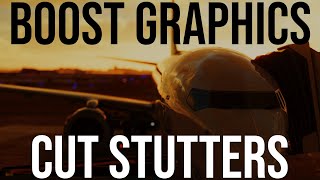





This is by far the most useful guide to understanding how to use the graphics settings I have seen. Up to now I’ve been working in the dark. Great job
Thank you very much 😊
Bloody awesome. I have read so many threads over the years with people talking about this, but always at some high level. I get on and ask some basic question to try to get an understanding but am usually ignored. This my friend is gold. Thank you so much.
Your very welcome I'm so happy this was useful to people .. thanks so much for the comment and the super thanks . 😊
I was just changing slides after looking at some videos, but this one is the best one I've seen so far. All with a logical and theorical base. Thank you very much.
Your welcome thanks for the comment
An absolutely great video shedding some light on the most tricky parts of optimising a system, thanks. I'll be trying out some of these for certain as I'm pushing my setup to it's limit but didn't know the effects of these settings on each other.
Thanks so much if you have any questions please let me know.
This has helped me to finally get my sim stable. AMAZING tutorial in all the detail. Thank you!
Your welcome thanks for the comment
Thanks so much for sharing this with everyone. This really helps with issues I was having. There are streamers out there that hide their settings behind a pay wall. You, Sir, are a true gentleman
Your welcome thanks for the comment happy it helped
Hey Jon, thanks for the great tutorial, that worked great and I'm jazzed about the results! I appreciate the time you took to knock it out of the park!
Thanks Ron 😊 happy flying my friend
Thanks!
Gary holy Heck .. a thank you cannot express my overwhelming feeling of appreciation ... You are amazing thank you so much Gary!
Fantastic info, especially on which settings affect the CPU latency and GPU latency. So helpful. Thank you for sharing with the viewers.
your welcome thanks for the comment
Fantastic content really de- mystified the whole balancing between GPU/CPU Thank You,
Your welcome thanks for the comment
I’ve spent 3 years trying to identify why I was getting micro stutters, specifically in VR on the ground and taxi turning. I’ve followed numerous and dubious recommendations from snake oil salesmen. But this has made everything clear and solved my problems. Thanks so much for your analytical and clear advice in this video.
Your welcome thanks for the comment
Again, another excellent video, thanks so much.
Your welcome thanks for the comment
Excellent content as usual. It's very interesting that sometimes INCREASING latency results in better performance.
Yes when things are balanced they play together better . Thanks for the comment .
I recently bought a 4090/14900K/NVME-only system just for FS2020 and on the pristine build I was facing massive stuttering. On the dev-mode FPS counter, there were huge red spikes every 0.6 seconds even though the system was capable of over 70fps at 4K. Fortunately I was able to track this down to a process called "Nvidia Share" that is started in the background whenever you enable the in-game overlay in Nvidia Experience, which is part of the full package installed from a Nvidia. Once disabled I was able to tweak and adjust settings using techniques similar to this excellent guide you have made. Thank you for sharing this video.
Thanks so much .. the nvidia GeForce is almost a hindrance to the sim with all of the background processes. For msfs , myself and many others have used my debloat video to remove all bloatware from the driver and has helped massively. Of course every system responds differently but the majority is good. You can also remove GeForce by , when Installing a new driver select custom install and untick GeForce but but but but you will not have access to any GeForce apps . That's the only downside
yeah nvidia overlay/filters always seem to effect performance more than they should
You have the Best Guides always Thank you
Your welcome thanks for the comment Mike 👍 😀
@@2020fsers I only have a lonely 2060 vid card but the rest is quite good I think I can tweak a little more again thank you
I hardly ever comment but you deserve it. This has been, hands down, the best bit of advice I’ve ever received for MSFS performance management. I was pulling my hair out. Bought a brand new top of the line PC just for MSFS and was left completely dismayed how much of a stutter fest it was. I would be on the ground in payware aircraft, at payware airports at 60-70 FPS, fly along at 90-100 FPS but as soon as I tried to land or takeoff, I would get massive stutters. I just couldn’t work it out. Dropping my settings did nothing and mostly I had good FPS, ruined by stutters.
Turns out all I needed to do was jack my render scaling to 150 after watching your video! My GPU latency was down at 8ms and my CPU was 14ms.
End result? My sim, still with everything on ultra, looks even better due to that render scaling at 150 delivering me more than 4K resolution and that has forced my GPU latency up to around the same as my CPU and it runs like butter. This is without even turning on things like frame gen (which I don’t need with performance like this)
Cannot thank you enough! The number of people who just tell you to lower your terrain LOD (which did nothing - I just got a higher FPS and the same stuttering). Microsoft should point everyone towards your tutorial!
thank you so much and im happy this helped you .. Its all about Balance..
thks a lot my friend ! very very nice job !
Your welcome thanks for the comment
Great informative video, now it makes sense!! Pity that with latest Sim update its all been set back to default. But at least now I can monitor what is changing, for better or for worse.
Thanks for the comment . ... this is the 1st sim update that didn't happen to me luckily .
@@2020fsers Well the more I do it the more I learn, so one day it will be a simple procedure.
As always a clear, thorough and complete run-through with information Microsoft will NEVER EVER tell you. As far as they're concerned: buy the game, hope your hardware
will run it and GOOD LUCK~!
Thanks so much 😀.. if they optimized it properly I wouldn't have a channel lol
Even before I use the info in this video I know it's the guide I've been waiting for, thank you!. Running 32gb ram, 4090 suprim x and ryzen 9 7950 x I've been so perplexed by how bad the performance of msfs is. I now know it's the cpu, but with this guide, I hope to find the sweet spot!
Thanks for the comment . Keep in mind that if you're also having a problem like some other people have commented and their base f. PS is nowhere near as high as mine with a much better graphics card than I'm using than. That means your CPU latency is the problem and most likely will show in the f. PS tool. The only way to reduce your CPU latency of course is to reduce your level of detail, but that only takes it so far, the other thing is to reduce CPU Latency on your PC itself.Because the sim only runs on one core.Your CPU latency as a whole plays A huge factor. So if you need to reduce your latency even more to increase your fps then you can run through my guide I did called the ultimate windows guide for Microsoft flight simulator and run through that. There's a program that I use at the very end called pegasun and this by far is the biggest help I think and that's because it will turn off all of the background services and processes that you do not need And it's very easy to revert. You'll find that video in the playlist link in the description. If you follow that video in its entirety, the only thing I would not do is the first thing I go over and that is the. Ms config tweak Too many people have had issues so I don't recommend that anymore. The pegasum guide is at the end of that tutorial. If your on windows 11 make sure core isolation is also turned off on your system and that you are using xmp mode for your ram. Also run the sim in high priority mode also helps cou latency. All those vids are in the paylist. Hope it helps you . This guide today is what to do after you have applied most of my tweaks already and now want to tame the settings in msfs .
Wow, thank you for such a comprehensive reply. It is very much appreciated, I will go through your other videos and give them a go 👍👍
Please remember not everything works for everyone so test things in small doses so if anything reacts negative you can quickly revert that setting if you change 5000 things at once you will have no idea what caused the issue. Just like I go through in this video turn on 1 or 2 things retest .
Thank you so much for this..!!!!
Your welcome.
Thanks but I'll wait until next week when you bring another video like this out again. :)
With this video I understand how to use the FPS developer tool to balance my system (5800X3D, RTX4090). Now it run‘s quite balanced, what it did never before. I got my CPU and GPU quite close to each other, CPU 13,7 and GPU 15.
BUT due to flying only in VR I balanced it in VR. This was the second key to success. Thank you for this ✌️
Thanks for the comment .. glad this helped you. I actually have a question for you.I've been looking to upgrade to a 4090 and I'm curious as to what type of performance I can expect in V.R?What type of VR headset are you using and what is your resolution settings that you're using as well As taa or DLss . Thank you 😊
@@2020fsers Hi, I‘m using a Pimax Crystal with a manual rendert setting of 1.0 (Pimax Playtool), renderscale of 100 (MSFS VR setting) with TAA mode, DX11, HAGS off. Now I get in VR about 65FPS at low traffic airports like EDSB and 50FPS at EDDF.
Renderscale 100 in MSFS VR section equals 2800x3313
Wow that is amazing full reaolution getting 50 to 65 ok I think ima consider that then thank you for the info . You made my decision easier .
Great content, as always! Helped me a lot to understand the balance I need to have between CPU/GPU, and learned a lot of what all the settings really do and how they affect performance of CPU or GPU. The biggest (off topic) question I have though, is how you've managed to get rid of the yellow "NEW" labels on World Map and Activities in the Welcome menu! 😂😁
Thanks for the comment ... I removed all of the activities
czcams.com/video/_gSdthGulJ4/video.html
I did all of this and things are very stable with everything static.
Once I reintroduce air traffic and weather, sitting in the same spot in Houston, my FPS went from 70 to 20…. Did I do something wrong?
@johntaylor2433 no you didn't. Ok so 1 thing you can do Is look at the fps tool and see what your latency is. If the gpu increased higher than the cpu then you need to back off on the gpu latency . So things like render scale or settings in the graphics If your latencies still match but increased a lot then back off on lod to 100 if you increased that and that will lower both gpu and cpu latency since they are balanced . If you can't do that then look into fsltl and then you can set the amount of traffic and the distance rendered. The issue with the in sim traffic is that it will render airplanes that are way far away from you that you can't even see, and you really don't need that because that'll bog down your system not to mention it will overload at airports causing a huge gpu drain and that will show in gpu latency.
The thank you is sincere. Many hours of flying says it all.
Your welcome Gary But the thanks is on my end and I cannot thank you enough for the donation .. i cant really express how i feel right now thank you .
Wow, awesome training video. For us noobs thought, be sure to highlight specific things you speak of for us visual learners. Even repeating the info a few times for emphasis, cheers
Thanks so much glad it helped . Thanks for the comment 👍
Thanks alot for another excellent tutorial. I recently switched to an RX 7900XT, so I am happy for AMD advice. Since you can imagine, I'm pretty much broke after the purchase.😅 A small donation anyway.
Your very welcome ... that's a very nice upgrade 👌. Thanks again for the donation it means a lot 😀 thank you .
Awesome video, you’ve earned a sub. I am coming from Xbox simming to PC and it’s a completely different beast when it comes to customization. Anyways, I’m going to go hunting to see what other recent videos you got, especially with the NVIDIA stuff. I got a 4090 and AMD 7950x3D, not for bragging rights but for flexibility for photo editing and other tasks so I’m really hoping to strike a balance.
Heck of a system you got there .. thanks for the sub . In the description is a link to my playlist for all my tweak vids
Thank you and THANKS for being so helpful. I’ll dig in.
Your welcome
For someone that doesn’t want to download any third party solutions just yet, would you say this video along with the NVIDIA Control Panel video would be enough for a solid foundation?
@scovarrubias24 this video helps you balance everything out . If you have issues with latency with your cpu and low fps then you can follow my windows guide in the description to help lower cpu latency .
Great video! 👏 Thanx a lot!
Noticing how more demanding dx12 is, what is the benefits of using dx12?
Your welcome ... to answer the dx12 question ... frame generation
Good tips, but it's more interesting to see them on the example of the Fenix A320 in KSFO)))
Fenix is a hog for sure and if I had it I would test it .
Great information. I've been through this video twice in the past 2 days, and MSFS is running great (again). The way I got my system tuned still shows mostly "limited by main thread", but it does bounce back and forth between Main Thread and GPU limited. QUESTION: In the FPS window and the main thread latency window, are the little yellow spikes showing me when I am GPU-limited? As these ribbons scroll to the left, I get about 6 or 8 1-pixel wide yellow spikes that are a bit higher than the green band.
Again, great video. Thanks for explaining all of this.
This is a great video which does an excellent job of actually explaining what is going on when you change the various sliders. Will try to optimise my system later. One question if I may? I get the resolution setting effects the CPU. And you mainly show it at half native monitor resolution. Also you can then upscale this back to native res which effects the GPU. So far so good. But I always was under the impression if you upscaled to some odd res which is not the native monitor res, then you are relying on monitor to upscale to native res and it could look horrible as it does a poor job? Hence I’ve always tried to run monitors at native res. I can see that running the sim at half res, and using GPu to upscale to 4K would work fine though. Just not sure if you chose say 3k.
Hello resolution affects gpu load . Not cpu load . However increasing lod will increase cpu and gpu because the gpu is not rendering more items. I choose to start at 100 lod and balance the system then if you increase the lod both latencies should increase. In the sim the slider is more of super sampling and the resolution is in the resolution box above. So you can play with both . If you turn on dldsr in the nvidia panel then you will have those resolutions available as well. And you have to play with things as your pc may operate better super sampled or may be better just increase the resolution in the res box it's all in what works for you.
Nice bro, thanks! what can you recommend for I9-1440K, 4070?
thanks , what do you mean what do i recommend ?.... that's why I made the video .
I must admit I have finally given up on this game like many of my friends. I spent way more time trying to make it work or run, than actually flying. It’s just not worth it.
I hope they will make 2024 good, because I think 2020 has been a complete disaster since SU5.
Thanks for all your hard work.
Your welcome thanks for the comment
Thank you so much for all your effort and time to share your knowledge.
Im running 4090 and 7950X3D on a 4k monitor and a pimax crystal.
Cockpit set up, take of and landing I do in VR, cruise phase on monitor. Mainly fly airliners.
I really like frame gen for the display part. 120fps and very smooth all to ultra. But I need to have DX12 on and HAGS. Problem is my crystal don't like HAGS on. Lot of crashes with hags turned on.
Do you have HAGS on or off?
Thanks for the comment ... you are correct the crystal doesn't do well with hags and is almost a must that you turn off hags to get smooth play
@@2020fsers
Yes I allready thought so. Crazy thing is that I have the feeling HAGS on playing Iracing with the crystal give me the feeling that it performan better then with HAGS off. I could be wrong though.
I just leave it off for now because MSFS is most important to me :)
And I dont like to switch everytime and doing a reboot.
Once again, thank you a million times for all your videos! I learned a lot from you! Much appreciated
Your welcome
Solid
thank you
Danke!
Thank you so much I appreciate it ☺️
Great and usefull guide! Thank you very much! I am following your channel since a long time ago and I learn from you all the time! I am trying to aplly the principle to VR but I am not getting there. Is it possible for you to do a VR tutorial ?
Ok so vr is another beast to tame. For vr you will never match the latencies and your gpu will always be higher than cpu. So now the balancing act is to try and raise setting while trying to keep latency under 30ms preferably 25 to 28ms or less . And like I said in the video. The only way to reduce GPU latency is to reduce your render resolution in the headset.
Or reduce a lot of the settings down to low, but that's only gonna take it so far. This all goes back to matching hardware. If you have a high-end VR headset and a low end GPU, it's gonna be very difficult to hone in those settings. Some of the other things you can do is use fixed foviated rendering in the open XR tool kit. With v, R, you also have to look out for your v. RAM usage, once you exceed that 80 or 90%, I start noticing stutters. And the only thing that you can do to reduce v. RAM usage is reduce your render, scaling or reduce your texture resolution in the graphic settings. Now this will be especially important if you're using d. L. S and you're using a higher render resolution with d. L. S say, for instance, I'm using 3900 on the pimax crystal with quality on Dlss And I'm around 80 to 90% of V. RAM usage on my GPU so I cannot turn up my render scaling. Me more because then it really starts stuttering. Even if I had high f. P. S which you would think will allow you to turn up your render scaling. Because you have such high overhead. It won't matter because once your v. Ram maxes out, it's just turns into a stutterfest.
You can also try to overclock your gpu To help squeak out a little extra performance on the g p u side. However, Microsoft flights simulator does not like anything over clocked so again, that's another balancing act. My system specs are in the description. I'm using a pimax crystal for reference
@@2020fsers Hello! Thank you for the explanation. Can you please tell me how did you overclock your GPU +206 and undervolted to 850mv. I have a RTX 3080 that I have now undervolt to 875mv at 1950Mhz. What do you mean with+206?
@_flyby the overclock is done in the curve box in msi afterburner. I'm gonna do a video on it soon . But I set the core to -250 and apply setting then open the curve box and take the dot at 850 and I increase till it says +206 on the left of the chart .
@_flyby If you would like to join our Facebook group, then I can show you some pictures of what I'm talking about.
WIN+Shift+S is a good shortcut for the snipping tool.
Thank you
Tak!
Thank you so much for the donation .. I appreciate it very much . Thank you 😊
Amazing Guide, thanks a lot for your work. Just one question…can I reduce my MainThread load by overclocking my CPU? I have an i9-9900 with 3.60 GHz and an 3070 RTX. The CPU seems to be the bottleneck. 😢
Thank you 😊.. yes overclocking will help the cpu. Also make sure you set up windows to lower latency . See the description for my ultimate windows guide .
@@2020fsers The Windows Guide was excellent as well and especially the registry modifiers brought me a HUGE boost in my networking speed. Even Flughtsim updates are speeding up or is this just my impression? The only thing I couldn’t get to work is Frame Generation. Every time I switch to DX12 and activate it my screen starts to flicker and even when loading up FS I have a strange line in the loading screen. Back to DX11. But that’s ok. Waiting for SU15 final. 😄 Thanx again.
Your welcome glad that vid helped out
Hands Down, This is by far the most useful guide to understanding how to use the graphics settings I have seen. I have great quality now, running RTX 4070 on i7 CPU. However, If I don't have Vsync on, I get a lot of screen tearing. Do you know if there is a way to fix this without having VSYNC on? Thank you so much for this great video!
Turn vsync back on . In the video I said once You finish your tweaks then you can turn on vsync And the nvidia reflex low latency mode.
Thanks for the comment glad it helped
Hey
I have 4070 and i7 12900
And cant get over 60fp locked
Dx12 quality is on and FRame gen is on
Any advice for me please?
@@gibanica87 Are you looking for more FPS performance or more visual quality. I am now running DLSS - DLAA, DX12, DLSS 3.7.0 - ULTRA settings, TLOD 150, OLOD, 150 - i get about 50-65 FPS on normal stock scenery and aircraft. down to low 30s when using SWS PC12, PMDG 737, or any ORBX, INBUILDS airports. I have Vsync off in the game and Vsync fast in the NVP.
The in sim fps tool will not give you the fps with frame gen if that's what you are using.
While I agree with most of this procedure, if you are a streamer or VR user, my recommendation is to have your latency on the GPU 1/6 less than the main thread. This will give you the headroom for VR. If you use either, do exactly as above for best visuals and performance for your individual system.... Great video.
thanks for the comment .. the issue that i see in vr is that unless you have a 4090 and a valve index you will not be able to get gpu latency close to the cpu latency. On my system rtx3080ti in the pimax crystal at 3900 res and dlss quality most settings medium and my gpu latency is in the 20's around 25ms to 29ms usually and my cpu is at 10 to 12 ms. the only way to reduce my gpu latency and not reduce cpu latency is to reduce render resolution in the headset which will make things to blurry using dlss or use a lower dlss quality and again blurry esp on screens and/or reduce all my settings to low (which will not do much as they are on medium already ) or get a 4080super or 4090 and i still may not achieve 10ms on my gpu not until a 5090 comes around.. if you can attain 1/6 less gpu latency than cpu latency please tell me how you are doing this , what specs do you have on your system and vr set ?
@@2020fsers : I understand, but this latency and VRAM Usage will both increase with VR Rendering and I have been begging ASOBO for a VR PC Custom Setting Option (lower for more VR GPU HEADROOM) and ability to save CUSTOM SETTINGS but totally IGNORED by Asobo.... Oddly, I found my FlightSimulator.EXE was running in BELOW NORMAL all the time (scratching head)... I was dumbfounded, but who knows as I have done a lot of modifications... So I had to write Registry Edit and found that setting to Above Normal I was still getting a lot of RED in the CPU MAIN THREAD as getting to a balance with 5800x and 3080ti 12gb. When I wrote another Registry Edit and set the permanent priority to HIGH, BOOM maybe a red line here and there... My thread is now at 22-23 and gpu at 17-19 with much higher settings... I have a lot of other programs running while on MSFS so my Registry Edit will become much larger with multiple lines so all those run (placing ***.exe where flightsimulator.exe is located) at priority BELOW NORMAL dword: 00000005 minus Oculus for VR... Reg Edit looks like this: Windows Registry Editor Version 5.00
[HKEY_LOCAL_MACHINE\SOFTWARE\Microsoft\Windows NT\CurrentVersion\Image File Execution Options\flightsimulator.exe]
[HKEY_LOCAL_MACHINE\SOFTWARE\Microsoft\Windows NT\CurrentVersion\Image File Execution Options\flightsimulator.exe\PerfOptions]
"CpuPriorityClass"=PRIORITY (Change Priority for Normal : dword:00000002, ABOVE NORMAL :dword:00000006, HIGH dword:00000003)
So I found something very interesting and man oh man did I see a huge improvement..... Do this with VR ON if you are a VR USER..... If you are a VR Streamer like me, have OBS ON or your streaming software of choice.... Then adjust as this video shows, but I for me gave myself a 15% headroom on VRAM and GPU Latency in case I hit a demanding scenario, so crashes are less likely.... My FPS in VR went up to a stable 45 and my visuals are improved not only in VR but as well on my 55" 120hz QLED rendering in PC Monitor 4K.... This has to be the BEST VIDEO on CZcams for OPTIMIZING MSFS2020 to YOUR SYSTEM ever posted.... When I did this without my VR headset on and in MSFS VR, my settings were to high for my 3080 12gb in PC Rendering and introduced 1/3 VR performance and the stutters were horrendous because my RDR Thread Latency was hitting 50ms (ouch) on my 5800x.... Now, VR is running like BUTTER on my Quest 2 at 45fps..... Curious to know how Sim Update 15 will effect this...
@brittanymcguire7996 thank you for the info 🙏
@@2020fsers : Absolutely.... Always willing to help those who help me.... Now my RDRThread matches my GPU in VR which is optimal performance.... Hate that MSFS2020 has double the latency on main thread with AMD Processors vs Intel, but I am overall an AMD preferred CPU individual...
So all this is it only with DLSS capable GPU card? I have a GTX 1080 TI on a INTEL I7 8700K CPU, Should I do this with my system? Like spend the time for this system? Thanks. Great video as always!
The basic idea behind the video is the same. You may not have certain functions just like AM. D users, but the object is still the same of what you're trying to achieve. And that's a balance between your GPU and your CPU Load
Great to know that the stutters come from the latency in ms difference between the GPU and the CPU. I am confused why my FPS with your beginning settings starts in RED and with the CPU latency in the 25ms range and the GPU in the 7 ms range. Why are they so far apart at the start I wonder. I have a 10850K and an RTX3080
Thanks for the comment . If your GPU is way faster than cpu it will lag the cpu because it cannot keep up . When you increase the gpu load which increases the latency will slow down the gpu this will allow the cpu to not have to work as hard to keep up lowering the latency of the cpu.
Captains Club Member. Thanks for this...did everything and feel the biggest improvement was in quality by going to the DLSS/DLAA setting. Question-Got everything dialed in with latency running 11 - 13 on both. Then threw in AI's, traffic & weather and Main Thread went to latency of 18 - 20...but still stay above 30fps in all except the worst airports. So does it matter that they are not in balance...don't know what i could do to increase the GPU latency? Have already done what I'm willing to give up to lower the mainthread latency (reducing AI and Traffic) to what it is now. Running on Windows 11, i7-12700 and 3080. Also using DX12.
Thanks
have the exact same question, exact same setup, 3080 is a 12gb.
ok i wouldnt try and increase gpu latency here . Are you using msfs live traffic and weather? 1 thing you can do if you are using msfs live traffic is to use fsltl and then in the settings you can dial back the amount of total air traffic shown and at distances. the issue with msfs live traffic they render so many aircraft and way far out that you cant see eating at cpu latency. the other thing you can do is try and reduce your overall cpu latency. ive done an ultimate windows guide link in the description and that will greatly help reduce cpu latency but take notice of the warning next to the link . the pegasun app at the end of that video can help tremendously . maybe also try dx11 and retest your results. And thank you for joining the captain club if you need anything please let me know
Tip: Use AutoFPS or DynamicLOD Reset Edition to handle LODs dynamically which helps "eliminate" stutters when approaching airports
yes yes czcams.com/video/0s8mpIP0z8A/video.html
Great video as usual !! Following your recommandations, I ended up with DLAA setting for the best results. But.... As soon as I select a DLSS setting, I get a text in the bottom left of my MSFS monitor resuming DLSS settings. This is driving me nuts as I haven't found a way to turn this text off. Have you any ideas? Thanks again for providing such interesting contents,
Yes How do you install your nvidia driver? Do you debloat your driver?
It sounds like you're using the nvclean install application If that is so there is a setting in there when you're checking all the boxes that says dl SS indicator make sure you do not check that box. And then the DLS s indicator will not show up on your monitor.
Thanks a lot for your comment. Yes, I did use the Nv Cleaninstall. Now I know what to do to fix my problem. Thanks again for the great quality of your videos always very helpfull.
Your welcome
I need your help to setup my msfs 2020 using t-force hotus joy stick. whenever I start up the sim and go into coptic view then to external view when I try to pan around using the attric it immediately go back to the same position . I also don’t know how to use the drone to move over the airport. Do you have a video that can assist me.
You need to look at the key binds for panning. There are 2 panning methods a lock mode and the one you have and it returns to default when you let go of the stick. For drone cam i use an Xbox controller for . Toolbar menu and showcase mode is the drone cam . In the key binds search drone cam and the key binds should show for you .
I believe this is the reason Microsoft is bringing out a new sim in 2024 - so many videos on stutters that just can't be fixed, and people have RTX 4090's and high end CPU's. I have stopped buying add-ons for MSFS 2020 until the new sim comes out, and hopefully it fixes all these performance issues.
I do as well but I don't have high hopes
Every single time I fly over NYC regardless of ALT(I could be at 36000 flying over it on an cloudy day) and the sim will freeze maybe 3 times for 10-25 seconds. It's only over NYC and no other city and it's incredibly annoying since I like to fly to Boston a lot so I fly over it often
NYC is the heaviest load in the sim at least for the USA 🇺🇸 and I don't think you will be able to remove all stutters at least I haven't been able to lol.
Just an fyi, following your tutorial and I started having 100% graphic card crashes on start up. Rolled back the Nvidia card and no problem. But a few days of trouble shooting, and I found the problem was dx11. Up till now I had just left my sim on dx12, so reverting to dx11 due to high vram (look at me all tech speech ifying), as per your tutorial, was the culprit. Just now re-download latest driver and back to dx12 loaded no problem. Now I just need to increase my 6GB ram memory and 3070. Is 5.5GB/6.7GB ok, or am I doing damage?
Thanks for the comment .. you can't do any damage if you go to 100% vram you may start getting stutters . 1 thing you could try is to turn texture resolution down 1 from what you have it on and that may help give a little more headroom . Or if you are over 100 on lod back it down to 100 . Those 2 things are the least impactful (if that's a word) on visuals to help reduce vram the only other thing is to reduce resolution and that is the most impactful on visual quality so that's a last resort .but if it's smooth then don't fix what ain't broke .
Great video.
I’m getting conflicting data on my system. My specs
7800X3D
MSI 670 motherboard
64 gb ddr5 6000 ram
2x2 2TB storage
MSI 4090 water cooled
When I use the debug fps counter I can get everything balanced with everything on ultra but it says I’m using less than half of my GPU vram. However if I turn on the Nvidia overlay it says I’m using 99% of my gpu. I don’t understand computers at all. Thanks.
thanks for the comment .. i would always go with the in sim debug tool over nvidia . personally i remove geforce from the driver as i dont use filters or recording and that saves cpu resources. the in sim tool will be the most accurate for tuning . you will never need to worry about vram in msfs with a 4090 and its massive 24gb.
I have a 4090 combined with a 13700k and generally had good performance. After watching your fantastic video I started fooling around with the settings and even after maxing out all of the graphics settings in the game I could not get the 2 latencies less than maybe a 15 ms difference. Wondering if the 4090 is just too powerful....?
Ok I assume your cpu latency is high ? What reading on cpu and gpu? Your cpu should be around where mine is at 100 lod. Increasing lod will only increase cpu latency. If your cpu latency is very high like 15 to 20 ms the you may need to reduce your pc overall cpu latency . I did an ultimate windows guide for msfs in the playlist in the description . In this video I go over many different ways in which to reduce your overall CPU latency.If you do follow this video.The only suggestion I do not recommend anymore It's the very first thing that I go over, which is the M.S config tweak. Too many people have issues with that so try it at your own risk. Everything else in that video is great. There's also a program I go over at the end of the video called pegasun. This is a game changer when it comes to turning off background services and processes that you don't need freeing up CPu resources to help lower your CPu latency. Doing this will help bring your CPU Latency down closer to your GPU latency. If you are still too far apart from your GPU and CPU still assuming that your GPU is lower latency than your CPU, then you can use the render scaling slider to upscale even higher to add more load. Or you can use the d. L. DSR factors in the nvidia control panel. Activate those and that will give you higher resolution options in the simulator instead of using the render scale slider You can simply choose a higher resolution. That will increase your GPU load Thus increasing Your latency.
@@2020fsers I watched the video again and followed the instructions more closely. I did not have the environment set correctly or the LODs set properly. I now have it running with the LODs at 100 in DX 11 with everything ultra and my cpu and gpu latencies are about 10+ respectively. I also upped the resolution on my 2k monitor to 5160 X 2160 😁which was what finally brought the gpu latency up to match....
Is this the desired baseline to build on or should I keep these LOD settings..?.I usually use 200 for TLOD and 100 for OLOD.
Thankyou so much!
@StewCal65 that looks great if you want 200 lod then take a look at your gpu latency , it should also increase when you increase the lod because it's now rendering more stuff out in the distance and that will now eat up gpu power so both cpu and gpu should stay about equal to each other . Then the idea is once you add traffic and clouds, then your gPU load should increase and be slightly higher than your CPU. Load. The only thing is you can only increase your LO. D if you have the f PS headroom to do so because as you increase LO. D your FPS will come down.
Great. Thanks again!
I was getting Limited by Mainthread just with anti-aliasing set to DLAA xD. I have a i7 8700 and rtx 3060. they are not that bad.
I still find MSFS frustrating, I have an RTX 4090 and a Ryzen 7800X3d and loads of FPS but the scenery is still so jerky on approach to airports and down low. especially out the side windows of Airliners. I've done all the shader cache stuff and dynamic LOD and auto FPS but none of it helps. any suggestions. Love your videos by the way
Approach is a touchy stutter to fix if you can lol I still get stutters when around , leaving or approaching airports but it's not that bad as I've seen other that looks like a slide show . One thing that really causes a lot of stutters are background processes and services that are running. I'm not sure if you use any g force experience applications. But that's one of the things that I advocate for is removing G force from the driver and this will prevent any of those background processes from nvidia running. Now there's a couple ways you can do this. But when you do that, it will remove g force completely, so you won't be able to use any overlays Or filters or anything like that However, it is very easy to revert.Simply install the entire driver. Now you can use my performance hack video. The playlist link is in the description. And that will show you how to debloat the nvidia driver. Or on your next driver install You can select custom install and untick the ge Force box. Another program that is great is pegasun . They have a free program that will turn off all unneeded background services and that has worked very well and reducing latency and stutters. I go over this program in my ultimate windows guide its at the end of the video. If you want to follow along with that video. The only thing that I do not recommend any more. Is the very first thing I go over I believe that is the msconfig and increasing core count just don't do that . Some people have had issues so I'd rather say don't do it everything else Is good. However even if you do all of this it may not completely remove your stutter it may significantly reduce it but the only way to know is to try it and test.
@@2020fsers Hi thank you for such a detailed response. As I've watched most of your videos I've done all the de bloating Nvidia stuff thanks. I've not tried pegasun so I'll give it a go. I run a light wait version of windows anyway, so not holding out much hope. I am half waiting and hoping MSFS2024 will be better. Keep up the good work
yeah we all are lol thank you friend
I have one question about the Anisotropic filtering. If i set it to 16x in Nvidia CP, and in sim settings it is off, it forces it to 16x . But what about in VR, does it force it to 16x there too, despite i have set it lower in sim VR-settings, 4x or 8x ?
Yes it will use the ncp setting for vr as well it overrides the sim settings . The differences the control panel is a driver based antisotropic filtering. And in the SIM, use a software-based filtering. In this case, the driver will override the software in the simulator.
@@2020fsers ok, thanks for the answer. Have you tested the impact or difference between ncp or sim setting?
@petriseppala8669 yes I have, the impact on performance in the ncp is slightly higher than sim setting Unfortunately, 16X in the SIM doesn't give me the same clarity as 16X in the panel.
@@2020fsers thanks, i have to try those myself too, and see if i see the difference 😄👍
👍👍👍👍👍
Thank you
Followed this for PC settings, worked really well. Want to use it to balance performance in VR but the Developer mode FPS counter doesn’t show (through my VR headset) so I can’t see what my issues are. Am I missing something?
Thanks for the comment .. I'm vr using the openxr toolkit set the fps to advanced and that will give you your gpu and cpu latency. In vr your gpu latency will always be higher than cpu until the 5090 comes around . I've found anything under 28ms on gpu should give you good play over 30 I've gotten stutters.
What would you suggest is a sensible max cpu latency in 2d? With my i5-12600k and RTX 4070 super I’m unable to get less than around 30ms cpu latency with more complex aircraft such as the Fenix A320, even with both terrain and objects LOD sliders all the way down to their min setting. Is there another setting that I can adjust that will reduce cpu latency? My gpu latency is low so I am increasing my render scaling up to around 135 to get the gpu latency to be close to the cpu latency. The cpu latency scale also has a lot of yellow in it which I presume is bad..:.
@richardcowling642 ok Here's the issue like I said in the video Once you get over a certain latency point, you get diminishing Returns over 30 milliseconds is not good. You're gonna have stutters and lots of issues. And for your system to have 30 milliseconds of latency with your level of detail, turn all the way down That means your pc Overall has pretty high latency for the CPU.. Now because Microsoft flights simulator is only a one core program, meaning it only uses 1 core of your CPU to run the application.That's going to play a big factor because it cannot spread that load out over the cores . So because of that, you need to reduce your overall PC's latency to bring your CPU Latency down on all of your cores. In the description, I have a windows guide for Microsoft flight Simulator. There is a disclaimer next to the link about what I recommend to not do anymore in this video but everything else is great at the end of the video I go over an application called pegasun.This will turn off all of your unneeded background applications And this will free up a lot of cpu resources. The other thing you can do which I'm not sure If you already have is to remove g force from your driver, you can either do it when you install the new driver and select custom install and unselect g Force or you can follow my performance Hack guide and I show you how to debloat the driver completely.. Also you wanna make sure your p c is running x m p mode for your ram and that's in your bios. With 100 lod your cpu latency should be in the teens at least I would say .
@@2020fsers Many thanks for you ongoing replies. My CPU latency was actually 20ms, not 30ms, that was a typo! This figure is only with more complex aircraft such as the Fenix. Its usually around 15ms with other aircraft, but i like flying the Fenix! I have got my BIOS set up to use XMP mode and following your previous videos i have run the Pegasun utility. I have also followed your videos and removed the Nvidia Geeforce experience - so I think I've followed all your best practice suggestions. Should also add that i am still getting 60FPS with the Fenix, even with this 20ms CPU latency so am certainly not complaining! Just keen to get the latencies balanced, in accordance with your advice.
@richardcowling642 ah ok Unfortunately, the fenix is one of those aircraft that is just
Very demanding.
i'll add...if you can give MSFS it's own 2TB ssd or hdd even if external. then format, install, and what i do is not install the bloat that i call dune and maverick, and ones you'll never fly, etc. then let windows clean up the disk then optimize then make all the settings recommended here as needed. you'll be surprised at the improvement
Agree with 1 exception don't use a hdd they will slow you down always go with ssd for msfs.
between this vid and your nvidia control panel settings vid ...about as close as perfection...now if didn't take 24hrs to download the entire fs2020 with high speed fiber...
Thanks 😊 happy it helped you. Lol yeah I know the struggles of a full download . It takes me a full day and another day to update the updates lol with scenery and whatnot .
@@2020fsers i finally just bought a 50' long ethernet cable and that sped things up considerably from avg 12Mbits/sec to over 160Mbits/sec at times instead of wifi
Yes that's what I've been hearing . I would like to try it but my router is in the other end of my house ..
@@2020fsers they make longer cables and couplers....lol i do it just for downloading then put it away...i guess it's still only as good as the ms2020 servers and traffic
Very useful guide but tried it 3 times and do see only very small differences in the settings between TAA or DLSS Quality or DLAA so very hard to define which one to keep.
It is green with some yellow stripes but as soon as I change any settings it gets red and I cannot revert it back. Have always Main Thread high and cannot equalize it with GPU.
My CPU is i7-13700 not overclocked as I am in a tropical country and Gpu is 3080 slightly overclocked from fabric. Motherboard is Tuf Gaming z790 Plus.
Ok so for taa and dlss if they all look the same then use tye one that gives you the best performance. What is your cpu latency at 100 lod.
@@2020fsers
My cpu latency is between 14 and 15 and gpu 6.5 to 11 max Performance about 62 when lod levels are 10 otherwise at 100 = 52-55
ok that sounds pretty good you still have gpu overhead that you can always play with upscaling or dldsr but otherwise good fps
Thanks for your help. I.post this because it might help others. Have tried the DLSSR setting in Nvidia Ctrl Panel on global settings the DDR Factor at 1.78 and 2.25xdl and what helped to change the red to green display, but with large yellow bands was reducing FRAME RATE LIMIT from 100 to 50. The results:
1. TAA = 48fps, memory 5.49, CPU 16.8-17, GPU 13.5
2. DLSS+Quality, 54.3 fps, memory 5.20, CPU the same as 1. GPU 9.8-10
3. DLSS+DLAA, 52.8 fps, memory 5.06, CPU the same as 1. GPU 12.8
So all 3 are still limited by thread. All 3 have similar views, maybe the 2nd is a very little sharper. Which one should I choose?
Again many thanks.
@michelbolli5587 I would use the one that had the best performance and smoothness.
Downscaling my 4k TV to 2k resolution and D11 made max out pretty much everything. I'm gonna try and push for 3k
Yes get a good balance and your set . Also, keep in mind once you add In traffic and weather, it will increase your gpu load . That's why I try to keep my g p u Latency, just about what my CPU latency is or just slightly.Under this way, it gives me a little bit of overhead so once I add in clouds.And traffic, I should be just above My my c p u latency.
@@2020fsersi'm still confused as to why one would use DX12
@@TheAcousticCitizenfrom frame gen
Yup frame gen
hey mate amazing videos, im wondering if you can help me out please my plane wont go left or right i have checked my contrls everything seems to be fine and i have no blinded keys thanks
How are you controlling the plane? Can you turn with your keyboard? Did you try and unplug your peripherals and only have keyboard plugged in and try and turn left or right?
Great guide again. I just opened up the Devmode again and noticed the main thread latency is permanently in the red with my 7800xd and 4080 running 4k even with terrrain and objects lod set to minimum 10. I am using multi monitors. But when I click on another monitor the cpu main thread latency drops down from 30+ ms to 12ms and fps goes from 30 to 60. GPU latency never changes when clicking away from 11 ms. Only testing in your location scenario. Any suggestions much appreciated. Thanks.
Ok do you have the background fps limiter on in the nvidia panel?. When you say multi monitors, are you using multi Monitor for Microsoft flight simulator or only one monitor and then you have another monitor for charts and what not?. Are you running full screen or windowed .
@2020fsers Hi thanks for your reply. No background fps monitor in use. I use full screen mode and the other monitor for charts. I disabled the game bar which helps with using second monitor but the cpu latency is still over 30 on minimum settings. GPU latency never goes over 10 or 11. Thanks again.
Okay, so it sounds like you need to reduce your overall CPU latency. Because the SIM operates on one core, reducing the entire system Latency is what's going to help.. Also, it sounds like g force is creating lag issues for you as well. I'm never a big fan of g force and I always recommend people remove it if you really don't need it. There's 2 ways in which you can do that You can when you install the new driver. Click on custom install and uncheck g force experience. Or you can follow my performance hack video. And that will show you how to debloat the entire nvideo driver. Next, what I would do if that doesn't help you enough, then you need to go even further. I've done an ultimate windows guide for Microsoft flights simulator. The video is in the playlist link in the description. The only thing that I do not recommend in this video Anymore is the MS. Config tweak and I believe I go over that at the very beginning of the video. Too many people have had issues so I don't recommend it anymore.But as you can see in the video I have it on my system. So try that at your own risk. Everything else in the video is gold at the very end of the video I go over another free program called pegasun. This will turn off all of your background services and processes that are not necessary. This will drastically improve your CPU latency. It is also Is easy to revert.I also go over that. Once you do all of that, the only thing else you can do is now go into your bios and adjust some of your settings for that CPU processor. But you most likely won't have to do that after you get done with those things.. For instance , my c p u is Not as high-end as your CPU, so you should be getting lower latency than I am.
If you're on Windows 11, there are certain things in that guide that I go over that.You may not have access to . Just do what you're able to. the pegasun Application at the end will certainly be Applicable for windows 11.
@@2020fsers Brilliant thanks. Will let you know how I get on.
I got online ~39fps limited by mainthread, TAA LOD/TLOD 100 KLAX FBW, with the most settings like yours.
System RTX 4090, 13900k. NVIDIA inspector settings back default. 😪
Ok what is you latency .
I have done a lot to get my cpu latency down .like I said in the video I've done tons of tweak vids. The video you should watch is in the description for reducing latency in windows called ultimate windows guide for msfs . At the end I go over a program called pegasun and that will greatly help cpu latency by turning off many background services not needed. Once you do that test msfs again.
@@2020fsers (13900K 5500mhz auto OC by AI suite 3) CPU 25.2ms and (RTX 4090, with all your settings in nvidia panel and profilinspector) GPU 8.9ms with resizeable bar on, D11 and latest updates of GPU/PC and BIOS ASUS 790Z, RAM 32GB (stock 6000) 6200MhZ DDR5. I made screenshots about it.
NVIDIA expierence bar:
GPU 29% 47°c 2520 MHz
CPU 11% 10501MHz LAT 0ms
FPS 38.1
MSFS Developer FPS bar:
RdrThread 5.1ms
Manipulators 16.2 ms
coherentGTDraws 0.3ms
CoherentGTUIThread 1.1ms
GPU 8.9ms
GPU Compute 0.0ms
CPU Mem 1.071GB/31.747GB
GPU Mem 3.991GB/22826GB
I also got stutters of 3-10 seconds with on going sound, after that it goes on like just nothing happend. then it comes in a few seconds to minutes again (same long stop of 3-10 seconds), also without "Map Enhancement".
Internet is the most time constant and stable LAN-cabel CAT6 with maximum power of 250mbits. 😬
I also use your ISLC at 0.5 timing
NVIDIA bar
FPS 39 GPU 29% 47°c 2520Mhz 10501MHz
CPU 11% LAT 0ms
MSFS Developer bar
38.1 FPS
26.23ms
HDR10
MainThread 25.2ms
rdrThread 5.1ms
Manipulators 16.2ms
CoherentGTDraw 0.3ms
CoherentGTUIThread 1.1ms [1.1; 9.7] 90%=1.1
GPU 8.9 [8.6; 9.6] med=8.7
GPU Compute 0.0ms
CPU Mem 1.071Gb /31.747Gb
Peak CPU Mem: 9.455Gb
GPU Mem 3.991Gb/22.826Gb
Ich also use your ISLC with 0.5 timing
all your NVIDIA panel and NVIDIVA Profilinspector settings.
I got most of the flights stutters of 3-10 seconds with on going sound, after that it goes on just like nothing happend. aftter Some seconds or minutes the same.
Also with Map enhancement of.
PC spec:
WIN11 Pro, Game mode of, energy-mode "max performance"
13900K (auto OC by AI Suite 3) at 5500MHz
RTX 4090 (auto OC by Nvidia expierence) 2780MHz
RAM DDR5 6200MHz (stock 6000MHz)
all software up to date (also BIOS)
resizeable bar on. 😬
Internet most the time stable and constant at maximum of 250mbs/s with LAN-cabel cat6.
@@2020fsers NVIDIA bar
FPS 39 GPU 29% 47°c 2520Mhz 10501MHz
CPU 11% LAT 0ms
MSFS Developer bar
38.1 FPS
26.23ms
HDR10
MainThread 25.2ms
rdrThread 5.1ms
Manipulators 16.2ms
CoherentGTDraw 0.3ms
CoherentGTUIThread 1.1ms [1.1; 9.7] 90%=1.1
GPU 8.9 [8.6; 9.6] med=8.7
GPU Compute 0.0ms
CPU Mem 1.071Gb /31.747Gb
Peak CPU Mem: 9.455Gb
GPU Mem 3.991Gb/22.826Gb
Ich also use your ISLC with 0.5 timing
all your NVIDIA panel and NVIDIVA Profilinspector settings.
I got most of the flights stutters of 3-10 seconds with on going sound, after that it goes on just like nothing happend. aftter Some seconds or minutes the same.
Also with Map enhancement of.
PC spec:
WIN11 Pro, Game mode of, energy-mode "max performance"
13900K (auto OC by AI Suite 3) at 5500MHz
RTX 4090 (auto OC by Nvidia expierence) 2780MHz
RAM DDR5 6200MHz (stock 6000MHz)
all software up to date (also BIOS)
resizeable bar on. 😬
Internet most the time stable and constant at maximum of 250mbs/s with LAN-cabel cat6.
what is better to buy for this game: RTX4080 Super or 7900xtx???
That's a good question I have never been able to try an amd so I wouldn't be the best person to give you advice on that. I will say for vr some headsets do not work with amd .
Good morning
I have a little problem recently, I play on PC mfs2020 latest version I have fiber, the problem in the game (simu) I play online well!!! no one in the sky or at the airports, I am alone in the world, my settings are ok, I am in real-time weather multiplayer, I reinstalled the game to see nothing, I have not added anything, no addons or anything else thank you to you if you can inform me about this problem. excuse moi pour Mon anglais
Ok a couple things in the data tab make sure all the data settings are on. 2 in the traffic tab turn up your sliders to no more than 20 I'd say they really eat into performance. And 3 try live traffic I the sim . 4 try and switch your server at the top right click your name and choose a different server .. hope something helps you
Coucou non rien a changé j’ai suivi les indications changé de serveur réglages Xbox aussi aucun trafic aérien je vais réinstaller mfs 2020 au propre 😢merci
sorry to hear that
No matter how much I change my settings I can’t reduce my main thread at all. On a 10600k.
Okay that's not a problem this video is not to help you lower your main thread latency this video is to help you tune everything once you have your PC operating at its highest performance level. For you what I would recommend is to watch My ultimate Windows guide the link is in the description follow that as well as the program at the end of that video is very important to help reduce latency also take notice of the warning I have posted next to the link in the description once you have completed that then come back in msfs and recheck . The other thing that can help you is to debloat your driver I also have a video for that it's called performance hack video unfortunately it's only for NVIDIA drivers that will also free up some CPU resources.
Make sure that you're running XMP mode in your bios for the ram
I got my latencies to match, but most of my bars, including the fps(58fps), are in yellow, not green. What does that mean?
What is your cpu latency over 20ms
It’s staying right around 15
are you using vsync if not try it that may help even things out
I’m not using it, but will try! Thank you
Can this be applied on VR as well?
Yes It can
Vr however will be a little different you won't be able to match the latency due to the high gpu load in vr so you will always have more gpu latency than cpu . So the lower you can get your gpu latency the better .
What Version of DLSS are you running?
I use 3.7 dlss dll file with preset e
@@2020fsers Thanks. QQ...Are you using DLSSTweaks to select the preset?
No I am not like I show in the video I am using nvidia profile inspector and is much easier the dlss tweaks .
have a i9-9900 CPU and RTX4080 Super. Cant get more then 32 FPS out of it. Dont know how to increase my FPS to over 60 or 70 like you have
Ok this is easy . We know the 4080 super can push well over 32 fps so the latency I suspect is on cpu. You must have a high cpu latency ? Am I correct? If so that means you need to free up cpu resources to lower latency on the cpu. I did a video on ultimate windows guide to reduce latency I'll post a Link then only thing I don't recommend anymore in this video is the msconfig tweak increasing core count don't do that I've had to many people have issues , I didn't but I just can't recommend anymore everything else Is gold . At the end I go over a program called pegasun it's free and the biggest thing that this does is turn off background services you don't need and I go over that and is also easy to revert back. Once you do that your latency should decrease in the sim in cpu and fps should increase . There is 1 more thing you can do and that is to remove GeForce from your system. That can be done 2 ways either use my debloat video also called performance hack video or when you install a new driver select custom install and then untick GeForce. This will also remove all GeForce related stuff like filters overlays screen recording anything GeForce will be gone . To revert simply install the entire driver . This will remove all of the g force processes running in the background.. Another thing to make sure of is that you are in x MP mode for your Ram, and that's located in the bios.. You can also run Microsoft flights simulator in high priority mode.I've done a couple of videos on that as well. All of which are in the playlist link in the description. once you do this your cpu latency should have decreased more and fps up more in the sim . Let me know how it goes .
czcams.com/video/YNGXHgehkeA/video.html
czcams.com/video/YZKmgxCukgw/video.html
If your on windows 11 make sure core isolation is off on your system . Search bar core isolation click on the core isolation then turn slider to off if it's on .
Wow, strange. Do you have the game installed in HDD, SSD or NvME drive? Make sure you close any other programs in windows. Terrain Level of Detail is the most affecting setting in the sim, so try to lower that to 100. Do you run the game in 4K or 2K or 1080p?
Frame gen is the key. :D
Not everyone has that option depending on the card also frame gen is a no go in vr . Even with frame gen it is still a good idea to balance your load for optimal results. Thanks for the comment . 🙂
@@2020fsers This is in fact true, I just got a 4070ti super and it’s paired with a 7600x. I get 70-90 fps native at 1440p ultra settings and 130-110 fps with frame gen, I was experiencing some ghosting and light flicker with frame gen on, but after some tuning, it’s perfect now. I upgraded from a gtx 1070 and a 4790k cpu so honestly it’s a big jump for me.
The 4070TI super is no slouch, that's for sure. It can just about keep up with a 4080 super.
Hmmm. Hmmm. See. See? You are the only one out here. And I mean everyone showing a process with verification. Others just say. Do this and you'll see God! With no proof any changes actually do anything. I did pretty much the same thing you did. Except I had overcast, rain, and traffic going. I wanted the absolute worse conditions so in clear skies and a grass strip with nobody around it was just gravy without changes to settings again. And no, still haven't seen God. But I'm not going to complain about my 3070ti. Something everybody will first say, oh, you have to get a 4090. Why?, the game is CPU limited, a 4090 will not do anything for me. Except bragging rights. Like you said. Balance
Thank you 😊 for the comment .. yes there is no secret sauce and they give us the tools to create balance but like you said I haven't seen anyone use the tool to balance the system . 😉 thanks again .
@@2020fsers Chapeau! Great video.
Ass casstephens3124 says, a lot of other guys almost let you rip apart your drivers and whatnot, but never actually backup anything with data. When you're finally done messing with a dozen files and programs, it give's you 5 more fps, with a terrible image quality, and problems with everything else except MSFS.
Agreed. Finally someone made a terrific video on how to actually test and adjust with a logical methodology.
@steyreye thank you
@@2020fsers love to see a VR version 😉
This video is for any graphics card.. AMD Nvidia etc... Now select DLSS, DLDSR ..... LOL
You may not have dlss but the process is the same for the rest in tuning a balance between gpu and cpu . Yes ok surely not 100% of the video is for everyone but that's how it goes not everyone has the same gpu nvidia or amd so it's hard to make a video for a specific graphic card. Example not every nvidia user has dldsr capability. I think people can differentiate what info they need to here and what may not apply to them.
@@2020fsers Yup agreed, Its not the main point. Cheers
@@2020fsers I think OP was just pulling your leg, I'm sure they're very appreciative of the video as am I.
Thanks Mav.
Boop
Thank you 😊
Also when switching from dx11 to dx12 and restarting the Sim you should run a standard disk cleanup and it has an option to clean out the windows temp & DX shader cache files
Ppl don't waste your time the game is broken and setting like that it looks shit and not work playing. When working with a single thread your dreaming on getting good performance. You can get 100 fps with them setting and it will still look like shit. Don't go hunting for fps 40 to 30 fps is fine. With his settings you may as well play FSX.
Lol this is hilarious all of my settings are on ultra and upscaled if your graphics look like fsx then you need to upgrade your monitor .
Hi, your guides are absolutely fantastic and have helped me in many corcostanze and problematic for the configuration of MSFS2020 but I’m still undecided whether to use DLSS or TAA. Sometimes it seems to me that using DLSS I see both the numbers or the altimeter inside the cockpit very blurry while with TAA everything returns normal. If you could kindly give me a hint with which settings to use I would be very grateful. I’ll point out the specifications of my PC.
My Pc Specs:
Intel Core i9-12900F, 8x 2.40 GHz (Turbo: 5.0 GHz) + 8x 1.80 Ghz (Turbo: 3.80 Ghz)
32gb RAM 3200MHz DDR4
Master Cooler MasterLiquid ML240L RGB V2
Gigabyte Z690 Gaming X, S. 1700, DDR4
Nvidia Geforce RTX 3090 24GB
32GB Corsair Vengeance RGB PRO SL DDR4-3200, black
2TB Samsung SSD, M.2
FSP Hydro G Pro, 1000W
Thank you so much for the help you can give me and I repeat your videos are absolutely fantastic and educational!
Thanks so much for the kind words .. I would use the anti-aliasing setting That is constant, so if you're saying that on DLss sometimes it's good and sometimes it's not, then I would just go with the one that's gonna give you good results all the time, which in your case sounds like might be Taa
@@2020fsers Thanks so much one last question... DX11 or DX12?
@CaptAloV same thing with that I get to many stutters in dx12 and it also raises my cpu latency So i use dx11 . What I would do just like I show in the video is get all of your settings dialed in and then switch to DX12 and see what your performance is take a little flight. Then you can make a decision
Don't forget net speed, if you have less than 300mbps no worth your beast cpu
Thanks!
Thanks so much Mike 😀 🙏 I appreciate the donation. Happy this vid helped you ..
Thanks!
Wow thank you so much for that🙏💪 I really appreciate it , I'm also happy it helped you 😊 thank you again.
Thanks!
Your are welcome my friend .. thank you very much for the donation 😀 I really appreciate it 😊
@@2020fsers I just wish I could do more, but I am self employed, and it’s my quiet time of year for work.
Please don't say that ,you have done plenty . I am thankful for any amount just the simple fact the you felt my video is worthy of a donation is a blessing to me . Thank you
Thanks!
Hey thank you very much i really appreciate it ... 😊 I happy the video helped you and if you have questions please ask .Thanks again