The Right Way to fix Text Topology in Blender
Vložit
- čas přidán 25. 07. 2024
- A short quick tip on how to fix bad text topology in Blender 2.9. Many tutorials suggest using the remesh modifier to convert blenders text object to quad meshes but that only gives mediocre results. In this tutorial I explain a very fast method to create text with great quad topology ready for bevelling, animation, simulation, sculpting and rendering. Have fun :)
00:00 Intro
00:11 Why remeshing is bad
00:32 The right way to fix text
01:20 Filling with faces
02:21 Creating holding edges
03:00 Final thougths
Download the project files: www.gum.co/clean-text
Do you have any questions? Just let me know in the comments.
Connect with me:
▶ Instagram: / re.scan
▶ Twitter: / rescan_yt - Krátké a kreslené filmy



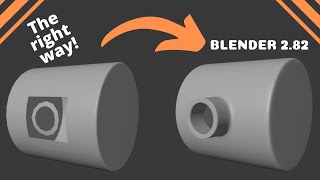




![[4.0] Blender Tutorial: Text Topology Fix in 1 Minute](/img/n.gif)
Thanks for the explanation. This is a great, but a really busy workaround. I think the best solution is we organize ourselves and ask Blender Foundation for an All Quads Text solution.
This would be the best solution. I have been wanting this for Blender for quite some time. I do not like that Cinema 4D seems to have this down, but not Blender. I am not a developer so I do not know how hard it would be. But man, I want some one to make this happen already.
@@_RichardOrtega I want to know if export from C4D will keeping cleaner mesh or not
@@_RichardOrtega I have an idea Blender devs are more focused on creating text with geometry nodes. I gave it a go and can see a lot of sense in using that method, but not everyone (including me) has got their head around how to do it that way. At first it's not much quicker because you have to create your node tree, but once that's done you can modify your text at any stage, unlike currently when the moment you convert from curve to mesh you can't go back.
That said, I'm in total agreement with the original poster and yourself because "everything nodes" is still some way off and many Blender users still haven't dabbled with geometry nodes.
(Edit: I'm using version 3.1 which has an extrude mesh node. Hope I didn't mislead anyone who might not have the latest version of Blender. This tutorial shows the basics czcams.com/video/srmzM2cWW7U/video.html )
You can use the Boundary Aligned Remesh addon on Gumroad. The simplest solution currently on Blender
@@_RichardOrtegai get what your saying. Easier said than done, your basically asking someone who's proficient in c# to do a stack of python. They'll understand most, but executing is a whole other thing.
I think that's why they follow the geo node system more
when I skimmed through this tutorial my immediate thought was that there was no way I was gonna bother with all this work just for a text mesh... but it ended up being weirdly relaxing, and having a proper, workable mesh really is worth it. thanks for the video!
You guys have a lot of great ideas in the comments on how to improve this technique even more. Basically it comes down to the following scenarios:
If you want cleaner text than blenders default mesh and fast results you can either use the remesh modifier (fastest method) or use limited dissolve on the entire mesh to remove unnecessary topology and create ngons. Use edge beveling and not subsurfing in this case to get smooth edges. Both methods give you a somewhat workable topology. But be aware that you might have to fight topology artifacts.
If you want clean topology but don`t want to remodel the entire text from scratch use the method shown in the video. This gives you a headstart compared to manual retopology and clean quads without artifacts. Optimal for texturing, deformation, physics, simulations, animation and if you use a transparent shader.
Having a look at automatic retopology tools might be worth a try but in most cases this will not give you a time benefit since you have to do a lot of cleanup work afterwards.
All in all I think this shows that there is a great opportunity for blender developers and addon creators to come up with an algorithm to create good text topology right out of the box. I imagine this must be possible.
Thanks again for your feedback - really appreciated. Keep it up. 💯
Thank you for this tutorial! Something I find really helpful for creating clean faces for something like this is enabling the LoopTools add-on in preferences, it gives you options to auto-space and relax your vertices.
I wish I knew this a few months ago, but better late than never. Very helpful. Thank you!
Thanks for this video. It's just what I needed to get the toon shader to work correctly. More work for sure, but it looks way better.
you're getting there, and it is tons better than what I have seen with retopo beginners. what you need to do is also create support mesh shape holders for the vertical (which gets harder as your curves in the serifs make it a journey to do so, but overall it was a nice tutorial. Going into more in depth of why fonts create strange and overly detailed points would help (you gleaned a bit in 2-3 seconds here and there at 3-4x video speed).
Thanks for showing this very helpful tutorial and happy blending with blender.
This is just what I needed. Thank you.
This process is more involved and takes extra time but it works and that's the most important part. Using Remesh on my text was not working the way it was for everyone else in their tutorial videos so this video ended up saving ,me
this video is pure gold ...thanks
Very indepth, not certain I would go through all that work on a consistent basis.
This is great! Thank you! 🔥 🔥
This method might be a bit time consuming but it certainly does give a very clean result. Up to now I've been using the decimate modifier and switching it from collapse to planar. I then tab back into edit mode and do a limited dissolve + merge by distance. It gives a pretty good result most of the time if all you want to do is create a single render and don't want to animate or apply any physics. In future I'll definitely use this method when I need quality topology.
Thanks for creating such a clear, concise and straightforward tutorial.
Thanks for your feedback 💪
Hello! Thank you... thank you... thank you very much. Interesting & useful class for people who like tipography. All the best.
thanks for making this! :)
Good call with the limited dissolve. You can also bisect them and mirror so you only need to retopo one side.
This really helped, thanks.
For support loops I prefer to use the Bevel operator: select all the edges at the borders, Ctrl+B and then set the profile/shape of the bevel to 1.
A better approach without adding in more geometry would be to press CTRL+E and move the mouse to set the edge crease value lol
Edge creases are great! I use them all the time too. But many times you need those support loops as actual geometry.
Hello, it's a cool tip for redo topology on others texts.
Thank you very much. I suscribed to your channel.
thanks, the limited dissolve thing is priceless!
Grandiozo! Sit you just saved my life!
tyvm, great workflow for my logo...
amazing !!! 😀
GENIUS!
very informative.
awesome!!
Note that pressing F to create a new face requires enabling the "F2" addon. It's bundled with Blender and is very handy to enable though. Also for making edges sharper with subdivision, there's no need to add in extra geometry. One can just select the edge, press CTRL+E, and move mouse to change its sharpness.
Lovely!
Thank's a lot !!!!
yoooo werner herzog got that insane level blender patience
AWESOME
Thanks
I was hoping that this might be tutorial for some easier way that I usually do but it's not :)
I usually inset faces before extruding. This way you get support loops and this helps when you come to "Creating holding edges" part.
I was animating text in Element 3D in After Effects and wanted to have a pillow bevel over the surface of the text which it can't do. So I figured "Blender should do it". But damn, it seems like there's no quick, clean, and automated way to get it done. Having to go letter by letter when I want to do it frequently feels disappointingly time consuming. I just wish there was a way you could cleanly and quickly curve the face of text, like you can in 2D with the bevel effect in Photoshop. At least this tutorial showed me I wasn't crazy that the default convert to mesh for a letter is problematic.
i just want to destruct or destroy the text perfectly, will you recommend me doin the basic or easy method which is adding a modifier called remesh? before applying cell fracture? hehe
This is great and very helpful!
Any idea how to make a good looking chiseled text, the ones with ridge in the middle, like the Harry Potter logo for example?
The best way to do this, would be custom bevel profile with curves, but than you would have to have the letters in single curves, and you can only do this by hand (as far as I know, or else the letters would be outlined). as for chiseled that would be either A procedural material, or convert everything into A mesh and than edit (or sculpt!) the mesh.
mmm classic modeling nostalgia
Gosh... all this work for just a letter, wish there is a feature or a site were you can download letters already converted in quads.
I need to do this for an svg icon and it's pure pain. Anyway this is the most usefull tutorial about the argoument, thanks!
Guys, you can just use edge crease instead of creating all of those unnecessary edges.
Or you can use the Quad Remesher Plugin. Saved alot of time for me
just a heads-up that this isn't good practice if you're going to export the model out of Blender, as other software doesn't necessarily support creased edges
What is the name of the track in the background? :D thank you for this explanation also!!
awsome
Pressing F again does nothing for me. 1:20
All the faces have to have 4 sides? What if it's not possible, like the inner top curve of an O and the outer edge of the O having very different number of vertices?
Or
Instead to select the edges and delet everything inside:
(After converted to mesh)
(A) Select all > x > limited dissolve
(Optional retopo) > 1:20
Also I personally don't use subdivision, instead I like to use bevel
Don't get me wrong, it's a good tutorial but limited dissolve seems to save some time.
Thanks for the tip.
Yes you are right but this does not create clean quad topology. If you want to do some basic bevelling and shading your cleanup-method is ideal and a lot quicker. 💯
But if you want to add subdiv and do some more complex stuff with the mesh you will have to retopo it by hand. This gives you the cleanest results. Maybe combining both techniques would be a good idea. Might try it in future projects.
Bevelling instead of adding a subdiv-modifier gives you the same results without creating too much topology. Good tip! But again: Depends on what you want to do with your mesh after that.
Thanks for your great feedback. Really appreciate those tips. 😎
When i export my text to glb file and open it later theres nothing there whyyyy im using 2.8
Awesome tip! At 1:21, when I select two vertices and press F, it doesn't make a polygon. It just seems to connect the two points. I believe I followed the steps correctly, I did limited dissolve and merge by distance.
Try pressing F again after you connected the polygons. This face-trck works only if you select an edge not just a single vertex.
@@Rescan Hey! I have the same problem. Pressing F again and again won't build a face as it does in your video. Just the edge between the two points and then nothing happens when pressing "F" again. Please help :) Greetings
Found a solution myself: In the preferences we need to activate the "Mesh: F2" add-on. This is build inside Blender and is deactivated by default. After that it all works :)
@@dennisholscher3182Well thank you immensely for posting this!
No idea what is happening at 1:20 but pressing F after connecting two vertices doesn't select the next ones, do I have to select everything one by one?
when it comes to the filling with faces part i press f but it only works for the first vertices, it doesnt work like in your example where you could press it multiple times and it automatically creates faces
create one edge and select it via alt, and press F
@@vilshady5110 thank you so much it worked
so there's no way do it non-destructively so i could change the text?
awe
If this is the easiest way then you might as well make models of all characters of your favorite font and then use them instead of redoing it every time. There are also external remeshers that might work better.
Of course you can duplicate characters you have already created. Concerning other remeshers: I tried some and it did not give me the cleanest results. Fixing topology errors will give you no time benefit.
Good idea !
what about when you're making a word and the letter kerning causes the mesh of different letters to overlap? -- GOD it is difficult to remember all the shortcuts options and editing functions in blender when you're working on more than one design program.
I think in this case you have to move the letters apart by hand. :)
It's just so surprising to me that there's not an elegant solution to this yet lol. Maybe, tho, because in a lot of cases the current solutions are enough.
That's a lot of work. Might be easier to build from scratch.
With this technique you are basically building the mesh from scratch. You get a headstart because you already have the text outline. But of course you could use the polybuild feature, enable edge snapping and build it entirely by hand. Takes a bit more time.
I done it exact the same way in the past. :D I was in hope u got a more simple solution. Made a ring out of a name for 3d printing. It was necessary to clean it up so i was able to bend the mesh :D
I dont get any faces when I press F. Just more edges.
This is definitely the correct way to do it, but we shouldn't have to reconstruct text by hand every time. We may as well just trace it ourselves off an image. It's definitely something we should be asking the Blender Foundation to solve- but having said that, I don't know any 3D program that really does good text. They all seem to suffer from the same spline conversion issues. I don't know of any plugins or addons that can solve it either, so it might be a big ask for BF to fix.
I wish someone really would design an addon tool specifically for text to make this easier.
You should pay more attention to vertex distribution.
That ist al lot of Work if you need more than one Letter
so hard.. still no easy solution in latest Blender?
Yeah, this is waaaay too much work...and all for one single letter...nope... this is what I do. I use the geometry in text to extrude. I tab out of edit mode and into object. Then I use the remesh modifier method. I remesh while still in text form. I use smooth and octree depth around 7 or 8. I uncheck the remove disconnected. Then after the remesh I convert to mesh. Hit apply all transforms. Then I go to edit mode and UV unwrap. When I use textures or PBR materials, I change the input from UV to Generate, and I have zero problems. I can even sculpt the mesh with no problems. Now physics for fracture I use another method where I am not so worried about PBR materials or textures.
thanks, its a good tutorial, i agree with the outcome, but i hate it cus its too much work
All other tuts are bs! this is the truth
He just did one letter. Me with my 7 letters logo. Fuck mei!
God this is way more complicated than it should be. Why doesn't it just do this automatically
I dunno man, this seem too slow for doing just Text... 3ds max and other commercial package are literally 3 steps may be ?
"download poject files", yeah i noticed mistake
FR: Je me demande pourquoi Blender triangule le texte comme ça ! °_ °
EN: I wonder why Blender triangulates text like this ! °_ °
Quite a bit of work for one character
Man going by these comments, a lot of Blender users apparently get really offended when they're asked to put more than 30 seconds of work into a model. Welcome to doing actual topology, guys. You can't always just use modifiers for *everything* if you want your models to actually turn out good.
Totally agree. There are some cases in which you can get away with fast remeshing or using ngons but then you will always have to fight shading artifacts and other problems down the line. If you want clean results you have to put in the work. 💯
I'm fairly new to Blender, and with my limited time in it, I can see the benefit of doing it this way, I'm curious if this offers more versatility when combined with other components? Like exploding, shattering text?
So the answer is "do it by hand"
Not very pragmatic when you need to do a whole sentence
A bit more work...
Yeah 🤣 But you get good topology in return.
Craftsmanship . . .
This isn't "fixing" text topology it is creating it from scratch. SMH
too much work, imagine doing this for every letter, symbol and number for every new font.
I call it sewing. There is no easy way.
is more easy making a mask doesnt?
Mehh I thought it would be automatic. It takes a lot of time when there is a lot of text
too complicated step
Too quick for stupid ppl like me 😢
good luck wit that if you want more than 2 letters
usles. impact font not looped