Interactive Tasklist in Google Sheets
Vložit
- čas přidán 13. 06. 2024
- Function: {"charttype","bar";"max",1;"color1","green"}
If you want to easily create an interactive task list like this one in Google Sheets, simply follow the next 5 steps:
1. Step 1: Write out the tasks you want to add to your list.
2. Step 2: Select the cells to the right of your task and click “Insert”, followed by “Checkbox”.
3. Step 3: Measure progress by using the formula COUNTIF(”Checkbox cells”, TRUE) and dividing that by function COUNTA(”Checkbox cells”). Also, click the percentage icon to convert the progress to percentage.
4. Step 4: Create a progress bar by using the SPARKLINE function. Simply write equals SPARKLINE(”specify cell you want to visualize”, and then write the following: {"charttype","bar";"max",1;"color1","green"}, which I have also added to the description for easy access! This will create a green progress bar that fills in as the completion percentage goes up!
5. Step 5: Finally, we can add a conditional formatting rule to increase the sense of progression as tasks get “crossed out” as we complete them. Simply select the cells containing the tasks and checkboxes, click “Format”, “Conditional formatting” and “Custom formula is” under Format cells if… Then write =$B2=TRUE and select how you want the text and cells to change once you have completed the task!
You can also use “Alternating colors” under “Format” to make it look even nicer!






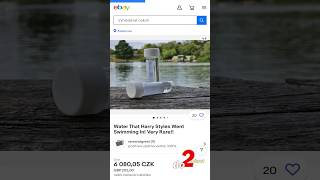


Thanks
Happy that I could help!😇🙏