Preparing an image to make a rubber stamp (Glowforge)
Vložit
- čas přidán 30. 07. 2024
- Here I show how to trace a simple black and white image and reverse it in order to engrave a rubber stamp with a laser cutter/engraver.
Keyboard shortcuts used in this video:
End = send selected item to bottom of stack
Ctrl + z = undo (handiest shortcut ever)
Ctrl + d = duplicate, makes a copy of selected exactly in the same place
Ctrl +0 = outset
Ctrl + 9 = inset
I don’t think I used the shortcuts for break apart and union, I used the menu, but the shortcuts for those are
Ctrl + Shift + K = break apart
Ctrl + shift + ‘+/=’ = union



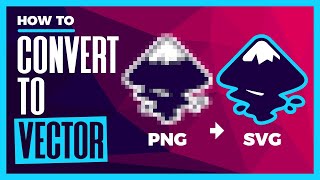





This is actually such an amazing tutorial, usually I skip over lower viewed videos by default, but your video is very easy to understand, you can see every action you do along the way like navigating menus and shortcuts, and it's very straight to the point! Thank you so so much for this video! Wish me luck creating some stamps for my packaging!
Thank you!
Thank you for showing the process on Inkscape! Excited to try one of my own
Excellent.
Awesome instructions, do you have to mirror/flip the image for the stamp?
Thank you. This is so helpful.
Thanks!
EXCELLENT tutorial! Went step by step with you, but for some reason, my cut line did not turn out as large as yours.
When I get to the 6:30 mark and you select them and do path, difference my photo outline turns teal. I can’t figure it out!
Thank you, this is helpful. Do you have a recommendation for settings?
I can't remember what I used to be honest. It took a couple of tries. I remember I did it fairly low power and multiple passes.
Great tutorial. How do you select two images at a time? I'm lost on that step.
Hold down shift as you click on them :)
Do you use the glow forge make a stamp setting so it mirrors the image or do you just mirror it yourself ?
I just mirror it in Inkscape. On the Glowforge the mirror function is a premium feature and I don’t pay for premium. Mirroring in Inkscape is free :)
Thank you! I am working on a file that is very “dainty” with script font. When I outset the pink layer, it’s filling in the circular letters like the O and g. Is there a way to erase that? So that it will engrave properly and not be a solid circle rather than an O? I tried not out setting as much but then it’s just too thin.
@@savanah3835 It shouldn't matter, because that is just for the outline of the stamp. The white parts (negative space) will be the part that makes the impression on the paper. Feel free to email me your file if that doesn't make sense to you or if you have more questions :) sleighwhitaker@gmail.com