How to set up modifiers and discounts for Square Register
Vložit
- čas přidán 29. 10. 2017
- See the new Square Register at www.square.com/hardware/register.
Follow step-by-step instructions on setting up modifiers and discounts for Square Register.
Watch our other videos to learn more about Square Register or go to www.square.com/register-setup.
TRANSCRIPT
If your items have customizable options such as add-ons or sizes, you need to create item modifiers.
From Items in your Square Dashboard, click Modifiers, then Create Modifier Set. Enter the modifier information, click Save, then click Apply Set to Items to select items that require the modifier.
To use a modifier in Square Register, tap the item, then select the modifier.
To create a discount, go to Items in your Square Dashboard, click Discounts, then Create Discount. Fill in the discount information, select locations, then click Save.
This discount will now appear in the item library on Register. To apply it to an entire sale, tap the discount. To apply it to an individual item, go to Current Sale then tap the item you’d like to discount. Toggle on the discount, then tap Save.
Modifiers and discounts can be deleted from your Square Dashboard. Click either Modifiers or Discounts, select the one you’d like to delete, then click the trash can icon.
To learn more about using your Square Register, watch our other videos or go to www.square.com/register-setup.


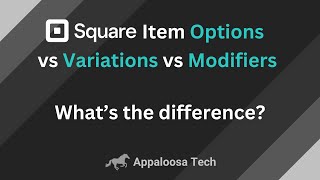






I can’t get the discounts to apply for individual items. It’s not showing up
How do you apply a discount to the entire purchase?