3D Vector Text - Affinity Designer
Vložit
- čas přidán 11. 10. 2019
- The easiest way to create fake 3D Text in Affinity Designer from Vector. In seconds you can create stunning 3D effects from any Font.
I show you 2 methods how to create the faux 3D Text. The first create a cool effect by clearly leaving the individual Layers visible. The second fake 3D Text effect covers up the rough edges and connects everything with a smooth gradient.
Get 1 FREE Month of unlimited Data Backups:
secure.backblaze.com/r/00eogs
Awesome Deals for Affinity Photo:
gumroad.com/sarikasat
Support me on Patreon:
/ sarikas
Follow me on:
/ sarikastutorials
/ oliviotutorials
Join Buy me a Coffee: gum.co/coffeeforolivio
My Facebook group:
/ oliviotutorials.superfan
About Olivio Sarikas:
Mag. Olivio Sarikas is a professional Designer from Vienna Austria. He has been a passionate Artist for over 26 Years, starting at the age of 16 with his creative education. He studied at the University for fine Arts in Vienna and Munich and holds a Masters Degree in Fine Arts. He works as a self-employed Web & Print Designer. Occasionally he also gives Lectures on Marketing and Community Building at the local University.
Hi Channel focuses around tutorials for Affinity Photo, Affinity Designer, Affinity Publisher and occasionally other Software tools like Krita, Corel Software, the NIK Collection and more.
Olivio is famous for his "Secret Sauce", always trying to introduces some Pro Tricks into his tutorials and give a bit more background information. Also his "Creative Chats" are part of this channel, where he gives insights into the creative life and talks about how to improve your creative flow and realize your creative dreams to share them with the world. - Jak na to + styl
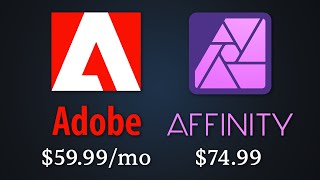


![How to create isometric 3d letter [Affinity Designer]](http://i.ytimg.com/vi/q5QNZToNEHk/mqdefault.jpg)





What Affinity Designer tutorial do you want to see next? :)
more Affinity Designer on the ipad :)(
Hi Square, i don't have a iPad ;)
@@OlivioSarikas Oh, really? Because Affinity Designer is so awesome on the iPad and working directly on the screen is such a blessing :) Hope you will get more subscribers to that you will get more Ad money so that 1 day you can try Affinity on the iPad!
@@TheChameleon2008 You can look up the artist called Jhonatan S Silva, who does AD tutorials on iPad - he is pretty good.
@@TheChameleon2008 Most users are on desktop.I have low vision and nbo moaney so ipad stuff is out for me
Another great tutorial Olivio - Bravo!
Thank you for this tutorial, it is so easy to follow and exactly what I was looking for. I'll definitely follow.
Great video - thank you! I found that holding down shift, while dragging the node upwards helps a lot as it sends it straight up with good tolerance for moving the mouse left-right by a few degrees. Brilliant thanks again.
I am so glad I found this channel as I just got AD for desktop - and your beard is amazing!
Amazing tutorial, Thanks for sharing !!!
Outstanding... as always! You continue to amaze me with your knowledge of Affinity Photo AND designer. Thank you so very much for your awesome videos!
Happy i could help, Lee
This one was pretty awesome !! Thanks for sharing this.
Thank you, Thomas
Congratulations for the video. Won another subscriber from Brazil.
Nice tutorial sir ... thanks for sharing
Thank you Olivio , it was simple but very good effects.
Thank you, Alain :)
hi i found this an excellent tutorial i learned so much without realizing it
thanks for the video man, much appreciated. Keep up the good videos.
You are welcome my friend 👍
This video is really cool. love this thank you
thank you very much :)
thats a very complet tutorial man. nice! keep it up ;)
Just a quick tip with snapping I find useful.
If you're trying to connect a point to another point and it's not snapping, quickly select the destination shape, before going back and moving the point. Affinity Designer seems to remember and snaps to it. I use this trick often.
Thanks for the vids. I've picked up a few good tricks off you especially with Affinity Photo.
Thank you, Tony. That's a awesome tip :)
Absolutely Brilliant, would never have worked that out by myself.
you are welcome :)
Thanks Olivio, I've learn a couple of interesting things.
Happy you like the video, Riccardo :)
That is perfectly good
awesome tutorial thank you
You're welcome!
great video, thanks for the information, thats very helpful :-)
Thanks Olivio. I didn't know about CTRL+J
Very good, well done.
Thank you, Carl :)
Thank you very much
Thank you
boom, super video
Thank you, Yayo
Nice, Olivio. All I want for Christmas is Affinity Publisher for my iPad Pro and I'll be happy.
Sounds like a plan, Paul. Make it so :)
Thank you Olivio, nice clear video. I'd like to see a video where the text is in a hole, like cut into the background. Thanks
THANKS
Neat ideas for creating 3D text effect. By the way, I'd like to see how you create & save styles in Affinity Designer or Photo, and apply them to any drawn shapes. Thanks!
great idea, i will write it down for my next tuts. thank you :)
Switch your snapping mode to Curve Drawing and you'll get nice node snapping
COOL ! ;)
Amazing
Thank you, Ali
🌹
I would like to see how to get the icing trim running down the side or the front of on a cake
Hello ! First of all, nice work for the quality of the video, the tutorial, and the efficiency of the tips you're showing. I'm tying to replicate this affect so I duplicated my text and moved it to the side and when I press cmd + j, it duplicates my text but it's just behind it and it doesn't go on the side ... Maybe you could help me with this problem. I found a solution by moving the duplicated text one by one but it's uneven and very long.. I would really appreciate if you could give me an answer to this problem .. 😉 thank you !
hey thanks for leting us mention the toto we need , i am nrew user to affinity i am highly recomanding youto do a good detail totorail , " how to make film poster " in affinity photo or afffinity what ever
Hi Cinema, I was thinking about recreating some Netflix Movie Covers. Maybe that's something for you. Movie posters seems a bit too niche. Not sure many people do them outside of the movie industry ;)
I pressed CTL + J and my layer did not rise, even though the layers duplicated. What am I doing wrong?
Yeah having the same problem!
Hello Olivio, thanks for the tutorial. The first way does not work for me. I am duplicating the word, then moving it slightly. But when I click CTRL + J, I can see that it is duplicating the layers in the layers window, however, the "stack" of words does not get higher in the drawing window. I followed your instructions step by step and I don't understand what I do wrong. Maybe you have an idea where I make the mistake? Or maybe any other person? I am quite new to affinity designer so I'm sure that I make a mistake but I don't know which one... I'm grateful for any help! Thanks in advance!
Same thing happened to me!
Hi, Olivio! I'm figuring it wouldn't be that hard to add a texture pixel layer to the letters? Like steel or glass? That would be awesome. And thanks for the tutorial!
Hi CJC, i made a tutorial about that. Check it out: czcams.com/video/uGVK17AnOVc/video.html
Thank you for a good lecture. ^^
I have a question.
After copying text, press Command + J button
Overlays existing text layers.
Text spacing does not automatically occur.
Is there something missing in the lab?
Perhaps
After duplicating text, press Command + J button
Shift + cursor repeatedly?
this was super helpful. ❤️
same problem here
Great ideas. Multiple strokes under Appearance could also add some flair. Not a criticism at all (you should hear my German), but English actually uses uppermost rather than most upper...it's an exception used with the direction words like bottom, top, upper, lower, etc.
Great Idea, Thank you for the feedback, Joshua :)
Wow! Amazing! Thank you! A Tute Suggestion: How to COMBINE text WITHOUT is filling the holes in letters like the A B D etc. I tried so many times. converting to curves then ADDING. The only way I get around it at the moment is by combining 2 letters. save as svg then combine next letter etc. Even then it comes out crap! I want to start creating images for cutting machines.. as well as looking rather amazing as image art too. Thank you so much! Angela
you could try using a mask to removing the extra that is within the holes
@@SebTheFatCat That would take too much time when creating many designs.Also I will need to understand how it is done
hi Angela, you should be able to copy the text layer then use "mask to below" (via right click the layer) to create a mask from the text layer
Hey man I can’t see studio on view window to click Isometric, it’s proper frustrating can any help???
When press control J it doesent stack up in height?
HOW WOULD YOU TAKE A TEXT AND MAKE IT WHERE IT HAS TO HAVE VECTORS FOR A SIGN COMPANY. I HAVE AFINITY PUBLISHER, PHOTO AND DESIGNER AND I THOUGHT IT WAS AUTOMATIC THE MOMENT THE TEXT WAS CREATED IN PHOTO.
Still I hope they add blend or some tool to do that still little faster.
Blend would be awesome and make this so much faster and more dynamic :)
Great video Olivio... When I press control J the next layers don't move... Do you know why?
hi michael, sometimes it doesn't work right away. delete the layer again, make a dublicate and move that dublicate as intended, then right away press CTRL+J as often as you need it
@@OlivioSarikas thank you for your reply!!!!!! Will give it a try. again, love the videos too.
@@OlivioSarikas Hi Olivio. I'm having the same problem with the layers not moving when pressing Control J. I've had similar issues with previous videos where you would use the same process. I've never been able to make the layers automatically move with control J. Any suggestions would be appreciated.
so sad, that there is no 3d extrude implemented per default..
Text styles, please! Thanks.
Thank you, I have multiple videos on Text Styles for Affinity Photo. Have a look if they help (a lot of things that work in Photo, work the same way Designer)
Would you please show us how to import re made gradients & vector sets from PDF's. assets.
thank you
Hi David, what do you mean by "re made gradients"? Do you colorpick them from the PDF? You can save gradients as "swatches", save, export and import them.
@@OlivioSarikas thank you for responding to my comment. Let me try to explain my question a little better. I downloaded 600 gradients from Deviantart the came in a grid 20x60. I'm wondering if there is an easy way to import them into Designer
Hi David, as far as i know you need to color-pick them individually by hand. there is no automatic way to do that at the moment. sorry
@@OlivioSarikas I was afraid that may be the verdict. I have a lot of color picking ahead of me 😕
Hello, I have tried many times to make this work but when I get to selecting the bottom layer with the node tool it jumps up to the next layer without any nodes?? My version 1.8.5.703 maybe the video is different? All very frustrating!!
try locking the other layers, so you can't click on them
@@OlivioSarikas Hello again, Thanks for the info but it still doesn't seem to work for me, so I have sent it to my contact at Affinity support to see if he can see what is wrong. It is probably me: I put it down to old age!! It usually takes a couple of days to get a response; I will let you know if I get it working. Regards Trevor
so i think designer is such a good alternative to illustrator, but heres the catch, i littarally cant use it because there is no proper blend tool, i dont understand how such well developed software doesnt have such a key feature, im deeply dissappointet :(
Xara Designer--...1 Click...3D text
photoshop cc better 3d efekt ..no 100 layer efekt ..
Ouch, making 20 copies and then having to repair each letter... not really 3D. More like a dropshadow on steroids.
well... 3Dish... obviously Affinity Designer is not a 3D software like blender, so it doesn't have real 3D rendering. But this is a easy effect and if you write the text right the first time, you don't need to repair anything - or if you do, hitting ctrl+j 20 times isn't that much work ;)