Create an abstract ADAMSKI blur in Photoshop
VloŇĺit
- ńćas pŇôid√°n 21. 07. 2024
- Learn how to create an abstract and unique motion blur effect in Photoshop while keeping a portion of the image in focus. This technique is referred to as the "Adamski Effect" and is popularized by photographer Josh Adamski.
‚ě°Ôłé Follow Josh Adamksi on Instagram: / josh_adamski
‚ě°Ôłé Learn how to blur backgrounds in Photoshop: ‚ÄĘ How to BLUR background...
ūüďĖ CHAPTERS:
00:00 Introduction
00:29 Image #1: Duplicate the background
01:03 Image #1: Select and mask the subject
02:46 Image #1: Fill the background with content-aware
04:16 Image #1: Add the blur effect
05:59 Image #2: Duplicate the background
06:28 Image #2: Select and mask the subject
07:16 Image #2: Fill the background with content-aware
07:59 Image #2: Add the blur effect
09:59 Image #2: Adjust and correct the mask
ūüĒó MORE FROM NICOLE:
Free presets, textures, and training:
‚Ėļ nicolesy.com/free
Subscribe to the Nicolesy Newsletter:
‚Ėļ nicolesy.com/newsletter
Join my FREE photography community:
‚Ėļ community.nicolesy.com
CREDITS:
‚ě°Ôłé Images and tutorial by Nicole S. Young
‚ě°Ôłé Music by Epidemic Sound: www.epidemicsound.com/track/X... - Jak na to + styl




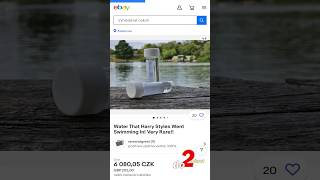




this is my third adamski video. yours is the best at mode and explanation
I actually just tried to do something like that a few days ago and failed. Very happy I found your tutorial. Short, calm and precise. Learnt A LOT! Thank you.
Thank you so much. I love how simply you explain all of the actions. Thank you so much.
Excellent tutorial. You take your time and explain every action. A refreshing change from videos where the presenter moves so quickly it’s almost like a slight of hand trick. Thank you!
I found this really helpful, thanks!
This was so interesting. I had never heard of this effect before. Sometimes we don’t know what to do to give our photo a special touch. This was most interesting. You are a great teacher and I love your tutorials.
Thanks so much, Richard, I appreciate it! I'm glad you found interest in the video :)
Great tutorial....thanks
This was a very helpful tutorial video! Thank you! - Subscribed!
Awesome video, thanks for sharing these great techniques, really enjoyed it,
Thanks Nicole. Good pace for me to keep up with you. Happy New Year and I wish you continued success.
Thanks so much, John. Happy New Year!
Wonderfully informative video.... many thanks!
Glad it was helpful!
Thanks!
I've seen this effect in photos and I really love it. I wondered how it was done, and now I know! I am so glad I came across your tutorial. You explained it so clearly. I can't wait to try it. Thank you!
I'm so glad you liked the video and that it helped you learn how to create the effect! Feel free to reach out if you have any other questions. :)
This was really cool. I usually don't try and create art like this, but I will now! Thanks!
I hope you have fun with it!
Very nice
Thank you so much for this tip and video. I was looking for a way to make my backgrounds look more interesting and to enhance my subject..... more of this please.
I’m glad you enjoyed it!
Fantastic video - easy to follow, great visual support in the video as well. I have one problem ... whenever I apply e.g. the path blur and hit okay - it turns back to the old picture and doesn't show the effect anymore. What am I doing wrong?
Good tutorial. Only suggestion: copy the main layer and blur the copy. If you want to try out different versions, you always have access to the original image within your Photoshop file.
That’s the entire purpose of using a smart object in the video. They are fully re-editable so you don’t lose your original image.
what about doing it in On1?
ADAMSKI BLUR, it's called " Panning " technic back on the film photography Era where photographer were more into capture technics rather than photoshop technics
Can this be done using Photoshop on an iPad? If so, could you do a video showing the steps?
The iPad version of Photoshop is limited compared with the desktop version. I don't believe it has the same lens blur capabilities.
@@nicolesy that is what I thought, just wanted to check. Thanks