How To Create Distressed Ink Bleed Text Effect in Photoshop
Vložit
- čas přidán 14. 06. 2020
- Learn how to apply this distressed ink bleed effect on your graphics and typography in Adobe Photoshop. Roughs up your work and add some grit and grunge into your clean design flow. Forget 2am booty texts asking if 'you up?' This is the only dirty talk you will ever need. If you post your work in instagram, don't forget to tag me! I will be sharing all works onto my story.
--------------------------------------------------
Royalty Free Textures:
unsplash.com/photos/0dO7q63B2K4
unsplash.com/photos/UR2DMIFuc5c
--------------------------------------------------
→ My Instagram
/ _louismoss
→ City Soda Club
/ citysodaclub
citysoda.club
--------------------------------------------------
→ Intro Credit:
Produced by octilary
/ @octilary
→ Music Credit: LAKEY INSPIRED
Music By: LAKEY INSPIRED @ / lakeyinspired
Official "LAKEY INSPIRED" CZcams Channel HERE - czcams.com/channels/Omy.html...
License for commercial use: Creative Commons Attribution 3.0 Unported "Share Alike" (CC BY-SA 3.0) License.
Full License HERE - creativecommons.org/licenses/...
Music promoted by NCM goo.gl/fh3rEJ - Jak na to + styl
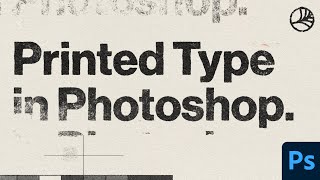








The Gaussian blur + Threshold was all I was here for. Game changer thanks
Easy win
You can also get a similar effect on Illustrator using the Image Trace tool
@@emersonmc1232 how can i do this on procreate? thank you!
What's your Insta @ bro? Love to checkout ur work!🇮🇳❤️
hugely underrated guy this is. he teaches us techniques which big guys use but never tell the secret. behind. mad respect sir 📈
THANK YOU for making this a tutorial. I've been trying to recreate this effect & turns out it's super easy. You're a legend :)
blkmarkt hating you for this rn
This comment is way underrated.
lmaooo
So I basically bought trash machine for nothing😂
Pim Bokhorst they literally sold you a tool that already exists lol
@@ohIear lol that's it, now I'm excited for InkLab dropping so that Louis makes another tutorial about it ahah
7:08 what you can do to lower that is to go back to the dialog box of the displace filter (with those options you said they "don;t really matter" ) and type the exact number of pixels of the distortion horizontal or vertical. So as you see this dialog box is much more important for this technique and is much easier to control your distortion from there than to search for the perfect picture
Bro this is clean I've learned a lot from watching your tutorials, thanks 🤝
So easy to follow and you explained everything very clearly, thank you!
YOU'RE A KING, this was such a dope tutorial to follow, thankyou sm!
Hey great tutorial, really helpful! One thing I did notice while doing this is that there is an easier way to do that step where you make it transparent - you can go into the smart object's layer style and play around with the 'Blend If' sliders until the white bg disappears.
thank you so much that was a life saver!!
highly appreciate your work, your tutorials are exactly what is so hard to find
By the way, making a selection of the black and white image could be done by command-clicking in the channels panel. Also a good place to store selections you can reuse later. That was how we did it before there were layers in Photoshop (yes, I am old). Very nice tutorial!
this is what ive been searching for SO LONG. LOVE U M8 THANK U SO MUCH
Bruv...i’ve been looking for this effect for like a week😭 thank u king
SAME MAN.
Louis, you are amaaaazing! Thank you so fuc*ing much for this tutorial. It took ages for me to find a tutorial that I truly understand about this style. Thank you so much. ♥️
Your tutorials are so good, keep it up! Ilike this channel, new subscriber
Much love as always! Thanks! from USA!
Really good tutorial - i think it's really important to explain why your doing things and you did just that! - thank you :)
Thank you so much! It is very helpful and amazing!!!
thank you amigo, very generous of you! btw, love you accent 😊
THANK YOU FOR THIS TUTORIAL!! It was helpful and very easy to follow :)
love it!! unconventional and so cooooool
the banter made the tutorial extra spicy. great tutorial thanks!
Great tutorial. Thanks for the tips!
Great work bro!! I learned a lot! great pace! (Very fast for beginners - Like me) but to the point!! nice!
Thank youu! I would reeally appreciate a video explaining the workflow using this technique:)
Great tutorial thank you. Really helped with my project :)
Thanks for this tutorial dude!
Thanks! Awesome tutorial
Thanks for this tutorial! Super useful
So incredibly useful!! thank you so much Louis!!!
AY, thank you!
Ace work again bro 👏🏻
Keep up the good work Louis 👏
Thanks! very nice work!
Fantastic tutorial. Thank ya, Boss
This tutorial was the one! Thanks
this was exactly what i was looking for thank u
Great tutorial mate!
absolutely brilliant, thank you so much for the tutorial!
Glad it was helpful 🙏🏼
Wooow so good!
Of course, you can also click on the text tool, then put your cursor between any two letters, hold down alt and use the arrow keys to bring individual letters closer or further apart...
Great tutorial ! thank you
I got lost with the transparency part. this is exactly what I wanted to learn but felt like it was so niche I just searched general vintage tutorials and stumbled on this. awesome tutorial.
inverse the selection
thank you so much for this
cheers bro, super helpful. Liked and subscribed!
Nice one, Cheers!
sick.! Thanks so much
you can make rough effect with shorter steps by using displace grunge texture or something else
Ur a genius thank u sooo much
Ay me cuesta un montón entender este ajajjaja entre no saber ingles y que tampoco se tanto de Photoshop.. pero igual está buenísimo!
hahah prince andrew ;) nice tutorial man! Thanks
Great Tutorial
new here, just wanted to shoutout this man for the new ace up my sleeve. good looking Louis cheers
my g
Great video man. Cheers from Seattle USA
Cheers man! 💫
Haha love the thumbnail CITY SODA CLUB!
Xx
Thank you!
Thank u so much Luis, it's awesome but can u re-upload the first texture for the displace map, (it was deleted from unsplash) thanks.
Awesome video
LOL funny lad! Instant subscribe.
THANK YOU SO MUCHHHHHHHH
ty!
nice cut 💯💯💯
Prince Andrews 🤣 Yup, subscribed, mate.
got a new sub lad
For those of you who might be on procreate you can Gaussian blur then use the select tool to fill the text as you desire then overlay a texture on top of the text layer :)
Hey! Amazing tutorial, very clear! One question tho, when I try to do it, I have a problem at distort -> displace: when I choose an image I saved as a psd, PS is displaying an error message "this document wasnt done on PS, impossible to import"... Anyone knows to solution to that? Thanks!!!!!
King!
nice stuff man
si jelas tuh caranya, si paham bgt paham
one day when i get to make a living off of designs i'm gonna have this man and this man alone to thank
please i need help, i made an album cover with a png that has an outerglow effect and that effect leaks out where its not supposed too.....please what to i do to erase the unwanted parts of the outer glow effect
thanks for the tutorial bro! i really helpful, keep it up! hope you notice me. I'm from philippines and learning some cool graphic arts.
does anyone remember how to combine all the layers with the threshold so it becomes one layer with the effect applied? I forgot the command it was something like shift + command +I but I cant remember
thank you
Hi I'm not too familiar with working with masks, could I just do select the black text with the color range tool and do layer>create new layer from selection?
banger video
no matter what settings i used, it always seems like the displacement map is always too harsh, and even with contrast & brightness adjustment it's still too harsh, anyone know why?
do you know how i would be able to change the color after the threshold if possible???
man I don't know how to thank you. You have no IDEAA\
Just subscribe ;) Happy I could help!
Yo this is awesome could you upload the source now bc you have 1.5k 🔥🔥
i love you louis
if any one is trying to do this on affinity photo and cant get the Threshold to work put a white rectangle under the text as the background and it should work
What font did he use for the main type?
WOW
.
i was laughing much harder than i should’ve at prince andrew & the conservative party
8:53 hihi, gorgeous tutorial! But i am having trouble inverting it the second time. I got all layers correctly selected and everything looks exactly the same. When pressing cmd+I the second time it just goes back to where I was before pressing it the first time.
You have to deselect the whole object not just the layer. Invert it like in the video and then deselect the layer and the object by going to Select -> Deselect and then click on the mask and invert again.
bless I was struggling
Could you upload the first one texture in google drive? it is not available now :(
when I click on threshold the whole background turns black also when I export with no background threshold effect dissapears or when I merge all layers...
When I put on the threshold adjustment, my type gets ragged/pixelated edges instead of smooth like yours. any idea of what im doing wrong?
What's the name of the font did you use please ?
why when I save it with a transparent background the effect looks different?
After I blur when I use threshold it doesn’t change anything
why whever I do this the threshold doesnt pop up even when i pick it imi so confused
Can this be screen printed on a T shirt?
When i use the threshold effect it applies it to all of my layers how do i stop this?
Is there any way to apply the threshold adjustment to just one layer? When I click on "clip to layer" it is supposed to apply the adjustment only to the layer below it, but instead the effect is completely removed for all the layers.
having the same problem rn
Found a solution. Erase the threshold layer on the area you don’t want to be thresholded.
Every time I put the adjustment threshold on, nothing happens or the text itself disappears.
You should do a tutorial on how to make your logo spin
Check my channel, I have exactly that
hi! great job Loulou, heres one of my issues... im importing an illustration as a smart object from AI and im not quite getting the effect, it shows the gaussian but when im applying threshold it seems nothing is going on there...any idea why that might be?
you need to have a background for it to work, not just transparent :)
He said "drop a little threshold on" for those of you wondering what he did after blurring
Also important and not made very clear: you want to save the gritty displacement map as a .PSD file
thanks so much for the .PSD file tip
what font is this?
Liked and subscribed. Great content! Wheres that file(;