Create Stunning 3D Spinning Type Animations in After Effects
Vložit
- čas přidán 8. 07. 2024
- 📺The Entire Collection📺
➡️ sourcelab.shop/products/the-e... ⬅️
Use discount code: youtube15 for 15% off!
📼VHS Toolkit PRO📼
➡️ sourcelab.shop/products/vhs-t... ⬅️
Use discount code: youtube15 for 15% off!
Texture: sourcelab.shop/products/paper...
We'd love to see your creations! Tag us on Instagram:
@sourcelab_
/ sourcelab_
Chapters:
00:00 Intro
00:06 Extruding text
00:35 Separating layers
01:08 Adding colour
02:14 Camera setup
03:18 Animating the text
06:00 Final touches
SOURCE LAB ⓢ
Written Tutorial:
First add your text, center the anchor point with control alt home, or command option home for mac. The align the text to the middle of the composition.
Check the 3D option for the layer, making sure you are using Cinema 4D renderer, and not classic 3D. and toggle down to view the material options.
Toggle down to change the extrusion depth to about 100.
Right click on the layer, and choose create shapes from text.
Duplicate the shape layer until you have the same amount of layers as characters in your text. For this case it's 4.
Rename each layer to the corresponding letter and then delete the other letters by toggling down into the contents.
Now we are going to colour the sides, using a swatch I have already made.
Click the shape under contents, and the click on side, colour. Choose your colour and repeat for the other shape layers.
Center the anchor point for all shape layers.
Now you can see the sides are coloured correctly.
Next, add a camera and set it to 50 millimetres.
We then want to create an orthographic camera, so that the perspective is more isometric.
Double tap A, and change the zoom to 10 thousand.
Then hit P, and change the position to negative 10 thousand.
Switch to top view and select all the layers. Use the shortcut Y to select the pan tool.
Align the shapes to the center using the red line as a guide. Then drag the anchor points to the center. Once this is done switch back to active camera view.
We will start by adding keyframes to the first character, and then duplicate this to the rest.
Add rotation keyframes for X and Y like so.
Select them, use F9 shortcut to easy ease. Then drag in to create a motion that starts really fast, and ends really slow.
Do the same for scale starting at 0%, and reaching 100% before the rotation stops.
Now add rotation to the X value, starting from further along the timeline. You can right click these, then edit the values in keyframe velocity to make the motion nice and smooth.
Copy all of the keyframes and paste to the other shape layers.
Offset these keyframes by a few frames.
Of course you can also create other rotation animations like so.
We can now add a subtle texture to give it more of a cartoony, retro feel.
This one can be downloaded for completely free at sourcelab.shop, the link is in the description. Change the blending mode to screen
Add a background and move it to the bottom to view the texture
You might want to adjust the levels of the texture to make it more prominent.
The last step is to add a stroke around the entire animation. Select all the shape layers, and precompose them. Then right click, and add a stroke under layer styles. Make it inside aligned.
Thank you for watching. Be sure to subscribe for more tutorials, or head to sourcelab.shop to gain access to high quality motion tools.
*************************************************
╔═╦╗╔╦╗╔═╦═╦╦╦╦╗╔═╗
║╚╣║║║╚╣╚╣╔╣╔╣║╚╣═╣
╠╗║╚╝║║╠╗║╚╣║║║║║═╣
╚═╩══╩═╩═╩═╩╝╚╩═╩═╝



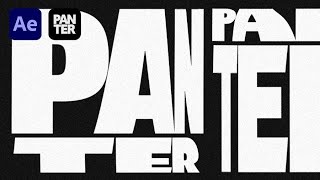





amazing tutorial!
So sick 🙏🏼
Thanks, great work!
Yes sir, I am done. Thanks for your support
this is so cute and useful! thanks for sharing!!
Thanks for commenting :)
Thanks for sharing! This is great channel, explaining After Effect in simple way...
I think I found the rare gem, I would def support ur project, thx 4 this vids btw
Great video Lawrie 🔥
Thank you!
thank you very much!!
Thanks
Very helpful! Thank you🙏
Thank you! More to come soon :)
Nice tutorial!
Thanks, what do you want to see next?
What is this font for text?
nice
why i cant see side option on add on my after effects
coool
Please make more tutorials!! your animation are great!!!
Thanks so much, new to the tutorial game, what do you want to see next?
@@sourcelab_ wow to be honest i love every text animation, but after watched all your videos, i would like to see your process in your oldest video! But well every text animation for me will be awesome!! :)
all tutorials should have Erich Sati sound track :)
hi there! great tutorial! can you explain me how to make sure it s in cinema 4D and have the Cinema4D under your view panel? that would be great! thanXXX
If there is no cinema 4D option from the highlighted pull down menu, make sure it is installed from the creative cloud app, by going to Installed apps > After Effects > Add-ons > Cinema 4D > Install. Hope that helps!
@@sourcelab_ thanx! it's ok now, thanks to you!
i can't change c4d renderer :
👍🔥
why does the z rotation flip my letter, unlike yours?
Is there really no way to do this with the animation feature? Way to tedious if I have 25 letters or if I want to add more effects to the animation.
Why At 2:50 , you didn't select the camera , but there is the red line of the camera ?
This might be down to your layer controls being hidden. Try and go to view -> show layer controls
When i want to add color on the shape it says “to apply a surface material option to multiple shapes at once, select “group (empty)” from the add menu, and put desired shapes into that group. Then select new group and add the material options. Idk what is that mean can u help me?
Have you tried doing one at a time instead of multiple? Make sure the group of the shape you want to add colour to is selected, and then click add - side colour. Hope this helps
Maybe u got it by now. but u need to use STRG+D and Not Copy had the same mistake. Hope it Helps!!!
@@Tattoo_Creations what command is STRG?
Very cool tutorial but you should slow down on some of the selections a bit.
Sir, here is no any font, color, bevel option when I switch Classic3D to Cinema4D. Can you help me?
Have you made sure it is on a text layer, or a shape layer?
Sir, it's shape layer as per your tutorial
@@mira-graphics Okay, and the 3D box is checked, like at 00:20?
Ohh, I think this was miss for me. I will let you know. Thanks for help me.
@@sourcelab_ I don't see 3d option in layers panel or in the column options too. I'm beginner.. can you tell me how to activate it.
Some reasons for me the letter P does not work for subtract. I do not know about the reason
Hey, not sure what you mean by subtract? Which part are you referring to in the video?
@@sourcelab_ My letter P for some reason does not show up a hole. it blocked after I apply Cinema 4D mode.
Btw thanks for quick response
@@SenaLee This might be due to the font you are using, have you tried it with a different font?
@@sourcelab_ I shell, Thanks you I will keep post!
You should zoom in the screen more for where you work- Impossible to see what you do.
i deleted the cinema 4d that came with it and i can't get it back