NOOB learns to install VS Code for Arduino
Vložit
- čas přidán 30. 06. 2024
- 🤩 FREE Arduino Crash Course 👇👇
bit.ly/get_Arduino_skills
**Learn to program and prototype with Arduino now! Join our membership.**
bit.ly/VScode_noob
**We designed this circuit board for beginners!**
Kit-On-A-Shield: amzn.to/3lfWClU
What I want you to do now is walk me through installing VS code on my PC okay?
- Okay, okay, okay.
- Have you ever wanted to use VS code to program an Arduino board? You know it's possible. Well today I'm gonna show you how to do it with this guy who doesn't know anything about VS code or coding. Let's do this. You can learn this. All right Josh, you got a Mac right?
- I do.
- Okay, so let's go ahead and share your screen. And go ahead and open up a browser window, Google, whatever and just search for VS code. And it should pop probably one of the first things that pops up, there you go you've already been to the site. So go ahead and go to VS code. And then there's like multiple download places right? But I think the easiest one's just right there on the front, big blue button there download. It's gonna self detect or it's gonna detect which one you're on. If not, you can like specifically select your machine so you can save it to the desktop, that's fine. Should download a zip. All right. And then once it's done you can just double click that zip file and it should install it for you. Cool, extracting. Sweet. All right now you can, like you can do it however you want. Usually I'll take, you know I'll take that and I'll drag it to my applications folder. I don't know if you've got your applications folder pinned to your desktop or not, it doesn't really matter but.
- I don't.
- Okay so go ahead and double click VS code and it should open. Double clicking is hard I know it's like--
- I know. I know I'm gonna open, I'm gonna trust.
- All right trust it man.
- Trust you man.
- Trust it, it's Microsoft, what could go wrong right? All right, sweet. Yeah and just make that full screen for us if we could. Okay so you've installed VS code man, this is great, nice.
- Nice.
- Okay, so now the next thing we're gonna do 'cause we're trying to get this to work with Arduino, is there's an extension we need to install. There's actually a couple extensions that we can try to get the Arduino to work with VS code. I'm gonna use the one that Microsoft creates, makes, and manages. All right, so over on the left hand bar there's like a work bar there. I don't know what the appropriate name for that is, but at the very bottom there's a thing that looks like blocks, you know like little building blocks, that's the extensions.
- Okay.
- So go ahead and click that. And extensions are something like that you can add to the IDE to like extend it essentially. The VS code IDE.
- Okay.
- And so what you wanna do is go to, so it's already showing you for recommended like some Arduino stuff, which is cool. So go ahead up at the top there's a search bar, click the search and type in Arduino. There you go, see that top one? It's got a little blue check mark where it says Microsoft?
- Yeah.
- Now click install. It's gonna go through a little installation process here.
- Okay. That's an old logo there.
- Yeah, yeah I guess it is kind of an old logo. It's kind of a conglomeration of, yeah that's totally a old logo, you're right. All right, notice that it opened up your Arduino IDE. And that's probably something important to note, if you want VS code to work with our, you know, with your Arduino boards you also have to have the Arduino IDE installed. Now this is a little caveat that's rather I don't know, semi-technical, you there's actually a command line tool that Arduino makes that you can also use, but we won't talk about that right now.
- Okay.
- As long as you know, as you just gotta have the Arduino IDE installed to use VS code with Arduino.
- Gotcha.
FOLLOW US ELSEWHERE
---------------------------------------------------
Facebook: / programmingelectronics...
Twitter: / progelecacademy
Website: www.programmingelectronics.com/
________________________________
**About Us:**
This Arduino lesson was created by Programming Electronics Academy. We are an online education company who seeks to help people learn about electronics and programming through the ubiquitous Arduino development board.
**We have no affiliation whatsoever with Arduino LLC, other than we think they are cool.**
00:00 Introduction
00:28 Installing VS Code
01:25 Opening VS Code
02:54 Arduino Installation
03:55 Other Extensions
05:21 Libraries
06:36 Smoke Test
07:20 Introspective Analyses...
08:05 Simple Blink Sketch
12:28 Troubleshooting
13:02 Installing on PC (Surprise!)



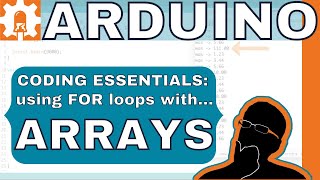





This reminds me of your series on pointers. I "learned" how to use pointers in college. But I never understood why they were useful. So you can imagine my disappointment when I watched multiple videos without hearing about a clear context where pointers are more efficient or simpler or anything like that.
Or maybe I wasn't paying attention. Obviously I wasn't paying attention to my professors. But I don't think the question of when this platform is so much easier to use that it justifies all this extra work is a subject for another video. Start with why and you'll lose fewer people as you go along.
Love the chanel. Keep up the good work!
Thanks for this feedback Mortimer!
Thank You
Thanks Tom!
This video like every other video shows the absolute basics of setup but none showing the use of debug.
Debug doesn't seem to be a thing that works straight out of the box as the code is .ino file and not .cpp file. Any suggestions or video?
I would check out this post on the Arduino website. (I know it's not VS Code, but it may be helpful non the less)
docs.arduino.cc/software/ide-v2/tutorials/ide-v2-debugger
You'll need special hardware for debugging, with some exceptions.
On the github is unsilveed issue: Plugin did not work with Arduino IDE 2.x.x #1550 :
"
I have installed Arduino 2.0.2 on Windows 10 Pro 64bit.
The Arduino path in VSCode settings is correct:
C:/Users/m___/AppData/Local/Programs/Arduino IDE/
But any Arduino command in VSCode fails with:
Cannot find Arduino IDE. Please specify the "arduino.path" in the User Settings. Requires a restart after change.
There is no problem decision. I have installed Arduino IDE and many libraries in it, and I want all functions from VSCode, especially access to the libraries examples.
"
And this problem seems presents on all windows systems with new Arduino versions.
Hmmmm...
Did you trying installing the Arduino CLI as a work around?
github.com/microsoft/vscode-arduino/issues/1548
@@programmingelectronics , but I want to access all examples for all libraries from VSCode, is this possible with CLI?! This is not decision, and it is strange suggestion from a dinosaur like microsoft, which seems can't solve their super simple bugs in their software for too many months!
the one stupid thing I kept missing was naming the file the same as the directory... god!
Happens all the time! I hope this helped some.
@@programmingelectronics it sure did, thank you!!!
Thank you
Thanks for watching Danny!
@@programmingelectronics I really like your classes and I was subscribed to your site at the beginning when I was inexperienced .I am trying to work with the new giga r1 wifi circuit and the programmer is different besides I can't debug the program I want to work with the vs code because I added gpt4 to it.I would be happy if you show how to debug giga r1 wifi
@@danny12345 Thanks for this recommendation! Just got one myself, and interested to get it working.
here is a challenge for you, do this same thing for a chrome book.
That would be a challenge!
Also, why would anyone want to us 'VS Code" on Arduino.. you could've started with that first, so we get a tiny bit interested in this one.
Thanks for the feedback on this!
Are we still waiting for the promised "next video" telling us WHY we would want to use VS Code? At least at the end you recommended that beginners continue using the Arduino IDE. There must be some advantage for you to use VS Code. ??? Thanks
What about .vscode settings, and c_cpp_properties.json? Where is the info about "include path" settings? Without it the video doesn't provide much value.
You could've started the video by saying "VS code is Visual Studio"...
Great call!