The Top 15 Features of Photoshop Every Photographer Should Know
Vložit
- čas přidán 7. 03. 2013
- Shop at B&H: bit.ly/AdobePhotoshopBH
Sure, there are literally hundreds if not thousands of tools and commands in Adobe Photoshop, but Jeff will teach you the top 15 to get you retouching faster and more effectively. If you are a photographer, you are not concerned with 3D, video features and hundreds of other commands. Learn the 15 key features of Photoshop that will help you take a good photo to a great photo every time.
Jeff Cable's Sites
www.jeffcable.com/
www.jeffcable.blogspot.com/ - Věda a technologie



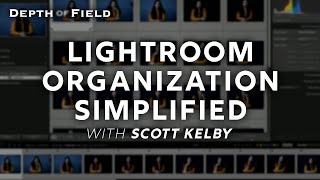





Jeff does an amazing job of presenting topics. He's able to get the massage across without being boring. Please bring him back for many more.
Fantastic video. I learned so much more from Jeff, than some of the ( How to's ) that I paid for. This B&H You Tube channel has proven to be a remarkable learning tool. Thank you Jeff and B&H for making this available for all to view at no cost.
You are very welcome. :)
Great info for a quik workflow. Mostly for beginners in PS but, helpful. Thank you for sharing. I wanted to add some helpfull information on a question I heard asked repeatedly throughout the tutorial about using the same effect or edit on many images. Photoshop has a batch function where you can perform the same action on many files. Please make a new folder and copy the files you wish to mass edit to this folder. Go into photoshop and make sure you have created your action as described in the video. Follow these steps.
1. Open photoshop
2. Go to file> Automate> Batch
3. In your batch window select the action you wish to use.
4. Select your Source
Which in this case is a folder.
5. Click choose and navigate to the folder you created select and click OK.
6. Tick the boxes
"Override Action"
"Supress File Open Options"
and "Supress Color profile warnings"
9. Select a folder in which you would like your finished files to be placed. Destination
10. Choose whether you will be changing the file format and its specifications or just tick override save as. Which will save the image in the format it is in currently.
11. Choose whether you wish for the process to stop and warn you of errors.
12. Click ok and watch the magic work.
This can be extremely helpful when for example resizing many images at once would be time consuming. :)
Thank you B&H and Jeff sharing the real day to day workings of Photoshop. People could be taking all kinds of classes and asking around to be able to get all the information in this video from a prolific photographer. Cheers...
This is an outstanding tutorial for learning essential tools in PS. As another comment mentioned, there are soooo many tools in PS, but this video shows how to get started with the more important tools. Well done! If I could offer one suggestion though it would be to post the videos in higher resolution so that it is easier to see the PS menus more clearly. Thank you B&H!
One of the best tutorial videos for Photoshop users. Well done!!
Good seminar. Thanks for making it available. I find it fascinating how many people here seem to think they know so much more and are so very critical of someone who is a contracted photographer for the Olympic games. After nearly 20 years of progressive photography learning and experience, I wish I knew everything like they do. But alas, I always find at least a couple of things that I didn't know about that can prove to be really valuable in seminars like these. This one was no different. Thanks again.
Invaluable information. Thanks for putting your time into this Jeff.
Thanks for the video on use of the Photoshop program. Was very enlightening and fun...Again thank you Jeff Cable !!
There is no set rule obviously - you can either look at the scales or eyeball it. You might get a lot of good ideas from our recent video Lightroom 5, How The Rockstars Would Do It: Retouching with Adobe Lightroom 5. youtube{dot}com/watch?v=yAnH9qFl62M&feature=c4-overview&list=UUHIRBiAd-PtmNxAcLnGfwog (Most of the tools in Lightroom are the same as the ones in Photoshop.)There are two more videos coming out in the next few weeks about Lightroom as well. Thanks for watching.
Thank you for watching and we are grateful for your patronage.
Great video and thanks for handing this information out for free. I loved hearing Jeff's stories.
Jeff Cable , you're the best! I've watched all of your videos on B and H and I have learned a lot. Even though I'm a photography instructor myself (I teach underwater photography) there were a lot of great tips which will change the way I work and teach. Ah! I'm mad at you also! Now I have to buy Wacom tablets and Lexar high speed readers and you have noooooo idea how much they cost in Brazil! Jokes aside, great work! Thanks!
This is a pretty good video. I think it should be renamed "Tips on how to optimize your photography workflow with (or including) Photoshop" since it had many, many tips not related to Photoshop (like Photo Mechanic and the Intuos tablet) that was more workflow centric vs. a simple tutorial on how to use Photoshop. Great insight on how a pro-photographer operates.
I just LOVE Jeff´s videos - thanks B&H!!!
You don't need to use LR or Batch Process to make adjustments to images in ACR Jeff. Open all the images photographed under the same lighting conditions, set the parameters you want and use the 'Sync' button at the top of the left hand panel.
This was awesome!! I want to hear more from Jeff! Thanks!
It took me a while to get through this. I would pause it and move it to the background and then resume later. I feel it was worthwhile for me. I've used Lightroom for about a year and a good SLR for about the same time. Jeff gave me several good ideas to try. Thanks for making this available.
Thanks for this BHP and Jeff. Always learning!
25 mins in and i have learned so much already! SHARPNESS?!?!? sweet
Thanks. Great presentation. My workflow will improve.
Excellent video. I love Jeff's style, stories, and practical examples. Thanks Jeff and thanks B&H for such great content.
You are very welcome. :)
Please contact Jeff Cable directly at jcable{at}jeffcable{dot}com. Thanks for watching.
HEY DUDE !!! JUST WANNA SAY... THANKS FOR SHARING !!! good stuff
I loved it had almost 2 hours, that was a heck of a class. I understand people might get a little tired because they wanted to see only the tools, you could improve by linking the time which he starts using the tool in the description, like 8:26 - Contrast tool
Nice. Some useful stuff here for creating great photos.
Please contact Jeff Cable directly for the specific Wacom model: jcable{at}jeffcable{dot}com. Thanks for watching.
Another awesome video.. thanks so much for doing this guys! I learn soo much from you Jeff and Tim too! Look forward to more in future! : )
I love B&H everytime i travel to NY my first stop is B&H, i love how they treat you and try to speak in my own language.
Thanks Jeff for this clear tutorials.
That's a tough one - there are so many ways to make your photos "more professional" that it would take a long series of expert lectures to cover the topic. Which is exactly why the B&H Event Space hosts several professional photographers every month - so we can offer free continuing education to our customers. I would recommend watching Jeff Cable's other Event Space presentations and explore more of our Event Space classes after that. Thanks for watching.
Thanks; great seminar!
You just saved me hours of work! Thanks a lot!!
Most welcome. Thank you for watching.
Excellent video very informative and easy to watch! Look forward to seeing more videos from Jeff (perhaps a more intermediate version), he really knows what he's doing!
one of the best psd tutorials i've ever seen! well no, i won't call it tutorial, it's a how does a pro work, i think this will make me more efficient too.. nice job, and i'm going to look for photo machanical now :D
enjoyed your video very much-got some interesting tips and ideas....many thanks
I love Jeff! thanks b&h and more jeff please :)
Great presentation. Thank you!
Excellent PS instruction, Many thanks, Ian
This was really good! I learned a lot about Photoshop as well as the photography business. So worth the two hours! I actually like that he talks a lot. He was kinda funny. I don't know what some others here are complaining about. Thank you, Jeff for all the useful tips! Do you have any more tutorials on You Tube?
Yes, we certainly do have more Jeff Cable tutorials! Check out the top nine search results here: czcams.com/users/BHPhotoVideoProAudiosearch?query=%22jeff+cable%22.
Thanks for watching!
Excellent! I really appreciate this video. Thanks for sharing it!
Excellent video! Thanks for putting out this great content! Very educative.
Excellent presentation!!!
at 1:45:40 - applying image adjustments to more than one photo - it's just as easy to synchronize the settings of one image to others inside ACR as it is with Lightroom
Great tips! Thanks:)
Another quick way to "batch process" a bunch of images for white balance is simply to open the first one using Adobe Bridge. Make the WB adjustment and hit "Done". Then, back in Adobe Bridge, right-click the image and go to Develop Settings and hit copy. Select the rest of the images you want to change, then right click the selection. Again, go to Develop Setting and hit paste settings. Make sure the white balance box is checked and hit okay. It will take a few moments to process, but all of them will be adjusted. Also works on other adjustments made in CR.
great great great. just great. i'm on your channel and i'm really glad that a lot of thinks that i'm doing from the beginning are the same of you.
Very nice and a fantastic effort.!
I am sorry, I do not fully understand your question. Please E-mail me and I will do my best to assist you.
C h u c k
askbh{at}bandh{dot}com
This guy is awesome. Take the time to listen :)
Great learning video on PShop as well as general photo skills and church etiquette,etc.
VictorT(Canada)
I like what he does, it always interesting how other people do their work and I always learn something. I still think everything he does is what Lightroom provides.
Thanks for this!
Ditto! At least Jeff gave an honest answer when somebody asked him why he didn't use LR. "I have always done it this way"
thank you a lot i really love it
I'm a pro photographer and have been using photoshop since 1998. Biggest thing done WRONG in this workflow is what Jeff started with - Start with LENS CORRECTION!! Your adjustments will all be off if you do it last and you'll have to go and tweak them again. Anyways! Great video! (I always add clarify, sharpens better!)
Great insights
What tablet is jeff cable using?
Can you help when i open my ps it shows the blue box and wont open i tried everything reinstall and that stuff but nothing can you help me
I agree on that, from observations every photographers have their own style/sense/ so on, but what I see in most of them is that they have some kind of "decisions" going on when they are editing a photo that have potential. I mean what they are deciding if they wanted the shadows to be brighter and and the hilight be less bright, I guess i should say decisions and boundaries that they are kept in concern while editing. If BH have had such episode before, please recommend? if not please host? ^^
Thanks for such a great tutorial! It's long, but I've dragged my laptop around the house with me as I fold laundry, etc. so I can watch it all. :) Quick question about cropping to different sized prints. You said you don't ever save your crops, and I understand that, but what happens when Johnny's aunt wants another 5x7 like the one you printed for the family? Do you worry about the fact that it won't be cropped the same? Thanks again, looking forward to watching your other tutorials!
I generally remember how I cropped an image. And if I think they will be ordering more, I will save the cropped file. :)
Great course.
Hey P... I know it sounds boring, but its key that the info in the beginning is explained, especially if you want to get to that next level in photography and photo editing. I used to feel the same why. There might be someone out there who just might need the info.
Nice cools tips thanks !
wat is the name in FB?( i cant found "just cable photography"
Just a tip for the 48:20 mark, instead of filling with black you can use Control+I or Command+I to invert the mask from white to black. It might be a minor thing, but as we're working on efficiency, why not ;)
hey jeff.. one thing you forgot to mention about the spot healing tool... you have to have content aware checked off at the top of the photoshop window for it to automatically work with the background as you erase.
I have a question and please I want to answer
I want to buy a camera in order to do my video clips industry to sing, but I am very puzzled do not know how my camera Ogueny Please, I wish to respond
Hi. Excellent video! Just commenting to say that and that the spot healing tool is on my CS3 so it's not a CS5/6 feature. =)
Jeff, nice tutorials.
You mention several times that you don't work on dup layers because it increases the size of the file. Many edits that you do on the background or dup layer can be made on empty or adjustment layers, which barely increase the size of the file. By doing that you get non-destructive editing yet keep the file size small.
I suggest you watch the "B&H - Tim Grey - Photoshop CS6 for the Photographer" tutorial to see how to do most of your editing non-destructively.
Blue
Jeff, what CS version are you using in this video? I have CS6 Extended but the GUI seems to be a bit different from what's in your video. Thanks in advance.
mitviet1 Sorry - missed your comment. I am using Photoshop CC
this was very useful for a Photography professional . i really did get important tips would help me to save much time . though i feel bad for the poor old man setting on the left raising his hand all session :D . thank u for the useful info's .
It is very very difficult to download...
But it is very help full video...
Very, very good as all your videos. I am new to DLSR (Canon 70D) and I do not use Photoshop but I want to get started. I am confused as to what to buy. When I go the B&H web site I see Adobe Photoshop Lightroom 6 (DVD), Adobe Photoshop Elements 13, Adobe Photoshop Elements 13 and Premiere 13 Elements, etc, etc. Your class talks about Photoshop CS6. I have a PC. I do not plan on making a living as a photographer but I want to be able to edit my shots. What should I purchase without busting the budget but yet have a robust tool, if that is possible? Blessings, RBC
+RB Corn Go to Adobe's website and just get Lightroom and Photoshop for $9.99 a month.
Thank You!
Fantastic
He is using the Wacom intuos 5 touch small. You can hear him say it at 0:58:00
no translations for B&H???
Im looking for the video he made for shooting in dark conditions anybody has the link?
Enjoy! czcams.com/video/HSyxB9Zd3LU/video.html
very good stuff
it doesn't take minutes to apply noise reduction using software. I use Noiseware by Imagenomic. I created an action to run the program using my specific settings on a duplicated layer. I run the action for all of my images, and it takes about 5-7 seconds each and the results are fantastic. Highly recommended.
Yes, and a highly paid and highly regarded professional. In the days of 24 shots to a roll you had to be choosy and you had to be spot on each time, you also cost an arm and a leg and so many people could not afford you.
Now you can use digital equipment which allows much more in the way or gathering of images and we can lower our costs to not only a reasonable cost but also something we can live on nicely while still providing a great service.
Shoot sports with 1fps, let me know how it goes.
21:40 you can batch process in Photoshop CS (by that i mean Bridge and ACR) and it's easy and fast, definitely not harder then Lightroom
tnx
wow! this is gonna save my life
whenever I am doing the "yellow teeth" action on ps6, the saturation goes down not only in the the area which I have selected, but in the whole picture. It does not appear in the image thumbnail, but only when I open the picture or make it a desktop background. Any suggestions? I did excatly the same thing Jeff did. Thanks alot.
I am sorry, I am not entirely sure what is happening and I was not able to find details about a CS6 "yellow teeth" action. There are many tutorials about whitening teeth and eyes on the web. I would check a few out and find one that works for you.
Chuck
thanks for the reply, I did excatly the same thing as the guy in this video showed on whitening teeth. whenever I save the image as a desktop picture or print it out, I see that all of the image has a reduced-yellow-saturation. altough when I enlarge the picture in the computer it looks fine.
I'd suggest bumping up the Lightness slider (on the yellow channel) when turning down the saturation this way. The teeth tend to look gray-ish if you don't. I would also record the action to apply the teeth whitening on a duplicate layer with a layer mask applied. That way, you can just take a brush and brush on the desired effect on both sets of teeth without having to do the whole quick selection and feathering steps.
I sometimes just MUST watch this kind of photoshop footage. Its because I never want to forget why analog photography is so great. And its because I want to understand why underdeveloped people make a point of jellow teeth.
Thx
Bridge is for viewing, Lightroom is for editing, I have 10+ years using Photoshop, and about a year ago I bought Lightroom, now I have a workflow 90% Lr 10% Ps and I am able to make more photos, spend less time editing, and deliver a better final outcome.
If you are re-installing the software and it will still not properly open you will want to contact Adobe support to see what the issue may be on the computer or with the install file.
Dana G.
askbh{at}bandh{dot}com
Dont know what you are talking later in the video, so here is my tip for you :)
-Keep it clean, straight info
-Keep it short, easy to understand and interesting
After over 10minutes talking about your great blog and stuff, i think not only me got bored ;)
I feel bad for the old man sitting on the ground in the left corner. Always raises his hand, but can never say his question.
But great presentation. I like that he showed even the most basic stuff and did not skip any step.
why dont anyone batch with bridge and PS ? why does everone use lightroom for batching and watching pictures ?
Master!
How can an event shooter not use Lightroom?
Exactly. You're asking for two hours of people's time, that's a major commitment and when ten minutes have gone by without ANY photoshop information... well the rest might be wonderful, but as you say yourself "time is money" and "be more efficient"
Hi, Saying that you don't use file duplicating and instead use History is correct. But you didn't show how to configure the number of remembered states. Photoshop remeber 20 states per default.
Don't use PS as of yet but good info.
Resizing before editing ? Why ?