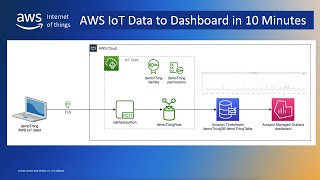AerialOGI Basic Reporting Tool
Vložit
- čas přidán 2. 07. 2024
- Instructions for Processing Flight Data with AerialOGI Reporting Tool
Introduction
In this guide, we will show you how to turn data from a 30-minute flight, during which seven leaks were detected, into actionable reports using our AerialOGI Reporting Tool.
Flight Recording
During the flight, the pilot chose to record the entire flight and observed seven different leak incidents. For each observed leak, the pilot pressed the capture button. This capture button is available on all of our aircraft.
Post-Flight Data Processing
1 - Remove SD Card: After the flight, remove the SD card from your AerialOGI payload.
2 - Insert SD Card: Place the SD card in your computer where the AerialOGI Reporting Tool is installed.
3 - Navigate to Video Files: Locate the folder where your video files are stored and verify the video you need to process.
4 - Copy Video Location: Copy the location of the video file you would like to process.
5 - Enter Location in Reporting Tool: Open the AerialOGI Reporting Tool and paste the video file location into the appropriate field.
6 - Set Report Destination: Copy the location where you want your report to be sent. In this example, use the same folder as your video.
7 - Process Video: Press the "Process Video" button. It usually takes about 10 seconds to convert a 30-minute video.
Generating and Viewing the Report
Open Report: Once the processing is complete, click on the report icon. This will open all of your leak incidents in an HTML format.
Select Leak Incident: From the HTML report, you can select each leak incident to view detailed information.
Report Details
Each leak incident report contains the following sections:
Date and Time:
Video Timestamp: Indicates when the specific leak was observed during the 30-minute flight.
UTC Timestamp: Provides the universal time coordinate for the observation, aiding in time conversion.
Platform Heading: Displays the aircraft's compass direction at the time of the leak observation.
GPS Coordinates: Shows the latitude and longitude, tied to a map for visual reference of the aircraft's location during the leak observation.
Export to LDAR File Format: This optional feature allows you to export all the data, including the video, into your LDAR software. This can be done via API or other formats, as long as your LDAR software can ingest this data.
Exporting and Sharing Data
Navigate to Other Leak Observations: Easily move between different leak observations and view their data.
Export to LDAR Software: Each leak observation can be exported to your LDAR software.
Share Data: The actionable data can also be shared via email or converted into an ingestible format.
Custom Enhancements
Our software is highly customizable. If you are interested in a specific item or feature, please contact us for further discussion. We can help you with enhancements to make your tasks easier.