PowerPoint: Inserting Videos
Vložit
- čas přidán 25. 07. 2024
- In this video, you’ll learn the basics of inserting videos in PowerPoint 2019, PowerPoint 2016, and Office 365. Visit edu.gcfglobal.org/en/powerpoi... for our text-based lesson.
This video includes information on:
• Inserting an online video
• Previewing, resizing, moving, and deleting videos
• Adding fade ins and fade outs
• Formatting the appearance of a video
We hope you enjoy!


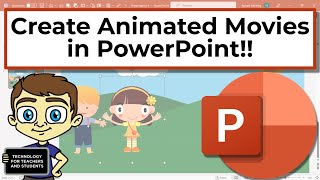






The poster frame is exactly what I needed to know. Thank you. Otherwise I was getting a splash of the first frame before the video started later on. Now it starts right from what the audience is seeing. Perfect.
Thank you! Cheers!
clear and simple to understand. Speaks slowly and clearly. thank you.
Thank you so much! I feel blind now that I didn't find the video button! :D
Thank you so much! Your voice is so soothing
Thank You So Much for your help, Great Tutorial!!!
Only your voice can make a learner understand the concept even before completing the tutorial!! Very informative :)-2022
Glad it was helpful!
The video was verify helpful 😀 My power point will play my videos thanks to you 😀
You are awesome! Great work and thanks!
Thank you for the tutorial !!
Thank you so much. You're making videos creation more acessible to people ❤
My pleasure 😊
Thank you it really helps♥️
Thank you soo much for keeping this short and simple
Glad it was helpful!
adding more knowledge to this video tutorial thanks=)
Thank you for showing me the poster frame. That was not intuitive and I appreciate being able to start from a different image in the video!!!
very nice and informative presentation. very useful for a classroom setting
Thank you! I'm new to PowerPoint and this helps me very much!
Great to hear!
Very helpful thank you :-)
thanks a lot this vid helped me a lot
Fabulous!
Thank you!
Thank you so much. It is so much easier for me to do it.
Glad it helped!
Thank you, you're a time saver ❤️
Very helpful. It worked for me.Thanks !
thank you so much!!! love your videos keep up the good work
Thank you! Will do!
Oodles of thanks! 👍👍👍
How to play the slide with inserted video especially when the whole file or presentation is recorded or converted into a video form?
Thankyouu. It helped a lot 😊
Thankyou , it is very easy and i just did in afternoon for my sister, so easy and thanks 🙏🙏🙏
Most welcome 😊
Thank you so much... You saved me 🍭♥
Thank you so much. It is very useful video....
Very helpful!
Bless you! This video helped a LOT.
Glad it helped!
THANK YOU!!!!!!!!!!
I thank you so much im a student and i am making a presentation.
i will most curtainly get better grades by this video.😀
You're very welcome!
Thank . I like so much for your video .
it helped to complete my school project
thanks so much dude
Thank you so much you helped me
Very helpful, thanks. I downloaded a video, but the subtitles I wanted didn't appear on the video one can find on CZcams. Any suggestions?
We guess that would depend on the program used. With CZcams, the subtitles automatically appear.
Hi
How to show 2 videos in same time on one slide ( videos are from my PC) ?
very easily explained
thanks
Thanks for this video, i love it.
Glad you enjoyed it!
thank you so much
thank you you are the best
Really appreciated ,Thanks for information☺☺
Glad it was helpful!
Perfect explanation!
Glad you think so!
Thanks to this very informative video! I learned something new
Glad to hear it!
thank u thank u so much
nice and simple thanks
Can I use different video in different slides? Coz in my second slide video screen appears black
Thank you so much for the help!!
Thank you!
i love that. quiet wat i was luking for :)
Thank you. Great job. KVAABS
Great video and easy to follow. I use Powerpoint 2016, I can insert an MP4 video and it plays fine, but I can't see the play buttons or timeline at the bottom of the video. Any idea what's going on here?
PowerPoint sometimes hides the Play button to reduce clutter, but normally it will appear when you move the mouse over the video. Hope this helps!
Thank you! Amazing
Thankyou so much
Thank you very much for the post; it is helpful.
Hi There I am in a need to export a PP slide with a video inside but I do not know how to export it in a video format with the same length of the video in the slide. Thank you for your help
It helped alot. Thanks for uploading
Glad it helped!
Thank you for your video! Do you know how to save the inserted video so when you re-open it the file is still there? thxs
If you're adding a video from your computer, it will be embedded within your file as soon as you add it, so there's nothing else you need to do. If you're adding an online video, you'll need an active Internet connection to play it. Hope this helps!
@@GCFLearnFree what if I send the file to another laptop , will the video still work
Love it
thank you, really help me
You're welcome!
Great Video! Is there a way to add both audio and video in the same slide and have them both start automatically, with the video being muted?
Yes! To play audio automatically, select the audio clip, go to the Playback tab, click the Audio Options drop down menu, and select Automatically.
To mute video, select the video, go to the Playback tab, click the Volume icon, and select Mute.
To play it automatically, click the drop down menu next to Start, and select Automatically.
Hope this helps!
@@GCFLearnFree Yes, actually, that is extremely helpful. Thanks!
thank you i have a pt tomorrow you saved me
very helpful !!!
just great!
thanks for your help, this video is helpful.
THANKU MOST HELPFUL VIDEO AGAIN THANKU SO MUCH
Most welcome 😊
NIce video this was super helpful.
Glad it was helpful!
Great help. Thank you
Glad it helped!
Nice Explanation....Thanks for sharing.
Glad it was helpful!
Nicely explain, thanks
Very helpful thanks
Thanks a lot❤️❤️
You're welcome 😊
How do I add my face to a video, when I record so you can see me and the video I am presenting? Thanks.
If you are looking to show a video of you presenting within your presentation, you'll need to record yourself presenting, then upload that video to your presentation. You can follow our text-based instructions here: www.gcflearnfree.org/powerpoint2016/inserting-videos/1/. We hope it helps!
Thank you! :)
Thank you it really helped...….
Glad it helped
Very easy !
Thanks
i m insertng short video clips on slides.. but some of my video's direction changes.. others clips are playing fine in powerpoint.. i have changed the direction but still those clips are not normal in powerpoint...but it they are played on moile or on laptop then they are playing fine..can you tell me the solution plllzzz
What format do the videos have to be in to add them?
PowerPoint 2016 allows for several types of media files to be uploaded, but one of the more common file types is MP3/MP4. You can read our text-based lesson for more information: www.gcflearnfree.org/powerpoint2016/inserting-videos/1/. We hope it helps!
Thank you for sharing this helpful video
Glad it was helpful!
it"s really cool
Thanks for this
No problem
It isss aweeesoooommeee
That if you save to PDF? Does the video sill play? Do voiceovers still work?
Videos and voiceovers aren’t compatible with the PDF format. If your presentation relies on these features, you would need to either share the PowerPoint file itself or export it as a different format (for example, you can export the presentation as a video).
Thank you so much
You're most welcome!
I can't trim my video for some reason. My video is from online but I can't trim it
thank u
What format do i need to add a video on powerpoint 2018
PowerPoint 2016 will accept MP4, MKV, M4V, MOV, WMV and AVI video files. Hope this helps!
Thank youuuuuuu
what if it says missing codec. what codec is this and where to download from? help!!!
Maybe this forum can help: support.office.com/en-us/article/are-you-having-video-or-audio-playback-issues-e0a94444-8ea7-4a00-974b-6ad0d6edc4b1. We hope it does!
Thank you
thank you
Thank you mam
I wanna add the video and run the slide at the same time how do I do it?
Thanks a lot 😀😊😊
You're welcome!
Thanks 😄
Welcome 😊
How can I trim a video from CZcams?
Our lesson covers editing videos in more detail: edu.gcfglobal.org/en/powerpoint2016/inserting-videos/1/. We hope it helps!
thanks for telling
Any time
Thanks....
thanks
very useful
Glad to hear that