Multi-Step Keyboard Shortcuts You Should Know
Vložit
- čas přidán 24. 07. 2024
- macmost.com/e-3062 Sometimes more than one keyboard shortcut can be use in rapid succession to perform an action. Here are some examples of combining keyboard shortcuts to perform various tasks and increase your productivity.
FOLLOW MACMOST FOR NEW TUTORIALS EVERY DAY
▶︎ CZcams - macmost.com/j-youtube (And hit the 🔔)
▶︎ CZcams Email Notifications - macmost.com/ytn ⭐️
▶︎ MacMost Weekly Email Newsletter - macmost.com/newsletter ✉️
SUPPORT MACMOST AT PATREON
▶︎ macmost.com/patreon ❤️
00:00 Intro
00:38 Select All, Delete
01:15 Select All, Open/Close Folders In List View
01:51 Select All, Quick Look
02:28 Copy, Paste and Match Style
03:34 App Switcher, Quit / Hide
04:18 Next Tab, Close Tab
04:41 Spotlight, Open / Reveal
05:11 Spotlight, Dictionary
05:33 Save As, Copy the File Name
06:19 Save / Open, Go
07:12 Print, Save as PDF...
09:14 Print, Open in Preview
10:14 Find, Find Again
11:12 ClipTools Shortcuts
#macmost #mactutorial - Věda a technologie






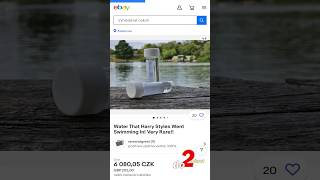


Thanks for the "Save as PDF..." tip. That's brilliant and I'll be regularly using it in my workflow.
Once again you have taught an old dog new tricks! Thank you for all you do! ❤ I’ve been using Mac’s from the 1st edition Macintosh, and thought I knew a lot, but No! I’m learning from YOU all the time! 👍🏽😎👍🏻
Save to PDF shortcut BEST TIP EVER! Thanks Gary!
I've had a Mac for years but did not know what the option button symbol that appears in the dropdown menu was for. It's not on my keyboard. Now I can finally "Past and Match Style" (which I use a lot!) with a keystroke! I know. I know. I could have looked it up. But I didn't and now Gary the Talking User Manual comes to the rescue again. Thanks!
I'm a fairly geeky computer user (programmer, Linux aficionado, Amiga evangelist, etc.), who has been using (*nix based) Mac OSX for all my day to day office tasks, browsing and media production for a couple of decades. Your shortcut videos have revealed dozens of time saving shortcuts and keyboard methods that I never knew existed, let alone explored or committed to memory. THANK YOU! Way Kewl!
Another good one with the App Switcher, that i use quite a bit, is if you continue to hold the command key and hit the ` key right above tab, it will reverse the order you scroll through. Also, if you hit command ` first, without hitting the tab key to bring up the switcher, that will cycle you through all your open windows in the currently opened app. Use these a lot. Thank you for all the keyboard combinations you have shown me!
Thanks very much, Gary, for this extremely informative video! Some great combinations here.
Excellent tutorial. Very useful tips. Many thanks!
A very useful and informative video tutorial today! Thank you, Gary!👏❤️
Fabulous as usual, Gary. You have no peer. How you remember all this is as commendable as your presentation. Thank you.
Making a video about it probably helps. :)
Your videos make my Mac life 100 times more enjoyable and comfortable! Thank you!❤
Very informative.
Thanks a lot! Amazing work.
great stuff thanks.
Thanks Gary, I always learn something new with you.
I knew a lot of these commands but learned a few new ones. Thanks!
Love this! There’s several tricks I didn’t know.
Your videos are really awesome, mate. Thank you. I have learned a lot of thing here.
Oh dang, Gary! Some of these are AMAZING!
That it is possible to save as PDF in any APP is very cool! Thank you !
Those are really good shortcut tips. Now to remember the ones for functions I use most frequently. I had no idea one could use more than one shortcut in sequence. I noticed that when you selected text in Pages it was highlighted in colour. Mine doesn’t do that so I have to hope that I stopped the cursor in the right place. I assumed this was a change Apple made with the latest update to Pages.
As an aside, as I was typing this my new M3 iMac just arrived all the way from Shanghai. Yippee! I had it configured based on the advice in your video.
that Save as PDF... shortcut is a cracker, thank you!
Whoa 🤯
That's a pretty cool PDF trick. One thing I didn't hear you mention, if you hold down the option key in the "Go" menu; it will allow you to access the User Library. Apple started hiding that folder some time ago for some reason. It doesn't end up being a keyboard shortcut as such. But, unless I missed it somewhere; it's the only way to get to that folder. Anyway. Very good video as always.
Yeah, it doesn't fit here with this video. But I do mention that lots of times in previous videos. You can also set your Library folder to be visible in View Options for the Home folder, and with the Go To Folder command. They make it hidden with good reason. Unless you know what you are doing it is easy to really mess up an app or your whole Mac by doing something wrong in the Library folder.
@@macmost I thought about that after I posted. If you need to delete my comment as a hazard feel free to do so.
Very helpful, I wonder if you could please make a video about gaming on Mac, that much powerful machine
Not sure what you mean by that. What aspect of gaming. Not sure how I would make a "how to" video on gaming in general ... you get a game and you play it. Each game works differently.
I'm asking how we can play games like GTA-V on Mac, is there any better way
@@balakrishna7087 On an older Mac (with an Intel processor) you could install Windows using Boot Camp and play the Windows version. But on a newer Mac that wouldn't work. Probably best to buy and Xbox instead and use that to play it.
Great video! When I want to move a file by using shortcuts, I press Cmd+C and then Cmd+Opt+V. This used to work, but now it no longer seem to work. When I do it via the menu, it works, but via shortcut, doesn't, strange. Any idea why? Similarly, I assigned a shortcut to Insert Bulleted List (under Format >> Lists): Cmd+Opt+B, but this does not work. Again, via the menu, it works, but the shortcut does not, strange. Any idea why? There is no other command with that shortcut.
Perhaps you have other keyboard shortcuts that are getting in the way? Or maybe your Option key has a problem?
See! I've been a Mac user since 1989. I go into terminal and modify my system like "disabling" the Dock and Desktop; and the like. But I still watch Gary cuz he drops little surprises all the time. I just set up the ⌘P in the print dialog. Awesome. But wait there's more! Depending on what I am saving as a PDF, I alternate between saving directly and opening in Preview first. So, I also added ⌘O as Open in Preview. Bam! I'm set for either scenario.
𝚅𝚎𝚛𝚢 𝚐𝚘𝚘𝚍 👍