Cinema 4D 2024 and Photoshop: UV mapping and texturing
Vložit
- čas přidán 2. 11. 2023
- UV mapping and texturing in Cinema 4D 2024 and Photoshop
Create, for example, a cylinder and make it editable by clicking on the Make Editable logo, so that the UVW tag is generated.
In order to UV unwrap object, switch to the UV Edit layout and select the object.
In the Texture UV Editor you can see that the UV islands of object overlapping each other and they are about the same size.
To fix it, go to the UV Packing tab of the UV Manager, select the Geometric radio button, check the Preserve Orientation and Equalize Island Size boxes, and press the Apply button.
Now, create new texture. To do this, open the File menu of the Texture UV Editor, click New Texture, rename it, for example, to CylinderTexture, and press OK button.
Initially, a texture contains only background layer. So you need to create a UV Mesh Layer that will be seen in Photoshop. For that, go to the Layer menu and click Create UV Mesh Layer.
Next, to save the texture as the file, go back to the File menu, click Save Texture, select PSD Photoshop file format, press OK button and save the texture file to your computer.
Now, open this file in Photoshop and apply, for example, a logo on the surface of the cylinder, and "top" and "bottom" texts on the bases of the cylinder. Next, delete the UV Mesh Layer and Background. Then, merge the remaining layers and save the file. So we got a Photoshop texture file with a transparent background.
To apply the created texture to the cylinder, go back to Cinema 4D, switch to the Standard layout, open the Material Manager, go to Create menu, select Classic Materials, click New Standard Material, open the Material Editor by double clicking on the material preview, go to the Color channel, hit the Texture, load the Photoshop texture file you created, click on the down arrow next to Texture and copy the shader of the Color channel, go to the Alpha channel and paste the shader, close the Material Editor, and then apply the material to the Cylinder. As you can see, the previously created texture with a transparent background is applied to the cylinder.
Now, you can apply another material, which will be visible through the transparent areas.
For this, create a New Standard Material, make it, for example, red, apply it to the Cylinder and move its material tag to the left of the previously created material tag in the Object Manager.
Finally, close the Material Manager and check the result.
#cinema4d #c4d



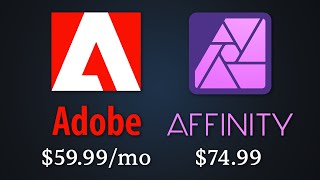




![시포디 강좌 #13] 시네마4D UV맵핑_1 with 포토샵 [맨땅그래픽]](/img/n.gif)
My gosh! THANK YOU for saving me from near insanity! Your concise style is much appreciated.
Thank you! Glad you liked it.
the most efficient tutorial on UV ever. much respect brother!
Thank you very much! Glad to hear that.
You made this so much easier than anyone else
Thank you so much brother 🙏😊
Thank you)
Bro i really tried to understand how to do this before but i couldnt and now its easy thank you so much and please keep going and stay simple like you are ❤
Thank you! Glad I could help.
So well and simple explained, no shit explain directly essentials! thank you so much! your tutorial helps me a lot!
Thank you! Glad to hear that.
So tired of those 55 mins long tutorial that could get the job done in 4 mins lol
Thanks for the tutorial. Everything is well explained.
Thank you!
Thank you! Simple and well explained
Thank you! Glad you liked it.
Thanks bro. Amazing quick tip
Thank you! Glad you liked it.
Thank you.. Short and on point
Thank you! Glad you liked it.
Thanks 👍
Awesome, thank you!
You are very welcome!
fast and clear, thanks
Thank you!
Excellent. Thank you.
You are very welcome!
Thank you!
You are very welcome!
thank you bro
Thanks!
only stright uv texture c4d tuorial on youtube.
Can we not just see the texturelive on the uv map inside of cinema 4d ?
When I try to do this with a cube with fillet edges, then press C to make it editable, the output of the uv isn't correct. Any tips?
For some strange reason texture is missing in my materials editor. Can anyone help?
Bonjour, possible d'aller un peu plus loin au niveau des uv ?
Hello! Thank you for watching my videos. I will take your wishes into account.
why does the image look so blurry/stretched in C4D but in photoshop it looks fine?
It will look better after rendering.
Do you see that your logo is stretched out on the cylinder? This means your UV unwrap is disproportionate and done incorrectly.
Yes, I know it's stretched. To save time, I did not make any adjustments, but this is easy to do in Photoshop (Edit - Transform - Scale - Scale Horizontally). Let's assume that I wanted the logo to be stretched😀
Ты руский да?
I know Russian, but it is not my native language)
@@C4DQuickTips You have a Russian accent )