Smartsheet Tutorial: How to Manage Multiple Projects in Smartsheet
Vložit
- čas přidán 7. 07. 2024
- One of the most common questions that we hear from our network is, "How do I manage not just one, but MULTIPLE projects in Smartsheet?" It's a great question, and there's no one answer to it. But there are some key steps you can take to start managing projects in Smartsheet no matter the size, maturity, or industry of your team or organization.
In this video, Solution Consultant Kelly Pratt breaks down the basics of managing multiple projects in Smartsheet so that you can get the visibility, organization, and accountability you need to get out from underneath project work and start making real progress on your project goals.
Managing multiple projects in Smartsheet can be streamlined by following a structured approach. Here's a tutorial on how to manage multiple projects effectively:
Organize Projects:
Create a separate sheet or workspace for each project. This ensures that project data, tasks, and resources are kept separate and organized.
Standardize Project Structure:
Establish a standardized project structure for consistency across all projects. Define common elements such as tasks, milestones, timelines, dependencies, and resources.
Use Templates:
Utilize Smartsheet templates to create standardized project templates for different types of projects. Customize these templates to reflect project-specific requirements while maintaining consistency.
Create Project Dashboards:
Set up project dashboards to provide a centralized view of key project metrics, timelines, and progress. Dashboards allow stakeholders to quickly assess the status of multiple projects at a glance.
Implement Project Tracking:
Track project progress using Gantt charts, kanban boards, or other project tracking views in Smartsheet. Monitor task completion, milestones, and deadlines to ensure projects stay on track.
Manage Resources:
Use resource management features in Smartsheet to allocate and manage resources across multiple projects. Ensure that resources are appropriately assigned and scheduled to avoid overallocation or bottlenecks.
Communicate Effectively:
Foster communication and collaboration among project teams using Smartsheet's commenting, @mention, and notification features. Keep stakeholders informed of project updates, changes, and milestones.
Set Up Alerts and Reminders:
Configure automated alerts and reminders to notify team members of upcoming deadlines, task assignments, or changes to project plans. This helps ensure that everyone stays informed and accountable.
Implement Cross-Project Dependencies:
Identify and manage cross-project dependencies to ensure that interrelated tasks and activities are coordinated effectively. Use Smartsheet's dependency tracking features to visualize and manage dependencies between projects.
Think you'd like to upgrade your Smartsheet environment? Connect with our team to see how we can help: www.echoprojectmanagement.com...
Highlights:
Start - 00:00
Project Intake Sheet - 01:00
Project Plans - 05:22
Utilizing Reports - 08:44
Group reports by projects - 12:23
Current User Dashboard - 15:02
Current User Project Manager Dashboard - 23:41
Smartsheet Control Center - 29:27
➡️ Resources for You:
Our Website - echoprojectmanagement.com/
Meet with Us - www.echoprojectmanagement.com...
Our LinkedIn - / echo-consulting-pm
Subscribe Here: czcams.com/users/EchoConsult...
➡️ Recommended Playlists:
Microsoft 365 Tutorials & Tips → • Microsoft Feature High...
Smartsheet Tutorials & Tips → • Smartsheet Tip: Proofing
Monday.com Tutorials & Tips → • Monday.com: Tutorials ...
Asana Tutorials & Tips → • Asana Tutorials & Tips
ClickUp Tutorials & Tips → • ClickUp Tip: Tasks & S...
Project Management → • Getting Started with a...
Webinars → • Webinar: Selfcare & We...
SEO TAG:
smartsheet,smartsheet tutorial,smartsheet project management,smartsheet training,project management,smartsheet demo,how to use smartsheet,project manager,smartsheet tutorial project management,creating a project schedule in smartsheet,smartsheet beginner tutorial,smartsheet tutorials,manage multiple projects,how to manage a project schedule,smartsheet tips,how to add multiple columns in smartsheet,smartsheet project management youtube
SEO HASHTAG:
#Smartsheet, #Tutorial, #How, #Manage, #Multiple, #Projects, #Smartsheet, - Věda a technologie



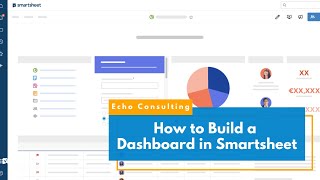





Really great Tutorial. I am new to Smartsheet I learnt a ton of new strategies which I am going to apply on my projects. I enjoyed the pace and clarity of the tutorial. Well done
We are so glad you found it helpful! - We release new videos every week! Please subscribe, and you will notified of new content!
Very well done. I was sort of lost. The few things you showed helps me understand how Smartsheet 'thinks' which will hopefully help me figure out how to do other things as well as when I am stuck how to look for an answer to a question. Thank You!
Glad you liked it! - You are not alone - many get lost at first, but there is a great community and templates to help get you situated! Baby steps!
Great great great information. Thank you
Yay! Glad you liked it! Did you know you can subscribe to our channel and get notified when new videos drop?
Great video and good examples, thanks!
Happy to help! Glad you enjoyed it!
Great video, thank you! - I like the idea of the project intake sheet. do you have more videos on that one? in particular i'm trying to understand how to link the percentage complete and duration to the project sheet. I can see how to link a field like finish date - since that is a field in my sub project list, but if i'm trying to add a summary or calculated field like you have there like percentage complete where does that calculation take place and how to link it to the intake sheet field? thanks!
Have you checked out our Smartsheet Playlist? czcams.com/play/PLO3D1ido-Qg6eBqKtnAtWk3iJS_-mpyiX.html&si=clZ5KAdZZceIFlFk
I think our PMO Solution video or our Project Dashboard video may help.
ALSO - we have a live webinar coming up on Product data - and I think it will cover this in dept. You can register : www.echoprojectmanagement.com/event-details-registration/leveraging-data-for-project-management
Thank you very much for sharing these information! 🙂 But how can I add functionality to this to have an overview of all employees involved and what tasks have been assigned to them; to be able to do a resources planning?
Great question! There are many different methods to address resource planning in Smartsheet. If you're simply looking for what tasks are assigned to every team member across multiple projects, you can take advantage of Smartsheet reports for this. For example, you can create a report that has a source of all project plans you'd like included, add the relevant columns and group by 'Assigned To' or whatever the name of the column is for who is responsible for the task. You an add a summary as well. This method simply gets you a count of their tasks.
Smartsheet also offers a resource planning tool, called Resource Management. This is a robust software that allows you to forecast future work as well as keep track of active work and see each team members' % capacity. You can learn more about the Resource Management tool here: www.smartsheet.com/platform/resource-management
The last option I'll suggest is to have a separate resourcing sheet that includes rows for projects and team members with columns for each month (or quarter) in the year and input the % allocation you expect the team member to be allocated to each project they are working on. This sheet can then be pulled into reports to use the summary option and see who is over 100% allocation.
This last option is a bit trickier to explain in a comment, but this is great feedback for our team and we will work to do a video tutorial on this question soon!
@@echolocity Thank yoiu so much for responding so quickly. Great answer! 😀 It really helps me and I appreciate it a lot! Thank you! 🙂
Around 7:00 you discuss using a standard sheet. Can you create a template that all projects can start with?
Yes - it depends on your scenario : There are templates in Smartsheet, but it won't update sheets created from the template if you need to change a column name or type, so we typically just advise our clients to "Save as New" from a "Template" folder....... unless they have more than 30+ projects ongoing at a time, and then we consider whether we need Control Center (Smartsheet Add-On that costs more money), OR we need to consolidate project plans.....
Again, depends on the need.
did you use a specific template for this or did you manually created most of the columns? for instance: problem to solve/opportunity, proposed solution, etc. i wonder if there's a template that has most of those columns already
Hi @cataytimo - all of the templates/sheets in the video were created by our team. Let us know if there is anything else you need help with.
Is it best to have one project with multiple task per sheet or can you manage multiple projects from one sheet with the same repeating tasks?
Great question, and often this comes down to personal preference and project complexity. We find that having different sheets for different projects is the most helpful. We can use one sheet to track all the project parameters, and know that that sheet is the command center for the project. But if the projects are more simple to manage, it's definitely possible to have more than one on a sheet. It just depends on your preference and project workload.