How To Use Google Keep Effectively & Create Custom Headers Using Canva. Personalise Your Experience!
Vložit
- čas přidán 27. 07. 2024
- Create personalised notes on Google Keep with custom headers. Google Keep is interactive and your notes will sync up on all your devices as well as other Google apps! You can use Canva to create beautiful custom headers to customise your notes. I hope that you've gained some tips on how to personalise your app experience from this tutorial! Share your ideas in the comment section below!
0:00 Intro
0:09 Features of Google Keep
1:48 Creating a new note
3:39 Creating a header on Canva
7:25 Creating a voice memo
RESOURCES:
✏️ Google Keep - keep.google.com/
🎨 Canva - www.canva.com/
😁 Bitmoji - www.bitmoji.com
STEPS TO GET STARTED:
1. Login to your Google account on Google Keep. keep.google.com/
2. Create your first note! You can have text, images, drawings voice recordings.
3. Go to Canva to create a header. www.canva.com/
I use the dimensions 1280 x 720 px for my headers.
OTHER VIDS:
○ How To Create The Ultimate To Do List Using Google Sheets - • How To Create The Ulti...
○ How To Use Jamboard For Teaching - • How To Use Jamboard Fo...
○ 10 Free Phone Wallpaper Ideas - • 10 Free Phone Wallpape...
COME SAY HI:
🐦 Twitter - / nicolesnotes
🌍 Website/Blog - nicolesnotes.com.au
📌 Pinterest - / classnoteswithnicole
📷 Instagram - / classnoteswithnicole
👾 Tiktok - / classnoteswithnicole
TOOLS & SERVICES I USE:
🚀 Keyword research tool for CZcams (TubeBuddy) - www.tubebuddy.com/classnotes
🎵 BenSound - www.bensound.com/royalty-free...
ABOUT:
👋 Hi I'm Nicole! I share tech tips for teaching, personal projects and inspo! Follow along to gain ideas for your next project!
I hope you get a lot of value out of this video. Share this video with a friend who loves projects!
Thank you for stopping by!
Disclaimer: Some links in the description may be affiliate links. If you purchase a product or service with these links, I may receive a small commission (at no additional cost to you!).
#googlekeep #googlekeepheaders #canva #bitmoji






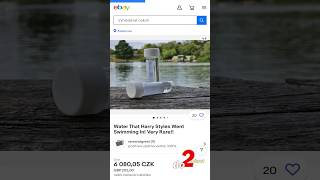


Genius. Thanks ❤
Hi Nicole, I'm struggling to create a nested list. I'm using a Mac if that makes any difference. Thanks a lot : )
Hi Steph, welcome back! 😀
I don't have a Mac so I'm not able to test this for myself but try ⌘ + ].
Let me know if this works for you!
Can I create a Google Keep with checklist of items to complete, then share with students in Google Classroom. I'm thinking this would be a great way to make a To Do list for students to help them check off work completed to ensure they don't forget items! I'd like each student to get their own copy of the ToDo List so they can check off items themselves. Do you know if this is possible?
Hi Kendra, when you share a note with a student (invite via email), you allow them to collaborate and edit the note.
support.google.com/keep/answer/6101196?hl=en&ref_topic=6262828
Students can then make a copy of your note by pressing "More" and then "Make a Copy".
I would reccomend that you do a live demo of this during class. It is a great idea! 😀
Great video! I thought Canva was free?
Hi Patricia, Canva is free to use definitely!
If you are a teacher, I think you can upgrade to Pro for free too! 😀